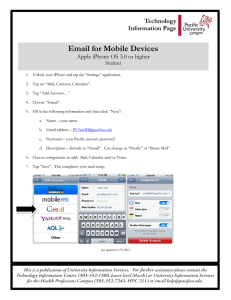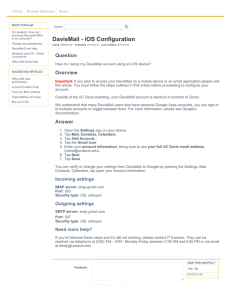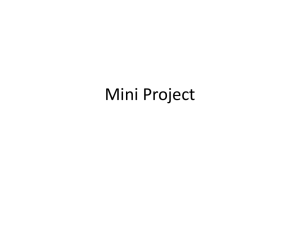Mobile Device Email Configuration
advertisement
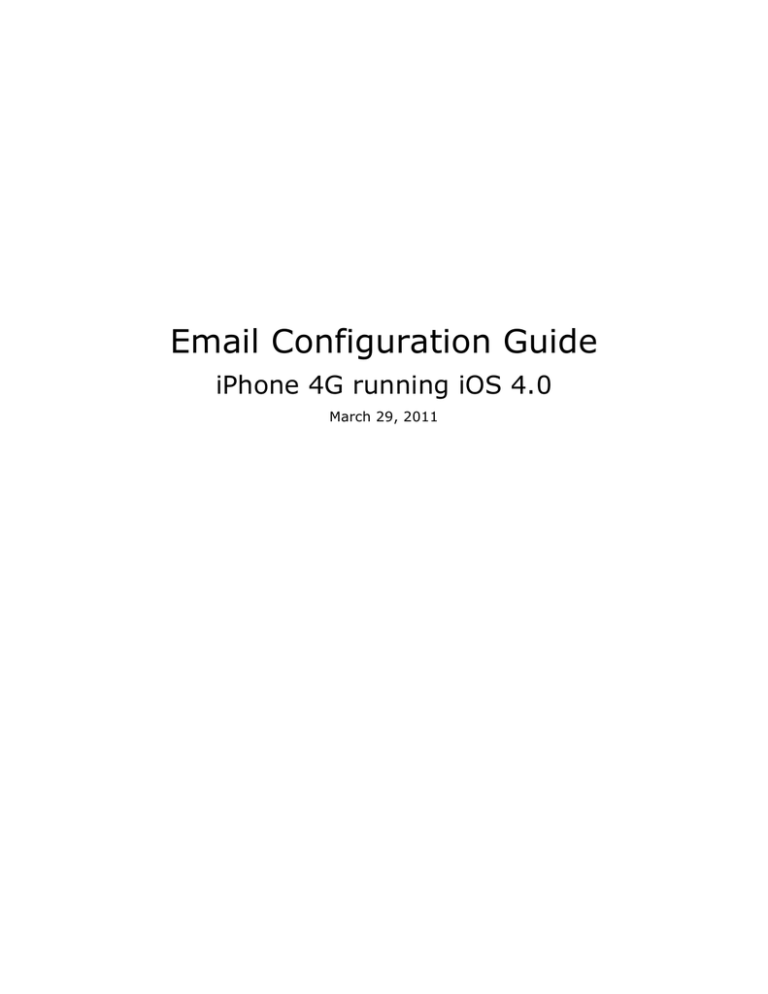
Email Configuration Guide iPhone 4G running iOS 4.0 March 29, 2011 Mobile Device Email Configuration - iPhone 4G running iOS 4.0 Table of Contents Introduction.............................................................................................................................. 3 Configuration of your device ............................................................................................... 3 Incoming Mail Server Details ......................................................................................................................7 Outgoing Mail Server Details .......................................................................................................................8 Completing Account Configuration...........................................................................................................9 2 Mobile Device Email Configuration - iPhone 4G running iOS 4.0 Introduction This guide explains how to configure your iPhone to access your email account. This tutorial was created using a iPhone 4G running iOS 4.0. If you are using different hardware or a different OS version, these instructions may differ. The domain example.com is used throughout this guide as a substitute for your domain name. If your domain is johnsmith.com, use johnsmith.com in place of example.com. Configuration of your device Follow the steps below to set up email on your iPhone. 3 Mobile Device Email Configuration - iPhone 4G running iOS 4.0 Launching Settings and Adding Account Tap Settings on your home screen. Scroll down and tap Mail, Contacts, Calendars. 4 Mobile Device Email Configuration - iPhone 4G running iOS 4.0 Tap the Add Account option. Tap Other. 5 Mobile Device Email Configuration - iPhone 4G running iOS 4.0 Tap Add Mail Account. Enter the following settings: Name The name displayed when you send email Address Your full email address Password Your email account password Description Account description of your choice Tap Next. 6 Mobile Device Email Configuration - iPhone 4G running iOS 4.0 Tap IMAP. Incoming Mail Server Details Under the Incoming Mail Server section, enter the following settings. Host Name: mail.your_domain User Name: Your email account Password: Your email account password Scroll down to the Outgoing Mail Server section. 7 Mobile Device Email Configuration - iPhone 4G running iOS 4.0 Outgoing Mail Server Details Under the Outgoing Mail Server section, enter the following settings: Host Name: mail.your_domain User Name: Your email account Password: Your email account password Tap Next. Your device will verify your email account settings. This may take several minutes. 8 Mobile Device Email Configuration - iPhone 4G running iOS 4.0 If you receive an error indicating that you Cannot Connect Using SSL then tap Yes to continue without SSL. Completing Account Configuration Tap Save. 9 Mobile Device Email Configuration - iPhone 4G running iOS 4.0 Your iPhone may display this screen briefly stating that it has Configured sync. The email account configuration has been completed! 10