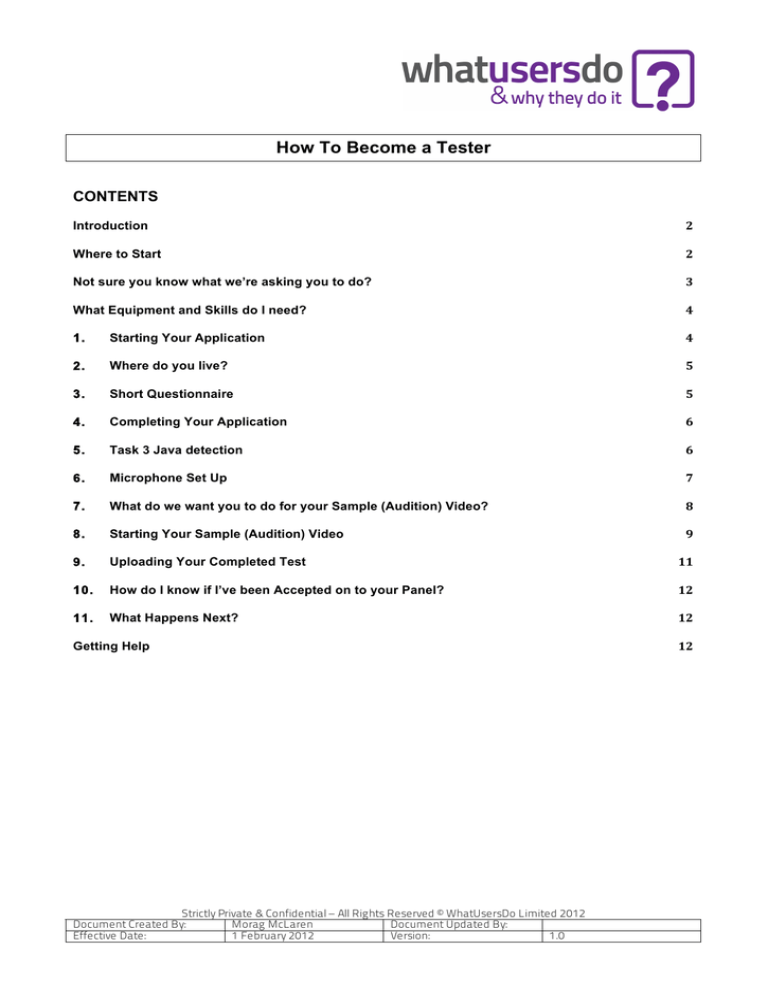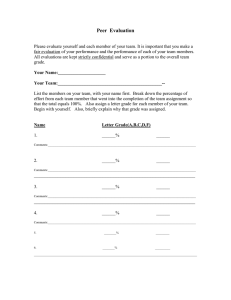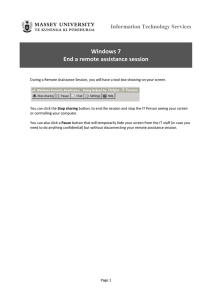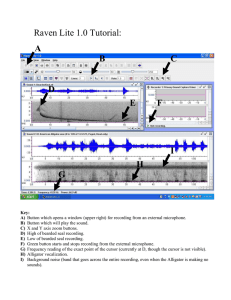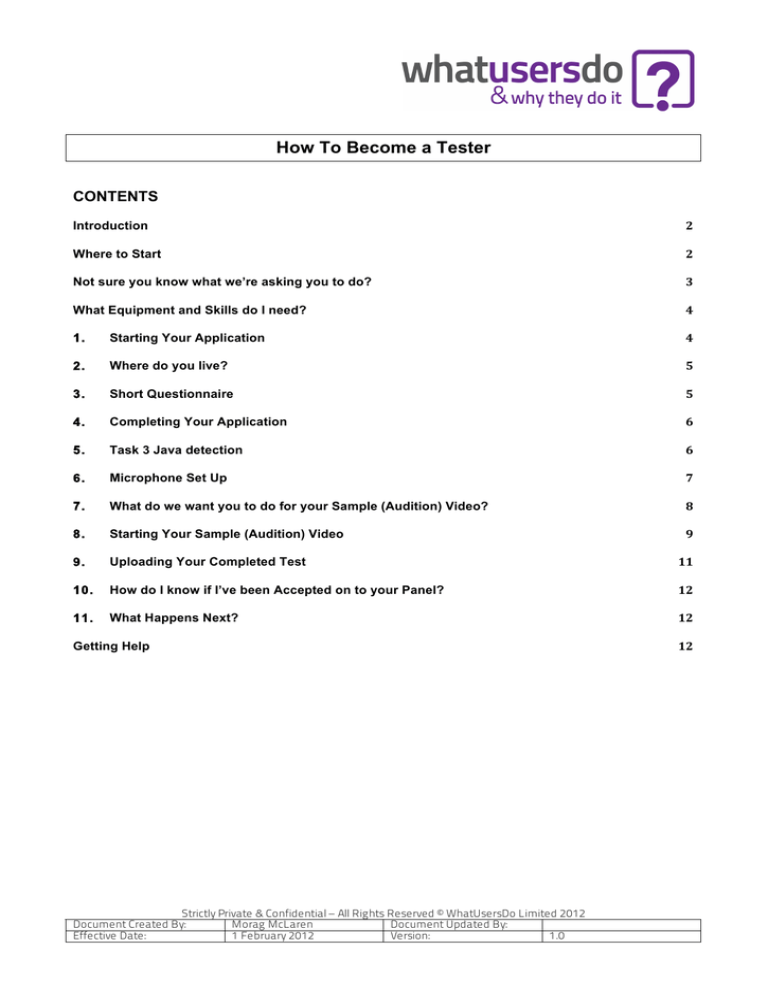
How To Become a Tester
CONTENTS
Introduction
2
Where to Start
2
Not sure you know what we’re asking you to do?
3
What Equipment and Skills do I need?
4
1. Starting Your Application
4
2. Where do you live?
5
3. Short Questionnaire
5
4. Completing Your Application
6
5. Task 3 Java detection
6
6. Microphone Set Up
7
7. What do we want you to do for your Sample (Audition) Video?
8
8. Starting Your Sample (Audition) Video
9
9. Uploading Your Completed Test
11
10. How do I know if I’ve been Accepted on to your Panel?
12
11. What Happens Next?
12
Getting Help
12
Strictly Private & Confidential – All Rights Reserved © WhatUsersDo Limited 2012
Document Created By:
Morag McLaren
Document Updated By:
Effective Date:
1 February 2012
Version:
1.0
Introduction
This document will guide you through what to expect during the Tester Application process.
As a general rule follow the red highlighted sections and arrows as they point out the important parts of a
page / image.
Where to Start
You should start your application by visiting our Tester website www.whatusersdo.com/panel where you will
see this page:
If you’ve gone to our main website (www.whatusersdo.com) which is optimised for our Customers you’ll see
this page:
Strictly Private & Confidential – All Rights Reserved © WhatUsersDo Limited 2012
Document Created By:
Morag McLaren
Document Updated By:
Effective Date:
1 February 2012
Version:
1.0
If you do see our main customer page – you can change to the Tester website by scrolling to the very bottom
of the page and clicking on the green ‘Join our Panel’ button.
If you’ve accidentally clicked on the Create Account link on the top right hand side of the screen – you’ll be
taken to this page:
Simply click on the Apply to be a Tester button and this will take you to our Tester website to start your
application.
Not sure you know what we’re asking you to do?
Not a problem – you can watch a sample video (highlighted in red below) on our website before starting your
application – so you can see for yourself what we expect.
Strictly Private & Confidential – All Rights Reserved © WhatUsersDo Limited 2012
Document Created By:
Morag McLaren
Document Updated By:
Effective Date:
1 February 2012
Version:
1.0
What Equipment and Skills do I need?
Equipment you’ll need:
•
Broadband connection
•
Computer (PC, Netbook or Mac) with a recent browser installed (see list below) and minimum 1GB
RAM
•
Microphone (built-in or separate) to record your thoughts as you go
•
If you’re based outside of the UK: you will need a PayPal account to receive payment.
Browsers we support:
•
Internet Explorer 7 and above
•
Firefox 2 and above
•
Safari 3 and above
•
Chrome
Skills:
•
You need to be able to read, understand and speak English
•
If you’re based outside of the UK you may also occasionally receive instructions in and be asked to
complete tests in your country’s native language. If you’re living in a country but don’t speak the native
language please ignore any tests like this.
1.
Starting Your Application
Once you’ve arrived at the right screen you’ll need to start your application by clicking on the ‘Apply
Now’ button highlighted in red in the image below
Strictly Private & Confidential – All Rights Reserved © WhatUsersDo Limited 2012
Document Created By:
Morag McLaren
Document Updated By:
Effective Date:
1 February 2012
Version:
1.0
2.
Where do you live?
You need to tell us which country you live in so that tests can be assigned to you correctly. Select your
country from the drop down list and then click Continue.
3.
Short Questionnaire
At this stage you’ll be asked to fill in a very short questionnaire about yourself – really only the basics
so that we can check you don’t already have an account with us. Fill in the information and click the
‘Continue’ button at the bottom of the page.
Later when you’ve been approved for our Panel you’ll be asked to complete a full profile questionnaire
– it’s only about 20 questions and should take you about 5-10mins.
Strictly Private & Confidential – All Rights Reserved © WhatUsersDo Limited 2012
Document Created By:
Morag McLaren
Document Updated By:
Effective Date:
1 February 2012
Version:
1.0
4.
Completing Your Application
You need to complete 4 tasks before starting your Sample or Audition test for us – these tasks are
shown in the image below (highlighted by the red arrows).
Task 1: We give you another chance to view an example video so you know what to expect.
Task 2: We’ve put together some tips that are worth reading even if you’ve done something similar
before.
5.
Task 3 Java detection
This is very important, as without Java you won’t be able to complete tests for us.
If you don’t have Java already installed please download and install it.
If you do have Java installed you may be shown a pop up window similar to the one below asking you
to allow us to use it – please click Allow / OK / Yes – whichever is most appropriate for your operating
system
Once you’ve completed Tasks 1-3 and ticked the boxes – you click on the green text link of Task 4 to
check your system and set up your microphone.
Strictly Private & Confidential – All Rights Reserved © WhatUsersDo Limited 2012
Document Created By:
Morag McLaren
Document Updated By:
Effective Date:
1 February 2012
Version:
1.0
6.
Microphone Set Up
This is a really important step because if your sound quality isn’t very good you won’t get approved on
to our Panel. The system will play back what your sound recording sounds like – please listen to this
carefully and make any adjustments needed. You can re-try your microphone as many times as you
like until the quality is as good as you can get it.
After each microphone test recording you’ll see this message.
If you’re happy with the sound quality click Yes – this will take you to the next stage.
If you’re not happy with the quality click No – this will allow you to re-test your sound.
Strictly Private & Confidential – All Rights Reserved © WhatUsersDo Limited 2012
Document Created By:
Morag McLaren
Document Updated By:
Effective Date:
1 February 2012
Version:
1.0
7.
What do we want you to do for your Sample (Audition) Video?
It might sound strange, but whilst we all have opinions not everyone is comfortable saying those
opinions aloud, so this quick sample or audition test is a simplified version of what we’d be asking you
to do on a regular basis.
There are 4 important pieces of information on the screen shown below:
7.1
Start recording button
This does exactly what you think it might, it starts the screen recording software – so only click
on this once you’ve read and understood the Tasks or instructions.
7.2
Print function
This allows you to print off the instructions before you start a test, which can be extremely useful
for complicated tests.
7.3
Test Tasks
The most important information on the screen – this tells you what we need you to do for this
test.
7.4
Start Again
This allows you to start your test again if you’re not happy with it – for example: maybe you
forgot to speak your thoughts out loud while you were doing the tasks.
Strictly Private & Confidential – All Rights Reserved © WhatUsersDo Limited 2012
Document Created By:
Morag McLaren
Document Updated By:
Effective Date:
1 February 2012
Version:
1.0
8.
Starting Your Sample (Audition) Video
Our software records everything that happens on your screen – so please make sure to close down
everything else on your computer screen before starting your test, e.g. work or personal email
accounts, etc.
Once you’ve read and understood the tasks of the test – and printed them off if needed – you click the
Start Recording button and will be shown this screen:
The 3 key points on this screen are:
8.1
Test website address or URL (http://weather.yahoo.com/)
This is the link you will click on to be taken to the website that we want you test. Depending on
your system preferences it will open the test website in another window or in a new tab.
NOTE: Be extremely careful not to close the above WhatUsersDo screen as this will stop the
test.
8.2
Pause Function
If you need to pause the test at any point you can use the Pause function on this page or the
one found on the bottom left of the test website window (see screen image below), e.g. you
need to cough, answer a phone call or speak to your family.
NOTE: Remember to click Resume once you’re ready to start the test again otherwise we won’t
be recording your screen.
8.3
Stop Recording Button
Once you’ve completed all the tasks on the test website you need to stop the test before
uploading it to us. You can use the Stop Recording button on this screen or the one at the very
bottom left hand side of the test website window (see screen image below).
Strictly Private & Confidential – All Rights Reserved © WhatUsersDo Limited 2012
Document Created By:
Morag McLaren
Document Updated By:
Effective Date:
1 February 2012
Version:
1.0
[Pause/Resume Test Function]
[Stop Recording Function]
You will be asked to confirm that you’ve completed all tasks for the test.
Strictly Private & Confidential – All Rights Reserved © WhatUsersDo Limited 2012
Document Created By:
Morag McLaren
Document Updated By:
Effective Date:
1 February 2012
Version:
1.0
9.
Uploading Your Completed Test
Once you’ve clicked and confirmed the Stop Recording function you will be taken to screen below to
start your video upload. This is your last chance to change anything on your video – once you start the
upload process your test can’t be re-started or re-taken.
When you’re happy with your test please click ‘Go to next step’ – this will start the upload process.
You should see a screen like the one below. The test will be processed first and then uploaded – both
of these must complete successfully for us to receive your test.
Processing and uploading can be a bit tricky at times so please keep trying if you get an error
message.
Once the processing / uploading has completed you should see the screen below:
If you don’t see this screen or you if experience other problems with uploading please email
support@whatusersdo.com and tell us what happened.
Strictly Private & Confidential – All Rights Reserved © WhatUsersDo Limited 2012
Document Created By:
Morag McLaren
Document Updated By:
Effective Date:
1 February 2012
Version:
1.0
10.
How do I know if I’ve been Accepted on to your Panel?
Once we’ve received your sample (audition) video we’ll review it and send you an email with the
results. If you’re accepted you’ll receive and email similar to the one shown below:
If there was a problem with your sample video we’ll email you with a link that allows you to re-take the
test.
11.
What Happens Next?
Once you’ve received your acceptance email on to the Panel:
11.1 Complete Your Full Profile
You won’t be allowed to complete any paying tests until you’ve completed your full profile
questionnaire for us – so it’s best to complete this as soon as you receive your acceptance
email (which has a link in it to your profile page) otherwise you might miss out on tests. The full
profile questionnaire is about 20 questions most of which are simple ‘click and select’ answers,
so it should only take 5-10mins.
11.2 New Tests Notifications
Once your full profile is complete we’ll email you whenever a test is available that matches your
profile. Tests are offered on a first come first served basis, so if it’s been a while since you
received the email you may find that the test is no longer available when you log in.
Getting Help
Please ask us anything at support@whatusersdo.com - we’re here to help!
Strictly Private & Confidential – All Rights Reserved © WhatUsersDo Limited 2012
Document Created By:
Morag McLaren
Document Updated By:
Effective Date:
1 February 2012
Version:
1.0