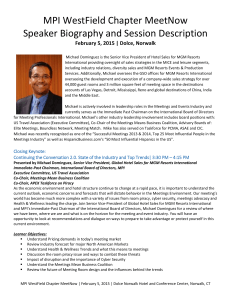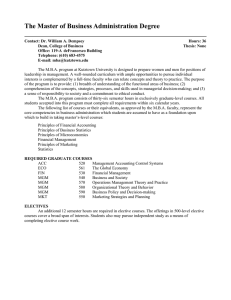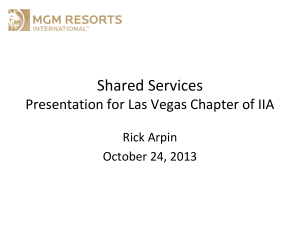The purpose of this guide is to provide the user with information on
advertisement
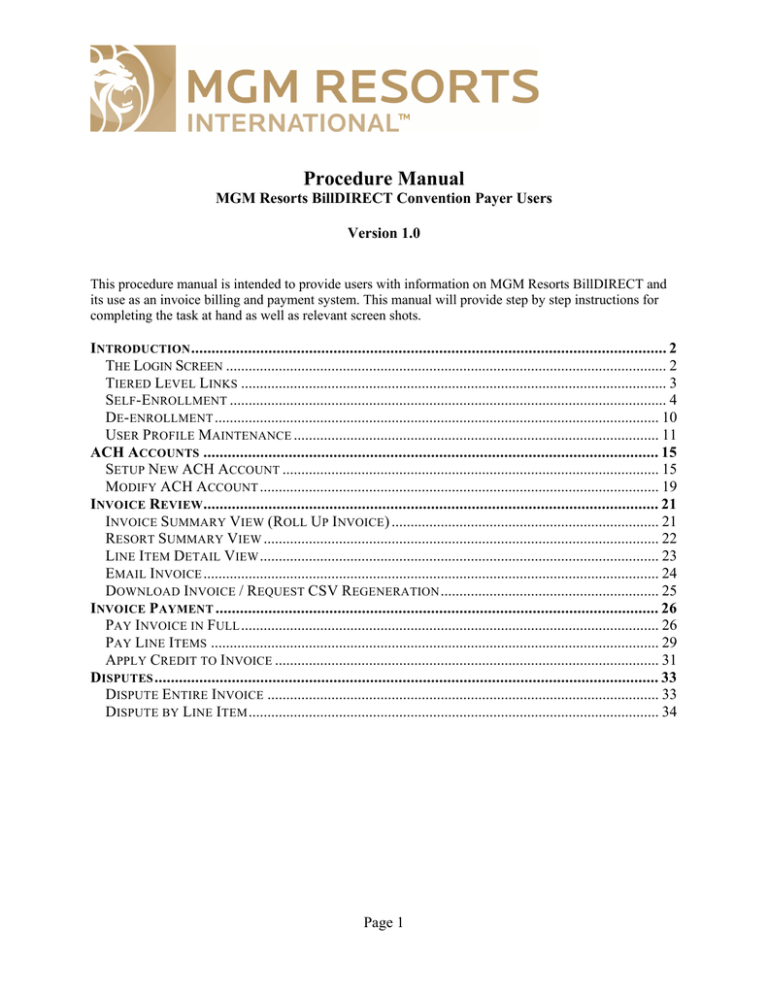
Procedure Manual MGM Resorts BillDIRECT Convention Payer Users Version 1.0 This procedure manual is intended to provide users with information on MGM Resorts BillDIRECT and its use as an invoice billing and payment system. This manual will provide step by step instructions for completing the task at hand as well as relevant screen shots. INTRODUCTION ..................................................................................................................... 2 THE LOGIN SCREEN ..................................................................................................................... 2 TIERED LEVEL LINKS ................................................................................................................. 3 SELF-ENROLLMENT .................................................................................................................... 4 DE-ENROLLMENT ...................................................................................................................... 10 USER PROFILE MAINTENANCE ................................................................................................. 11 ACH ACCOUNTS ................................................................................................................ 15 SETUP NEW ACH ACCOUNT .................................................................................................... 15 MODIFY ACH ACCOUNT .......................................................................................................... 19 INVOICE REVIEW ................................................................................................................ 21 INVOICE SUMMARY VIEW (ROLL UP INVOICE) ....................................................................... 21 RESORT SUMMARY VIEW ......................................................................................................... 22 LINE ITEM DETAIL VIEW .......................................................................................................... 23 EMAIL INVOICE ......................................................................................................................... 24 DOWNLOAD INVOICE / REQUEST CSV REGENERATION .......................................................... 25 INVOICE PAYMENT ............................................................................................................. 26 PAY INVOICE IN FULL ............................................................................................................... 26 PAY LINE ITEMS ....................................................................................................................... 29 APPLY CREDIT TO INVOICE ...................................................................................................... 31 DISPUTES ............................................................................................................................ 33 DISPUTE ENTIRE INVOICE ........................................................................................................ 33 DISPUTE BY LINE ITEM ............................................................................................................. 34 Page 1 MGM RESORTS BILLDIRECT – PAYER MANUAL INTRODUCTION This section includes some of the frequent use screens you will see while working with MGM Resorts BillDIRECT. It is intended to help you get logged in and to set up your account. In order to access the MGM Resorts BillDIRECT Billing system, open your internet browser and enter the following web address in your internet browser’s address bar: https://billing.mgmresorts.com This web address will bring you to the MGM Resorts BillDIRECT Login screen. THE LOGIN SCREEN The above screen will allow you to do the following: 1. Login: using the User ID and Password boxes. If you already have an account created your User ID and Password will be provided to you by an MGM Resorts representative. 2. Enroll Now: To self-enroll and become a registered user if this is your first time on the site. Note: You may already have an existing account please check with your direct supervisor before enrolling. 3. Password: Receive password assistance if you are having trouble with your password. 4. Contact Us: Contact the system administrator should you have any questions or challenges. You can click the link on the homepage or email directly to BillDIRECTsupport@mgmresorts.com 5. If this is your first time logging in, the system will prompt you to complete a few tasks to complete the setup of your account. A. MGM Resorts BillDIRECT will prompt you to agree to the Service Agreement. Review the agreement, scroll down and click accept. B. You will be required to set up a security question. Select a question from the list in the drop down menu and enter your own answer. C. Finally you will be asked to update your password. Enter your initial password. Then enter your new password, and reenter the new password for verification. Passwords are case sensitive, require alpha, numeric, and special characters and must be at least 8 characters in length. MGM Resorts BillDIRECT Page 2 of 37 January 6, 2012 MGM RESORTS BILLDIRECT – PAYER MANUAL TIERED LEVEL LINKS The MGM Resorts BillDIRECT web based application utilizes a multi-tier menu bar structure: Level 1: Main level options Level 2: Options for main level selections. 1. Level 1: This tier contains all of the high level options that the user can select. You will find the ability to search at this level as well as summarized or dashboard data and reports. 2. Level 2: This tier will change based on your Level 1 selection and will contain all of the various options for the Level 1 menu selection. As you can see in the image above, the second tier for Invoices (Level 1) contains Listing and Sources. 3. Additional tiers may appear depending on the selected menu and your access level. MGM Resorts BillDIRECT Page 3 of 37 January 6, 2012 MGM RESORTS BILLDIRECT – PAYER MANUAL SELF-ENROLLMENT Before clicking the enroll now button, please check with your supervisor and your MGM Resorts representative to see if you already have a login created. If you do not have an active login you will need to self-enroll. 1. From the Login screen click the enroll now link. 2. Review MGM Resorts BillDIRECT Service Agreement and click Accept. MGM Resorts BillDIRECT Page 4 of 37 January 6, 2012 MGM RESORTS BILLDIRECT – PAYER MANUAL 3. To setup initial account: A. Select a Biller: Select the resort to which you will be making payments. Note: Enrollment E-mail will specify either MGM Resorts International or CityCenter Operating Companies DO NOT select: MGM Resorts/CityCenter (these options apply to MGM Resorts employees only). B. Enter Account Number: Input your company’s MGM Resorts BillDIRECT account number. Account number format will always be as follows ###-CONVXX#####. (3 digit Biller number, CONV, followed by the 7 character unique account number beginning with 2 letters followed by 5 numbers. To review a complete list of billers and their ID numbers please see the APPENDIX on page 39.) C. Account Postal Code: Input the Zip Code associated to your billing address. Note: If you do not have your MGM Resorts BillDIRECT Account Number or are unsure of your billing Zip Code please ask your Account Administrator or contact your MGM Resorts Representative. MGM Resorts BillDIRECT Page 5 of 37 January 6, 2012 MGM RESORTS BILLDIRECT – PAYER MANUAL 4. Complete the User Information and click Confirm. A. First and last name B. Company address C. User email address D. Company phone number MGM Resorts BillDIRECT Page 6 of 37 January 6, 2012 MGM RESORTS BILLDIRECT – PAYER MANUAL 5. Select user name and password. A. Usernames and Passwords are case sensitive B. Passwords must have at least 8 characters. C. Passwords must contain alphabetic, numeric and special characters. MGM Resorts BillDIRECT Page 7 of 37 January 6, 2012 MGM RESORTS BILLDIRECT – PAYER MANUAL 6. Select a security question. 7. Enter an answer to the question and click OK. 8. You will receive the Completed screen to confirm successful enrollment. MGM Resorts BillDIRECT Page 8 of 37 January 6, 2012 MGM RESORTS BILLDIRECT – PAYER MANUAL 9. To enroll yourself in additional account in MGM Resorts BillDIRECT, click Enroll Account under the Administration command. 10. Follow the same steps to enter account number and last invoice number as the initial self-enrollment process. MGM Resorts BillDIRECT Page 9 of 37 January 6, 2012 MGM RESORTS BILLDIRECT – PAYER MANUAL DE-ENROLLMENT 1. If you no longer need to login to MGM Resorts BillDIRECT, or if you need to delete your MGM Resorts BillDIRECT login for any other reason you can use the De-enroll feature. 2. To de-enroll yourself in MGM Resorts BillDIRECT, click De-enroll under Administration menu. 3. Enter the Reason and Comments. 4. Click OK. MGM Resorts BillDIRECT Page 10 of 37 January 6, 2012 MGM RESORTS BILLDIRECT – PAYER MANUAL USER PROFILE MAINTENANCE On the Level 1 menu bar, the Administration tab will allow you to edit your personal and login information. 1. Select the My Profile menu on Level 2. 2. Click Edit to edit your personal profile information. MGM Resorts BillDIRECT Page 11 of 37 January 6, 2012 MGM RESORTS BILLDIRECT – PAYER MANUAL 3. On the following screen, you can change: A. Profile information B. Password C. Security question MGM Resorts BillDIRECT Page 12 of 37 January 6, 2012 MGM RESORTS BILLDIRECT – PAYER MANUAL MGM Resorts BillDIRECT Page 13 of 37 January 6, 2012 MGM RESORTS BILLDIRECT – PAYER MANUAL 4. Click Preference (Level 1 Command) to navigate to the Notifications screen. From this screen you can control what events warrant an email notification being sent to you. 5. Select OK. MGM Resorts BillDIRECT Page 14 of 37 January 6, 2012 MGM RESORTS BILLDIRECT – PAYER MANUAL ACH ACCOUNTS In order to make payments in MGM Resorts BillDIRECT you will need to setup an ACH account. The ACH account will be a checking account that is used to pay your account invoices. This section will show you how to set up and modify ACH accounts in MGM Resorts BillDIRECT. SETUP NEW ACH ACCOUNT 1. Click on Level 1 command Payments. 2. Click on Level 2 command Payment Method List. A list of payment methods associated with this account will appear. 3. Click Add to add a new payment method. MGM Resorts BillDIRECT Page 15 of 37 January 6, 2012 MGM RESORTS BILLDIRECT – PAYER MANUAL 4. Enter the payment checking account information. A. Nickname: Brief description of this account. B. Bank Name: Name of the bank or financial institution housing this account. C. Routing Number: A 9 digit code that identifies the bank or financial institution from which the payment will be drawn. Routing numbers appear on the bottom of your checks as displayed below. D. Account number: The unique number which identifies your account within the bank or financial institution. E. Type: Personal or Shared i. Personal: Only you can use this account to make ACH payments. ii. Shared: Can only be set up by an Admin account. Shared accounts can be used by multiple users, as set by the Admin. 5. If you select Personal, click OK. MGM Resorts BillDIRECT Page 16 of 37 January 6, 2012 MGM RESORTS BILLDIRECT – PAYER MANUAL 6. If you select Shared, the system will ask you for your Contact Email. Enter email addresses for all contacts for this account. Separate multiple email addresses with a comma. 7. Click Next. 8. The Account Context Selection screen will appear. 9. Click the Add Additional Accounts button to associate the ACH account to your MGM Resorts BillDIRECT account(s). 10. Select the Account option. Static Account Group is not available at this time. 11. Click OK. MGM Resorts BillDIRECT Page 17 of 37 January 6, 2012 MGM RESORTS BILLDIRECT – PAYER MANUAL 12. Search for the account by entering the account number into the Account Number search field. If you would like to bring up multiple accounts numbers you can use an asteric * as a wildcard. By entering *AA00626, MGM Resorts BillDIRECT will find all of the individual resort account for the company. 13. On the Add Account Search Result page you can select the accounts that will be associted to the ACH account. Select individual accounts by checking the box on the left. Or you can click All to automatically select all of the accounts. 14. Click Add. The Account Context Selection page will display all of the accounts selected. 15. Click Finalize. 16. The Verify Checking Account page will appear. Verify all of the MGM Resorts BillDIRECT accounts displayed should be associated to the checking account shown. 17. Click Verify. MGM Resorts BillDIRECT Page 18 of 37 January 6, 2012 MGM RESORTS BILLDIRECT – PAYER MANUAL MODIFY ACH ACCOUNT 1. Click on Level 1 command Payments. 2. Click on Level 2 command Payment Method List. 3. You can chose to edit or delete ACH accounts A. To delete the account click Delete and Verify B. To edit the account click Edit C. The Edit Checking Account screen will display a list of all checking accounts associated to your account. D. Click Edit to edit the accounts associated with the checking account. MGM Resorts BillDIRECT Page 19 of 37 January 6, 2012 MGM RESORTS BILLDIRECT – PAYER MANUAL E. From the Account Context Selection screen, click i. Remove in the Action column to remove MGM Resorts BillDIRECT account from the checking account. ii. Add Additional Accounts, select Account in the Account Context Selection screen, and search for the additional MGM Resorts BillDIRECT account you would like to associate to the checking account. iii. Finalize when you are complete with account remove or add activity. F. Once an ACH account is removed it cannot be re-activated. If you remove an ACH account in error it will need to be re-created as a new ACH account. MGM Resorts BillDIRECT Page 20 of 37 January 6, 2012 MGM RESORTS BILLDIRECT – PAYER MANUAL INVOICE REVIEW There are several levels of detail in which you can review your invoice, which have been detailed in the section below. Once an invoice has been completed and released for review an email will be sent notifying you that your invoice is available. INVOICE SUMMARY VIEW (ROLL UP INVOICE) 1. When you login to MGM Resorts BillDIRECT, the system will take you to your Invoice Listing screen (or click Invoices on Level 1 command to navigate to the screen). This screen will show you a list of invoices associated to your account. A. Click the Invoice Number of the invoice you would like to view. B. The Roll Up Invoice Summary screen will display the charge categories on the invoice. C. Contract discounts are detailed at the bottom of the summary page. MGM Resorts BillDIRECT Page 21 of 37 January 6, 2012 MGM RESORTS BILLDIRECT – PAYER MANUAL RESORT SUMMARY VIEW You have the ability to view detailed charges for a specific charge category at a particular resort. 1. From the Roll Up Invoice Summary 2. Details are displayed under each resorts charge category (such as Room & Tax, Food & Beverage, Audio Visual, etc…) 3. First expand the category for which you’d like to see more detail by clicking on the “+” 4. Select which resort to view by clicking on the subtotal. 5. The Resort Invoice Summary page appears 6. Depending on the charge category (Room & Tax, Food & Beverage), transactions will be sorted by charge date or block code. MGM Resorts BillDIRECT Page 22 of 37 January 6, 2012 MGM RESORTS BILLDIRECT – PAYER MANUAL LINE ITEM DETAIL VIEW 1. To view individual detailed transactions, start by drilling down in the Resort Invoice Summary page. 2. Select the transaction date (or block code for Room & Tax) by clicking on the “+”. 3. Click on the amount from the sub-category (which also will vary depending on the type of charge). 4. Line Items are displayed MGM Resorts BillDIRECT Page 23 of 37 January 6, 2012 MGM RESORTS BILLDIRECT – PAYER MANUAL EMAIL INVOICE 1. Invoices can be e-mailed with two types of detail: A. Roll Up Invoice: Shows discounts and charge category balances. B. Resort Invoice Summary: Displays line item detail for a specific category of a specific resort. 2. On the Roll Up or Resort Invoice Summary, click Email. The Email Invoice screen will appear. 3. Enter the required information to email the invoice. A. E-mail(s): Recipient email address. Multiple email address can be entered if they are separated by a comma. B. Subject: Email subject C. Body: Comments or notes you would like to include in the email. D. Select an email invoice format: PDF or CSV. E. If you would like to receive the invoice as a compressed, ZIP file, check the Compress box. 4. Click OK to send the email. 5. A confirmation screen will display after the email is sent. MGM Resorts BillDIRECT Page 24 of 37 January 6, 2012 MGM RESORTS BILLDIRECT – PAYER MANUAL DOWNLOAD INVOICE / REQUEST CSV REGENERATION 1. As with e-mail invoices can be e-mailed with two types of detail: A. Roll Up Invoice: Shows discounts and charge category balances. B. Resort Invoice Summary: Displays line item detail for a specific category of a specific resort. 2. From the Roll Up or Resort Invoice Summary, you have the ability to download your invoice summary as either a PDF or a CSV file. 3. Click Download. The Download screen will appear. 4. Select the download format: PDF or CSV by clicking on the link. A screen will pop up and the request PDF or CSV file will be available for download. A. PDF downloaded invoices will generate the original invoice. No activity will be represented on the PDF file. B. CSV downloaded invoices will generate an invoice that is as recent as the last time a Request CSV Generation was processed. If a Request CSV Generation has not been processed it will provide the original invoice. C. You can get a CSV invoice that includes recent line item activity by clicking on the link Request CSV Generation. i. Note: The re-generation process has an approximately 2 hour run time. After the time delay, return to this screen and download the CSV file. 5. You will now have successfully downloaded a summary invoice. To view charges on a transactional level, drill down through each property category and repeat steps 2-3. MGM Resorts BillDIRECT Page 25 of 37 January 6, 2012 MGM RESORTS BILLDIRECT – PAYER MANUAL INVOICE PAYMENT This section will show you how to make payments on your invoices. PAY INVOICE IN FULL 1. When you login to MGM Resorts BillDIRECT, the system will take you to Invoice Listing screen. This screen will show you a list of invoices associated to your account. 2. 1. First, select the invoice number you wish to pay in full. 2. The Roll Up Invoice Summary page will appear, expand the category you wish to pay by clicking on the “+”. 3. Select the Subtotal of the resort you wish to pay. MGM Resorts BillDIRECT Page 26 of 37 January 6, 2012 MGM RESORTS BILLDIRECT – PAYER MANUAL 4. If the Invoice Total is correct and you would like to pay the balance from this screen, click Pay at the bottom of the screen to continue to the Make a Payment screen. A. From the Make a Payment screen use the drop down menu to select the ACH account you would like to use for this transaction. B. Then enter the date you would like the payment to take place. If the date entered is a weekend or holiday the transaction will occur on the following business day. C. If you have any additional notes you would like to leave on the payment transaction you can enter them in the optional Notes field. D. Once these fields are complete click OK. MGM Resorts BillDIRECT Page 27 of 37 January 6, 2012 MGM RESORTS BILLDIRECT – PAYER MANUAL E. Once the Verify a Payment screen appears, review all of the fields and confirm the information is correct. F. If any of the information is incorrect, click Edit to go back to the Make a Payment screen. G. If all information is correct and you are ready to process the payment, click Confirm. H. When the confirmation screen appears your payment is complete. MGM Resorts BillDIRECT Page 28 of 37 January 6, 2012 MGM RESORTS BILLDIRECT – PAYER MANUAL PAY LINE ITEMS 1. You have the ability to view your invoices in more detail and can decide to only pay for some of the line items, without paying the total invoice. 2. From the Roll Up Summary page expand the charge category and select the resort total just like in an earlier step. 3. The Resort Summary page appears, additional categories will appear based on the type of charge. In this example the Food & Beverage category is summarized by transaction date and BEO number. Click on the subtotal. A. On the Item Detail Page select the lines you would like to pay by checking the box on the right side of the screen. i. Check the box in the orange heading bar to select all line items on the current screen. ii. Click the word All next to the box to select all line items on the invoice B. Then click Pay Lines. MGM Resorts BillDIRECT Page 29 of 37 January 6, 2012 MGM RESORTS BILLDIRECT – PAYER MANUAL C. On the Pay Line Items screen you have the opportunity to set how much you want to pay on each line item. Note: Every line item will default to pay the total amount due. D. Set the Payment Date, the Payment Method and add Notes if necessary. E. Click OK. F. Click Verify to complete the transaction. MGM Resorts BillDIRECT Page 30 of 37 January 6, 2012 MGM RESORTS BILLDIRECT – PAYER MANUAL APPLY CREDIT TO INVOICE 1. If your account has existing credits, you will have the opportunity to apply the credits to invoices when making a payment. 2. Existing credits will be displayed on the Make a Payment screen. 3. In order to apply the credit(s) to the current invoice check the box next to the credit you would like to apply. 4. Set the amount you would like to apply in the Applied Credit Amount box. Note: The Applied Credit Amount cannot be greater than the Amount Due on the invoice. MGM Resorts BillDIRECT Page 31 of 37 January 6, 2012 MGM RESORTS BILLDIRECT – PAYER MANUAL 5. When verifying the payment you will see the total amount due, total credit being applied and the new balance to be paid minus the credit, which is labeled Total Due Today. 6. Complete the payment as described above in steps A-H in section 3. MGM Resorts BillDIRECT Page 32 of 37 January 6, 2012 MGM RESORTS BILLDIRECT – PAYER MANUAL DISPUTES This section will show how to dispute an invoice in full or specific line items on an invoice. DISPUTE ENTIRE INVOICE 3. ***PLEASE NOTE*** DISPUTING AN INVOICE IN FULL OR FROM THE ROLL UP LEVEL IS NOT RECOMMENDED. DOING THIS DOES NOT IDENTIFY WHICH SPECIFIC CHARGES YOU BELIEVE TO BE INCORRECT AND MAY CAUSE RECONCILIATION ERRORS. IF YOU DO BELIEVE THE ENTIRE INVOICE HAS BEEN CREATED IN ERROR PLEASE CONTACT YOUR MGM RESORTS ACCOUNTS RECEIVABLE CLERK BEFORE ISSUING THIS TYPE OF DISPUTE. MGM Resorts BillDIRECT Page 33 of 37 January 6, 2012 MGM RESORTS BILLDIRECT – PAYER MANUAL DISPUTE BY LINE ITEM 1. Disputes can be applied to individual line items on an invoice. 2. After individual line items are disputed from an invoice the invoice will remain active for review and payment with an updated Balance Due, while the dispute is researched. A. Begin by drilling down to the category and resort which contains the line item and question. B. Once on the Resort Summary Page, continue to drill down to the category subtotal where your charge is located (Note that the categories and sub-categories change depending on the type of charge) 3. Line item disputes will be applied in the Roll Up Invoice Summary screen. A. Identify all of the individual lines you would like to dispute. B. Check the boxes on the right of the screen. C. In order to dispute only the selected line you must click Dispute Lines. MGM Resorts BillDIRECT Page 34 of 37 January 6, 2012 MGM RESORTS BILLDIRECT – PAYER MANUAL D. When disputing line items you must select a single, common reason for the disputes. On the next screen you will be able to change the reason on the individual items. E. Use the drop down menu to choose the reason most of the line items are being disputed. F. Click OK. 4. Definition for different dispute Reason: A. Incorrect Amount – rate/price code variance B. Incorrect Reference Number – voucher/reference missing or incorrect C. Duplicate – reservation appears more than once D. No Show – guest did not attend show E. Incorrect Date – date variance from booking list to wholesaler list F. Incorrect Event Code - incorrect show booked G. Incorrect Guest Name - reservation booked under incorrect guest MGM Resorts BillDIRECT Page 35 of 37 January 6, 2012 MGM RESORTS BILLDIRECT – PAYER MANUAL H. The Disputed Line Items screen will allow you to assign different reasons to each disputed item. Note: Every item will default to the common reason selected on the previous screen. I. Edit the Payment Amount field to set what you should pay for each item. If the item is being disputed due to incorrect amount, enter the correct amount in this field. If you should not pay for the item at all due to duplicate or other reasons enter “0.00”. J. Use the Notes section to enter comments explaining the reason for the dispute to MGM Resorts. K. Click OK. L. Click Verify. 2. MGM Resorts BillDIRECT Page 36 of 37 January 6, 2012 MGM RESORTS BILLDIRECT – PAYER MANUAL A. You will receive a confirmation of the disputes. B. You can now re-enter the invoice and view the updated current balance due. C. Once a dispute is entered it will be sent to an MGM Resorts representative for review. The MGM Resorts will do the appropriate research and either Approve or Reject the dispute. You will receive an email notifying you of the status. i. If the dispute is Approved the amount will be adjusted off and the amount will not appear on the invoice. ii. If the dispute is Rejected the amount will be placed back on the invoice for payment. MGM Resorts BillDIRECT Page 37 of 37 January 6, 2012