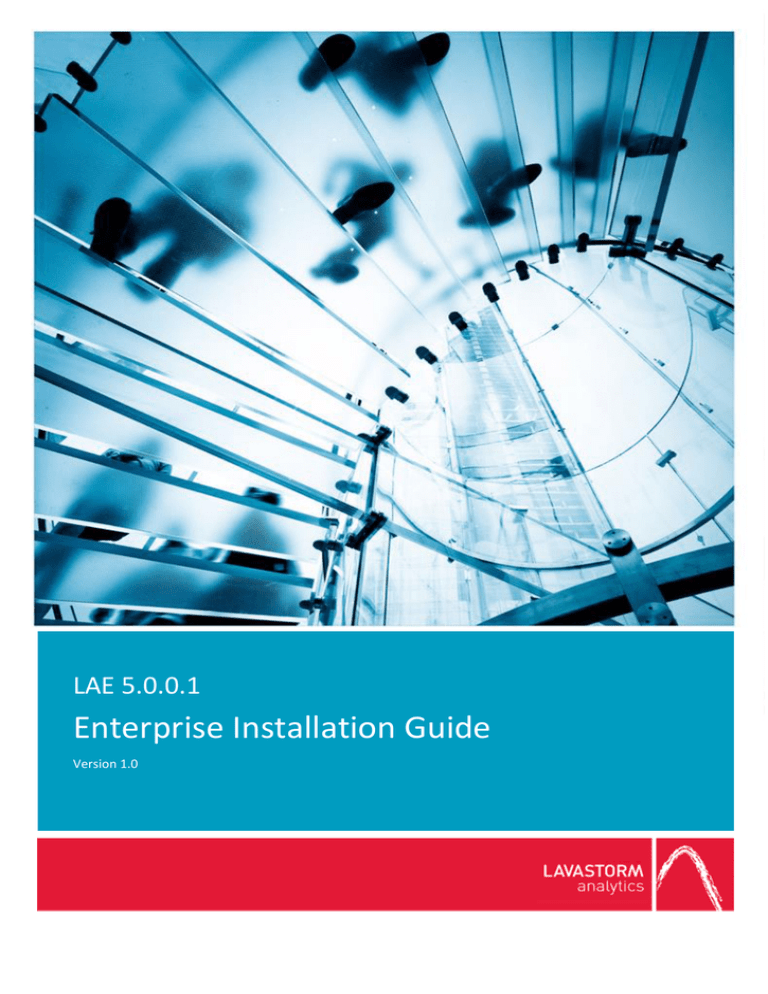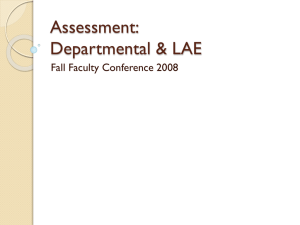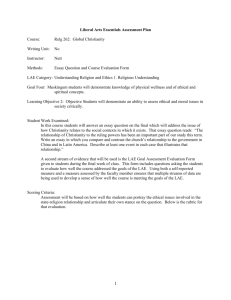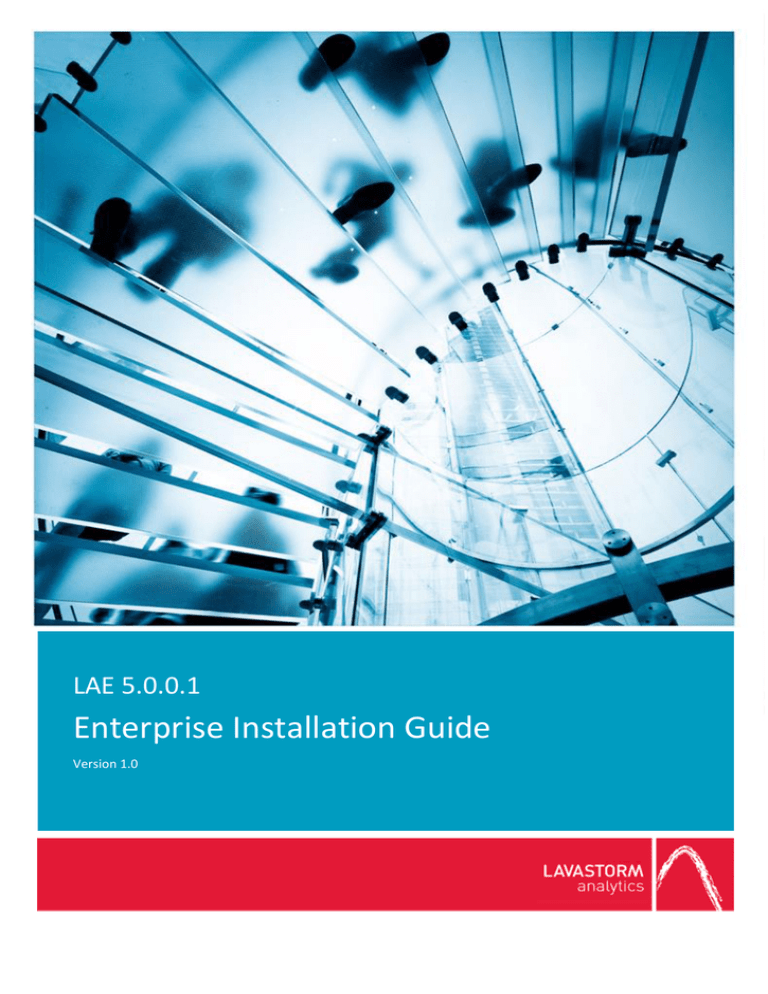
LAE 5.0.0.1
Enterprise Installation Guide
Version 1.0
LAE 5.0 Enterprise Installation Guide
Copyright
© THE CONTENTS OF THIS DOCUMENT ARE THE COPYRIGHT OF LAVASTORM ANALYTICS LIMITED.
ALL RIGHTS RESERVED. THIS DOCUMENT OR PARTS THEREOF MAY NOT BE REPRODUCED IN ANY
FORM WITHOUT THE WRITTEN PERMISSION OF LAVASTORM ANALYTICS.
Disclaimer
No representation, warranty or understanding is made or given by this document or the information
contained within it and no representation is made that the information contained in this document is
complete, up to date or accurate. In no event shall Lavastorm Analytics be liable for incidental or
consequential damages in connection with, or arising from its use, whether Lavastorm Analytics was
made aware of the probability of such loss arising or not.
LAVASTORM ANALYTICS
Lavastorm.com
Page i
Version 1.0
LAE 5.0 Enterprise Installation Guide
Contents
1.0
2.0
Introduction ................................................................................ 3
Installing the LAE Server on UNIX ................................................ 4
2.1
2.2
3.0
4.0
Starting the LAE Server and Automation Web App .....................13
Automation Web Application .....................................................14
4.1
4.2
4.3
4.4
4.5
5.0
LAVASTORM ANALYTICS
Lavastorm.com
Pre-Installation Steps .............................................................................. 4
Third-Party Software ............................................................................... 4
Create a Lavastorm User ......................................................................... 4
Set Up the User Environment ................................................................. 4
Installation ............................................................................................... 5
Deploying Automation to Alternate App Server ................................... 14
Trusted Host Configuration ................................................................... 15
Overview of laeConfig Utility ................................................................ 15
Generate Key Pairs ................................................................................ 16
Configure LAE Server Local Trust .......................................................... 17
Configure LAE Server/Automation Server Trust ................................... 18
LDAP/Active Directory Support ............................................................. 18
Configuring Thread Pooling ................................................................... 19
Setting Up Oracle Database with Automation Server .......................... 19
Uninstalling the LAE Server.........................................................21
Page ii
Version 1.0
LAE 5.0 Enterprise Installation Guide
1.0
Introduction
This document describes the procedure for installing and uninstalling the LAE 5.0 Server and
Automation application on UNIX and uninstalling it.
After the installation, the LAE license you have (or will receive) determines which features are
available to you.
If you encounter any issues during the install process, contact Lavastorm Support at
support@lavastorm.com or visit the Lavastorm Forums at http://community.lavastorm.com.
LAVASTORM ANALYTICS
Lavastorm.com
Page 3
Version 1.0
LAE 5.0 Enterprise Installation Guide
2.0
Installing the LAE Server on UNIX
2.1
Pre-Installation Steps
Before running the installer for LAE, there are several steps you should complete. Each is
described further in the following sections.
Third-Party Software
The LAE Server requires the following types of software to be installed on the UNIX system:
Database connectivity (optional)
Special case software that is specific to an operating system
Database Connectivity
LAE does not require database connectivity. However, many LAE graphs use nodes that obtain
data from database sources.
Oracle
If LAE will be accessing Oracle databases, the Oracle client or database must be installed on the
UNIX system. LAE supports Oracle versions 10.2 and higher.
Depending on the Oracle installation, the Lavastorm user created later on may need to be part of
the Oracle installation group. Typically, this would be oinstall.
Operating System Specific: Red Hat Enterprise Linux and Oracle Enterprise Linux
If you are installing on Red Had Enterprise Linux or Oracle Enterprise Linux, you must disable
Security Enhanced (SE) Linux before installing.
Create a Lavastorm User
Create a user to install the LAE. You can use any user name.
To create a user account, as root, execute one of the following commands:
Linux: /usr/sbin/adduser -m -d <users-directory> <user name>
Solaris: /usr/sbin/useradd -m -d <users-directory> <user name>
Set Up the User Environment
1. Log in to the installation machine as the installation user.
2. Determine which command shell you are using. You can do this by typing:
echo $SHELL
LAVASTORM ANALYTICS
Lavastorm.com
Page 4
Version 1.0
LAE 5.0 Enterprise Installation Guide
3. Set up to use either the GUI installation interface or the command-line installation.
Note: This guide will lead users through the GUI installation. The command-line
installation follows the same steps.
a. For the GUI installation interface, make sure the DISPLAY environment variable
is set to the X-server hostname:
i. Type echo $DISPLAY
ii. If the command returns nothing or complains that DISPLAY is not set,
then set the DISPLAY variable using one of the following commands:
sh: DISPLAY=<xserver-hostname>:0.0 ; export DISPLAY
bash: export DISPLAY=<xserver-hostname>:0.0
csh: setenv DISPLAY <xserver-hostname>:0.0
tcsh: setenv DISPLAY <xserver-hostname>:0.0
b. If you want to use the command-line installation interface, make sure the
DISPLAY environment variable is not set:
i. Type echo $DISPLAY
ii. If the command returns a value, then unset the DISPLAY variable using
one of the following commands:
sh, bash: unset DISPLAY
csh, tcsh: unsetenv DISPLAY
4. If you are using Oracle, set the ORACLE_HOME environment variable to the directory
where the Oracle client is installed. To do this, execute one of these commands:
sh:
ORACLE_HOME=<path-to-oracle> ; export ORACLE_HOME
bash:
export ORACLE_HOME=<path-to-oracle>
csh, tcsh: setenv ORACLE_HOME <path-to-oracle>
2.2
Installation
1. Run the installer. To do this, execute the command:
sh Lavastorm_Analytics_Engine_5_0_0_1-<arch>.sh
Where <arch> is your operating system architecture (i.e., Linux x86-32).
LAVASTORM ANALYTICS
Lavastorm.com
Page 5
Version 1.0
LAE 5.0 Enterprise Installation Guide
2. When the Setup Wizard appears, click “Next”:
3. On the next screen, you will be prompted to review the license agreement.
Select “I accept the agreement” and click “Next”.
LAVASTORM ANALYTICS
Lavastorm.com
Page 6
Version 1.0
LAE 5.0 Enterprise Installation Guide
4. A “Select Destination Directory” window will appear:
Accept the default setting, or modify it to specify a different location for the LAE
installation.
5. A “Select Installation Type” window will appear”:
The Standard Installation will install the LAE Server, and it will install the LAE Automation
web application onto a Jetty server using an H2 database. The Custom Installation offers
the additional options of TeraData Support and Oracle Support.
LAVASTORM ANALYTICS
Lavastorm.com
Page 7
Version 1.0
LAE 5.0 Enterprise Installation Guide
Accept the default setting for “Standard Installation”, or select “Custom Installation” to
modify the components to be installed.
6. Selecting “Custom Installation” will present a “Select Components window:
If opting for a Custom Installation, select the desired components and click “Next”.
7. An “LAE Configuration” window will appear:
Accept the paths for the logging, temporary and universal directories, or modify them to
specify alternate locations.
Note: The temporary directory could get very large because this is where LAE keeps all the
LAVASTORM ANALYTICS
Lavastorm.com
Page 8
Version 1.0
LAE 5.0 Enterprise Installation Guide
data on every pin in a graph when the graph executes. Make sure the temporary directory
you choose has enough room for this.
8. An “LAE Server Configuration” window will appear:
Accept the default settings, or modify them to specify a different server port, hostname or
data I/O method.
9. If you opted to install TeraData support, you will next be prompted for your TeraData
installation locations:
Enter the paths for your TeraData CLI Library and TeraData CLI error data and click “Next”.
LAVASTORM ANALYTICS
Lavastorm.com
Page 9
Version 1.0
LAE 5.0 Enterprise Installation Guide
10. If you opted to install Oracle support, you will be prompted for your Oracle installation
location:
Enter the path for your Oracle Home directory and click “Next”.
11. After the optional components, a “Jetty Server Information” window will appear:
Accept the default settings, or modify them to specify a different HTTP port or stop port.
LAVASTORM ANALYTICS
Lavastorm.com
Page 10
Version 1.0
LAE 5.0 Enterprise Installation Guide
12. An “H2 Database Information” window will appear:
Accept the default setting, or modify it to specify a different database port.
13. An “Active Directory Information” window will appear:
If you will be using Active Directory, enter the location information for the domain and
server, and click “Next”.
LAVASTORM ANALYTICS
Lavastorm.com
Page 11
Version 1.0
LAE 5.0 Enterprise Installation Guide
14. A “Select Directory for Symlinks” window will appear:
If you would like to create symlinks, check the box and enter the destination directory.
Click “Next”.
15. The installer will then run. When it finishes, you will be presented with one final window:
Click “Finish” to exit Setup.
LAVASTORM ANALYTICS
Lavastorm.com
Page 12
Version 1.0
LAE 5.0 Enterprise Installation Guide
3.0
Starting the LAE Server and Automation Web App
LAE Server
To invoke the LAE Server, type one of the following commands:
sh, bash:
<installation-directory>/bin/laeServer >
<lae-log-directory>/laeServer.log 2>&1 &
csh, tcsh:
<installation-directory>/bin/laeServer >&
<lae-log-directory>/laeServer.log &
Automation Web Application
To start the Automation Web application, you must start both the H2 database and the Jetty
server.
1. Start the H2 database with the following command:
<installation-dir>/bin/startDatabase &
2. Start the Jetty server with the following command:
<installation-dir>/bin/startLavastormJettyServer &
Note: The H2 database must be started before the Jetty server.
Logging on to the Automation Web Application
1. You must open BRE and apply your LAE license to the Automation Web server before you
attempt to log in to the Web application.
2. The default URL for the Automation Web application is:
http://<host-name>:8080/automation
LAVASTORM ANALYTICS
Lavastorm.com
Page 13
Version 1.0
LAE 5.0 Enterprise Installation Guide
4.0
Automation Web Application
4.1
Deploying Automation to Alternate App Server
Note: This portion is only applicable to users who opted for a custom installation and did not
install the Jetty server. These directions describe the general steps required by the Automation
application when being deployed to a web application server. Actual commands and tasks will vary
depending on the application server.
Make sure the LAE Server is installed, configured, and running. The location of the Automation
installation will be referred to below as <automation-installation-directory>.
1. Create tables in the database by running the following two SQL scripts:
a. <automation-installation-directory>/sql/tables_oracle_quartz.sql
b. <automation-installation-directory>/sql/tables_oracle_lavastorm.sql
2. Deploy the application WAR <automation-installation-directory>/root.war into your
application server. The name of the WAR can be changed as appropriate for the
deployment environment.
3. Copy <automation-home>/web-conf/site.prop into the classpath of the deployed
application.
4. Edit the copied site.prop and change the ls.lae.auth.trust.keyStore property to point to a
directory which is writable by the deployed application. This will be referred to as <keystore-dir>.
5. Create a DataSource resource accessible to the deployed application named
"jdbc/LavaStormDataSource" which is configured to access the database where the tables
in step 1 were created. The following is an example of a Resource entry in a context.xml
file:
<Resource name="jdbc/LavaStormDataSource" auth="Container"
type="javax.sql.DataSource"
maxActive="100" maxIdle="30" maxWait="10000"
username="<db-user>" password="<db-password>"
driverClassName="<jdbc-driver-class-name>"
url="<jdbc-url>" />
Where <jdbc-driver-class-name> is the class name for the JDBC driver to use. For oracle
this should be oracle.driver.jdbc.OracleDriver. Where <jdbc-url> is the JDBC driver URL.
LAVASTORM ANALYTICS
Lavastorm.com
Page 14
Version 1.0
LAE 5.0 Enterprise Installation Guide
For oracle this should be: jdbc:oracle:thin:@<database-hostname>:<databaseport>/<service>.
6. Start the deployed application.
7. Connect to the application with a Web browser.
4.2
Trusted Host Configuration
Note: When the LAE Server and Automation web application, with Jetty and H2, are installed at
the same time, trusted host authentication is automatically configured by the installer. If you
choose to install the components separately or to use an alternate web application server, you will
need to follow the directions in this section to set up the necessary trusts.
The LAE server now supports trusted host authentication. Trusted host authentication means that
the LAE server will trust certain hosts/servers as opposed to authenticating via
username/password. The Automation web application communicates with the LAE server in order
to execute graphs and retrieve status. This communication is authenticated via trusted host
authentication. This section details the steps necessary to configure this new type of
authentication.
Overview of laeConfig Utility
A new utility in $LAEINSTALL/bin has been introduced that contains functionality for configuring
trusted host authentication. The utility is named laeConfig. In order to use laeConfig you must be
in a properly configured LAE environment. This means that you must have executed one of the
LAE environment resource scripts:
For sh or bash: source .profile.lavastorm
For csh or tcsh: source cshrc.lavastorm
The laeConfig includes a built-in help system that follows the format below:
laeConfig help: general help for the utility
laeConfig help auth: help for commands specific to authentication
laeConfig help auth trust: help for commands specific to trusted host authentication
configuration
LAVASTORM ANALYTICS
Lavastorm.com
laeConfig help auth trust create: help exists for each of the specific commands as well
Page 15
Version 1.0
LAE 5.0 Enterprise Installation Guide
Note that one important argument seen in the laeConfig help is the target. The target specifies
what the command is being issued to (in this case either the LAE server or the Automation
application server). For example:
laeConfig --target laeserver://192.168.1.1:8080
If you omit the target argument, it is assumed that the command is being issued to the LAE server
configured in your environment via the previously mentioned environment configuration scripts.
For trusted host authentication configuration, laeConfig will be used to issue commands to the
LAE server and/or the Automation application server to establish a trust between the two. The
commands executed have options for supplying credentials, which are required for both the LAE
server and the Automation application server.
If you configured LDAP/Active Directory during install, you must use the LDAP/Active Directory
credentials for the Automation application server. Otherwise, use the credentials configured on
the LAE server. The options for supplying credentials include via the command line, through
environment variables, or via prompting the user at the time the command is executed. The
subsequent sections demonstrate the latter (prompting the user). For details on the other
options, please review the laeConfig help sections.
Note: All of the subsequent trusted host configuration sections will assume you are logged on to
the LAE server environment, have executed the previously mentioned configuration scripts
(.profile.lavastorm/.cshrc.lavastorm), and have changed directories to the $LAEINSTALL/bin
directory.
Note: All of the commands mentioned in the following sections will respond with “OK” when
successful.
Generate Key Pairs
Trusted host authentication works off of public/private key pairs. The first step to the
configuration is to generate these key pairs for both the LAE server and the Automation
application server.
To generate the key pair for the LAE server, log into the server in which the LAE server is installed
as the user who owns the LAE server software. Execute the following command:
laeConfig auth trust generateKeyPair
LAVASTORM ANALYTICS
Lavastorm.com
Page 16
Version 1.0
LAE 5.0 Enterprise Installation Guide
Note:
As mentioned in the previous section, the omission of the --target argument implies we
are issuing the command to the LAE server in the current environment.
This command will prompt for credentials for the LAE server.
Now to generate the key pair for the Automation application server, execute the following
command:
laeConfig --target laecontainer://<automation application host address>:<automation
application host port>/< application server root path> auth trust generateKeyPair
Note:
The /<application server root path> portion of the URI is only required if you deployed the
automation application on a separate application server instead of the packaged Jetty
application server and configured the application to be hosted under a certain application
root context path. If you installed the Automation application on the default Jetty
application server, the /<application server root path> portion is not required.
This command will prompt for credentials for the Automation server.
Configure LAE Server Local Trust
The LAE server communicates with itself (e.g. the controller process communicating with the
server process) via trusted host authentication and therefore must be configured to trust itself.
The following command tells the LAE server to trust all connections from LAE servers on the local
machine. The local part of the URI in the argument to the create command specifies that all
connections from the local server should be trusted:
laeConfig auth trust create laeserver://local
Note:
The local part of the URI means that any LAE server connection from the local machine
will be trusted (i.e. any network interface).
LAVASTORM ANALYTICS
Lavastorm.com
This command will prompt for credentials for the LAE server.
Page 17
Version 1.0
LAE 5.0 Enterprise Installation Guide
Configure LAE Server/Automation Server Trust
Finally, the LAE server must be configured to trust incoming connections from the Automation
application server. Note that there are two variations to this step:
1. If the Automation application server is running on the same machine as the LAE server:
laeConfig auth trust create --remoteKeystore <automation-installation-directory>/webconf/ls.jks laecontainer://local:<automation application host port>/<application server root
path >
Note:
The app-root-path is only required if you deployed the automation application on a
separate application server instead of the packaged Jetty application server and
configured the application to be hosted under a certain application root context path. If
you installed the Automation application on the default Jetty application server, the
/<app-root-path> portion of the target URI is not required.
This command will prompt for credentials for both the LAE server and the Automation
server.
The local part of the URI means that any Automation server connection from the local
machine will be trusted (i.e. any network interface).
2. Otherwise, if the Automation application server is running on a remote system:
laeConfig auth trust create laecontainer://<automation application host
name>:<automation application host port>/<application server root path>
Note:
This command will prompt for credentials for both the LAE server and the Automation
server.
4.3
LDAP/Active Directory Support
The Automation web application supports authentication via LDAP/Active Directory. However, in
order for the automation application to be able to communicate with the LAE server, which is
required for execution of graphs via the scheduler mechanism, any users defined in LDAP/Active
LAVASTORM ANALYTICS
Lavastorm.com
Page 18
Version 1.0
LAE 5.0 Enterprise Installation Guide
Directory must also be defined in the LAE user system. This is typically managed via the
addLaeUser utility in the $LAEINSTALL/bin directory.
Because the Automation application will communicate with the LAE server via trusted host
authentication, the password of the user on the LAE server does not need to match the password
of the user in the LDAP/Active Directory system. This means that authentication between the
Automation application and the LAE server will not authenticate the user but the machine, which
is configured per instructions in Section 4.2 Trusted Host Configuration. The LDAP/Active Directory
system will, however, validate that the automation user is a valid defined user on the LAE server.
If you do not choose to use the LDAP/Active Directory option during installation, the Automation
web application server will authenticate the user you log in with against the LAE server.
4.4
Configuring Thread Pooling
The Automation Server will need to regularly communicate with the LAE Server in order to deploy
and check the status of graphs. If you intend to use a customized thread pool configuration and to
use the Automation Server features, you will need to configure a pool for the Automation Server
to use.
If thread pooling is in place, the Automation Server will be configured to communicate with the
LAE Server and take from a pool named “automation”. When configuring your thread pools you
will need to construct an unlimited “automation” pool.
The example pool.config file shipped with LAE contains an example of such a pool.
4.5
Setting Up Oracle Database with Automation Server
If you wish to use an Oracle database with your LAE Automation Server rather than H2, a few
additional configuration steps are required.
1. Navigate to directory: <automation-installation-directory>/jetty/resources
2. Open the lavastorm_datasource.xml file
3. Change driverClass to:
oracle.jdbc.driver.OracleDriver
4. Change jdbcUrl to:
jdbc:oracle:thin:@<lae-server-hostname>:<oracle-port>:<oracle-database>
5. Change User and Password to the login credentials for your Oracle database
6. Navigate to directory: <automation-installation -directory>/jetty/lib/ext
LAVASTORM ANALYTICS
Lavastorm.com
Page 19
Version 1.0
LAE 5.0 Enterprise Installation Guide
7. Copy your Oracle .jar file into the ext directory. It will typically be named ojdb6.jar.
8. Create tables in the database by running the following two SQL scripts:
LAVASTORM ANALYTICS
Lavastorm.com
tables_oracle_quartz.sql
tables_oracle_lavastorm.sql
Page 20
Version 1.0
LAE 5.0 Enterprise Installation Guide
5.0
Uninstalling the LAE Server
1. Run the uninstaller. To do this, execute the command:
<installation-dir>/bin/uninstall &
2. An “LAE Uninstall” window will appear:
Click “Next”.
3. An “LAE Stop Server Information” window will appear:
Enter the username and password for your LAE Server credentials and click “Next”.
LAVASTORM ANALYTICS
Lavastorm.com
Page 21
Version 1.0
LAE 5.0 Enterprise Installation Guide
4. A “Clean Up” window will appear:
Check the box if you would like to delete the data directory as part of the uninstall and
click “Next”.
5. The uninstaller will then run. When it finishes, you will be presented with one final
window:
Click “Finish” to complete the uninstallation.
LAVASTORM ANALYTICS
Lavastorm.com
Page 22
Version 1.0