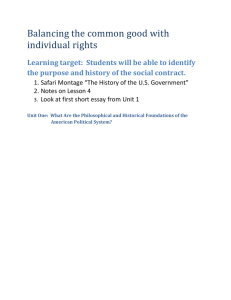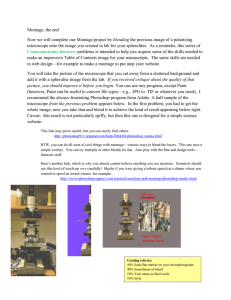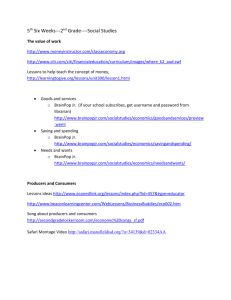SAFARI Montage Troubleshooting Guide
advertisement
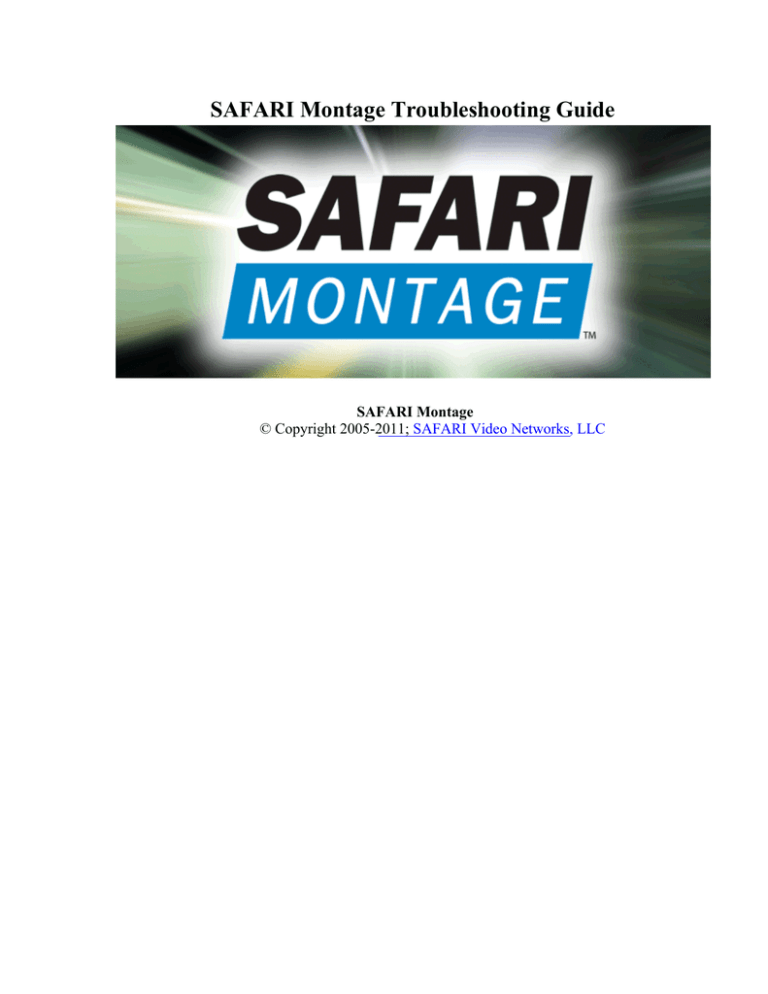
SAFARI Montage Troubleshooting Guide SAFARI Montage © Copyright 2005-2011; SAFARI Video Networks, LLC ‘Play All’ Feature is Not Working Symptom: When clicking the ‘Play All’ icon or link, the playlist playback stops after the first title. Cause: ‘Play All’ does not transition between playlist items in QuickTime 6 on Firefox. Solution: You may use any of the following three remedies: 1. Upgrade to QuickTime 7.0. A free download is available from http://www.quicktime.com/ or 2. Change Firefox’s ‘security.checkloaduri’ config parameter to ‘false’. 1. In Firefox’s address bar, type ‘about:config’ with no quotes and press Enter. 2. In the ‘Filter’ textbox, type ’checkloaduri’ with no quotes and press Enter. 3. Double-click the ‘security.checkloaduri’ line to set its value to ‘false’. or 3. Run Montage in an alternate supported browser. Bookmarking Features Unavailable Symptom: The Bookmarking features are not working. Cause: Bookmarking features are unavailable on Safari 1.x or on Internet Explorer 5 for the MAC. Solution: MAC OS 9 users should consider upgrading to OS X. OS X users should upgrade to the latest version of Safari or use Firefox or Netscape 8 to run Montage. Playback Issues with MPEG1 Videos Symptom: When playing MPEG1 videos on SAFARI Montage with a PC using Windows Media Player in Internet Explorer on the Windows operating system and with certain combinations of PC hardware, the player may not render the video properly or may play only the soundtrack of the video. Cause: The video mixing renderer in Windows Media Player is turned on. Solution: This issue is resolved by clearing the ‘Use video mixing renderer’ checkbox in the options area of Windows Media Player. This can be found under Tools > Options > Performance (tab) > Advanced (button). Microsoft is aware of this issue but, due to the old age of MPEG1 format, has no plans to remedy it in future versions of Windows Media Player. Please note that the SAFARI Montage content packages do not utilize the MPEG1 format. No SAFARI Montage video titles will experience this issue. The issue may come into play when user-uploadable content is supported in future versions of SAFARI Montage. Users who upload MPEG1 videos to SAFARI Montage may experience this issue with certain hardware combinations. Alert Message While Using Firefox Symptom: When logging into SAFARI Montage while using Firefox on a MAC, the browser shows an alert message to the user that an external application must be launched to handle lvc:links, etc. Cause: This alert message is shown to the user because SAFARI Montage is running the helper application to give the system access to the video library. Solution: Select the button ‘Launch application’. Crashing While Playing a Video FullScreen Symptom: Playing a video full-screen with QuickTime 6 on a Windows machine causes a crash with an error in ‘quicktimeessentials.qtx.’ Cause: Your computer does not have the latest version of QuickTime 6 installed. Solution: Upgrade your QuickTime plug-in to the latest version. This can be done by: 1. 2. 3. 4. Pushing the Start button. Selecting ‘Programs.’ Selecting ‘QuickTime.’ Selecting ‘QuickTime Updater.’ Once you have updated your plug-in to the latest version, the issue should no longer occur. Poor Video Performance on Windows Media Player Symptom: User experiences poor video performance with Windows Media Player. Cause: The video acceleration settings in Windows Media Player are not set to optimum levels. Solution: If the video playback is poor or full-screen playback is erratic, make sure that your video acceleration settings are at their optimum levels: 1. In SAFARI Montage, right-click directly on the video player. 2. Select ‘Options’. 3. Under ‘Performance’, click ‘Restore Defaults’. If ‘Restore Defaults’ is grayed out, then your video performance is set properly for SAFARI Montage playback. 4. Click ‘OK’. If a confirmation box appears, click ‘Yes’. Note: This only applies to Windows Media Player, not Quicktime. Adding Items to ‘Play List’ Encounters an Error Symptom: When adding items to your ‘Play List’, your Montage interface returns an error. Cause: Certain Software firewalls (Symantec, McAfee, etc?) may block certain actions that Montage requires to add items to your ‘Play List’ and return you to the page you were working on. Solution: Software firewalls normally offer the ability to exclude specific IP numbers or servers from being blocked by its software. You should enter the IP address of your Montage server into the exception area of your software. Mac Playback Issues Symptom: Videos will not play on your Mac. Cause: Operating SAFARI Montage from the Mac operating systems requires that a small helper application is installed on first-time use. If this helper application fails to install for whatever reason, videos will not play. Solution: If you have successfully installed the helper application, but SAFARI Montage is still not playing videos, the helper application may not have installed correctly. Deleting and reinstalling the helper application can resolve some playback issues on the Mac. Reset the helper application by following these steps: 1. Completely quit out of all running browsers. 2. Delete all icons labeled ‘VIDEO LIBRARY’ from your desktop. 3. Deleted all files relating to the helper application: HardDrive / Library / Application Support / Safari SMB Mounter [entire folder] HardDrive / Library / Internet Plug-Ins / Safari Montage Detection.* [both files] 4. Launch your browser and browse to SAFARI Montage. 5. On the SAFARI Montage Dashboard, follow the link to install the helper application. 6. Answer affirmatively to any prompts to install the helper app. 7. Quit and relaunch your browser again. Browse to SAFARI Montage. 8. Answer affirmatively to any prompts.