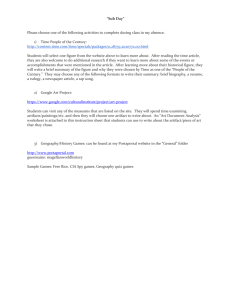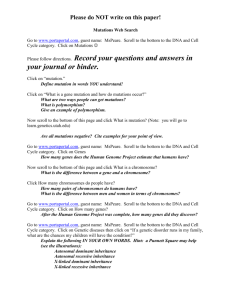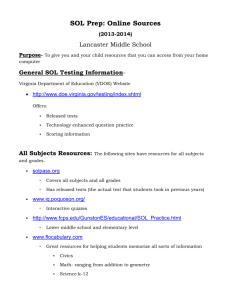Exploring Weather with Online Interactive Resources
advertisement
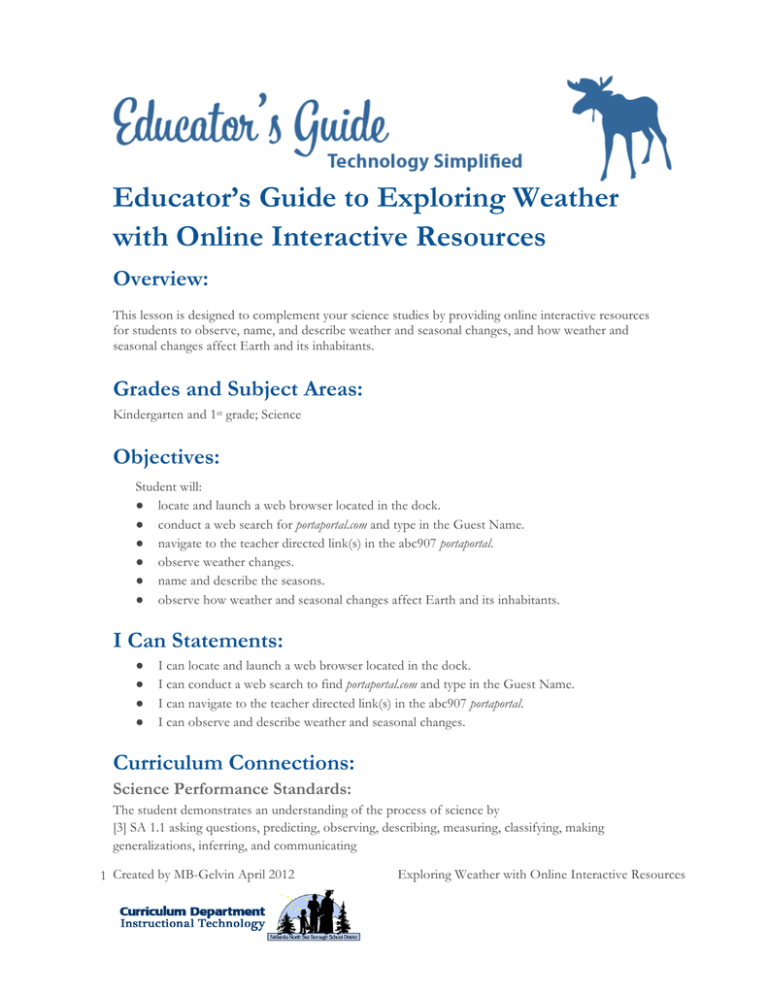
Educator’s Guide to Exploring Weather with Online Interactive Resources Overview: This lesson is designed to complement your science studies by providing online interactive resources for students to observe, name, and describe weather and seasonal changes, and how weather and seasonal changes affect Earth and its inhabitants. Grades and Subject Areas: Kindergarten and 1st grade; Science Objectives: Student will: ! locate and launch a web browser located in the dock. ! conduct a web search for portaportal.com and type in the Guest Name. ! navigate to the teacher directed link(s) in the abc907 portaportal. ! observe weather changes. ! name and describe the seasons. ! observe how weather and seasonal changes affect Earth and its inhabitants. I Can Statements: ! ! ! ! I can locate and launch a web browser located in the dock. I can conduct a web search to find portaportal.com and type in the Guest Name. I can navigate to the teacher directed link(s) in the abc907 portaportal. I can observe and describe weather and seasonal changes. Curriculum Connections: Science Performance Standards: The student demonstrates an understanding of the process of science by [3] SA 1.1 asking questions, predicting, observing, describing, measuring, classifying, making generalizations, inferring, and communicating 1 Created by MB-Gelvin April 2012 Exploring Weather with Online Interactive Resources [3] SA 1.1 observing and describing the student’s on world to answer simple questions The student demonstrates an understanding of cycles influenced by energy form the sun, by the Earth’s position, and motion in our solar system by [3] SD 3.1 using recorded weather patterns (e.g. temperature, cloud cover, or precipitation) to make reasonable predictions (L) The student demonstrates an understanding that advancement in science depend on curiosity, creativity, imagination, and a broad knowledge base by [3] SG4.1 asking questions about the natural world ISTE Student Standards: 1.Creativity and Innovation Students demonstrate creative thinking, construct knowledge, and develop innovative products and processes using technology. Students: a. apply existing knowledge to generate new ideas, products, or processes 3.Research and Information Fluency Students apply digital tools to gather, evaluate, and use information. Students: b. locate, organize, analyze, evaluate, synthesize, and ethically use information from a variety of sources and media d. process data and report results 6.Technology Operations and Concepts Students demonstrate a sound understanding of technology concepts, systems, and operations. Students: a. understand and use technology systems b. select and use applications effectively and productively ISTE Teacher Standards: 1.Facilitate and Inspire Student Learning and Creativity Teachers use their knowledge of subject matter, teaching and learning, and technology to facilitate experiences that advance student learning, creativity, and innovation in both face-toface and virtual environments. Teachers: a. promote, support, and model creative and innovative thinking and inventiveness b. engage students in exploring real-world issues and solving authentic problems using digital tools and resources 2. Design and Develop Digital-Age Learning Experiences and Assessments Teachers design, develop, and evaluate authentic learning experiences and assessments incorporating contemporary tools and resources to maximize content learning in context and to develop the knowledge, skills, and attitudes identified in the NETS•S. Teachers: a. design or adapt relevant learning experiences that incorporate digital tools and resources to promote student learning and creativity 3. Model Digital-Age Work and Learning Teachers exhibit knowledge, skills, and work processes representative of an innovative professional in a global and digital society. Teachers: d. model and facilitate effective use of current and emerging digital tools to locate, analyze, evaluate, and use information resources to support research and learning 2 Created by MB-Gelvin April 2012 Exploring Weather with Online Interactive Resources Technology Integration: Hardware and Software Needs Computers with Internet access Tips and Tricks ! ! Once the student has gotten to the portaportal.com website and has typed in the Guest Name: abc907, teacher bookmark the site to the web browsers toolbar. These online resources have audio so head phones are key for student focus. Resources: Handouts or Downloads ! Science Strand, Objectives, and Links Links to teaching resources ! Primary K-3 Portaportal (You will need the Guest Name: abc907 to log on to the portaportal the first time.) ! Science A Closer Look-Grade K, Unit D, Weather and Sky ! Science A Closer Look-Grade 1, Chapter 7, Weather and Seasons Lesson Plan ! Prep 30-45minutes Time: Prior to Lesson: Familiarize yourself with the online interactive resources, and with using portaportal.com. Decide if you will use any of the PebbleGo Educator Resources or the Share what you know printable resources prior to using the PebbleGo resource. These online interactive resources can be used to begin your studies of weather and seasons, and/or used throughout the year to complement your science studies and explorations. Time Needed for Lesson: 2 to 4 (30-60-minute sessions) depending on your plan of study 3 Created by MB-Gelvin April 2012 Exploring Weather with Online Interactive Resources Directions: Session 11. Gather students at your usual gathering place i.e. carpet, floor desk, etc. or this can be done in the computer lab if that is where you will be using the computers. 2. Discuss how weather affects our lives in many ways; for example, the type of clothing we wear depends largely on the weather. Continue the discussion until you desire to stop. 3. Tell the students that they will be exploring online how weather affects lives and that of animals. 4. Demonstrate how to launch FireFox or Safari and how to type in the Google search portaportal. Have a short discussion about advertisements that are seen in the abc907 portaportal and how we will ignore them. 5. After this demonstration, have students move to computers. 6. Direct students to log on to the computers. 7. Next, ask students to click on FireFox or Safari. 8. Then demonstrate for students how to the type portaportal in the Google search area and once found how to navigate to the Guest Access box. 9. Students will need to type in the Guest Access box abc907 and then click the visit button. 10. Once they have entered the abc907 portaportal Guest Name walk around and drag the url to the tool bar. The next time you use the computers to access the portaportal students will just need to click on the link in the toolbar. 11. Direct students to one of the following site(s): Dress for the Weather, Weather Wheel, or What’s the Weather?, or Weather Surprise. 12. Discussion about the online exploration can continue in the computer lab after you are done or back in the classroom where you could write down the key points in the conversation to use as a reference for later. Session 21. This session will be a continuation of the last session. Gather students at your usual gathering place i.e. carpet, floor desk, etc. or this can be done in the computer lab if that is where you will be using the computers. 2. Review the discussion from last week. Use the notes taken in class. 3. Tell the students that they will continue exploring online how weather affects our lives and that of animals, and they will discuss their observations about weather in the online activities. 4. Demonstrate how to launch FireFox or Safari and how they just need to click on the link (see Session 1 #10) in the toolbar to get to the portaportal. 5. After this demonstration, have students move to computers. 6. Direct students to log on to the computers. 13. Have them continue their explorations of of the following sites, Dress for the Weather, Weather Wheel, or What’s the Weather?, Weather Surprise, Cat in the Hat Weather Transformer. 14. Have a group discussion about the online exploration, writing down the key points in the conversation to use as a reference for later. 4 Created by MB-Gelvin April 2012 Exploring Weather with Online Interactive Resources Session 3 and 47. Gather students at your usual gathering place i.e. carpet, floor desk, etc. or this can be done in the computer lab if that is where you will be using the computers. 8. Discuss various types of weather and how weather is the condition of the atmosphere at a certain time in regards to the amount of sunlight, precipitation, clouds, and range of temperature. The weather can be windy, rainy, cold, hot, sunny, or a combination of things and weather is different in different locations at any given time. Continue the discussion until you desire to stop. 9. Tell the students that they will be exploring online the seasons and types of weather. 10. Demonstrate how to launch FireFox or Safari and click on the portaportal link (see Session 1 #10) in the personal toolbar. 11. After this demonstration, have students move to computers. 12. Direct students to log on to the computers, launch web browser, and click on portaportal link. 13. Gather students near you on the floor so they can see the screen and demonstrate how to get to PebbleGo via the portaportal. 14. Direct them to Earth and Space: Weather repeat this process for Seasons in session number 4. In session, four also explore Seasons, Sorting Seasons, and Science A Closer Look-Unit D-Weather and Sky, or Science A Closer Look-Chapter 7-Weather and Seasons. 15. Have a group discussion about the online exploration, writing down the key points in the conversation to use as a reference for later. Extension/Challenge: ! ! ! Create graphs to display weather data collected using your weather tools. Get a copy of Vivaldi’s “Four Seasons.” Listen to the music and draw a picture that illustrates/ describes the season you feel that is related to the music. Draw a picture of your favorite season and write a sentence or label the picture. 5 Created by MB-Gelvin April 2012 Exploring Weather with Online Interactive Resources ! "#$%&'()'*&$!+)'*,!)$%!-.)/&!01$/&.*2! !"#$%"&'(!"#$%"&()%#*+",(-.$%(/#012(#*/(30$%($%"(,"#,.*,4(#55")$0*+(6#&$%(#*/(0$,(0*%#-0$#*$,3! "#$%&'()'*&$!2*4%&$*2!5#667! .-,"&7"(#*/(/",)&0-"(/#012(#*/(,"#,.*#1(3"#$%"&()%#*+",! !"#$%&$#'($)"#$*("#'(+$,+"&-./+0(+$ *#8"(#*/(/",)&0-"($%"(,"#,.*,(( 1("-/&-$ ( 1/+#%&2$1("-/&-$ 13%(&3($4$!5/-(+$6//781("-/&-$ !/5/+%&2$#'($1("-/&-$ .-,"&7"(%.3(3"#$%"&(#55")$,("#&$%(#*/(0$,(0*%#-0$#*$,( 9(::5(;/$ <+(--$./+$#'($*("#'(+$ *("#'(+$1=+>+%-($ *("#'(+$*'((5$ ( ( 8#'2*!9')%&!+)'*,!)$%!-.)/&!01$/&.*2( ( !"#$%"&'(9#*2(.-,"&7#-1"(5#)$.&,(#55")$($%"(3"#$%"&:(( /",)&0-"($%"(7#&0.;,($2<",(.5(3"#$%"&( 9(::5(;/$ !"#$%&$#'($)"#$*("#'(+$,+"&-./+0(+$ *'"#?-$#'($*("#'(+@$ 1("-/&-$ 13%(&3($4$!5/-(+$6//78!'">#(+$A8*("#'(+$"&B$1("-/&-$ ;,"(#(3"#$%"&($"&8(5.&(3#$"&($%#$(&"1#$",($.("#)%(.5($%"($%&""(,$#$",(.5(8#$$"&( 9(::5(;/$ $ "=<1#0*(#*/(&"1#$"(%.3()1.;/,(#&"($%"(,.;&)"(.5( 9(::5(;/$ <&")0<0$#$0.*( $ ;,"(,)0"*$050)(>*.31"/+"($.(/",)&0-"("7"&2/#2( CD($%&$#'($17D$*("#'(+$E/=+&"5$ 3"#$%"&( .-,"&7"(3"#$%"&(<#$$"&*,(#*/(/"7"1.<(<&"/0)$07"((&"#,.*0*+(,>011,( 9(::5(;/$ ! !