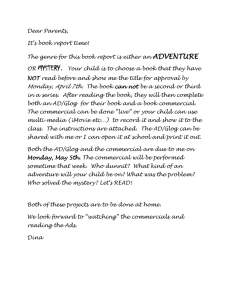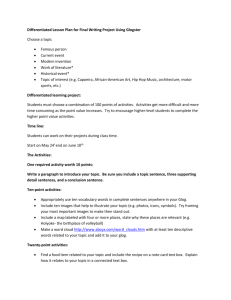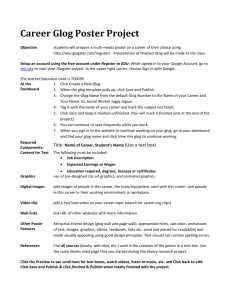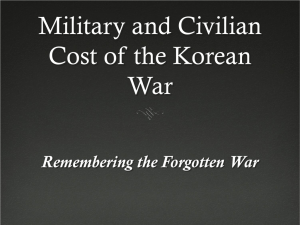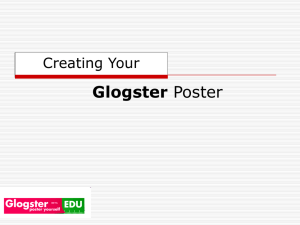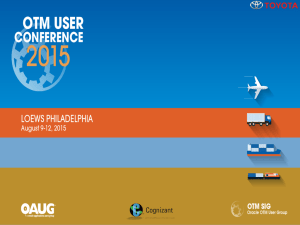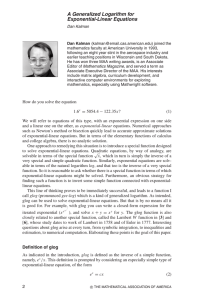Glogster Instructions
advertisement
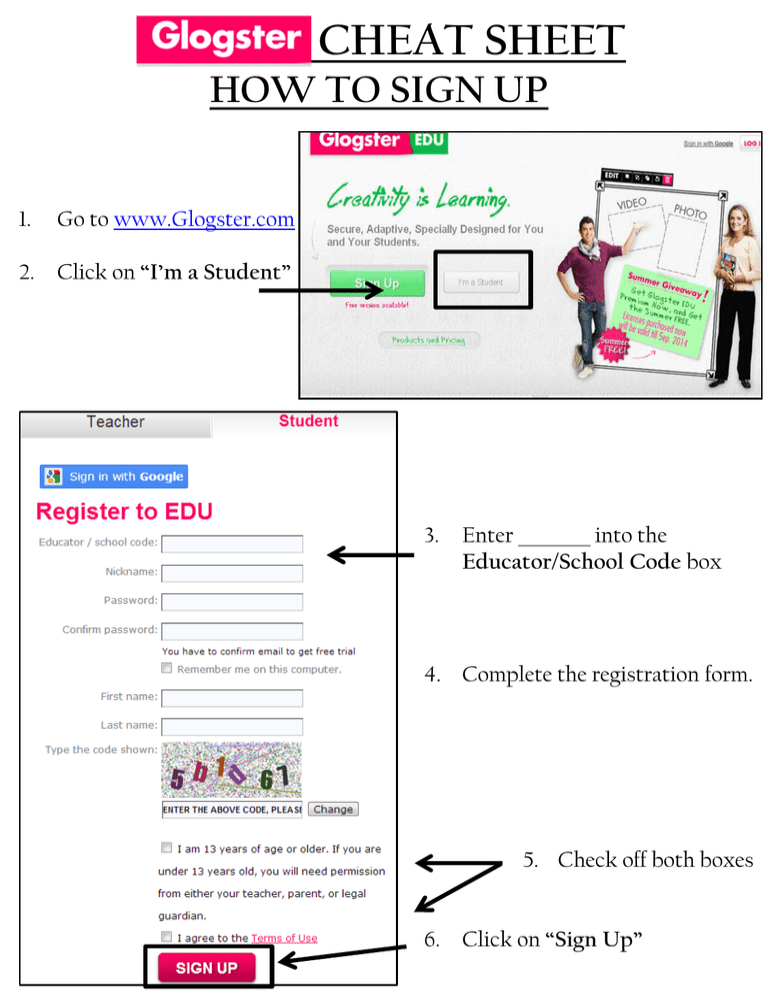
CHEAT SHEET HOW TO SIGN UP 1. Go to www.Glogster.com 2. Click on “I’m a Student” 3. Enter into the Educator/School Code box 4. Complete the registration form. 5. Check off both boxes 6. Click on “Sign Up” HOW TO CREATE A GLOG 1. Log in to Glogster 2. On Your Dashboard, click Create New Glog 3. Select Vertical 4. You are now ready to begin creating your blog. ADDING CONTENT ADDING BACKGROUNDS, GRAPHICS, & TEXT : 1. Click on 2. Select from the left sidebar 3. Next, select the folder you want for your wallpaper 4. Scroll through the wallpaper options using the 5. Once you find the wallpaper you want, click on it and then hit EDITING CONTENT WITH TOOLBARS To edit an object, click on it and: 3 4 56 7 1 2 8 1 Changes color of object 2 Changes text, font, size & color. Also allows you to insert a link 3 Brings objects to front 4 Sends object to back 5 Duplicates the object 6 Cancels changes 7 Deletes object 8 Resizes or rotates object HOW TO SAVE YOUR GLOG 1. Click on from the top toolbar 2. Type the name of your Glog and hit 3. Select your Discipline Grade, and Privacy 4. Hit and you are done! You should see this screen and then log out HOW TO UPLOAD AN IMAGE 1. Find the image you want online. Then, right click on your chosen image and select 2. Select either the Desktop or your drive to save the image. Then hit 3. Click on 4. Then select 5. Find the image in your files and click on 6. Click on Use It