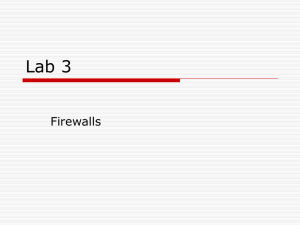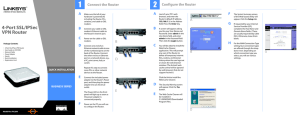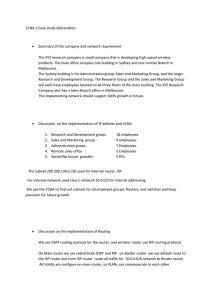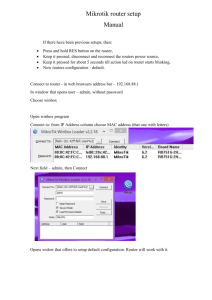1 G A Connect the Router
advertisement
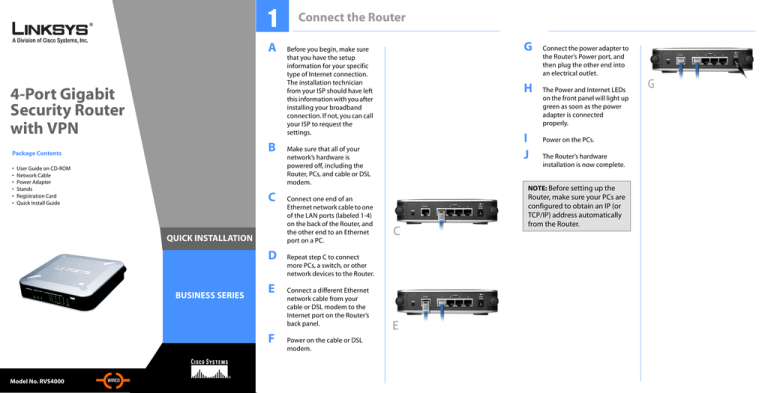
1 A 4-Port Gigabit Security Router with VPN B Package Contents • • • • • • User Guide on CD-ROM Network Cable Power Adapter Stands Registration Card Quick Install Guide C QUICK INSTALLATION D BUSINESS SERIES E F Model No. Model No. Model No.RVS4000 WIRED Connect the Router G Before you begin, make sure that you have the setup information for your specific type of Internet connection. The installation technician from your ISP should have left this information with you after installing your broadband connection. If not, you can call your ISP to request the settings. H I J Make sure that all of your network’s hardware is powered off, including the Router, PCs, and cable or DSL modem. Connect one end of an Ethernet network cable to one of the LAN ports (labeled 1-4) on the back of the Router, and the other end to an Ethernet port on a PC. Power on the cable or DSL modem. The Power and Internet LEDs on the front panel will light up green as soon as the power adapter is connected properly. Power on the PCs. The Router’s hardware installation is now complete. NOTE: Before setting up the C Repeat step C to connect more PCs, a switch, or other network devices to the Router. Connect a different Ethernet network cable from your cable or DSL modem to the Internet port on the Router’s back panel. Connect the power adapter to the Router’s Power port, and then plug the other end into an electrical outlet. E Router, make sure your PCs are configured to obtain an IP (or TCP/IP) address automatically from the Router. G 2 Configure the Router E These instructions will show you how to configure the Router. You only need to configure the Router once using any computer you have set up. A B C D Open your web browser. Enter http://192.168.1.1 in its Address field. Press the Enter key. A password request screen will appear. Enter the default user name and password, admin, in lowercase letters in the User Name and Password fields. (For added security, you should later set a new password, using the Administration tab’s Management screen of the web-based utility). Then click the OK button. A B The web-based utility will appear with the Setup tab and IP Mode selected. Click on the WAN option under the Setup tab. If requested by your ISP (usually cable ISPs), complete the Host Name and Domain Name fields, and the MTU and MTU Size fields. Otherwise, leave the defaults. C For the Connection Type setting, six connection types are offered through the drop-down menu. Each Setup screen and available features will vary depending on which connection type you select. Heartbeat Signal. Heartbeat Signal is used primarily in Australia. Check with your ISP for the necessary setup information. L2TP. L2TP is used mostly in Europe. Check with your ISP for the necessary setup information. Automatic - DHCP Internet Connection Type Automatic Configuration DHCP: If you are connecting through DHCP or a dynamic IP address from your ISP, keep this default setting. Static IP: If your ISP assigns you a static IP address, select Static IP from the drop-down menu. Complete the Internet IP Address, Subnet Mask, Default Gateway, and DNS fields. You need to enter at least one DNS address. PPPoE: If you are connecting through PPPoE, select PPPoE from the drop-down menu. Complete the User Name and Password fields. F Static IP G H PPPoE PPTP: PPTP is a service used in Europe only. If you are using a PPTP connection, check with your ISP for the necessary setup information. When you are finished entering your Internet connection settings, click the Save Settings button to save your changes. Restart or power on your PCs so they can obtain the router's new settings. Test the setup by opening your web browser from any computer and entering http://www.linksys.com/ registration. Congratulations! The installation of the Router is complete. NOTE: For more advanced settings and security options, refer to the User Guide on the RVS4000 CD-ROM. PPTP Heartbeat Signal L2TP For additional information or troubleshooting help, refer to the User Guide on the CD-ROM. You can also call or e-mail for further support. 24-hour Technical Support 800-326-7114 (toll-free from US or Canada) E-mail Support support@linksys.com Website http://www.linksys.com or http://support.linksys.com RMA (Return Merchandise Authorization) http://www.linksys.com/support FTP Site ftp://ftp.linksys.com Sales Information 800-546-5797 (800-LINKSYS) Linksys is a registered trademark or trademark of Cisco Systems, Inc. and/or its affiliates in the U.S. and certain other countries. Copyright © 2006 Cisco Systems, Inc. All rights reserved. RVS4000-QI-60524NC RR