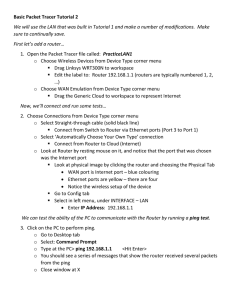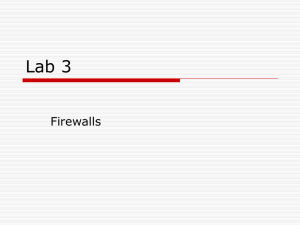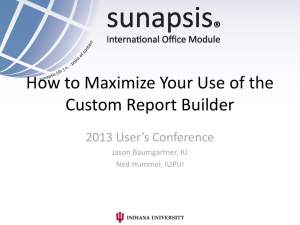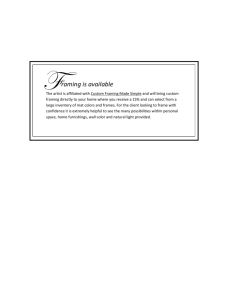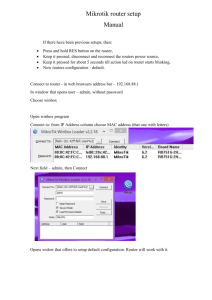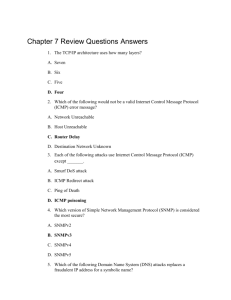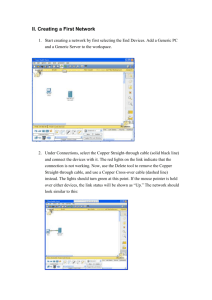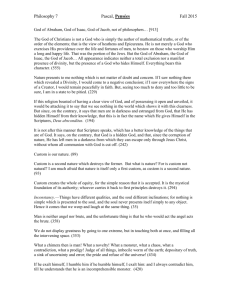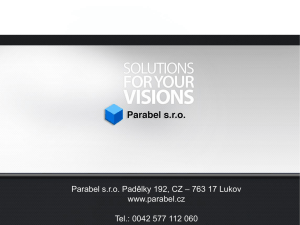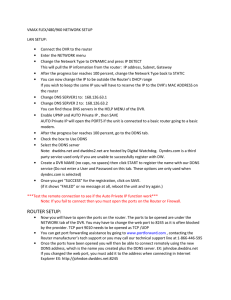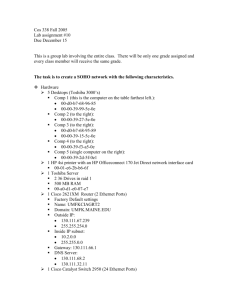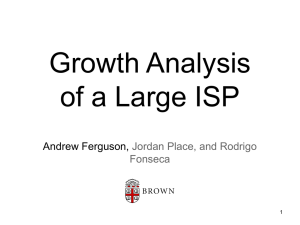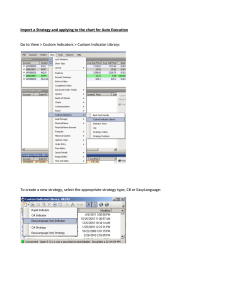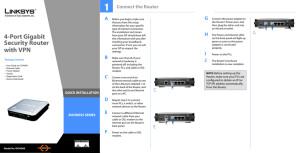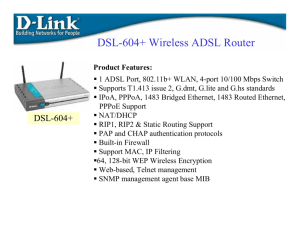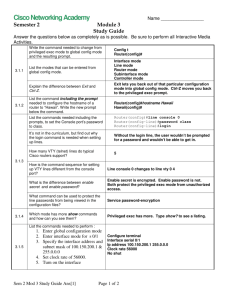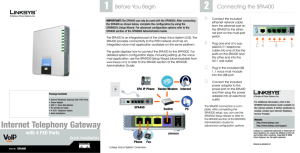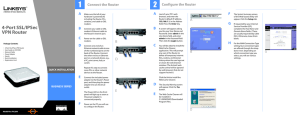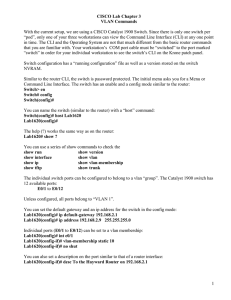Packet Tracer Part 2
advertisement
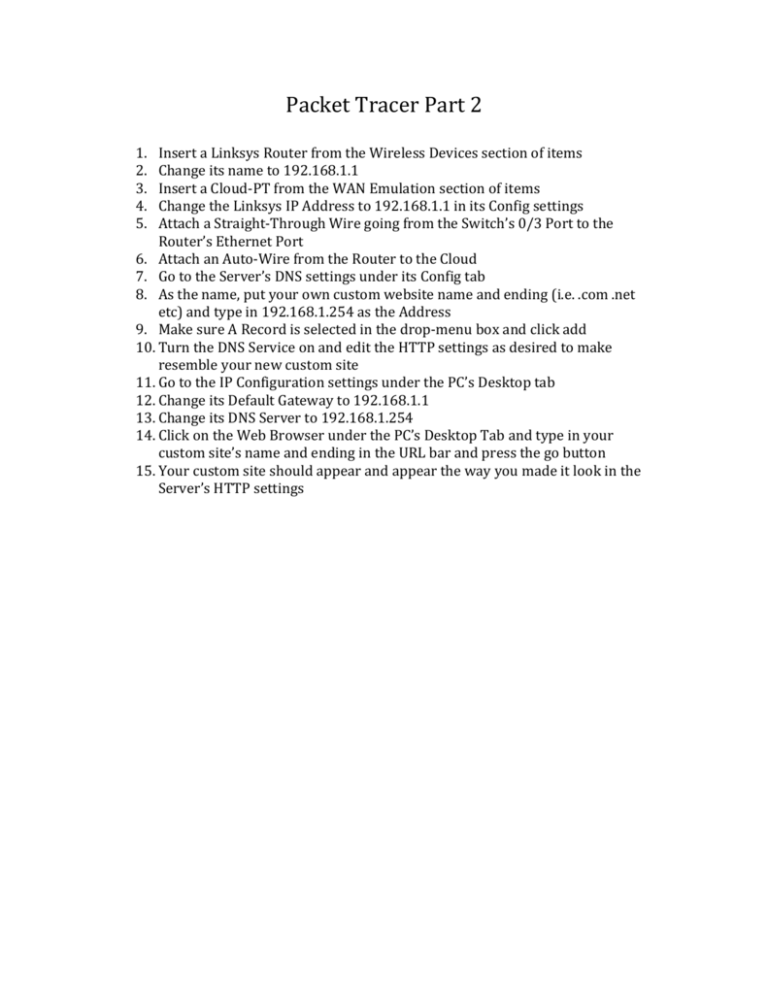
Packet Tracer Part 2 1. 2. 3. 4. 5. Insert a Linksys Router from the Wireless Devices section of items Change its name to 192.168.1.1 Insert a Cloud-­‐PT from the WAN Emulation section of items Change the Linksys IP Address to 192.168.1.1 in its Config settings Attach a Straight-­‐Through Wire going from the Switch’s 0/3 Port to the Router’s Ethernet Port 6. Attach an Auto-­‐Wire from the Router to the Cloud 7. Go to the Server’s DNS settings under its Config tab 8. As the name, put your own custom website name and ending (i.e. .com .net etc) and type in 192.168.1.254 as the Address 9. Make sure A Record is selected in the drop-­‐menu box and click add 10. Turn the DNS Service on and edit the HTTP settings as desired to make resemble your new custom site 11. Go to the IP Configuration settings under the PC’s Desktop tab 12. Change its Default Gateway to 192.168.1.1 13. Change its DNS Server to 192.168.1.254 14. Click on the Web Browser under the PC’s Desktop Tab and type in your custom site’s name and ending in the URL bar and press the go button 15. Your custom site should appear and appear the way you made it look in the Server’s HTTP settings