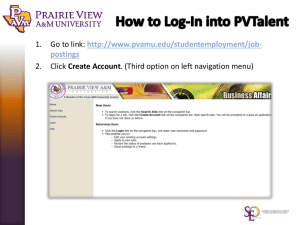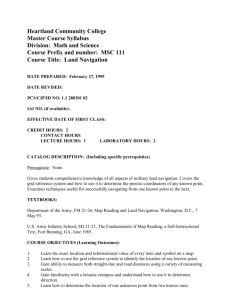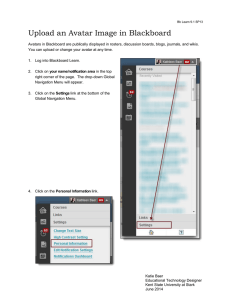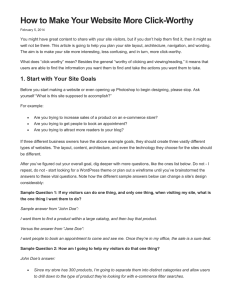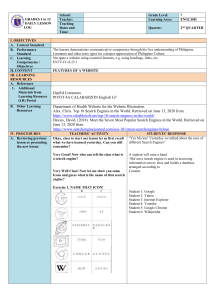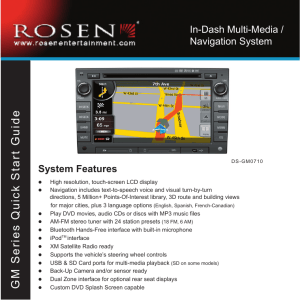Accessing Course Content in Bb Learn
advertisement
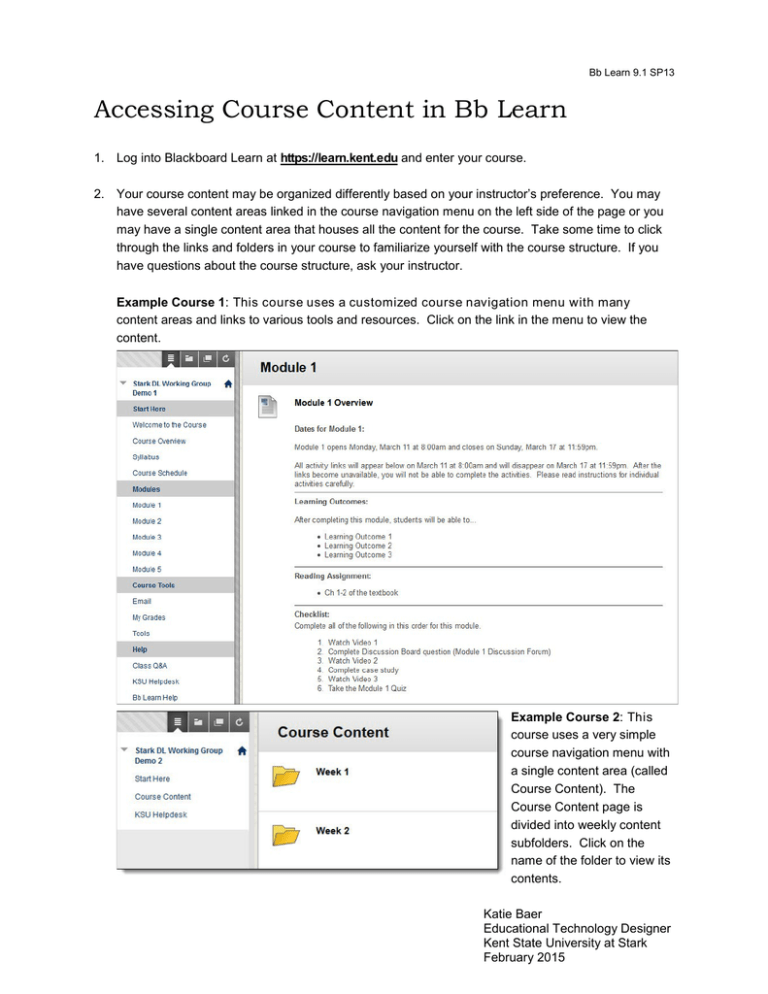
Bb Learn 9.1 SP13 Accessing Course Content in Bb Learn 1. Log into Blackboard Learn at https://learn.kent.edu and enter your course. 2. Your course content may be organized differently based on your instructor’s preference. You may have several content areas linked in the course navigation menu on the left side of the page or you may have a single content area that houses all the content for the course. Take some time to click through the links and folders in your course to familiarize yourself with the course structure. If you have questions about the course structure, ask your instructor. Example Course 1: This course uses a customized course navigation menu with many content areas and links to various tools and resources. Click on the link in the menu to view the content. Example Course 2: This course uses a very simple course navigation menu with a single content area (called Course Content). The Course Content page is divided into weekly content subfolders. Click on the name of the folder to view its contents. Katie Baer Educational Technology Designer Kent State University at Stark February 2015 Bb Learn 9.1 SP13 3. Instructors may include a variety of content in their courses, including text, files (PDFs, Word documents, PowerPoints, etc.), activities (assignments, tests, discussion boards, etc.), multimedia (videos, web links, etc.), and more. Content may be displayed directly on the page or you may have to click a link to view it. If you are uncertain how to access course materials in your particular course, ask your instructor. 2