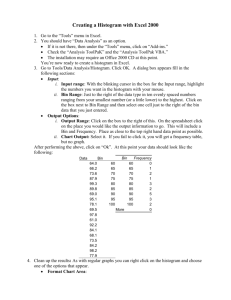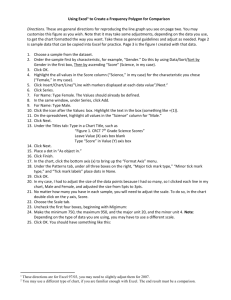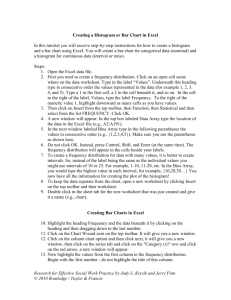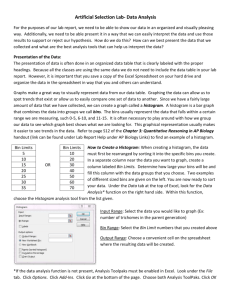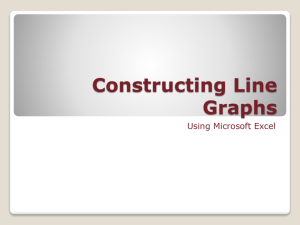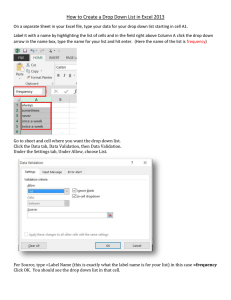Tips for Tips for Graphing in Excel Graphing in Excel
advertisement
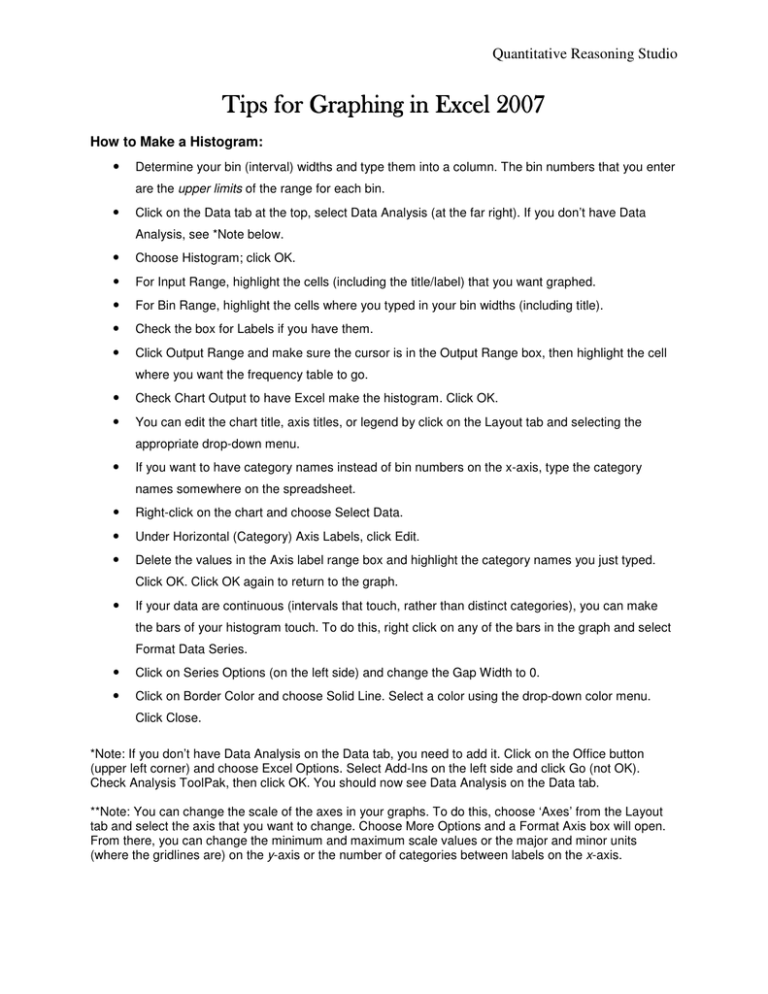
Quantitative Reasoning Studio Tips for Graphing in Excel 2007 How to Make a Histogram: • Determine your bin (interval) widths and type them into a column. The bin numbers that you enter are the upper limits of the range for each bin. • Click on the Data tab at the top, select Data Analysis (at the far right). If you don’t have Data Analysis, see *Note below. • Choose Histogram; click OK. • For Input Range, highlight the cells (including the title/label) that you want graphed. • For Bin Range, highlight the cells where you typed in your bin widths (including title). • Check the box for Labels if you have them. • Click Output Range and make sure the cursor is in the Output Range box, then highlight the cell where you want the frequency table to go. • Check Chart Output to have Excel make the histogram. Click OK. • You can edit the chart title, axis titles, or legend by click on the Layout tab and selecting the appropriate drop-down menu. • If you want to have category names instead of bin numbers on the x-axis, type the category names somewhere on the spreadsheet. • Right-click on the chart and choose Select Data. • Under Horizontal (Category) Axis Labels, click Edit. • Delete the values in the Axis label range box and highlight the category names you just typed. Click OK. Click OK again to return to the graph. • If your data are continuous (intervals that touch, rather than distinct categories), you can make the bars of your histogram touch. To do this, right click on any of the bars in the graph and select Format Data Series. • Click on Series Options (on the left side) and change the Gap Width to 0. • Click on Border Color and choose Solid Line. Select a color using the drop-down color menu. Click Close. *Note: If you don’t have Data Analysis on the Data tab, you need to add it. Click on the Office button (upper left corner) and choose Excel Options. Select Add-Ins on the left side and click Go (not OK). Check Analysis ToolPak, then click OK. You should now see Data Analysis on the Data tab. **Note: You can change the scale of the axes in your graphs. To do this, choose ‘Axes’ from the Layout tab and select the axis that you want to change. Choose More Options and a Format Axis box will open. From there, you can change the minimum and maximum scale values or the major and minor units (where the gridlines are) on the y-axis or the number of categories between labels on the x-axis.
![How to create a Graph in Excel [3/1/2012]](http://s2.studylib.net/store/data/010103557_1-9a59b79fa385c6b07c88637e88f1732e-300x300.png)