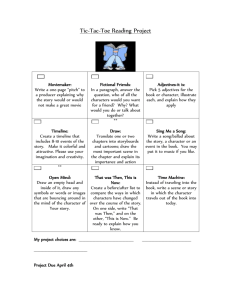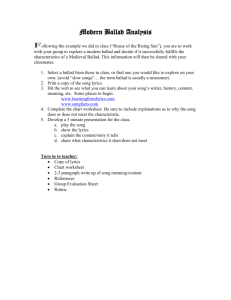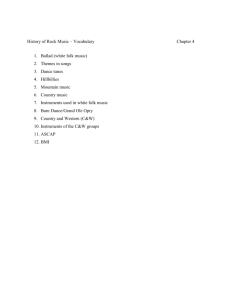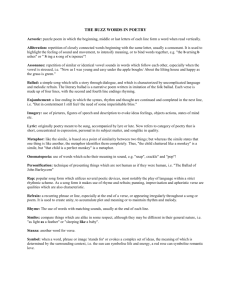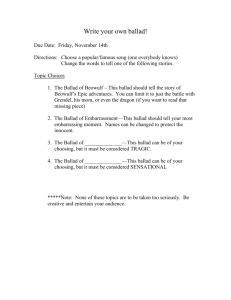Instruction Manual for The Traditional Ballad Index Second Edition,
advertisement
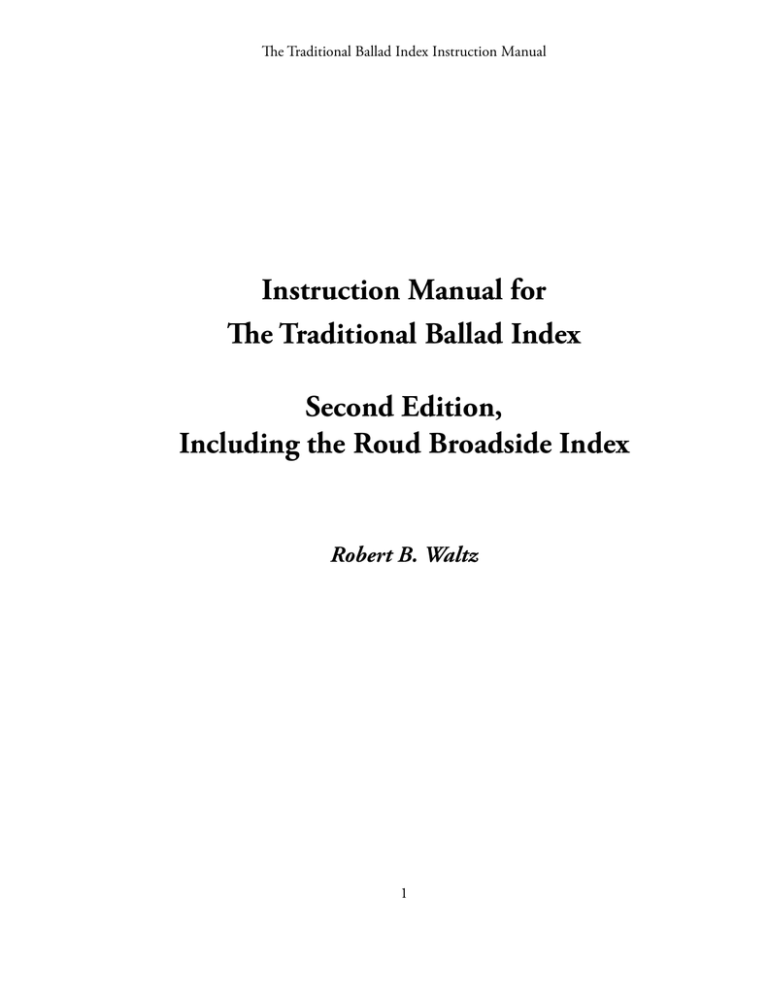
The Traditional Ballad Index Instruction Manual Instruction Manual for The Traditional Ballad Index Second Edition, Including the Roud Broadside Index Robert B. Waltz 1 The Traditional Ballad Index Instruction Manual Table of Contents Introduction to the Traditional Ballad Index ............................................................................................ 3 Running the Traditional Ballad Index ....................................................................................................... 4 Logging in to the Index ................................................................................................................ 4 Finding Things in the Index ......................................................................................................... 5 The “Find Anywhere” Command ............................................................................................... 12 The “Find by Field” Command .................................................................................................. 13 Quick Find ................................................................................................................................. 17 The Roud Folk Song Index ..................................................................................................................... 19 Using the Roud Index with the Ballad Index ...................................................................................... 28 The Supplemental Tradition ................................................................................................................... 33 Advanced Searching ................................................................................................................................ 36 FileMaker Wildcard Examples ........................................................................................................ 37 Information Found in the Ballad Index .................................................................................................. 39 Information Found in Steve Roud’s Folk Song Index .............................................................................. 41 Appendix: Installation Instructions ......................................................................................................... 43 Installing the Traditional Ballad Index on the iPad ............................................................................. 43 Running the Index on the iPad ...................................................................................................... 49 Installing the Traditional Ballad Index on the Macintosh .................................................................... 50 Running the Index on the Macintosh ............................................................................................. 50 Installing the Traditional Ballad Index on Windows Computers ......................................................... 51 Running the Index on the PC ........................................................................................................ 52 Accessibility Issues .............................................................................................................................. 53 Appendix: Known Bugs ...................................................................................................................... 54 2 The Traditional Ballad Index Instruction Manual Introduction to the Traditional Ballad Index Welcome fellow traditional music fan! If you’re reading this, chances are that you are trying to use the Traditional Ballad Index to help you research folk songs. This manual will try to help you understand how to get the most out of the Traditional Ballad Index. The Traditional Ballad Index is a catalog of information about traditional folk songs, including descriptions, bibliographic data, and historical and geographical background. It is designed to facilitate searching, including complex searches based on multiple criteria. A button-driven interface allows you to quickly switch between modes; you should not need to use the menus in any way. Before you start, be sure you have the Ballad Index correctly installed on your computer — Windows PC, Macintosh, or iPad. See the Installation Instructions for information on how to install the software on a particular platform and launch the Index on that platform. The Ballad Index will behave in almost exactly the same way on PC, Macintosh, or iPad, but the appearance of the screens will be slightly different. Most of the screen shots in this document are from the Macintosh version, so don’t be too worried if things look a little different. We have tried to make the Ballad Index as easy to use as possible. If you’re the sort of person who likes to know what is going on “inside” the Index, it is a FileMaker database with six parts: the Traditional Ballad Index itself (song background and bibliography), the Supplemental Tradition (a selection of song texts keyed to the Traditional Ballad Index), a runtime version of Steve Roud’s Folk Song Index (linked to the Ballad Index by Roud’s song numbers), a runtime of the Roud Broadside Index (also linked via Roud Numbers), and bibliographies of books used in the Roud Index and the Ballad Index. In the Ballad Index, the basic unit of a record is the song; in the Roud Indices, the basic unit is a particular version or collection. If that’s too technical, think of the Ballad Index as a book with a “page” for each song, giving a description of the song, information about where it has been collected, and so forth. Each “page” of the Roud Index is a description of a particular song version. Think of the Index as having three “modes”: There is the search mode (there are several of these, but the main point is that you’re looking for something). There is the list mode, which shows you many songs at once — either to pick one out for more detailed examination or to get a general overview of the songs you have searched out. And there is the detailed mode, which lets you see all, or almost all, the information about a particular song. Buttons allow you to switch between modes. The next section tells you how to use the Index once you have started it. 3 The Traditional Ballad Index Instruction Manual Running the Traditional Ballad Index Logging in to the Index When you start the Index, you will be shown a login screen, the appearance of which varies from version to version: If you just want to use the Index, you should log in with the guest account. This will let you search and see all data in the Index; it merely prevents you from changing the data. You don’t need a password for guest access. If for some reason you are determined to try to fiddle with the data in the Index, you can log in as “admin” using the password “TdBdx.” But, really, we mean it, it’s better to log in as a guest; if you log in as admin, you just might damage the database. We cannot fix bugs on a modified database. Once you start changing it, you are stuck with that version. Once you have started the Index, you will see an overview screen, explaining a little about the Index: 4 The Traditional Ballad Index Instruction Manual At the bottom is a row of buttons. Four of these use purple text — Find by Field, Quit, Help, and Rescue Me! These are the “Standard Buttons,” which should be on every screen you encounter in the Ballad Index, laid out in either a row or a rectangular array. (The Roud Index is a little different; we’ll get to that.) The Standard Buttons appear on almost every page of the Index. “Find by Field” lets you search the Ballad Index (see the next section). “Quit” gets you out of the Index (exception: on the iPad, “Quit” will close the Index but leave you still in FileMaker Go). “Help” Gets you to the “Help” screen. And “Rescue Me!” will take you to the main Ballad Index display page (more on this below also). Finding Things in the Index On the main page, you also see an “About” button (for the terms and conditions of using the Index), some other informational buttons, “Search Tips” (help with searching), buttons to open the two Roud Indices, and “Go to Index.” The latter button will take you to the first song in the Index (which happens to be “Brave Wolfe”) and give you a lot more choices for searching. That screen looks like this: 5 The Traditional Ballad Index Instruction Manual Suppose you want to find a song. Let’s say “Where the Gadie Rins.” Click the “Find by Field” button. This will take you to the “Find by Field” page: 6 The Traditional Ballad Index Instruction Manual Click in the blue area labelled “Ballad Name” and type “Gadie Rins” — (if you’re on an iPad or other machine that makes spelling suggestions, be sure not to let the iPad change that to “Gadie Runs” or “Gradient Runs” or whatever it suggests). This will find at least three records. A list will appear showing these records: 7 The Traditional Ballad Index Instruction Manual The list is alphabetical (you can use the “Sort by Roud #” and “Sort by Popularity” buttons to bring all versions of the same Roud number together, or to look at which of these songs are most and least popular). Note that the song titles appear in two different formats. The first song, “I Wish I Were Where the Gadie Rins,” is in Magenta Italic. That means that it is a cross-reference. It even tells you what it is a crossreference to: in this case, Where the Gadie Rins (I) and (II). The other two entries, “Where the Gadie Rins (I)” and “Where the Gadie Rins (II),” are actual songs with entries in the Ballad Index. You know this because the names are in bold red type. Also, the list tells you how many bibliographic references we have for each song — three for “Where the Gadie Rins (I),” just one for “Where the Gadie Rins (II).” Suppose you want to see a song in more detail. To do so, you select it by clicking or tapping on it. The black bar at the left edge tells you that you have it selected (in this case, the selected song is “Where the Gadie Rins (I)”). Having selected the song, click the “Show Details” button to “zoom in”: 8 The Traditional Ballad Index Instruction Manual Observe that some entries are longer than one screen. You’ll know you’re at the end if you see a “File Number” item, as in this screen for “Flodden Field”: 9 The Traditional Ballad Index Instruction Manual If an entry is too long to fit on a screen, tap or click in the text of the entry. A scrollbar will appear on the right to let you scroll through the entry. To learn about the various fields found in the song entries, see the section Information Found in the Ballad Index. 10 The Traditional Ballad Index Instruction Manual Let’s talk about all the commands on the Find page. If you are just starting up, you can click either the “Go to Index” or the “Rescue Me” button to get to the main search page: The left-hand side of the page shows the information on “Brave Wolfe.” On the right are the buttons you can use to find songs. You’ll note that there are three “Find” commands, ”Quick Find,” “Find by Field” and “Find Anywhere.” (The “Search Songs” button is something else, which we’ll talk about when we get to the Supplemental Tradition.) “Quick Find” is the fastest because it lets you search only three parts of the Index — the song title, the description, and the keywords. These are all what are called “Indexed Fields,” which means that they can be searched very quickly. “Find by Field” is also fairly fast; it’s just a little harder to know where to search. “Find Anywhere” is much, much slower — it takes several seconds on a Mac or PC (more, if the computer is slow), and a minute or more on an iPad. The only advantage of “Find Anywhere” is that it searches everything. Unfortunately, because the Ballad Index is big, searching everything takes a long time. But let’s try it so that you can see how it works. If you press the “Find Anywhere” button, you get the “Find Anywhere” screen: 11 The Traditional Ballad Index Instruction Manual The “Find Anywhere” Command Let’s say you want to look up songs about President James A. Garfield. You could type in “Garfield,” then press return, or tap the “Search” button, or press “Go” on the iPad keyboard. Any of those will start the search. Then you wait, and wait, and wait, while the Index searches for all songs with the word “Garfield” somewhere in the text. It should find nine or more records: As we saw above, there are two sorts of entries here: Main entries, in bold red type, and cross-references, in magenta italic. If you click on one of the main entries, such as “Babies on our Block” or “Charles Guiteau,” and then “Show Details,” you’ll get a detail screen. But if you select the fifth entry, “James A. Garfield,” you’ll find something different, because it isn’t really a song. It says itself that it’s a cross-reference: 12 The Traditional Ballad Index Instruction Manual Ordinarily, of course, you won’t care much about cross-references. But this can be useful if you find only the cross-references and not the main entry. This lets you get around that problem. The “Find by Field” Command The “Find Anywhere” command found us what we wanted. But you don’t want to use the “Find Anywhere” command if at all possible. It’s just too slow! If you want to find a song quickly, you want to use the “Find by Field” command. This will let you search for a song by title, or by our special list of keywords, or even by the books which contain it. If you tap the “Find by Field” button (which should show up almost anywhere), you’ll see this screen: 13 The Traditional Ballad Index Instruction Manual This form lets you search on any field in the Ballad Index. For example, if you wanted to find all the recordings of old-time singers Grayson & Whitter, you could tap on the recording field and type “Grayson Whitter” (the search function searches word by word, unless you put the text in quotes to say “use this whole phrase”). Or you could type “Grays Whitt,” because the search function looks at the beginnings of words (so “Grays Whitt” works, but “ayson hitter” won’t get you anything). If you’re looking for a particular song, though, the place to start is the “Ballad Name” field. Select/tap that box (if it isn’t already active) and type in a name to search. Say you want to find “The Golden Vanity.” So you would tap on the Ballad Name field and type “Gold Vani” (or whatever), then hit “Go” or the “Enter” key or click the “Search” button. Up will pop “The Golden Vanity” (plus the cross-reference entry “The Golden Vanitee”): 14 The Traditional Ballad Index Instruction Manual Searching by title is the best thing to do if you know the exact name of your song and it’s a unique name. But what if the name is “The Titanic”? There are more than a dozen Titanic songs in the Index. Or what if all you remember is that the song’s name includes the word “Sailor”? There are almost two hundred titles in the Index which include the word “sailor.” For this, you want to use a more elaborate find. Let’s say you want a song about a sailor whose girlfriend goes into disguise to follow him to battle where she dies. For this, you can use what is called a “complex search,” using multiple criteria. For instance, the search below will find all songs which has “sailor” in the title and which use the keywords “love” and “death”: 15 The Traditional Ballad Index Instruction Manual Performing this search reduces your list to just four, which you can more easily search through: “The Sailor Boy (I),” “The Young Sailor Bold (I),” “Polly on the Shore (The Valiant Sailor),” and “Female Rambling Sailor.” You can read the descriptions to see which one you want. If you don’t know the keywords, just use “Find by Field” and click the “Keyword List” button to see the list: 16 The Traditional Ballad Index Instruction Manual You can use these keywords to construct quite complex searches. You’ll notice that some of the fields in the “Find by Field” search form are shown in cyan . These are what are called “indexed fields.” This means that they are particularly suited for searches. A search for something in one of these fields will be almost instantaneous. Indexed fields are so useful, in fact, that we constructed the “Quick Find” form to use them more efficiently. Quick Find If you click the “Quick Find” button, you will see a search form with just three fields, all indexed: 17 The Traditional Ballad Index Instruction Manual This form looks somewhat different on the different platforms, but the point is to allow you to enter data in one, two, or all three of the most important indexed fields. It’s not very different from “Find by Field,” but it’s a little faster if you don’t want to go hunting through all the fields. And that’s it! That’s how you search for songs in the Ballad Index. Again, to learn about the various fields found in the song entries, see the section Information Found in the Ballad Index. Of course, just because you’ve found your song doesn’t mean that you can’t learn more about it. The Ballad Index also gives you access to the information compiled in Steve Roud’s Folk Song Index.... 18 The Traditional Ballad Index Instruction Manual The Roud Folk Song Index The Traditional Ballad Index, as we said above, is an index of songs. It includes bibliographic information, but it is primarily a description of song families — where and when they are found, often with historical and literary background This isn’t the only way to look at songs. Another “viewpoint” is to look at all the individual collections of songs. For this, Steve Roud’s Folk Song Index is invaluable. Look again at the main Ballad Index page. Among all the buttons shown on the right-hand side are two labelled “Show Roud Folk Song List” and “Show Roud Broadside List”: Using the “Show Roud Folk Song List” button will display all the versions of this song found in the attached version of Steve Roud’s Folk Song Index. For “Brave Wolfe,” that’s quite a list — there are at least fifty of them! So if you click the “Show Roud Folk Song List” button, a new window will appear (or come to the front) which looks something like this: 19 The Traditional Ballad Index Instruction Manual This display shows the fundamental difference between the Roud Index and the Ballad Index: there is one entry for “Brave Wolfe” in the Ballad Index. There are fifty-odd entries for item #961 in the Roud Index, and it has no collective name. The differences bring advantages and disadvantages. In the Ballad Index, you can tell at once when the song first appeared (Earliest Date: 1759), where is is found (most of the eastern U. S. and Canada, plus southern England), and you can read the extensive historical notes on the song — fuller than in any published folk song collection. But all you can know about the entry in Peacock, for instance, is that it’s called “Bold Wolfe,” that it’s on pp. 986-987, and that it is a single text with a tune. This is the meaning of the Ballad Index entry “Peacock, pp. 986-987, "Bold Wolfe" (1 text, 1 tune).” Even the above summary view of the Roud Index tells you something more. Look down to the third item in the list above. It’s “Bold Wolfe,” from Peacock. This display gives you the first line, the person who performed it, and the place where it was collected. But in fact the Roud Index tells you more. If you select the Peacock item (by clicking or tapping on it), then hitting the “Show Song Details” button, you will see this: 20 The Traditional Ballad Index Instruction Manual This gives you all the information you’ve already seen: The local title, the first line, the person and place where the version was collected. It also gives you the date of the collection, more information on the publication, and the collector. This simple example will show the differences between the Roud and Ballad Indices. You search the Ballad Index primarily for information about songs; the Roud Index gives much fuller information about versions. For more details on the fields shown here, see the section called Information Found in Steve Roud’s Folk Song Index. The Roud Broadside Index is very similar to the Folk Song Index. If you choose “Show Roud Broadside List” instead of “Show Roud Folk Song Index” for “Brave Wolfe,” you’ll get a screen with a very similar set of buttons but a different color scheme: 21 The Traditional Ballad Index Instruction Manual And if you “Show Song Details,” you will again see details much like those in the Folk Song Index: 22 The Traditional Ballad Index Instruction Manual Using the Roud Broadside and Folk Song Indices together The Roud Folk Song and Broadside indices are separate databases, but they are closely linked by the Roud Numbers — the numbers Steve Roud assigns to different versions of the same song. So Roud #1 is “The Gypsy Laddie” [Child #200]; in the above example, “Brave Wolfe” is Roud #961. It is because all versions of a song have the same Roud number that you can use the “Find this Roud #“ button to get a list of all the versions of a song; what the database does is simply look up all instances of Roud #1 (or whatever). But what if you’re in the Broadside Index and wants to get all versions of “Brave Wolfe” in the Folk Song Index, or vice versa? There is a command for that. If you’re in the Broadside Index summary view, for instance, you can use the “Show Roud FS Index” button: 23 The Traditional Ballad Index Instruction Manual This will bring up the Folk Song index and take you to the list of records for “Brave Wolfe.” If you’re looking at a detail page, you’ll see a similar button, “Show Roud Folk Songs”: 24 The Traditional Ballad Index Instruction Manual Similarly if you’re in the Folk Song Index; there, the buttons are labelled “Show Broadsides” or “Show Roud Broadsides.” 25 The Traditional Ballad Index Instruction Manual 26 The Traditional Ballad Index Instruction Manual Note that, if you’re in the Broadside Index and you are looking at a broadside with no Roud number, it won’t allow you to look things up — there isn’t anything to look up. Also, not all Roud numbers have associated broadsides, so trying the “Show ” may get you an error message, “No broadsides match the current Roud number. Please try again.” This will take you to the Broadside index and let you choose a find command, but won’t show you any songs. 27 The Traditional Ballad Index Instruction Manual Using the Roud Index with the Ballad Index We’ve already shown how to get from the Ballad Index to the Roud Indices. But you don’t have to search that way. For any particular song, you can start in either place. Which one you start with may depend on what you remember. For example, suppose that you remember that there is a Robin Hood ballad beginning with something about “shaws” in summer. The first thing you might try is looking for the keyword “Robinhood” in the Ballad Index. So you go to Quick Find and try it: Problem is, you’ll find that there is an overabundance of Robin Hood ballads out there (and most of them, it turns out, not worth the cheap paper they were printed on): 28 The Traditional Ballad Index Instruction Manual You could try going through all these ballads (there are, as of this writing, 43 of them) — but it’s a lot easier to shift to the Roud Folk Song Index and try a different sort of Quick Find: 29 The Traditional Ballad Index Instruction Manual That will get you a dozen or so hits, but they turn out to be just two songs, “Robin Hood and Guy of Gisborne” (Roud #3977) and “Robin Hood and the Monk” (Roud #3978). Since the first line of “Robin Hood and the Monk” is “In somer, when the shawes be sheyne,” that seems likely to be the right one. How to check? Find it in the Ballad Index! Show one of the Roud Index records, say the one from Dobson & Taylor: 30 The Traditional Ballad Index Instruction Manual Note the button that says “Show Ballad Index Entry.” (This button will only be active if you have the Ballad Index open.) This will take you from the Roud Index to the Ballad Index: 31 The Traditional Ballad Index Instruction Manual The information here will let you verify that this is indeed the ballad. It also gives you several citations not found in the Roud Index — and extensive notes about the ballad, such as the manuscript containing it and its dating. Thus intelligent use of the Ballad and Roud Indices together gives you more information than you can hope to derive from either one alone. Please Note: The Roud Folk Song and Broadside Indices and the Traditional Ballad Index are edited separately, and new releases come out separately. The editorial philosophies are different. Sometimes one Index will combine songs which the other splits. The Ballad Index includes non-English material if found in English-speaking countries; the Roud Index does not. The two have indexed different sources. So, sometimes, they don’t “align” perfectly. We still think the combination more useful than either alone. 32 The Traditional Ballad Index Instruction Manual The Supplemental Tradition Sometimes, not even the Roud Index will give you all the information you need to find a song, or to verify that this is what you want. This is where the Supplemental Tradition, or SuppTrad, comes in. The SuppTrad gives sample texts for certain of the songs in the Ballad Index. You can always tell if a song has a SuppTrad entry by looking at the buttons to the right in detail view. “Brave Wolfe,” for instance, shows you the message “This song has associated texts.” If there is a text, the button “Show Song Text” will also be activated (it will be dimmed out if there is no SuppTrad text). If you click the “Show Song Text” button, the song text will appear: 33 The Traditional Ballad Index Instruction Manual If the text is long, you can click in its window and scroll through the text. Nor are you limited to viewing texts. You can also search them (keeping in mind that not all songs in either the Ballad Index or the Roud Index have SuppTrad entries; most do not). To search the SuppTrad, click on the button on the detail page that says “Search Songs.” Let’s say you remember a song about “keys,” but have no idea what it was. So try searching for “keys.” Clicking the “Search Songs” button will give you this data entry form: 34 The Traditional Ballad Index Instruction Manual Clicking the “Search” button will do the search and locate the following: As usual, you can select a song by clicking on it. Then tap the “Show Text” button to see it. Let’s say you picked “London Bridge is Falling Down”: You can use the “Continue” button to go back to wherever you were (usually the song list), or you can use “Show BI Entry” to see the Ballad Index entry for this song. 35 The Traditional Ballad Index Instruction Manual Advanced Searching Searching by title, or description, or keywords is all well and good when you know how everything is spelled — but what about all those Scots songs where you don’t know whether “love” will be spelled “love” or “lo’e” or “loe”? Or whether it’s “woe” or “wae”? Or if you can’t remember whether someone will “run” or “ran”? There is a trick to deal with even this problem. It’s called “wildcard searching,” and FileMaker has an advanced set of wildcards. If you’ve ever used wildcards at all, the one you’ve probably used is “*” — which means “anything.” That is, if you type in some text, and then a *, FileMaker will find anything that starts with those letters. You can also use * in the middle of a word. So “w*e* would find you ”woe” (which is a w followed by anything followed by an e). It will also find you “wae,” and “wipe,” and “white,” and “wise” — anything that starts with w and ends with e. OK, so maybe you don’t want that. You only want words that start with w and have one letter after that and then an e — in other words, “woe” and “wae” and “wee.” To get that, you use the @ symbol. @ means any single character. So “w@e” will find, as we said, “wae,” “wee,” “woe,” and other things such as “wue” (if that shows up somewhere). Normally, when you type in some search words, the search finds anything that uses all those words anywhere in the field. For example, if you typed in “Abraham Lincoln” (or “Lincoln Abraham” or for that matter “Abr Linc,” since FileMaker searches for the beginnings of words), FileMaker would find all references to “Abraham Lincoln,” but it would also find “Abraham Jones lived near Lincoln, Nebraska.” If you want to find the exact words “Abraham Lincoln,” in that order, put them in (straight) quotes, i.e. "Abraham Lincoln" — with exactly one space. This will find only that exact phrase. The table on the next page shows the primary wildcards used in FileMaker databases, and some examples of how they can be used. 36 The Traditional Ballad Index Instruction Manual FileMaker Wildcard Examples Symbol * Meaning Any text (zero or more characters Sample use Finds g*d go*d God, Gid, good, guard, gored, gold God, goad, good, gored, gold hall, hill, hell, help, hello, Hilo, hollow, heels, health 60, 61, 62, 63, but also 6A, 6B, 6$, 666, 6gh6 66, 606, 616, 6006, 6A6, 6AA6, God, Gid gaed, good, gold hall, hill, hell, help, hello, Hilo, hollow, but not heels, health 60, 61, 62, 63, but also 6A, 6B, 6$ 606, 616, 626, but also 6A6, 6$6, but not 66 or 6116 60, 61, 62, 63, 64, 65, 66, 67, 68, 69 but not 6A, 6$ any number from 11 to 99 but nothing else 606, 616, 626, but not 66, 6A6, 6116 “Sherman’s March to the Sea” but not “Marching Through Georgia”; had you entered “march t” without the quote marks, you would have found both. entry with the Roud number 543; anything else would find 543, 5431, 5432, etc. aardvark, absolute, academy, ace, but not acts, ads, balls, etc. in a numeric field, numbers less than 40 h*l* 6* 6*6 g@d g@@d @ A single character h@l@ 6@ 6@6 6# # A digit ## 6#6 "[text]" the exact text between "" “marched t" == exact match ==543 in the Roud # field <act < value less than <40 > greater than .. or ... range: values between (compare use of < above) 40...50 41, 42, 43, 44, 45, 56, 47, 48, 49 ca..ce cart, cat, CD, but not cot, cut, etc. 37 The Traditional Ballad Index Instruction Manual The most useful of the wildcards, at least for use with the Ballad Index, are probably * and @. Note that you can use these in combination. Using “@” can be helpful for dealing, for instance, with verbs with various forms. For example, you can find both “run” and “ran” by using “r@n.” “*” can be more useful if you have to deal with verb endings. For example, “tak*” would find “take” and “takes” and “taking” — and “tak’,” if you’re dealing with a Scottish text. And you can combine the forms. For example, “g@ld*” will find not only “gold” but also “golden” (since FileMaker searches for the beginnings of words) — and “gild” and “gilded” and “gilding.” To be sure, it will also find “geld” and “gelding,” which perhaps aren’t as useful.... Observe that all Ballad Index searches are “and” searches. So if you search (say) titles for “G*l V*n,” you will get “Golden Vanity,” and also “Gilbert Pulls the Vine” (or you would, if there were such a song). You will not get “The Smashing of the Van” (because it contains a word which conforms to “V*n” but not a word which conforms to “G*l”); similarly, you will not get “The Golden Ball” (because it contains a word which conforms to “G*l” but not one which conforms to “V*n”). Be very careful, if you want an exact match, to use the == form. If you were to type, say, “Walk with me,” you would get “Walk with me,” ”Walking with me,” and “Walking without me,”; typing “==Walk with me” will spare you all the “Walking.” 38 The Traditional Ballad Index Instruction Manual Information Found in the Ballad Index This section describes the information found in the entries in the Ballad Index. Much of this information is also found in the online documentation. You should consult the web site for lists of book and recording abbreviations, which change over time; the information here refers primarily to “fixed” parts of the Index. • NAME: The standard title by which we refer to the ballad. As far as we are concerned, this is the official designation of the song. All cross-references point to a title. • DESCRIPTION: A brief description — no more than 255 characters — of the “plot” of the song. This will often quote lyrics, especially first lines, but this depends on the complexity of the plot. The purpose is to help you identify the song • LONG DESCRIPTION: A fuller characterization of the song than is found in the Description. Only a few ballads have Long Descriptions. • AUTHOR: The writer or composer (if known to us; most songs in the Index are listed as having an “unknown” author) • EARLIEST DATE: The earliest date at which we could verify, from print or manuscript, that the ballad was in circulation; obviously this is subject to correction. With some exceptions, we also try to list what the source is that gives rise to this date. Some dates are approximate, and sometimes text and tune may have separate dates; there may be multiple entries in this field. • KEYWORDS: A list of code words designed to facilitate searching; a list of keywords is found in the search forms. A screen shot of the current keywords list is found here. • HISTORICAL REFERENCES: If a song has historical roots, this lists the dates on which events in the song took place. Observe that additional historical information may be found in the Notes; the HISTORICAL REFERENCES are intended primarily for items with precise dates. • FOUND IN: Areas where the song has been collected, broken down by region. Locations have been abbreviated; a list of Place Abbreviations is found in the online notes. • REFERENCES: The list of books containing the song (along with a count of how many books we have catalogued which have the song). This will include the number or page on which the song is found in the book, the title which this editor uses for it, and the number of texts and tunes included. In general we use numbers (e.g. Child 1, Laws A1, Randolph 663) if they are available; page numbers are offered if the book does not number its songs. Book titles are abbreviated; the abbreviations are explained in the online Bibliography. At the end of the references field, you may find as many as three special references. The most common is the Roud #, which links to Steve Roud’s Folk Song Index. For songs which have such a reference, find out more in the section on the Roud Folk Song Index. Also common are DT references. These are items in the Digital Tradition, an online database of song texts. The items in the Digital Tradition are often not attributed, or attributed wrongly, and many have been messed with, but it’s still a great song reference. The third item applies mostly to songs not found in the Digital Tradition. This is the Supplemental Tradition, which gives we-hope-representative samples (usually a verse or two, but sometimes full texts or even critical collations) of songs. If a song is found in the Supplemental Tradition, it will have a line at the end of the references starting with the abbreviation ST. This is followed by a song code (the same code as the file number), and then an indication of whether the text is “(full),” meaning that the ST entry contains at least one complete text of the song, or “(partial),” indicating 39 The Traditional Ballad Index Instruction Manual • • • • • • • • • • that the entry contains only sample stanzas. Note that you can use the “Show Song Text” button to view the SuppTrad text, and that there will be a message informing you that the song has “associated text(s).” For additional information about the SuppTrad, see the section in this manual regarding the Supplemental Tradition. ADDITIONAL: Most important song collections receive an abbreviation, but books which contain only a few folk songs are cited as ADDITIONAL entries to save the work of looking them up. ADDITIONAL entries give the same text-and-tune information as main entries, but spell out the author and book title. RECORDINGS: A list of recordings containing the song. 78s are listed by catalog number; LPs are listed by abbreviation. For details on the abbreviations, see the discography. BROADSIDES: Broadside (early single-sheet publications) of the song. There are thousands of these things; we don’t try to list them all. Rather, we list broadsides located in sundry online catalogs, and hence viewable by all. For the addresses of the online catalogs, see the online documentation. CROSS REFERENCES: Songs which bear some limited relationship to the song. Not all songs mentioned in the cross-references are found in the Ballad Index (yet). We may try to explain the nature of the common feature — e.g. “tune,” “floating lyrics” — but then again, we may not. SAME TUNE: A list of songs, parodies, broadsides which use the same melody as the song being discussed. Such songs may or may not be included in the Index. A very brief bibliographic note is given for each piece mentioned here — e.g. the numbers in the Broadside Ballad Index are given for broadsides. ALTERNATE TITLES: Other titles by which the song is known. Note: Additional titles will be found in the References field; this field includes only titles not found elsewhere in the entry. NOTES: Anything not covered under the previous categories. The notes, unlike other Index items, are signed by the contributors, as they may in some instances be subjective. The initials of the contributors are listed in the Bibliography. The notes may be very extensive. BIBLIOGRAPHY: For songs with extensive NOTES or HISTORICAL REFERENCES, we may include a Bibliography to simplify citations. Normally a Bibliographic entry will have a short name which is used in the body of the notes. LAST UPDATED citation: Entries are updated over time; this information gives you a rough hint about how long it has been since the last update. If the Last Updated field is missing, it means that the entry has not been updated in the years since we implemented this system. The FILE reference: An internal cross-reference system. Although all songs have a unique FILE reference, they also have unique titles; we strongly urge that it should not be used as a “song number” of any sort. 40 The Traditional Ballad Index Instruction Manual Information Found in Steve Roud’s Folk Song Index This section describes the information found in the entries in the Folk Song Index. Fuller documentation is found at the VWL Library site; there is a link in the Index software itself. The list below is just a brief summary. If we examine a typical entry, it looks like this: The fields on this form are: • TITLE1: The primary name by which the song is known. Observe that this generally will not be the same as the Ballad Index Name; this is the name of this particular version, which rarely corresponds to the Ballad Index title. • TITLE2: More title information, but rarely used. • TUNE: The name assigned to the tune. This is most likely to be found in chapbooks and the like that have tune references but no actual music notation. • FIRST: The first line of the song (usually listed for printed books, not for recordings) • TYPE: The format of the source, e.g. Book, Recording • SOURCE: A short description of the source in which the version is found, along with the pages or other information — the equivalent of a Ballad Index “Reference.” Fuller bibliographic data can be found in the “Bibliography Ref(s)” below • PREV: If this is filled in, it means that the version being cited was copied from some other source. So, for instance, if the citation is from Child’s English and Scottish Popular Ballads, and Child’s version comes from Herd, the Source field will list Child, and the Prev field will list Herd. • PERF: i.e. “performer,” the person from whom this version was collected. 41 The Traditional Ballad Index Instruction Manual • • • • • • • • • • • • • PLACE: The place where the collection was made. DATE: The date on which the song was collected. COLL: The collectors, i.e. those who located or recorded the song. CONTENT: Information about what material is included in the collection. The basic parts are “Text” and “Music.” If the text is incomplete (excerpted), this will be noted. DATEADD: Date on which the version was incorporated into the Roud Index. Note that these appear in the form YYMMDD. ROUD: One of the key features of the Roud database: The number Steve Roud assigns to keep versions of a song together. For example, Roud #961 is the song called “Brave Wolfe” in the Ballad Index; Roud #1 is “The Gypsy Laddie” [Child #200]. Roud numbers are also the “glue” that hold the Ballad Index and Roud Index together; the two do not always agree on song “boundaries,” but the Roud Number lets us move from one database to the other. OTHER: Other common notations for this song, such as Child or Laws number. SUBJECTS: A finding aid. As you can see, the older records generally do not have these. BS PRINT: Broadside Print. Applies only to broadsides. BS LOC: Where the broadside is locared. NOTES1, NOTES2: Just what they sound like. Observe that Roud notes, unlike Ballad Index notes, are short (and relatively rare). ROUDID: A catalog number for this individual collection (book, recording, whatever). BIBLIOGRAPHY REFS: The special code used to identify sources in the Roud bibliography. These are arbitrary numbers, but they lead to the bibliographic information which follows. 42 The Traditional Ballad Index Instruction Manual Appendix: Installation Instructions The Traditional Ballad Index software is available for PC/Windows, Macintosh, and iPad. The software is almost the same in all three cases, but the appearance is slightly different on each platform (with the Macintosh and iPad versions being relatively alike and the PC version slightly different). In addition, the method of installation differs on each machine. Consult the instructions below to learn how to install on a particular platform. Installing the Traditional Ballad Index on the iPad To run the Ballad Index on your iPad, you will need to have FileMaker Go installed from the App Store. It’s free; just go to the App Store, search for FileMaker Go, and install it. Please note: the Ballad Index can theoretically be installed on other iOS devices such as the iPhone, but the small screen size will make it effectively useless. Note also: FileMaker Go ships with an assortment of sample databases. These aren’t particularly useful, and may slow you down when you launch the Ballad Index. You can’t do much with them anyway, since FileMaker Go isn’t programmable. So you might want to delete them. It’s your choice. In addition to FileMaker Go, you will need the actual Ballad Index data files. These are combined in an archive called iPadBalladIndex.zip. Download this onto a computer (Mac or PC) and unZIP it (by doubleclicking). This will will reveal four database files with the extension .fmp12. You need to install these Ballad Index files into FileMaker on your iPad. The most usual way to do this is to use iTunes. To use the Ballad Index at all, you must install the file BalladIndex.fmp12 You may also install the files SONGINDEX.fmp12 (Steve Roud’s catalog of song versions) RoudBiblio.fmp12 (Steve Roud’s bibliographic list) SuppTrad.fmp12 (the supplemental song texts included in the Ballad Index) The file BalladIndex.fmp12 is the actual Ballad Index, with the songs, bibliographies, notes, etc. The file SuppTrad.fmp12 contains texts of some of the songs in the Ballad Index; you can either search it for texts or use it to see texts of a particular song. SONGINDEX.fmp12 is a very large file (over 100 MB) containing many tens of thousands of instances of songs collected and cataloged by Steve Roud; it is not properly a part of the Ballad Index, but can be used to look up information about song texts. RoudBiblio.fmp12 gives detailed bibliographic information about the sources Steve Roud cites. To install the files, launch iTunes and connect your iPad. 43 The Traditional Ballad Index Instruction Manual What comes next seems utterly non-intuitive to me. I had to stumble into it, frankly. There is a lot of odd clicking involved (on your computer, not the iPad). Over the next several pages, the places where you click are highlighted in lavender. When you first launch iTunes and plug in your iPad, you will see a screen something like the one below. On the right-hand side of the screen, once your iPad is connected and synced, is a button that will say “iPad” or your iPad’s name. From the screen above, click on the on the iPad button to see the “Summary” of your iPad: 44 The Traditional Ballad Index Instruction Manual From this screen, click the Apps panel. This shows you the apps on your iPad: 45 The Traditional Ballad Index Instruction Manual Scroll down until you find the FileSharing pane: 46 The Traditional Ballad Index Instruction Manual Click on FileMaker Go to say that you wish to add FileMaker files. Then go to the bottom of the pane, where there is an Add… button: 47 The Traditional Ballad Index Instruction Manual Use the Add… button to upload the files you want, i.e. “BalladIndex.fmp12,” etc. Loading the files to your iPad will take a minute or so. If everything went correctly, and you chose to install all four files, the File Sharing screen should now look like this: 48 The Traditional Ballad Index Instruction Manual Click the “Done” button to finish. You have installed the Ballad Index on your iPad, and may unmount it or set it up for other tasks. Running the Index on the iPad If you now start FileMaker Go on your iPad, it will show that it has the files “BalladIndex,” “SuppTrad,” “SONGINDEX,” and “RoudBiblio” installed. Tap “BalladIndex” to start the Ballad Index. You should never tap on the other files; they are data files, and the Index won’t work as well if you launch them first. Note that the Ballad Index will display several screens flashing on and off as it initializes parts of the Index. Don’t worry about this unless it gives you an error message. 49 The Traditional Ballad Index Instruction Manual Installing the Traditional Ballad Index on the Macintosh The system requirements for the Macintosh Ballad Index are as follows: An Intel Macintosh running OS X 10.6.8 or higher. OS X 10.7 and OS X 10.8 are supported. To run the Ballad Index on your Macintosh, you need to download the Macintosh Ballad Index file from the Fresno web site (or some other source). The file is called MacBalladIndex.zip, and is a standard ZIP file. Download the file, move it to wherever you would like to install the Index, and double-click on the file. It will create a folder called “BalladIndex” and install the required files in that folder. Once that is done, you can throw away MacBalladIndex.zip. The resulting folder should have contents something like this: Running the Index on the Macintosh To launch the Index, simply double-click on the file “BalladIndex.app.” 50 The Traditional Ballad Index Instruction Manual Installing the Traditional Ballad Index on Windows Computers The system requirements for the PC Ballad Index are as follows: 32-bit or 64-bit processor running Windows 7.0 or higher. To run the Ballad Index on your PC, you need to download the Ballad Index file from the Fresno web site (or some other source). The file is called PCBalladIndex.zip, and is a standard ZIP file. Download the file, move it to wherever you would like to install the Index, and double-click on the file. It will create a folder called “BalladIndex” and install the required files in that folder. Once that is done, you can throw away PCBalladIndex.zip. The resulting folder should have contents something like this: 51 The Traditional Ballad Index Instruction Manual Running the Index on the PC To launch the Index, simply double-click on the file “BalladIndex” (“BalladIndex.exe”). 52 The Traditional Ballad Index Instruction Manual Accessibility Issues FileMaker Pro, the software used to build the Ballad Index, is designed with accessibility in mind, and we have tried to support this by producing an interface driven primarily by buttons, and by putting tips on as many parts of the interface as possible. Unfortunately, we do not have the equipment to test the accessibility features “in-house,” and the FileMaker documentation is not much help. We have been told that the result is not very useful. You have our sincere apologies, but since this software is free, there isn’t much we can do to improve things. Proper installation may help a little. You can find out more about how to set up FileMaker databases for accessibility at http://help.filemaker.com/app/answers/detail/a_id/6196/~/accessibility-of-filemaker-products If you use the Index with the JAWS screen-reading technology, you will need to download a small JAWS patch and configure it. The page with instructions for this is at http://help.filemaker.com/app/answers/detail/a_id/10897 53 The Traditional Ballad Index Instruction Manual Appendix: Known Bugs • • The “Print” button on the “Find by Field” page attempts to print all selected records, not the current record Note that, while the Ballad Index software accesses Steve Roud’s Folk Song Index, it does not access his Broadside Index at this time. Corrected bugs: To report a bug, contact the Ballad Index editor, waltzmn@yahoo.com. 54