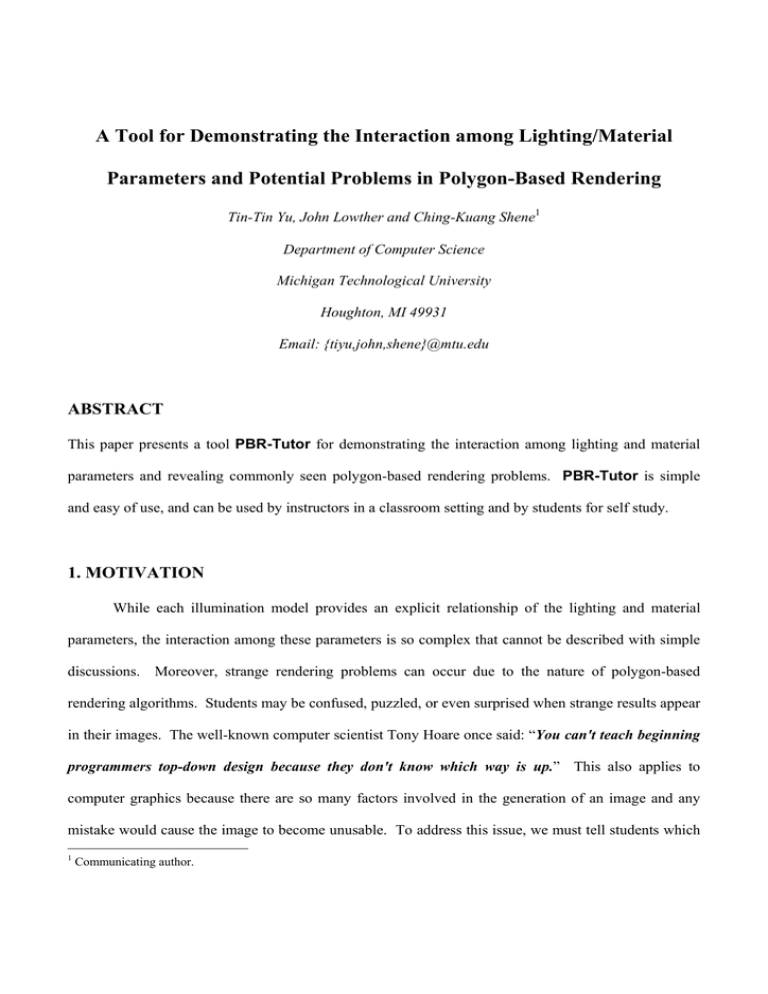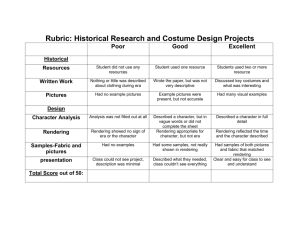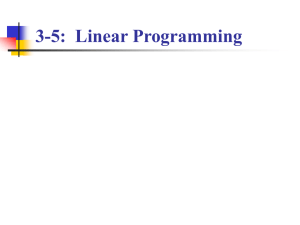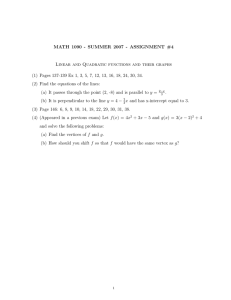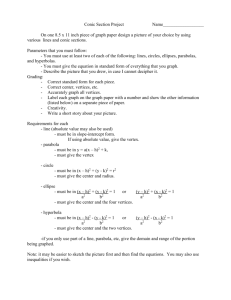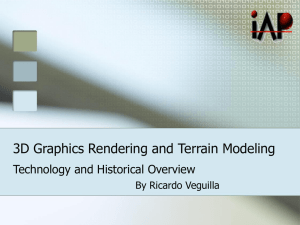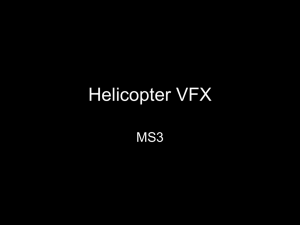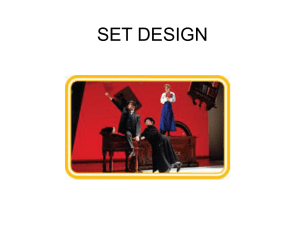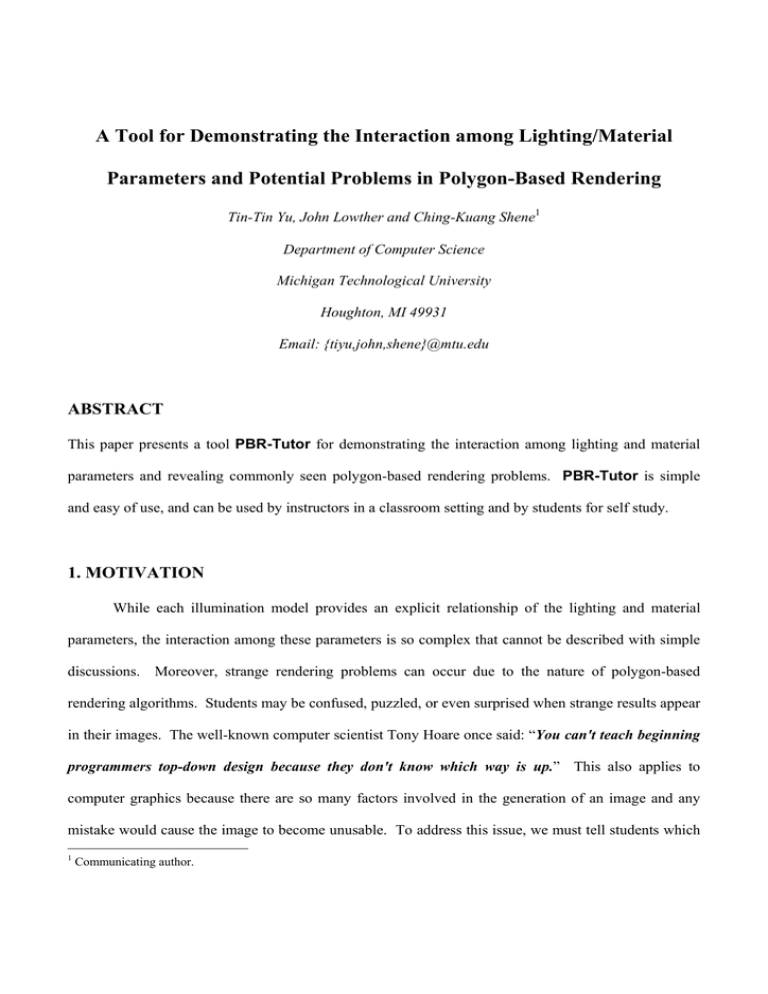
A Tool for Demonstrating the Interaction among Lighting/Material
Parameters and Potential Problems in Polygon-Based Rendering
Tin-Tin Yu, John Lowther and Ching-Kuang Shene1
Department of Computer Science
Michigan Technological University
Houghton, MI 49931
Email: {tiyu,john,shene}@mtu.edu
ABSTRACT
This paper presents a tool PBR-Tutor for demonstrating the interaction among lighting and material
parameters and revealing commonly seen polygon-based rendering problems. PBR-Tutor is simple
and easy of use, and can be used by instructors in a classroom setting and by students for self study.
1. MOTIVATION
While each illumination model provides an explicit relationship of the lighting and material
parameters, the interaction among these parameters is so complex that cannot be described with simple
discussions. Moreover, strange rendering problems can occur due to the nature of polygon-based
rendering algorithms. Students may be confused, puzzled, or even surprised when strange results appear
in their images. The well-known computer scientist Tony Hoare once said: “You can't teach beginning
programmers top-down design because they don't know which way is up.” This also applies to
computer graphics because there are so many factors involved in the generation of an image and any
mistake would cause the image to become unusable. To address this issue, we must tell students which
1
Communicating author.
way is up. More precisely, before asking students to write their programs, we have to ensure they know
the relationship and the interaction among rendering parameters, and point out potential problems of
polygon-based rendering algorithms. While many introductory books discuss illumination models to
some degree [1, 4, 5, 6], only a few more advanced ones present the potential rendering problems [2, 8].
Hence, the authors developed PBR-Tutor (Polygon-Based Rendering Tutor) to demonstrate the
interaction among lighting and material parameters, and reveal some commonly seen polygon-based
rendering problems. With PBR-Tutor, students will be well-equipped and more confident before they
start writing their programs, and be able to verify their understanding by doing and visualization.
2. USER INTERFACE
PBR-Tutor is designed to run on Windows, and its user interface is divided into three regions
(Figure 1). The top region has 11 icons that permit the user to select a demonstration scene and various
transformations; the left region has a number of slides to change rendering parameters; and, the
remaining region is the drawing canvas that displays the rendered result. The drawing canvas always
shows an object and a spotlight. The scene, the object, or spotlight can be translated and rotated.
Figure 1: User Interface
The top region contains 11 icons which are divided into three groups (Figure 2). Group A has
five icons for selecting a particular scene to demonstrate a rendering effect. Group B has three icons for
selecting the scene, the object, or the spotlight to be transformed. Group C has three icons which are
used to specify the type of transformations. Group C uses two icons to translate the selected item in the
xz-direction and y-direction, and one icon to rotate the selected item. Selected icons are highlighted.
Figure 2 shows that the selected item is the object and the selected transformation is rotation.
Figure 2: Tool Bar
The slides in Figure 3 allow the user to change various rendering
parameters. The Lighting/Material slides on the left column are used
to modify the ambient, diffuse, specular and shininess parameters.
Except for shininess, each term has three slides for the red, green and
blue color components. The Light Attenuation factor fatt is defined as
follows,
⎛
⎞
1
f att = min ⎜1,
2 ⎟
⎝ c0 + c1d + c2 d ⎠
Here, d is the distance between the light source and object, and c0, c1
Figure 3
and c2 are the constant, linear, and quadratic terms, respectively.
The remaining items are for displaying purposes. The Preferences buttons allow the object on
the drawing canvas to be rendered with polygons (i.e., smooth shading), grid lines, grid points, or the
combination of any selections. Figure 1 shows the well-known Utah teapot with smooth shading, while
Figure 4 renders the same teapot with grid lines, grid points, and all three rendering selections.
Permitting a user to select from polygons, grid lines and grid points is important, because many
rendering problems require the knowledge of the edges and vertices of a polygon.
(a) Grid Lines
(b) Grid Points
(c) All
Figure 4
The upper right corner has two items (Figure 3), the number of polygons (i.e., Tessellation) and
the light cone size (i.e., Spotlight Radius). The number of polygons plays an important role in
rendering polygons, not only because of reducing angular silhouettes but also because of its impact on
various odd rendered results. The light cone size (i.e., the radius of the shown finite wireframe cone)
also helps the user understand the interaction between light source and polygon rendering.
3. GOURAUD SHADING AND MACH BANDS
Gouraud shading is the most commonly used method for polygon rendering. It requires vertex
normals. If the normal of a vertex is not available, it may be estimated by averaging the face normals of
all adjacent faces of that vertex. Gouraud shading uses a vertex and its normal vector to determine the
vertex intensity with the help of an illumination model. Then, each polygon is shaded using linear
interpolation of vertex intensities along each edge and then between edges along each scan line.
A commonly seen problem with Gouraud shading is Mach bands. Mach bands, discovered by
the Austrian physicist Ernst Mach (1838 – 1916), refer to an illusion that variously emphasizes edges or
suggests edges in an image where the intensity change is smooth [3, page 29]. As a result, the common
edge of two polygons would look more evident or brighter/darker than necessary. Mach bands can be
very obvious even with Gouraud shading if the surface is approximated with a coarse tessellation.
Hence, students may consider the presence of Mach bands a programming mistake rather than a human
eye illusion. An instructor may use this tool to demonstrate and explain this effect.
For example, selecting the first icon in Group A activates the scene that demonstrates Mach
bands. The drawing canvas shows a coarse tessellation of a sphere (Figure 5(a)). Mach bands are
clearly seen in the highlight area (i.e., the brighter edges from the center to the vertices of the highlight).
See also Figure 5(b), where the spotlight is rotated so that only a portion of the sphere is illuminated.
One may reduce Mach bands with a finer tessellation (Figure 5(c)).
A finer tessellation may also
reduce angular silhouettes as in Figure 5(c); but, rendering time and memory consumption will increase.
(a)
(b)
Figure 5
(c)
4. INTERACTION BETWEEN LIGHT SOURCES AND POLYGON VERTICES
Since Gouraud’s method computes the vertex intensity and uses linear interpolation to generate
colors along each edge from which the interior of a polygon is shaded, a polygon will not receive
illumination if the light source misses its vertices. This may cause problems if students use spotlights.
By selecting the second icon of Group A, one sees a floor and a spotlight whose small light cone
misses all vertices in the scene. Hence, none of the rectangles receives illumination, and all of them are
black (Figure 6(a))! If the light cone is expanded a little so that the four vertices of the center rectangle
are illuminated, the rectangle is shaded properly (Figure 6(b)). Note that Mach bands are clear along the
rectangle edges and some diagonals (i.e., non-edges). The user may translate or rotate the light source
or change the light cone size to gain more experience.
(a)
(b)
Figure 6: Interaction between Vertices and Light Source
One may use this scene to demonstrate the impact of tessellation. Figure 7(a) is the same as
Figure 6 but with coarse tessellation.
The spotlight does not generate a smooth circular area it
illuminates. By making the tessellation finer, the disk becomes smoother as in Figure 7(b). However,
its zigzag boundary cannot be completely eliminated.
(a) Coarse Tessellation
(b) Fine Tessellation
Figure 7: Impact of Tessellation
5. POLYGONS WITH UN-SHARED VERTICES
If adjacent polygons do not share a vertex on the common edge, shading discontinuity may occur.
Figure 8 has three rectangles I, II and III. Suppose rectangle I is defined by vertices A, B, F and G,
rectangle II by vertices B, C, D and H, and rectangle III by vertices H, D, E and F. Thus, vertex H is not
shared by rectangles I and II or by I and III, even though it is on the common edge BF. In this case,
shading discontinuity will occur at H and along the common edge.
Figure 8: Polygons with Un-Shared Vertices
The cause of shading discontinuity is easy to explain. When dealing with rectangle I (Figure 8),
if B and F are not illuminated, edge BF is black, and all scan lines between edges AG and BF are also
black near edge BF. On the other hand, when dealing with rectangle II, if H is illuminated, the area
surrounding H in rectangle II is bright. This causes the neighborhood of H to be shaded differently in
different rectangles, and, hence, shading discontinuity occurs.
Selecting the third icon of Group A activates the demonstration of shading discontinuity. The
scene contains a coarse tessellation and a spotlight whose light cone only illuminates the two “interior”
vertices on the common edge (Figure 9(a)). As a result, the left rectangle is black because none of its
vertices receives illumination. The user may make the tessellation finer and/or the light cone larger, or
even rotate or translate the spotlight to see other discontinuity. As long as there are unshared vertices on
common edges, shading discontinuity may appear. Figure 9(b) is an example of finer tessellation.
(a)
(b)
Figure 9: Shading Discontinuity
6. VERTEX NORMAL INACCURACIES
Vertex normals are approximated by the average of the normals of all adjacent faces. This can
lead to flat shading even though the object is not flat. For example, Figure 10 shows an M-shaped
surface with face normals (solid). If the vertex normals (dashed) are computed by averaging, all would
point upward and are parallel with each other. As a result, if the light source is far enough, the object
will look flat without shading variation.
Figure 10: Averaging Normal Vectors
By selecting the fourth icon of Group A, the impact of averaging face normals may be
demonstrated. The scene contains columns of “wavy” rectangles seen in Figure 10. Thus, all estimated
vertex normals are parallel to each other, and the object looks very flat (Figure 11(a)). In fact, without
the grid lines in Figure 11(b), the shaded result would look like a planar one as in Figure 6 and Figure 7.
(a)
(b)
Figure 11: Shaded “Wavy” Polygons
7. LIGHTING AND MATERIAL PARAMETERS
The fifth icon of Group A activates this demonstration. The drawing canvas shows the Utah
teapot and a spotlight as shown in Figure 1. If the object icon (the second icon of Group B) is selected,
the slides are used to modify the Ambient, Diffuse, Specular, and Shininess material parameters.
The Tessellation item is disabled since the Utah teapot has a fixed number of vertices, edges and faces.
If the light icon (the third icon of Group B) is selected, these slides are used to modify lighting
parameters. Additionally, one may also change the light attenuation coefficients and the radius of the
spotlight; however, the Shininess slide is disabled.
Right click to show a matrix of spheres for attenuation factor experiments. Figure 12(a) shows
the result of c0 = 1 and c1 = c2 = 0 (Section 2), and there is no attenuation since the linear and quadratic
factors are zero. Figure 12(b) is the result of c0 = 0, c1 ≈ 0.3 and c2 ≈ 0, and spheres farther away are
darker than those closer to the light source. Instructors may use this demonstration to discuss the
interaction between lighting and material parameters, and students may gain experience in playing with
these parameters before writing their programs.
(a) c0 = 1, c1 = c2 = 0
(b) c0 = 0, c1 ≈ 0.3, c2 ≈ 0
Figure 12: Light Attenuation Factors
8. EXPERIENCE AND CONCLUSIONS
PBR-Tutor grew out as an exercise in the authors’ computer graphics related courses. In the
past decade, the authors used local (i.e., OpenGL) and global (i.e., ray tracing) illumination models,
extensively. But, the interaction among lighting/material parameters and polygon rendering can be very
complex, and, in many situations, it is difficult to explain precisely what the effect is or is not. PBRTutor is designed to avoid this confusion and to ensure the effects be precisely communicated to
students via a learning-by-doing and visualization approach. PBR-Tutor has been used for a number of
years in some graphics related courses. The main use is demonstrating the impact of lighting/material
parameters and explaining some major problems in polygon rendering so that with this visual
understanding students will be able to use lighting/material parameters properly and to avoid the
problems in polygon rendering. The impact of PBR-Tutor has been very positive because many
students felt that they have never thought about polygon rendering problems and in many cases
considered them as programming mistakes. PBR-Tutor is used in the discussion of the terms in
illumination models and in comparisons between local illumination using polygon-based rendering and
global illumination (e.g., ray tracing [7] and photon mapping [9]). Students were also asked to write a
similar program to demonstrate as many effects and problems as possible. In general, no student would
miss any problems discussed in this paper and some uncover more in their implementations. Some
students reported that this demonstration/exercise helps them understand lighting/material parameters
and recognize the problems of polygon-based rendering. In summary, the authors believe PBR-Tutor
is a useful tool for instructors to use in classroom and for student self study. Interested readers may find
PBR-Tutor and other useful components at the author’s site www.cs.mtu.edu/~shene/NSF-2.
ACKNOWLEDGMENT
The work is partially supported by the National Science Foundation under grant DUE-0127401
and an IBM Eclipse Innovation Award 2003.
REFERENCES
1. Edward Angel, Interactive Computer Graphics: A Top-Down Approach Using OpenGL, fourth
edition, Addison Wesley, 2006.
2. James D. Foley, Andries van Dam, Steven K. Feiner and John F. Hughes, Computer Graphics:
Principles and Practice, second edition, Addison-Wesley, 1990.
3. Andrew S. Glassner, Principles of Digital Image Synthesis, Volume 1, Morgan Kaufmann, 1995.
4. Donald Hearn and Pauline Baker, Computer Graphics with OpenGL, third edition,
Pearson/Prentice Hall, 2004.
5. Francis S. Hill, Jr. and Stephen M. Kelley, Computer Graphics Using OpenGL, third edition,
Pearson/Prentice Hall, 2007.
6. Jeffrey J. McConnell, Computer Graphics: Theory into Practice, Jones & Bartlett, 2005.
7. Ching-Kuang Shene, Raytracing as a Tool for Learning Computer Graphics, ASEE/IEEE
Frontiers in Education, Vol. III, 2002, pp. (S4G-7)-(s4G-13).
8. Alan Watt and Mark Watt, Advanced Animation and Rendering Techniques: Theory and
Practice, The ACM Press, 1992.
9. Tin-Tin Yu, John Lowther and Ching-Kuang Shene, Photon-Mapping Made Easy, ACM 36th
Annual SIGCSE Technical Symposium, 2005, pp. 201-205.