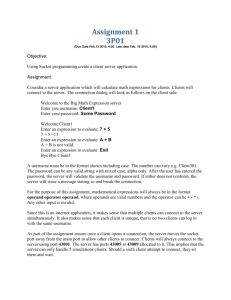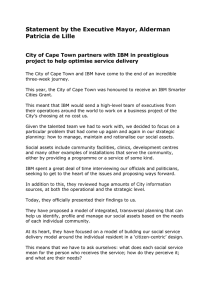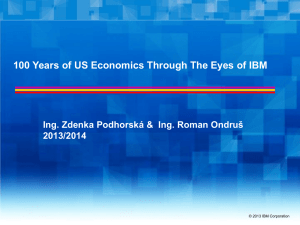PowerVM and SAN Copy Services Front cover
advertisement
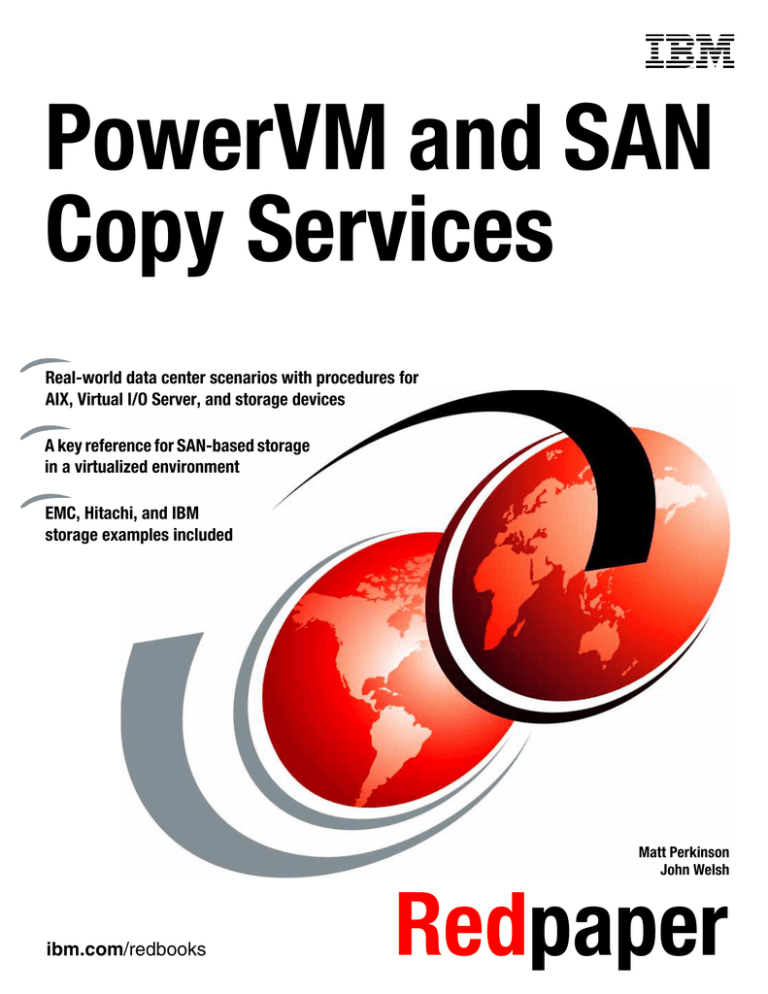
Front cover
PowerVM and SAN
Copy Services
Real-world data center scenarios with procedures for
AIX, Virtual I/O Server, and storage devices
A key reference for SAN-based storage
in a virtualized environment
EMC, Hitachi, and IBM
storage examples included
Matt Perkinson
John Welsh
ibm.com/redbooks
Redpaper
International Technical Support Organization
PowerVM and SAN Copy Services
January 2010
REDP-4610-00
Note: Before using this information and the product it supports, read the information in “Notices” on page v.
First Edition (January 2010)
This edition applies to Virtual I/O Server V2.1.2.0, AIX V6.1, and HMC V7.3.4-SP2.
This edition applies to EMC Solutions Enabler V7.0.0.0 and DMX-4-24 V5773.134.94.
This edition applies to Hitachi Command Control Interface V01-23-03/06 and USP V60-04-15-00/00.
This edition applies to IBM DSCLI V5.4.1.44 and DS8300 V5.4.1.44.
This edition applies to IBM SVC 4V.2.0.4.
This edition applies to IBM SAN32B V6.1.1d.
© Copyright International Business Machines Corporation 2010. All rights reserved.
Note to U.S. Government Users Restricted Rights -- Use, duplication or disclosure restricted by GSA ADP Schedule
Contract with IBM Corp.
Contents
Notices . . . . . . . . . . . . . . . . . . . . . . . . . . . . . . . . . . . . . . . . . . . . . . . . . . . . . . . . . . . . . . . . . .v
Trademarks . . . . . . . . . . . . . . . . . . . . . . . . . . . . . . . . . . . . . . . . . . . . . . . . . . . . . . . . . . . . . . vi
Preface . . . . . . . . . . . . . . . . . . . . . . . . . . . . . . . . . . . . . . . . . . . . . . . . . . . . . . . . . . . . . . . . . vii
The team who wrote this paper . . . . . . . . . . . . . . . . . . . . . . . . . . . . . . . . . . . . . . . . . . . . . . viii
Become a published author . . . . . . . . . . . . . . . . . . . . . . . . . . . . . . . . . . . . . . . . . . . . . . . . . . ix
Comments welcome. . . . . . . . . . . . . . . . . . . . . . . . . . . . . . . . . . . . . . . . . . . . . . . . . . . . . . . . ix
Chapter 1. Technical overview . . . . . . . . . . . . . . . . . . . . . . . . . . . . . . . . . . . . . . . . . . . . . .
1.1 IBM PowerVM architecture overview . . . . . . . . . . . . . . . . . . . . . . . . . . . . . . . . . . . . . . .
1.2 Lab environment . . . . . . . . . . . . . . . . . . . . . . . . . . . . . . . . . . . . . . . . . . . . . . . . . . . . . . .
1.3 Scenario overview . . . . . . . . . . . . . . . . . . . . . . . . . . . . . . . . . . . . . . . . . . . . . . . . . . . . . .
1.3.1 Scenario #1: Copy of physical LUN and present to another client . . . . . . . . . . . . .
1.3.2 Scenario #2: Copy of physical LUN and present to same client . . . . . . . . . . . . . . .
1.3.3 Scenario #3: Copy of physical LUN with multiple Logical Volumes and present to
another client . . . . . . . . . . . . . . . . . . . . . . . . . . . . . . . . . . . . . . . . . . . . . . . . . . . . .
1
2
3
4
5
6
7
Chapter 2. Scenario #1: Copy of physical LUN and present to another client . . . . . . . 9
2.1 EMC TimeFinder . . . . . . . . . . . . . . . . . . . . . . . . . . . . . . . . . . . . . . . . . . . . . . . . . . . . . . 10
2.2 Hitachi ShadowImage . . . . . . . . . . . . . . . . . . . . . . . . . . . . . . . . . . . . . . . . . . . . . . . . . . 17
2.3 IBM FlashCopy: IBM System Storage DS8300. . . . . . . . . . . . . . . . . . . . . . . . . . . . . . . 27
2.4 IBM FlashCopy: SAN Volume Controller (SVC) . . . . . . . . . . . . . . . . . . . . . . . . . . . . . . 34
Chapter 3. Scenario #2: Copy of physical LUN and present to same client . . . . . . . .
3.1 EMC TimeFinder . . . . . . . . . . . . . . . . . . . . . . . . . . . . . . . . . . . . . . . . . . . . . . . . . . . . . .
3.2 Hitachi ShadowImage . . . . . . . . . . . . . . . . . . . . . . . . . . . . . . . . . . . . . . . . . . . . . . . . . .
3.3 IBM FlashCopy: IBM System Storage DS8300. . . . . . . . . . . . . . . . . . . . . . . . . . . . . . .
3.4 IBM FlashCopy: SAN Volume Controller (SVC) . . . . . . . . . . . . . . . . . . . . . . . . . . . . . .
43
44
51
60
67
Chapter 4. Scenario #3: Copy of physical LUN with multiple Logical Volumes and
present to another client . . . . . . . . . . . . . . . . . . . . . . . . . . . . . . . . . . . . . . . . 75
4.1 EMC TimeFinder . . . . . . . . . . . . . . . . . . . . . . . . . . . . . . . . . . . . . . . . . . . . . . . . . . . . . . 76
4.2 Hitachi ShadowImage . . . . . . . . . . . . . . . . . . . . . . . . . . . . . . . . . . . . . . . . . . . . . . . . . . 86
4.3 IBM FlashCopy: IBM System Storage DS8300. . . . . . . . . . . . . . . . . . . . . . . . . . . . . . . 98
4.4 IBM FlashCopy: IBM SAN Volume Controller (SVC) . . . . . . . . . . . . . . . . . . . . . . . . . 109
Related publications . . . . . . . . . . . . . . . . . . . . . . . . . . . . . . . . . . . . . . . . . . . . . . . . . . . .
IBM Redbooks publications . . . . . . . . . . . . . . . . . . . . . . . . . . . . . . . . . . . . . . . . . . . . . . . .
Online resources . . . . . . . . . . . . . . . . . . . . . . . . . . . . . . . . . . . . . . . . . . . . . . . . . . . . . . . .
How to get Redbooks . . . . . . . . . . . . . . . . . . . . . . . . . . . . . . . . . . . . . . . . . . . . . . . . . . . . .
Help from IBM . . . . . . . . . . . . . . . . . . . . . . . . . . . . . . . . . . . . . . . . . . . . . . . . . . . . . . . . . .
© Copyright IBM Corp. 2010. All rights reserved.
121
121
121
121
122
iii
iv
PowerVM and SAN Copy Services
Notices
This information was developed for products and services offered in the U.S.A.
IBM may not offer the products, services, or features discussed in this document in other countries. Consult
your local IBM representative for information on the products and services currently available in your area. Any
reference to an IBM product, program, or service is not intended to state or imply that only that IBM product,
program, or service may be used. Any functionally equivalent product, program, or service that does not
infringe any IBM intellectual property right may be used instead. However, it is the user's responsibility to
evaluate and verify the operation of any non-IBM product, program, or service.
IBM may have patents or pending patent applications covering subject matter described in this document. The
furnishing of this document does not give you any license to these patents. You can send license inquiries, in
writing, to:
IBM Director of Licensing, IBM Corporation, North Castle Drive, Armonk, NY 10504-1785 U.S.A.
The following paragraph does not apply to the United Kingdom or any other country where such
provisions are inconsistent with local law: INTERNATIONAL BUSINESS MACHINES CORPORATION
PROVIDES THIS PUBLICATION "AS IS" WITHOUT WARRANTY OF ANY KIND, EITHER EXPRESS OR
IMPLIED, INCLUDING, BUT NOT LIMITED TO, THE IMPLIED WARRANTIES OF NON-INFRINGEMENT,
MERCHANTABILITY OR FITNESS FOR A PARTICULAR PURPOSE. Some states do not allow disclaimer of
express or implied warranties in certain transactions, therefore, this statement may not apply to you.
This information could include technical inaccuracies or typographical errors. Changes are periodically made
to the information herein; these changes will be incorporated in new editions of the publication. IBM may make
improvements and/or changes in the product(s) and/or the program(s) described in this publication at any time
without notice.
Any references in this information to non-IBM Web sites are provided for convenience only and do not in any
manner serve as an endorsement of those Web sites. The materials at those Web sites are not part of the
materials for this IBM product and use of those Web sites is at your own risk.
IBM may use or distribute any of the information you supply in any way it believes appropriate without incurring
any obligation to you.
Information concerning non-IBM products was obtained from the suppliers of those products, their published
announcements or other publicly available sources. IBM has not tested those products and cannot confirm the
accuracy of performance, compatibility or any other claims related to non-IBM products. Questions on the
capabilities of non-IBM products should be addressed to the suppliers of those products.
This information contains examples of data and reports used in daily business operations. To illustrate them
as completely as possible, the examples include the names of individuals, companies, brands, and products.
All of these names are fictitious and any similarity to the names and addresses used by an actual business
enterprise is entirely coincidental.
COPYRIGHT LICENSE:
This information contains sample application programs in source language, which illustrate programming
techniques on various operating platforms. You may copy, modify, and distribute these sample programs in
any form without payment to IBM, for the purposes of developing, using, marketing or distributing application
programs conforming to the application programming interface for the operating platform for which the sample
programs are written. These examples have not been thoroughly tested under all conditions. IBM, therefore,
cannot guarantee or imply reliability, serviceability, or function of these programs.
© Copyright IBM Corp. 2010. All rights reserved.
v
Trademarks
IBM, the IBM logo, and ibm.com are trademarks or registered trademarks of International Business Machines
Corporation in the United States, other countries, or both. These and other IBM trademarked terms are
marked on their first occurrence in this information with the appropriate symbol (® or ™), indicating US
registered or common law trademarks owned by IBM at the time this information was published. Such
trademarks may also be registered or common law trademarks in other countries. A current list of IBM
trademarks is available on the Web at http://www.ibm.com/legal/copytrade.shtml
The following terms are trademarks of the International Business Machines Corporation in the United States,
other countries, or both:
The following terms are trademarks of other companies:
AIX®
FlashCopy®
IBM®
POWER6®
PowerVM™
POWER®
Redbooks®
Redpapers™
Redbooks (logo)
System Storage™
Linux is a trademark of Linus Torvalds in the United States, other countries, or both.
Other company, product, or service names may be trademarks or service marks of others.
vi
PowerVM and SAN Copy Services
®
Preface
This IBM® Redpapers™ publication is a guide to Copy Services as managed by AIX® in a
IBM PowerVM™ virtualized environment. The goal of this paper is to provide step-by-step
procedures about how storage subsystem-based Copy Services are accomplished in a
virtualized environment and the approach for which they should be adopted.
Note: The term “Copy Services” in this publication is used as a generic term to describe
the data replication and duplication functions that EMC TimeFinder, Hitachi ShadowImage,
and IBM FlashCopy® provide.
This paper focuses on Copy Services technology from EMC, Hitachi, and IBM within the
following storage subsystem models:
EMC DMX-4
Hitachi USP V
IBM DS8300
IBM SVC
The storage software products that will be used for the different Copy Services are as follows:
EMC TimeFinder
Hitachi ShadowImage
IBM FlashCopy
While there are numerous storage subsystem vendors in the marketplace and industry, this
paper has been limited to the vendors and the technologies described above.
The methodology and approach detailed within this document are consistent for all of the
Copy Services functions for all of the storage subsystem replication tools. Where the methods
differ is only in the syntax and storage software tool being used to complete the specific
scenario.
We describe three scenarios in this paper that are considered the most common tasks for
Copy Services that system and storage administrators would perform in their day-to-day
responsibilities. Each scenario details the procedure required to be undertaken in order for
the Copy Services to be completed per the scenario description.
These scenarios are designed to provide the resiliency of all active logical partitions within the
PowerVM system. The objective is to prove that the storage subsystem-based replication
tools are several abstraction layers from the Virtual I/O Server operating system and have no
effect on the Virtual I/O Server operations and the virtualized client stability if the activities are
performed as documented.
This paper is intended for use by the following audience:
System/Storage Administrators
These individuals may need to perform the activities documented is this paper for the
purposes of backup, migration, or consolidation activities in day-to-day Virtual I/O Server
or storage subsystem management.
Architects/Solution Designers
These individuals may need to understand the exacting details of block-level data
replication and design an approach to complete the activities documented in this paper.
© Copyright IBM Corp. 2010. All rights reserved.
vii
The following skill levels are encouraged in order to perform the tasks documented in this
paper:
Intermediate Virtual I/O Server management
Intermediate Copy Services for EMC, Hitachi, and IBM storage subsystems
Basic storage management and provisioning
Intermediate AIX operating system administration
Intermediate AIX Logical Volume Manager (LVM) administration
The team who wrote this paper
This paper was produced by a team of specialists from around the world working at the
International Technical Support Organization, Austin Center.
Matt Perkinson is an Executive IT Consultant within the IBM Worldwide Systems Services
Center of Excellence in the United States. He has over 14 years of experience in enterprise
storage and systems architecture and administration. His areas of expertise include
enterprise transformation solutions, high-availability clusters, storage management,
SAN/NAS solutions, networking, hardware, client/server technology, disaster recovery
solutions, network operating systems, and high-level programming languages.
John Welsh is an Enterprise Storage Architect in Australia. He has 12 years of experience in
systems and storage. He started his career at Digital Equipment Corporation in 1997 and
eventually worked for Hewlett-Packard for 10 years. He has worked at IBM for 2 years. His
areas of expertise include disk and tape technologies, high-availability solutions, and design
and architecture principles.
The project that produced this publication was managed by:
Scott Vetter, PMP
Thanks to the following people for their contributions to this project:
Garius Bias, David Bennin, Richard Conway, Denise Genty, Robert Haimowitz, Robert
Kovacs, Kam Lee, Marcia Lehmann, Jim Pafumi, Vasu Vallabhaneni, James Younghaus
IBM U.S.A.
Kevin Richards
EMC
Chuck Coleman
Hitachi Data Systems
viii
PowerVM and SAN Copy Services
Become a published author
Join us for a two- to six-week residency program! Help write a book dealing with specific
products or solutions, while getting hands-on experience with leading-edge technologies. You
will have the opportunity to team with IBM technical professionals, Business Partners, and
Clients.
Your efforts will help increase product acceptance and customer satisfaction. As a bonus, you
will develop a network of contacts in IBM development labs, and increase your productivity
and marketability.
Find out more about the residency program, browse the residency index, and apply online at:
ibm.com/redbooks/residencies.html
Comments welcome
Your comments are important to us!
We want our papers to be as helpful as possible. Send us your comments about this paper or
other IBM Redbooks® publications in one of the following ways:
Use the online Contact us review Redbooks form found at:
ibm.com/redbooks
Send your comments in an e-mail to:
redbooks@us.ibm.com
Mail your comments to:
IBM Corporation, International Technical Support Organization
Dept. HYTD Mail Station P099
2455 South Road
Poughkeepsie, NY 12601-5400
Preface
ix
x
PowerVM and SAN Copy Services
1
Chapter 1.
Technical overview
This chapter provides details regarding the following topics:
IBM PowerVM architecture overview
Lab environment
Copy Services scenarios
© Copyright IBM Corp. 2010. All rights reserved.
1
1.1 IBM PowerVM architecture overview
IBM PowerVM technology provides server virtualization on IBM POWER® processor-based
systems. Each IBM PowerVM client is allocated a percentage of physical processor, memory,
and I/O resources on which an AIX, IBM i, or Linux® operating system can be installed.
PowerVM virtualization manages the resources and provides the ability to dynamically
change the percentage of allocated resources depending on the disparate requirements of
each client. When combined with the Virtual I/O Server, connected storage and shared
network resources can also be virtualized.
Figure 1-1 provides an overview of the components within an IBM Power System and how
each is allocated to a client.
IBM Power System Server
PowerVM Client
PowerVM Client
Memory
PowerVM Client
PowerVM Client
PowerVM Client
PowerVM Client
CPU
I/O
Figure 1-1 Virtual I/O Server client architecture
The Virtual I/O Server allows clients to share physical disk and network adapter resources.
This capability allows an IBM Power System server to support more clients than the quantity
of physical I/O slots that are available within the system. The clients can access the physical
Fibre Channel or SCSI controllers managed by the Virtual I/O Server through the
presentation of virtual SCSI adapters. For shared network resources, the clients can access
the physical Ethernet adapters in the Virtual I/O Server through an defined virtual Ethernet
adapter.
2
PowerVM and SAN Copy Services
1.2 Lab environment
The following tables contain the technical details and specifications of the lab environment on
which the various scenarios were performed.
Table 1-1 provides the configuration of the Virtual I/O Server and the supporting clients used
in the scenarios.
Table 1-1 Virtual I/O Server specifications
# of CPUs
CPU type
CPU speed
Memory
HBA
Operating system
8
POWER6®
4.2 GHz
8 GB
4 x 4 Gbps
ioslevel 2.1.2.0
Virtual I/O Server clients
Client name
Operating
system
# of
CPUs
Memory
client1
AIX V6.1
0.2
1 GB
client2
AIX V6.1
0.2
1 GB
client3
AIX V6.1
0.2
1 GB
Table 1-2 provides the technical specifications regarding the various storage subsystem
platforms that were used in the scenarios.
Table 1-2 Storage subsystem specifications
Vendor
Model
Cache
Host
adapters
Microcode
# of disks
EMC
DMX-4 24
64 GB
56
5773.134.94
112 x 146 GB 15k Fibre
Channel
Hitachi
USP V
16 GB
32
60-04-15-00/00
32 x 146 GB 15k Fibre
Channel
IBM
DS8300
32 GB
32
5.4.1.44
32 x 146 GB 15k Fibre
Channel
IBM
SAN Volume
Controller (8G4)
16 GB
8
4.2.0.4
N/A
Table 1-3 lists the Copy Services software products that were used for the scenarios.
Table 1-3 Copy Services software
Vendor
Product
Version
EMC
Solutions Enabler - TimeFinder
7.0.0.0
Hitachi
CCI - ShadowImage
01-23-03/06
IBM (DS8300)
DSCLI - FlashCopy
5.4.1.44
IBM (SVC)
Native - FlashCopy
4.2.0.4
Chapter 1. Technical overview
3
In the following list, some of the miscellaneous pieces of the infrastructure are documented.
While not directly responsible in the execution of the scenarios, the items below are critical in
supporting the overall environment. These items are:
One dedicated SCSI Virtual I/O Server client to act as a main storage subsystem
management server. It has the following attributes:
– Operating system: AIX V6.1
– Installed storage management software: EMC Solutions Enabler, Hitachi Command
Control Interface, and IBM DSCLI
One IBM 7310CR4 Hardware Management Console
– Build Level: V7R3.4.0.2
Two IBM SAN32B SAN switches
– Firmware: 6.1.1d
1.3 Scenario overview
The three scenarios detailed in this section are typical of most functions that storage and
system administrators would use for local storage subsystem based Copy Services.
Backup, migration, and server consolidation can be challenging processes to complete in
today’s complex environments.
Each of the three scenarios can be broken down to a seven step process as follows:
1. Identify the goals and requirements for the Copy Services to be performed (for example,
backup, server migration, and server consolidation).
2. Identify the Virtual I/O Server and client configurations.
3. Complete the storage subsystem replication process.
This step can be completed using either local or remote storage subsystem replication
methods.
Note: In this publication, only local Copy Services functionality is described.
4. Discover the replicated volume on the Virtual I/O Server.
This step can be optional if you want to present the replicated volume to dedicated
devices.
5. Map the replicated volume to the target client.
This step can be optional if you want to present the replicated volume to dedicated
devices.
6. Discover the new virtual SCSI device on the Virtual I/O Server client.
Substitute a Virtual I/O Server client with a dedicated server as required.
7. Import the required devices and mount the file systems as appropriate.
4
PowerVM and SAN Copy Services
1.3.1 Scenario #1: Copy of physical LUN and present to another client
In this scenario, there are two IBM PowerVM clients, each with one Volume Group (VG),
which for the purposes of this demonstration contains the data to be replicated.
The objective is to create a block level copy of the VG using the three different Copy Services
products: EMC TimeFinder, Hitachi ShadowImage, and IBM FlashCopy.
Once the copy is completed, the VG will be imported on a second client as a new VG with a
new name and the file system built on the LV in the VG will be mounted.
This process is typically used for data migration, server consolidation, or point-in-time
backups.
Figure 1-2 represents a logical overview of 1.3.1, “Scenario #1: Copy of physical LUN and
present to another client” on page 5, demonstrating the replication of data from client1 to
client2.
/lv01
C L IE N T 2
/lv01
C LIE N T 1
V IO S X
/lv02
V IO S Y
R e d un d a nt S A N fab ric
VG 01
VG 02
Figure 1-2 1.3.1, “Scenario #1: Copy of physical LUN and present to another client” on page 5
Chapter 1. Technical overview
5
1.3.2 Scenario #2: Copy of physical LUN and present to same client
In this scenario, there is one IBM PowerVM client with one VG that, for the purposes of this
demonstration, contains the data to be replicated.
The objective is to create a block level copy of the VG using the three different Copy Services
products: EMC TimeFinder, Hitachi ShadowImage, and IBM FlashCopy.
Once the copy is completed, the VG will be imported on the same client as a new VG with a
new name and the file system built on the LV in the VG will be mounted.
This process is typically used for local split-mirror backup processes or when a secondary
copy of a local file system is needed for other purposes.
Figure 1-3 represents a logical overview of 1.3.2, “Scenario #2: Copy of physical LUN and
present to same client” on page 6, demonstrating the replication of local data within client1.
/lv01
C LIE N T 1
V IO S X
/lv02
VIO S Y
R edundant S A N fabric
V G 01
V G 02
Figure 1-3 1.3.2, “Scenario #2: Copy of physical LUN and present to same client” on page 6
6
PowerVM and SAN Copy Services
1.3.3 Scenario #3: Copy of physical LUN with multiple Logical Volumes and
present to another client
In this scenario, there are two IBM PowerVM clients, each with one VG that (for the purposes
of this demonstration) contains the data to be replicated.
In this scenario, each VG is a different Virtual I/O Server LV mapped as a virtual SCSI device
to the clients. This differs from the previous two scenarios where the VG to be replicated was
placed on its own dedicated LUN within the storage subsystem. This dedicated LUN was then
mapped as a virtual SCSI device to the clients.
The objective is to create a block level copy of the VG using the three different Copy Services
products: EMC TimeFinder, Hitachi ShadowImage, and IBM FlashCopy.
Once the copy is completed, the VG will imported on a third client as a new VG with a new
name and the file system built on the LV in the VG will be mounted.
This process is typically used for regular split-mirror backups using a dedicated backup server
or mount host.
Chapter 1. Technical overview
7
Figure 1-4 represents a logical overview of 1.3.3, “Scenario #3: Copy of physical LUN with
multiple Logical Volumes and present to another client” on page 7, demonstrating the
replication of data from client1 & client2 to client3.
/lv 0 3
/lv 0 1
C L IE N T 3
/lv 0 2
/lv 0 1
/ lv 0 1
C L IE N T 2
C L IE N T 1
V IO S X
V IO S Y
R e d u n d a n t S A N fa b r ic
VG 01
V G 0 1 -A
VG 01
V G 0 1 -B
Figure 1-4 1.3.3, “Scenario #3: Copy of physical LUN with multiple Logical Volumes and present to
another client” on page 7
8
PowerVM and SAN Copy Services
2
Chapter 2.
Scenario #1: Copy of physical
LUN and present to another
client
In this scenario, there is one IBM PowerVM client, client1, with one Volume Group (VG), vg01,
which contains the data to be replicated using Copy Services.
A copy will be made using the three Copy Services products:
EMC TimeFinder
Hitachi ShadowImage
IBM FlashCopy
The copy will be mapped, discovered and imported onto a different client (client2) as a new
VG. The Logical Volumes (LV), lv01 and its associated Logical Volume Manager (LVM) log
volume, loglv01, will mount as a new file system.
This process is typically used for data migration or server consolidation.
© Copyright IBM Corp. 2010. All rights reserved.
9
2.1 EMC TimeFinder
In this section, the steps required to complete a block level copy of a Virtual I/O Server client
Physical Volume (PV) using EMC TimeFinder are discussed.
The major steps include:
Determine the client PV of which a copy will be made
Determine the relationship of the client PV to the storage subsystem management server
Determine the Physical Volume (PV) on the Virtual I/O Server where the VG and Logical
Volume (LV) reside
Client1
Client1 has a secondary Volume Group (VG), vg01, which for the purposes of this
demonstration contains the data to be replicated using Copy Services.
The following steps can be performed to make a block level copy of vg01 using EMC
TimeFinder and mount it on client2:
1. Using the lspv and lsvg commands, you can determine that vg01 resides on hdisk0 and
has two LVs, lv01 and loglv01:
# lspv
hdisk43
hdisk0
00c7086c72bafc21
00c7086ca22de0a3
rootvg
vg01
active
active
# lsvg
rootvg
vg01
# lsvg -l vg01
vg01:
LV NAME
lv01
loglv01
TYPE
jfs2
jfs2log
LPs
130
1
PPs
130
1
PVs
1
1
LV STATE
open/syncd
open/syncd
MOUNT POINT
/lv01
N/A
2. Now view the data that will be copied using the ls command:
# ls -ltR /lv01
/lv01:
total 0
drwx-----2 root
drwxr-xr-x
2 root
system
system
/lv01/client1_dir:
total 1024000
-rw------1 root
system
256 Oct 31 21:08 client1_dir
256 Oct 29 16:32 lost+found
524288000 Oct 31 21:08 file_client1
/lv01/lost+found:
total 0
3. Using the installed ODM package and the odmget command, you can determine the
unique ID of the PV. This unique ID is very important to know as it represents the physical
LUN within the EMC storage subsystem.
Physical disk hdisk0 will be our TimeFinder Clone source volume.
10
PowerVM and SAN Copy Services
The odmget command is as follows:
# odmget -q "name=hdisk0 and attribute=unique_id" CuAt
CuAt:
name = "hdisk0"
attribute = "unique_id"
value = "321D1D0683033D09SYMMETRIX03EMCfcp05VDASD03AIXvscsi"
type = "R"
generic = ""
rep = "n"
nls_index = 0
Using the output that is highlighted in bold above, you can use this information to
determine the EMC storage subsystem and LUN within that storage system for the PV.
The first two digits represent the last two digits of the EMC storage subsystem serial
number (83) while the last four digits identify the Symmetrix Device ID of the LUN (033D).
Virtual I/O Server
Now that we know the unique ID hdisk0 within vg01 on client1, we now will determine which
virtual device it represents on the Virtual I/O Server by performing the following step:
Using the chkdev command, you can determine that hdiskpower139 represents unique ID
1D0683033D09SYMMETRIX03EMCfcp within the Virtual I/O Server:
$ chkdev | grep -p 1D0683033D09SYMMETRIX03EMCfcp
NAME:
hdiskpower139
IDENTIFIER:
1D0683033D09SYMMETRIX03EMCfcp
PHYS2VIRT_CAPABLE:
NA
VIRT2NPIV_CAPABLE:
YES
VIRT2PHYS_CAPABLE:
YES
Note: Only part of the unique ID provided in the output of the odmget command is required
to be captured in order to use the chkdev command on the Virtual I/O Server, as indicated
by the bolded text within the following output:
321D1D0683033D09SYMMETRIX03EMCfcp05VDASD03AIXvscsi
Using the output that is highlighted in bold, you can use this information to determine the
EMC storage subsystem and LUN within that storage system for the PV. The first two digits
represent the last two digits of the EMC storage subsystem serial number (83), while the last
four digits identify the Symmetrix Device ID of the LUN (033D)
Storage subsystem management server
The storage subsystem management server used in this demonstration is a Virtual I/O Server
client with dedicated Fibre Channel (FC) SCSI adapters, which allow for the direct connection
to SAN fabrics for the allocation of a EMC gatekeeper devices for array management.
This server has EMC Solutions Enabler (SYMCLI) installed.
For this exercise, Symmetrix volume 033D will be the TimeFinder source volume and volume
0341 will be TimeFinder target volume.
Chapter 2. Scenario #1: Copy of physical LUN and present to another client
11
To configure the storage subsystem management server, perform these steps:
1. Using the SYMCLI interface and the symdg and symld commands, you can create the
Symmetrix Device Group that will be used to control the TimeFinder Clone operations
against the source and target volumes.
In this example, a device group client1_vg01_dg is created and the appropriate volumes
are added to the device group:
# symdg create client1_vg01_dg
# symld -g client1_vg01_dg -sid 1983 add dev 033d
# symld -g client1_vg01_dg -sid 1983 add dev 0341
2. Now display the configuration using the symdg show command:
# symdg show client1_vg01_dg
Group Name:
client1_vg01_dg
Group Type
Device Group in GNS
Valid
Symmetrix ID
Group Creation Time
Vendor ID
Application ID
Number
Number
Number
Number
Number
Number
Number
Number
Number
Number
Number
Number
Number
of
of
of
of
of
of
of
of
of
of
of
of
of
:
:
:
:
:
:
:
STD Devices in Group
:
Associated GK's
:
Locally-associated BCV's
:
Locally-associated VDEV's
:
Locally-associated TGT's
:
Remotely-associated VDEV's(STD RDF):
Remotely-associated BCV's (STD RDF):
Remotely-associated TGT's(TGT RDF) :
Remotely-associated BCV's (BCV RDF):
Remotely-assoc'd RBCV's (RBCV RDF) :
Remotely-assoc'd BCV's (Hop-2 BCV) :
Remotely-assoc'd VDEV's(Hop-2 VDEV):
Remotely-assoc'd TGT's (Hop-2 TGT) :
REGULAR
No
Yes
000190101983
Sat Oct 31 20:31:29 2009
EMC Corp
SYMCLI
2
0
0
0
0
0
0
0
0
0
0
0
0
Standard (STD) Devices (2):
{
---------------------------------------------------------------Sym
Cap
LdevName
PdevName
Dev Att. Sts
(MB)
---------------------------------------------------------------DEV001
N/A
033D (M) RW
17258
DEV002
N/A
0341 (M) RW
17258
}
12
PowerVM and SAN Copy Services
3. You are now ready to create a TimeFinder relationship and start copying data between the
source and target volumes using the symclone command:
# symclone -g client1_vg01_dg create -precopy DEV001 sym ld DEV002
Execute 'Create' operation for device 'DEV001'
in device group 'client1_vg01_dg' (y/[n]) ? y
'Create' operation execution is in progress for device 'DEV001'
paired with target device 'DEV002' in
device group 'client1_vg01_dg'. Please wait...
'Create' operation successfully executed for device 'DEV001'
in group 'client1_vg01_dg' paired with target device 'DEV002'.
# symclone -g client1_vg01_dg query
Device Group (DG) Name: client1_vg01_dg
DG's Type
: REGULAR
DG's Symmetrix ID
: 000190101983
Source Device
Target Device
State
Copy
--------------------------------- ---------------------------- --------------Protected Modified
Modified
Logical
Sym Tracks
Tracks
Logical
Sym Tracks
CGDP SRC <=> TGT (%)
------------------------- ---------------------------- ------------ ---DEV001
033D
0
0 DEV002
0341
0 XXX. Copied
100
Total
Track(s)
MB(s)
-------- -------0
0
0.0
0.0
-------0
0.0
Legend:
(C): X
.
(G): X
.
(D): X
.
(P): X
.
=
=
=
=
=
=
=
=
The
The
The
The
The
The
The
The
background copy setting is active for this pair.
background copy setting is not active for this pair.
Target device is associated with this group.
Target device is not associated with this group.
Clone session is a differential copy session.
Clone session is not a differential copy session.
pre-copy operation has completed one cycle
pre-copy operation has not completed one cycle
Chapter 2. Scenario #1: Copy of physical LUN and present to another client
13
4. Once the copy is complete, indicated by a status of Copied, use the symclone command to
activate the target volume for host access:
# symclone -g client1_vg01_dg activate DEV001 sym ld DEV002
Execute 'Activate' operation for device 'DEV001'
in device group 'client1_vg01_dg' (y/[n]) ? y
'Activate' operation execution is in progress for device 'DEV001'
paired with target device 'DEV002' in
device group 'client1_vg01_dg'. Please wait...
'Activate' operation successfully executed for device 'DEV001'
in group 'client1_vg01_dg' paired with target device 'DEV002'.
Virtual I/O Server
When the copy operation successfully completes, you can present the new PV as a virtual
device to client2 on the Virtual I/O Server by performing these steps:
1. Using the chkdev command, scan for the unique ID of the target volume, hdiskpower140,
so you can present the physical disk as a virtual device:
$ chkdev | grep -p 830341 | grep -p EMC
NAME:
hdiskpower140
IDENTIFIER:
1D0683034109SYMMETRIX03EMCfcp
PHYS2VIRT_CAPABLE:
YES
VIRT2NPIV_CAPABLE:
NA
VIRT2PHYS_CAPABLE:
NA
Using the output that is highlighted in bold above, you can use this information to
determine the EMC storage subsystem and LUN within that storage system for the PV.
The first two digits represent the last two digits of the EMC storage subsystem serial
number (83), while the last four digits identify the Symmetrix Device ID of the LUN (0341)
2. Now view the current virtual device configuration of client2 (vhost1) using the lsmap
command:
$ lsmap -vadapter vhost1
SVSA
Physloc
Client Partition
ID
--------------- -------------------------------------------- -----------------vhost1
U9117.MMA.107086C-V1-C16
0x0000000b
VTD
vtscsi3
Status
Available
LUN
0x8100000000000000
Backing device
hdisk760
Physloc
U789D.001.DQDMLMP-P1-C1-T2-W50060E8005B0FA65-L1000000000000
VTD
Status
LUN
Backing device
Physloc
14
PowerVM and SAN Copy Services
vtscsi69
Available
0x8a00000000000000
hdiskpower69
U789D.001.DQDMLMP-P1-C1-T2-L239
3. Now that you know that the target volume is hdiskpower140 on the Virtual I/O Server, you
can now assign it to client2 (vhost1) as a virtual device using the mkvdev command:
$ mkvdev -vdev hdiskpower140 -vadapter vhost1
vtscsi2 Available
$ lsmap -vadapter vhost1
SVSA
Physloc
Client Partition
ID
--------------- -------------------------------------------- -----------------vhost1
U9117.MMA.107086C-V1-C16
0x0000000b
VTD
Status
LUN
Backing device
Physloc
vtscsi2
Available
0x8100000000000000
hdiskpower140
U789D.001.DQDMLMP-P1-C1-T2-L862
VTD
vtscsi3
Status
Available
LUN
0x8100000000000000
Backing device
hdisk760
Physloc
U789D.001.DQDMLMP-P1-C1-T2-W50060E8005B0FA65-L1000000000000
VTD
Status
LUN
Backing device
Physloc
vtscsi69
Available
0x8a00000000000000
hdiskpower69
U789D.001.DQDMLMP-P1-C1-T2-L239
Client2
At this point, you have successfully created a copy of client1 vg01 using EMC TimeFinder and
used the Virtual I/O Server to allocate the new virtual device to client2. Now it is time to scan
for the new device and import the VG. Perform these steps:
1. Use the cfgmgr command to scan for the new device:
# cfgmgr
# lspv
hdisk0
hdisk1
hdisk2
00c7086c77cce272
00c7086c831f9c2a
00c7086ca22de0a3
rootvg
vg01
None
active
active
Chapter 2. Scenario #1: Copy of physical LUN and present to another client
15
2. Import the VG using the importvg command, making sure you rename it with a name that
does not already exist on client2:
# importvg -y vg02 hdisk2
vg01
vg02
# lspv
hdisk0
hdisk1
hdisk2
00c7086c77cce272
00c7086c831f9c2a
00c7086ca22de0a3
rootvg
vg01
vg02
active
active
active
# lspv hdisk2
PHYSICAL VOLUME:
hdisk2
VOLUME GROUP: vg02
PV IDENTIFIER:
00c7086ca22de0a3 VG IDENTIFIER
00c7086c00004c0000000124a22de0ce
PV STATE:
active
STALE PARTITIONS:
0
ALLOCATABLE:
yes
PP SIZE:
128 megabyte(s)
LOGICAL VOLUMES: 2
TOTAL PPs:
134 (17152 megabytes)
VG DESCRIPTORS:
2
FREE PPs:
3 (384 megabytes)
HOT SPARE:
no
USED PPs:
131 (16768 megabytes)
MAX REQUEST:
256 kilobytes
FREE DISTRIBUTION: 00..00..00..00..03
USED DISTRIBUTION: 27..27..26..27..24
MIRROR POOL:
None
3. In the output of the importvg command, the Logical Volumes on hdisk2, lv01, and loglv01,
are already used on client2. The importvg command renamed them automatically to
fslv00 and loglv02.
Use the lsvg command to check the new names of the LVs:
# lsvg -l vg02
vg02:
LV NAME
fslv00
loglv02
TYPE
jfs2
jfs2log
LPs
130
1
PPs
130
1
PVs
1
1
LV STATE
closed/syncd
closed/syncd
MOUNT POINT
N/A
N/A
4. Because the new VG name is vg02, loglv02 actually suits the new configuration quite well,
but you might want to change the name of fslv00 using the chlv command:
# chlv -n lv02 fslv00
# lsvg -l vg02
vg02:
LV NAME
lv02
loglv02
16
PowerVM and SAN Copy Services
TYPE
jfs2
jfs2log
LPs
130
1
PPs
130
1
PVs
1
1
LV STATE
closed/syncd
closed/syncd
MOUNT POINT
N/A
N/A
5. Now you can edit /etc/filesystems, create the mountpoints, and mount the new LVs by
using the vi command:
# vi /etc/filesystems
(Append the following)
/lv02:
dev
vfs
log
mount
account
=
=
=
=
=
/dev/lv02
jfs2
/dev/loglv02
true
false
# mkdir /lv02
# mount /lv02
Replaying log for /dev/lv02.
6. Your last step is to look at your replicated data by using the ls command:
# ls -ltR /lv02
/lv02:
total 0
drwx-----2 root
drwxr-xr-x
2 root
system
system
/lv02/client1_dir:
total 1024000
-rw------1 root
system
256 Oct 31 21:08 client1_dir
256 Oct 29 16:32 lost+found
524288000 Oct 31 21:08 file_client1
/lv02/lost+found:
total 0
2.2 Hitachi ShadowImage
In this section, the steps required to complete a block level copy of a Virtual I/O Server client
Physical Volume (PV) using Hitachi ShadowImage are discussed.
The major steps include:
Determine the client PV of which a copy will be made
Determine the relationship of the client PV to the storage subsystem management server
Determine the PV on the Virtual I/O Server where the VG and LV reside
Client1
Client1 has a secondary Volume Group (VG), vg01, which for the purposes of this
demonstration contains the data to be replicated using Copy Services.
Chapter 2. Scenario #1: Copy of physical LUN and present to another client
17
The following steps can be performed to make a block level copy of vg01 using Hitachi
ShadowImage and mount it on client2:
1. Using the lspv and lsvg commands, you can determine that vg01 resides on hdisk0 and
has two Logical Volumes (LV), lv01 and loglv01.
# lspv
hdisk43
hdisk0
00c7086c72bafc21
00c7086c8321623a
rootvg
vg01
active
active
# lsvg
rootvg
vg01
# lsvg -l vg01
vg01:
LV NAME
lv01
loglv01
TYPE
jfs2
jfs2log
LPs
150
1
PPs
150
1
PVs
1
1
LV STATE
open/syncd
open/syncd
MOUNT POINT
/lv01
N/A
2. Now view the data that will be copied by using the ls command:
# ls -ltR /lv01
/lv01:
total 0
drwx-----2 root
drwxr-xr-x
2 root
system
system
256 Oct 29 14:08 Client1
256 Oct 28 16:32 lost+found
/lv01/Client1:
total 1024000
-rw------1 root
system
524288000 Oct 29 14:08 This is Client1
/lv01/lost+found:
total 0
3. Using the installed ODM package and the odmget command, you can determine the
unique ID of the PV. It is important that you know this unique ID, as it represents the
physical LUN within the Hitachi storage subsystem. Physical disk hdisk0 will be the
ShadowImage source or P-VOL. Run the following odmget command:
# odmget -q "name=hdisk0 and attribute=unique_id" CuAt
CuAt:
name = "hdisk0"
attribute = "unique_id"
value = "3924240C50 0B0FA020006OPEN-V07HITACHIfcp05VDASD03AIXvscsi"
type = "R"
generic = ""
rep = "n"
nls_index = 0
18
PowerVM and SAN Copy Services
Virtual I/O Server
Now that the unique ID is known (hdisk0 within vg01 on client1), proceed to determine which
virtual device it represents on the Virtual I/O Server by performing these steps:
1. Using the chkdev command, you can determine that unique hdisk759 represents ID
240C50 0B0FA020006OPEN-V07HITACHIfcp within the Virtual I/O Server:
$ chkdev | grep -p 0B0FA020006OPEN-V07HITACHIfcp
NAME:
hdisk759
IDENTIFIER:
240C50 0B0FA020006OPEN-V07HITACHIfcp
PHYS2VIRT_CAPABLE:
NA
VIRT2NPIV_CAPABLE:
YES
VIRT2PHYS_CAPABLE:
YES
Note: Only part of the unique ID provided in the output of the odmget command is
required to be captured in order to use the chkdev command on the Virtual I/O Server,
as indicted by the bolded text within the following output:
3924240C50 0B0FA020006OPEN-V07HITACHIfcp05VDASD03AIXvscsi
Storage subsystem management server
The storage subsystem management server used in this demonstration is a Virtual I/O Server
client with dedicated Fibre Channel (FC) SCSI adapters, which allow for the direct connection
to SAN fabrics for the allocation of a Hitachi command device.
The server has Hitachi storage system Command Control Interface (CCI) installed.
Note: Hitachi ShadowImage software uses the in-band Fibre Channel (FC) protocol to
send commands to the storage system in order to create and manage Hitachi Online RAID
Configuration Manager (HORCM) associations.
Perform the following steps to configure the storage subsystem management server:
1. Using the odmget CuAt command, identify the PV of unique ID 240C50
0B0FA020006OPEN-V07HITACHIfcp, which will be our ShadowImage source or P-VOL:
# odmget CuAt | grep -p HITACHI
CuAt:
name = "hdisk140"
attribute = "unique_id"
value = "240C50 0B0FA020006OPEN-V07HITACHIfcp"
type = "R"
generic = "D"
rep = "nl"
nls_index = 79
CuAt:
name = "hdisk141"
attribute = "unique_id"
value = "240C50 0B0FA020106OPEN-V07HITACHIfcp"
type = "R"
generic = "D"
rep = "nl"
nls_index = 79
CuAt:
Chapter 2. Scenario #1: Copy of physical LUN and present to another client
19
name = "hdisk142"
attribute = "unique_id"
value = "240C50 0B0FA020206OPEN-V07HITACHIfcp"
type = "R"
generic = "D"
rep = "nl"
nls_index = 79
CuAt:
name = "hdisk143"
attribute = "unique_id"
value = "240C50 0B0FA020306OPEN-V07HITACHIfcp"
type = "R"
generic = "D"
rep = "nl"
nls_index = 79
CuAt:
name = "hdisk144"
attribute = "unique_id"
value = "270C50 0B0FA01A309OPEN-V-CM07HITACHIfcp"
type = "R"
generic = "D"
rep = "nl"
nls_index = 79
CuAt:
name = "hdisk145"
attribute = "unique_id"
value = "240C50 0B0FA030006OPEN-V07HITACHIfcp"
type = "R"
generic = "D"
rep = "nl"
nls_index = 79
CuAt:
name = "hdisk467"
attribute = "unique_id"
value = "240C50 0B0FA031006OPEN-V07HITACHIfcp"
type = "R"
generic = ""
rep = "nl"
nls_index = 79
This command is particularly useful, as you can also look to make sure a Hitachi
ShadowImage command device is allocated by scanning for a unique ID that contains
OPEN-V-CM07.
Physical disk hdisk144 is the ShadowImage command device.
Physical disk hdisk140 is the ShadowImage source or P-VOL.
hdisk142 (unique ID = 240C50 0B0FA020206OPEN-V07HITACHIfcp) is allocated to the
storage subsystem management server, which is the ShadowImage target or S-VOL.
20
PowerVM and SAN Copy Services
Note: In this case, you only need one command device for ShadowImage operations.
For more complicated environments, you may need to assign multiple command
devices. Do not forget that ShadowImage and TrueCopy should not share the same
command device.
2. Using the Hitachi storage system Command Control Interface (CCI), you can create the
source and target Hitachi Online RAID Configuration Manager (HORCM) configuration
files using the mkconf command:
# echo hdisk140 | /HORCM/usr/bin/mkconf.sh -g Client1 -i 1 -s 54001
starting HORCM inst 1
HORCM inst 1 starts successfully.
HORCM Shutdown inst 1 !!!
A CONFIG file was successfully completed.
starting HORCM inst 1
HORCM inst 1 starts successfully.
DEVICE_FILE
Group
PairVol
PORT
TARG LUN M
SERIAL LDEV
hdisk140
Client1 Client1_000 CL7-F
0
0 45306
512
HORCM Shutdown inst 1 !!!
Please check '/apps/horcm1.conf','/apps/log1/curlog/horcm_*.log', and modify
'ip_address & service'.
# echo hdisk142 | /HORCM/usr/bin/mkconf.sh -g Client1 -i 4 -s 54004
starting HORCM inst 4
HORCM inst 4 starts successfully.
HORCM Shutdown inst 4 !!!
A CONFIG file was successfully completed.
starting HORCM inst 4
HORCM inst 4 starts successfully.
DEVICE_FILE
Group
PairVol
PORT
TARG LUN M
SERIAL LDEV
hdisk142
Client1 Client1_000 CL7-F
0
3 45306
515
HORCM Shutdown inst 4 !!!
Please check '/apps/horcm4.conf','/apps/log4/curlog/horcm_*.log', and modify
'ip_address & service'.
A single server configuration will be implemented in this example, which establishes a
relationship between the device of HORCM instance 1 and the device of HORCM instance
4 on the same server.
HORCM instance 1 is the P-VOL
HORCM instance 4 is the S-VOL.
3. Edit the HORCM configuration files and change the IP address of the HORCM_MON and
HORCM_INST stanza’s to be that of the localhost. Also, change the service of the
HORCM_INST stanza’s to point at each other (that is, horcm1 = 54001 and horcm4 =
54004):
# vi horcm1.conf
# vi horcm4.conf
# vi /etc/services
Chapter 2. Scenario #1: Copy of physical LUN and present to another client
21
Note: The following is an example S-VOL HORCM configuration file that was used for
this step:
# Created by mkconf.sh on Mon Oct 26 10:31:35 CDT 2009
HORCM_MON
#ip_address
service
poll(10ms)
timeout(10ms)
9.3.92.181
54004
1000
3000
HORCM_CMD
#dev_name
dev_name
dev_name
#UnitID 0 (Serial# 45306)
/dev/rhdisk144
HORCM_DEV
#dev_group
dev_name
port#
TargetID
LU#
MU#
# hdisk142
SER =
45306 LDEV = 515 [ FIBRE FCTBL = 3 ]
Client1
Client1_000
CL7-F
0
3
HORCM_INST
#dev_group
ip_address
service
Client1
9.3.92.181
54001
4. Set up your environment variables and start the two HORCM instances:
# export HORCMINST=1
# export HORCC_MRCF=1
# horcmstart.sh
starting HORCM inst 1
HORCM inst 1 starts successfully.
# export HORCMINST=4
# horcmstart.sh
starting HORCM inst 4
HORCM inst 4 starts successfully.
Note: The environment variable set here, HORCC_MRCF=1, needs to be set in order
to specify ShadowImage functions. If it is not set, TrueCopy functions will be performed
instead.
5. Once the HORCM instances start successfully, you can now display the configuration
using the pairdisplay command:
# pairdisplay -fxcd -CLI -g Client1
Group
PairVol L/R Device_File
M
Client1 Client1_000 L
hdisk142
Client1 Client1_000 R
hdisk140
Seq# LDEV# P/S Status
45306
202 SMPL
45306
200 SMPL
0
0
%
-
P-LDEV# M
- - - - -
You are now ready to create a ShadowImage relationship between our P-VOL and S-VOL.
This is a very destructive command, so you should follow a simple procedure so that you
will not need to restore from tape: When creating a relationship, always use the HORCM
instance of the S-VOL, which means that when you specify the relationship copy direction,
you will always use the -vr switch (that is, -vr for remote or -vl for local).
In this example, a concurrent track copy count of 15 was used.
22
PowerVM and SAN Copy Services
6. Using the echo command, verify the HORCM instance you currently have configured:
# echo $HORCMINST
4
# paircreate -g Client1 -c 15 –vr
# pairdisplay -fxcd -CLI -g Client1
Group
PairVol L/R Device_File
M
Client1 Client1_000 L
hdisk142
Client1 Client1_000 R
hdisk140
0
0
# pairdisplay -fxcd -CLI -g Client1
Group
PairVol L/R Device_File
M
Client1 Client1_000 L
hdisk142
Client1 Client1_000 R
hdisk140
0
0
Seq# LDEV# P/S Status
%
45306
202 S-VOL COPY
45306
200 P-VOL COPY
P-LDEV# M
3 200 3 202 –
Seq# LDEV# P/S Status
% P-LDEV# M
45306
202 S-VOL PAIR
100 200 45306
200 P-VOL PAIR
100 202 –
7. Once the copy is complete, indicated by a status of PAIR, use the pairsplit command to
remove the relationship:
# pairsplit -S -g Client1
# pairdisplay -fxcd -CLI -g Client1
Group
PairVol L/R Device_File
M
Client1 Client1_000 L
hdisk142
Client1 Client1_000 R
hdisk140
Seq# LDEV# P/S Status
45306
202 SMPL
45306
200 SMPL
0
0
%
-
P-LDEV# M
- - - - -
The copy operation is now complete and ready to be presented to client2.
Virtual I/O Server
Once the copy operation successfully completes, you can present the new PV as a virtual
device to client2 on the Virtual I/O Server.
The following steps can be performed to import the VG onto the Virtual I/O Server and
present the VG as a virtual device to client2:
1. Using the chkdev command, scan for the unique ID of the S-VOL, 240C50
0B0FA020206OPEN-V07HITACHIfcp, so you can present the physical disk as a virtual
device:
$ chkdev | grep -p "240C50 0B0FA020206OPEN-V07HITACHIfcp"
NAME:
hdisk761
IDENTIFIER:
240C50 0B0FA020206OPEN-V07HITACHIfcp
PHYS2VIRT_CAPABLE:
NA
VIRT2NPIV_CAPABLE:
YES
VIRT2PHYS_CAPABLE:
YES
Chapter 2. Scenario #1: Copy of physical LUN and present to another client
23
2. View the current virtual device configuration of client2 (vhost1) using the lsmap command:
$ lsmap -vadapter vhost1
SVSA
Physloc
Client Partition
ID
--------------- -------------------------------------------- -----------------vhost1
U9117.MMA.107086C-V1-C16
0x0000000b
VTD
vtscsi3
Status
Available
LUN
0x8100000000000000
Backing device
hdisk760
Physloc
U789D.001.DQDMLMP-P1-C1-T2-W50060E8005B0FA65-L1000000000000
VTD
Status
LUN
Backing device
Physloc
vtscsi69
Available
0x8a00000000000000
hdiskpower69
U789D.001.DQDMLMP-P1-C1-T2-L239
3. Knowing that the S-VOL is hdisk761 on the Virtual I/O Server, you can now assign it to
client2 (vhost1) as a virtual device using the mkvdev command:
$ mkvdev -vdev hdisk761 -vadapter vhost1
vtscsi4 Available
$ lsmap -vadapter vhost1
SVSA
Physloc
Client Partition
ID
--------------- -------------------------------------------- -----------------vhost1
U9117.MMA.107086C-V1-C16
0x0000000b
VTD
vtscsi3
Status
Available
LUN
0x8100000000000000
Backing device
hdisk760
Physloc
U789D.001.DQDMLMP-P1-C1-T2-W50060E8005B0FA65-L1000000000000
VTD
vtscsi4
Status
Available
LUN
0x8200000000000000
Backing device
hdisk761
Physloc
U789D.001.DQDMLMP-P1-C1-T2-W50060E8005B0FA65-L2000000000000
VTD
Status
LUN
Backing device
Physloc
24
PowerVM and SAN Copy Services
vtscsi69
Available
0x8a00000000000000
hdiskpower69
U789D.001.DQDMLMP-P1-C1-T2-L239
Client2
At this point, you have successfully created a copy of client1 vg01 using Hitachi
ShadowImage and used the Virtual I/O Server to map the new virtual device to client2. Now it
is time to scan for the new device and import the VG. Perform the following steps:
1. Use the cfgmgr command to scan for the new device:
# cfgmgr
# lspv
hdisk0
hdisk1
hdisk2
00c7086c77cce272
00c7086c831f9c2a
00c7086c8321623a
rootvg
vg01
None
active
active
2. You can import the VG by using the importvg command, making sure to rename it with a
name that does not already exist on client2:
# lsvg
rootvg
vg01
# lsvg -l vg01
vg01:
LV NAME
lv01
loglv01
TYPE
jfs2
jfs2log
LPs
150
1
PPs
150
1
PVs
1
1
LV STATE
open/syncd
open/syncd
MOUNT POINT
/lv01
N/A
# importvg -y vg02 hdisk2
0516-530 synclvodm: Logical volume name lv01 changed to fslv00.
0516-530 synclvodm: Logical volume name loglv01 changed to loglv02.
0516-712 synclvodm: The chlv succeeded, however chfs must now be
run on every filesystem which references the old log name loglv01.
imfs: Warning: mount point /lv01 already exists in /etc/filesystems.
vg02
# lspv
hdisk0
hdisk1
hdisk2
00c7086c77cce272
00c7086c831f9c2a
00c7086c8321623a
rootvg
vg01
vg02
# lspv hdisk2
PHYSICAL VOLUME:
hdisk2
VOLUME GROUP:
PV IDENTIFIER:
00c7086c8321623a VG IDENTIFIER
00c7086c00004c000000012483216266
PV STATE:
active
STALE PARTITIONS:
0
ALLOCATABLE:
PP SIZE:
128 megabyte(s)
LOGICAL VOLUMES:
TOTAL PPs:
159 (20352 megabytes)
VG DESCRIPTORS:
FREE PPs:
8 (1024 megabytes)
HOT SPARE:
USED PPs:
151 (19328 megabytes)
MAX REQUEST:
FREE DISTRIBUTION: 00..00..00..00..08
USED DISTRIBUTION: 32..32..31..32..24
MIRROR POOL:
None
active
active
active
vg02
yes
2
2
no
256 kilobytes
As shown in the output, the LVs on hdisk2, lv01 and loglv01, are already used on client2.
The importvg command renamed them automatically to fslv00 and loglv02.
Chapter 2. Scenario #1: Copy of physical LUN and present to another client
25
3. Use the lsvg command to check the new names of the LVs:
# lsvg -l vg02
vg02:
LV NAME
fslv00
loglv02
TYPE
jfs2
jfs2log
LPs
150
1
PPs
150
1
PVs
1
1
LV STATE
closed/syncd
closed/syncd
MOUNT POINT
N/A
N/A
4. Because the new VG name is vg02, loglv02 actually suits the new configuration quite well,
but you might want to change the name of fslv00 using the chlv command:
# chlv -n lv02 fslv00
# lsvg -l vg02
vg02:
LV NAME
lv02
loglv02
TYPE
jfs2
jfs2log
LPs
150
1
PPs
150
1
PVs
1
1
LV STATE
closed/syncd
closed/syncd
MOUNT POINT
N/A
N/A
5. Now you can edit /etc/filesystems, create the mountpoints, and mount the new Logical
Volumes by using the vi command:
# vi /etc/filesystems
(Append the following)
/lv02:
dev
= /dev/lv02
vfs
= jfs2
log
= /dev/loglv02
mount
= true
account
= false
# mkdir /lv02
# mount /lv02
Replaying log for /dev/lv02.
6. Look at your replicated data by using the ls command:
# ls -ltR /lv02
/lv02:
total 0
drwx-----2 root
drwxr-xr-x
2 root
system
system
256 Oct 29 14:08 Client1
256 Oct 28 16:32 lost+found
/lv02/Client1:
total 1024000
-rw------1 root
system
524288000 Oct 29 14:08 This is Client1
/lv02/lost+found:
total 0
26
PowerVM and SAN Copy Services
2.3 IBM FlashCopy: IBM System Storage DS8300
In this section, the steps required to complete a block level copy of a Virtual I/O Server client
Physical Volume (PV) using IBM FlashCopy are discussed.
The major steps include:
Determine the client PV of which a copy will be made
Determine the relationship of the client PV to the storage subsystem management server
Determine the PV on the Virtual I/O Server where the VG and LV reside
Client1
Client1 has a secondary Volume Group (VG), vg01, which for the purposes of this
demonstration contains the data to be replicated using Copy Services.
The following steps create a block level copy of vg01 using IBM FlashCopy and mount it on
client2:
1. Using the lspv and lsvg commands, you can determine that vg01 resides on hdisk1 and
has two Logical Volumes (LV), lv01 and loglv01:
# lspv
hdisk0
hdisk1
000fe411206febdd
000fe4111db6f92c
rootvg
vg01
active
active
# lsvg
rootvg
vg01
# lsvg -l vg01
vg01:
LV NAME
lv01
loglv01
TYPE
jfs2
jfs2log
LPs
150
1
PPs
150
1
PVs
1
1
LV STATE
open/syncd
open/syncd
MOUNT POINT
/lv01
N/A
2. Now view the data that will be copied using the ls command:
# ls -ltR /lv01
/lv01:
total 0
drwx-----2 root
drwxr-xr-x
2 root
system
system
256 Oct 30 14:19 Client1
256 Oct 30 10:46 lost+found
/lv01/Client1:
total 1024000
-rw------1 root
system
524288000 Oct 30 14:19 This is Client1
/lv01/lost+found:
total 0
Chapter 2. Scenario #1: Copy of physical LUN and present to another client
27
3. Using the installed ODM package and the odmget command, you can determine the
unique ID of the PV. This unique ID is very important to know, as it represents the physical
LUN within the IBM storage subsystem. Physical disk hdisk1 will be the FlashCopy source
volume. Run the following odmget command:
# odmget -q "name=hdisk1 and attribute=unique_id" CuAt
CuAt:
name = "hdisk1"
attribute = "unique_id"
value = "3520200B75BALB1100D07210790003IBMfcp05VDASD03AIXvscsi"
type = "R"
generic = ""
rep = "n"
nls_index = 0
Virtual I/O Server
Now that you know the unique ID of hdisk1 within vg01 on client1, now you must determine
which virtual device it represents on the Virtual I/O Server.
Using the chkdev command, you can see that hdisk8 represents unique ID
3520200B75BALB1100D07210790003IBMfcp05VDASD03AIXvscsi within the Virtual I/O
Server:
$ chkdev | grep -p 200B75BALB1100D07210790003IBMfcp
NAME:
hdisk8
IDENTIFIER:
200B75BALB1100D07210790003IBMfcp
PHYS2VIRT_CAPABLE:
NA
VIRT2NPIV_CAPABLE:
YES
VIRT2PHYS_CAPABLE:
YES
Note: Only part of the unique ID provided in the output of the odmget command is required
to be captured in order to use the chkdev command on the Virtual I/O Server, as indicted by
the bolded text within the following output:
3520200B75BALB1100D07210790003IBMfcp05VDASD03AIXvscsi
Storage subsystem management server
The storage subsystem management server used in this demonstration is a Virtual I/O Server
client.
The server has IBM DSCLI installed, which is used to manage storage subsystem functions.
Perform the following steps:
1. Using the odmget CuAt command, look for the unique ID
200B75BALB1100D07210790003IBMfcp, which will be our FlashCopy source volume:
# odmget CuAt | grep -p IBMfcp
CuAt:
name = "hdisk6"
attribute = "unique_id"
value = "3E213600A0B8000291B0800009DCB0402FC540F1815
FAStT03IBMfcp"
type = "R"
generic = "D"
rep = "nl"
nls_index = 79
28
PowerVM and SAN Copy Services
CuAt:
name = "hdisk7"
attribute = "unique_id"
value = "3E213600A0B8000291B0800009DCC0402FC6C0F1815
FAStT03IBMfcp"
type = "R"
generic = "D"
rep = "nl"
nls_index = 79
CuAt:
name = "hdisk8"
attribute = "unique_id"
value = "200B75BALB1100D07210790003IBMfcp"
type = "R"
generic = "D"
rep = "nl"
nls_index = 79
CuAt:
name = "hdisk9"
attribute = "unique_id"
value = "200B75BALB1100E07210790003IBMfcp"
type = "R"
generic = "D"
rep = "nl"
nls_index = 79
CuAt:
name = "hdisk10"
attribute = "unique_id"
value = "200B75BALB1110707210790003IBMfcp"
type = "R"
generic = "D"
rep = "nl"
nls_index = 79
CuAt:
name = "hdisk11"
attribute = "unique_id"
value = "200B75BALB1110807210790003IBMfcp"
type = "R"
generic = "D"
rep = "nl"
nls_index = 79
CuAt:
name = "vtscsi2"
attribute = "udid_info"
value = "200B75BALB1100D07210790003IBMfcp"
type = "R"
generic = ""
rep = "s"
nls_index = 0
Chapter 2. Scenario #1: Copy of physical LUN and present to another client
29
Physical disk hdisk8 will be the FlashCopy source volume.
hdisk11 (unique ID = 200B75BALB1110807210790003IBMfcp) is allocated to the
FlashCopy management server, which will be the FlashCopy target volume.
2. Using the DSCLI lshostvol command, determine the IBM System Storage™ DS8300
vpath ID of hdisk10 and hdisk11:
dscli> lshostvol
Date/Time: November 2, 2009 3:42:09 PM CST IBM DSCLI Version: 5.4.1.44 DS: Disk Name Volume Id
Vpath Name
==========================================
hdisk8
IBM.2107-75BALB1/100D --hdisk9
IBM.2107-75BALB1/100E --hdisk10
IBM.2107-75BALB1/1107 --hdisk11
IBM.2107-75BALB1/1108 --3. You are now ready to create the FlashCopy relationship between the source (vpath ID =
100D) and target (vpath ID = 1108) volumes using your FlashCopy management server
and the mkflash command. Run the following command;
dscli> mkflash -dev IBM.2107-75BALB1 -persist -cp -seqnum 0001 100D:1108
Date/Time: November 2, 2009 3:42:28 PM CST IBM DSCLI Version: 5.4.1.44 DS:
IBM.2107-75BALB1
CMUC00137I mkflash: FlashCopy pair 100D:1108 successfully created.
4. Display the configuration using the lsflash command:
dscli> lsflash -dev IBM.2107-75BALB1 -l 100D:1108
Date/Time: November 2, 2009 3:42:58 PM CST IBM DSCLI Version: 5.4.1.44 DS:
IBM.2107-75BALB1
ID
SrcLSS SequenceNum Timeout ActiveCopy Recording Persistent Revertible
SourceWriteEnabled TargetWriteEnabled BackgroundCopy OutOfSyncTracks
DateCreated
DateSynced
State AllowTgtSE
===============================================================================
===============================================================================
=================================================================
100D:1108 10
1
120
Enabled
Disabled Enabled
Disabled
Enabled
Enabled
Enabled
258760
Mon Nov 02
15:47:59 CST 2009 Mon Nov 02 15:47:59 CST 2009 Valid Disabled
dscli> lsflash -dev IBM.2107-75BALB1 -l 100D:1108
Date/Time: November 2, 2009 3:45:00 PM CST IBM DSCLI Version: 5.4.1.44 DS:
IBM.2107-75BALB1
ID
SrcLSS SequenceNum Timeout ActiveCopy Recording Persistent Revertible
SourceWriteEnabled TargetWriteEnabled BackgroundCopy OutOfSyncTracks
DateCreated
DateSynced
State AllowTgtSE
===============================================================================
===============================================================================
=================================================================
100D:1108 10
1
120
Disabled Disabled Enabled
Disabled
Enabled
Enabled
Enabled
0
Mon Nov 02
15:47:59 CST 2009 Mon Nov 02 15:47:59 CST 2009 Valid Disabled
30
PowerVM and SAN Copy Services
5. Once the copy operation is complete, indicated by the 0 in 'OutOfSyncTracks', use the
rmflash command to remove the relationship:
dscli> rmflash -dev
Date/Time: November
IBM.2107-75BALB1
CMUC00144W rmflash:
100D:1108:? [y/n]:y
CMUC00140I rmflash:
IBM.2107-75BALB1 -seqnum 0001 100D:1108
2, 2009 3:45:18 PM CST IBM DSCLI Version: 5.4.1.44 DS:
Are you sure you want to remove the FlashCopy pair
FlashCopy pair 100D:1108 successfully removed.
dscli> lsflash -dev IBM.2107-75BALB1 -l 100D:1108
Date/Time: November 2, 2009 3:45:33 PM CST IBM DSCLI Version: 5.4.1.44 DS:
IBM.2107-75BALB1
CMUC00234I lsflash: No Flash Copy found.
Virtual I/O Server
Now that the copy operation is complete, you need to present the new PV as a virtual device
to client2 by performing the following steps:
1. Using the chkdev command, scan for the unique ID of the FlashCopy target volume,
200B75BALB1110807210790003IBMfcp, so you can present the physical disk as a virtual
device:
$ chkdev | grep -p 200B75BALB1110807210790003IBMfcp
NAME:
hdisk11
IDENTIFIER:
200B75BALB1110807210790003IBMfcp
PHYS2VIRT_CAPABLE:
YES
VIRT2NPIV_CAPABLE:
NA
VIRT2PHYS_CAPABLE:
NA
2. View the current virtual device configuration of client2 (vhost0) using the lsmap command:
$ lsmap -vadapter vhost0
SVSA
Physloc
Client Partition
ID
--------------- -------------------------------------------- -----------------vhost0
U8204.E8A.10FE411-V2-C11
0x00000003
VTD
Status
LUN
Backing device
Physloc
vtscsi0
Available
0x8100000000000000
p1rootvg
VTD
vtscsi5
Status
Available
LUN
0x8200000000000000
Backing device
hdisk9
Physloc
U78A0.001.DNWGCV7-P1-C4-T1-W500507630400812C-L4010400E00000000
Chapter 2. Scenario #1: Copy of physical LUN and present to another client
31
3. Because you know that the FlashCopy target volume is hdisk11 on the Virtual I/O Server,
you can now assign it to client2 (vhost2) as a virtual device using the mkvdev command:
$ mkvdev -vdev hdisk11 -vadapter vhost0
vtscsi3 Available
$ lsmap -vadapter vhost0
SVSA
Physloc
Client Partition
ID
--------------- -------------------------------------------- -----------------vhost0
U8204.E8A.10FE411-V2-C11
0x00000003
VTD
Status
LUN
Backing device
Physloc
vtscsi0
Available
0x8100000000000000
p1rootvg
VTD
vtscsi3
Status
Available
LUN
0x8300000000000000
Backing device
hdisk11
Physloc
U78A0.001.DNWGCV7-P1-C4-T1-W500507630400812C-L4011400800000000
VTD
vtscsi5
Status
Available
LUN
0x8200000000000000
Backing device
hdisk9
Physloc
U78A0.001.DNWGCV7-P1-C4-T1-W500507630400812C-L4010400E00000000
Client2
At this point, you have successfully created a copy of client1, vg01, using IBM FlashCopy, and
you used the Virtual I/O Server to map the new virtual device to client2. Now it is time to scan
for the new device and import the VG.
Perform the following steps:
1. Using the cfgmgr command, scan for the new device:
# cfgmgr
# lspv
hdisk0
hdisk1
hdisk2
000fe411201305c3
000fe411aeb7c10a
000fe4111db6f92c
rootvg
vg01
None
active
active
2. You can now import the VG using the importvg command, making sure to rename it with a
name that does not already exist on client2:
# lsvg
rootvg
vg01
# lsvg -l vg01
vg01:
LV NAME
32
PowerVM and SAN Copy Services
TYPE
LPs
PPs
PVs
LV STATE
MOUNT POINT
lv01
loglv01
jfs2
jfs2log
150
1
150
1
1
1
open/syncd
open/syncd
/lv01
N/A
# importvg -y vg02 hdisk2
0516-530 synclvodm: Logical volume name lv01 changed to fslv00.
0516-530 synclvodm: Logical volume name loglv01 changed to loglv02.
0516-712 synclvodm: The chlv succeeded, however chfs must now be
run on every filesystem which references the old log name loglv01.
imfs: Warning: mount point /lv01 already exists in /etc/filesystems.
vg02
# lspv
hdisk0
hdisk1
hdisk2
000fe411201305c3
000fe411aeb7c10a
000fe4111db6f92c
rootvg
vg01
vg02
# lspv hdisk2
PHYSICAL VOLUME:
hdisk2
VOLUME GROUP:
PV IDENTIFIER:
000fe4111db6f92c VG IDENTIFIER
000fe4110000d9000000016e1db6f963
PV STATE:
active
STALE PARTITIONS:
0
ALLOCATABLE:
PP SIZE:
128 megabyte(s)
LOGICAL VOLUMES:
TOTAL PPs:
159 (20352 megabytes)
VG DESCRIPTORS:
FREE PPs:
8 (1024 megabytes)
HOT SPARE:
USED PPs:
151 (19328 megabytes)
MAX REQUEST:
FREE DISTRIBUTION: 00..00..00..00..08
USED DISTRIBUTION: 32..32..31..32..24
MIRROR POOL:
None
active
active
active
vg02
yes
2
2
no
256 kilobytes
3. In the output of the importvg command, the Logical Volumes on hdisk2, lv01 and loglv01,
are already used on client2. The importvg command renamed them automatically to
fslv00 and loglv02.
Using the lsvg command, check the new names of the LVs:
# lsvg -l vg02
vg02:
LV NAME
fslv00
loglv02
TYPE
jfs2
jfs2log
LPs
150
1
PPs
150
1
PVs
1
1
LV STATE
closed/syncd
closed/syncd
MOUNT POINT
N/A
N/A
4. Because the new VG name is vg02, loglv02 actually suits the new configuration quite well,
but you might want to change the name of fslv00 using the chlv command:
# chlv -n lv02 fslv00
# lsvg -l vg02
vg02:
LV NAME
lv02
loglv02
TYPE
jfs2
jfs2log
LPs
150
1
PPs
150
1
PVs
1
1
LV STATE
closed/syncd
closed/syncd
MOUNT POINT
N/A
N/A
Chapter 2. Scenario #1: Copy of physical LUN and present to another client
33
5. Now you can edit /etc/filesystems, create the mountpoints, and mount the new Logical
Volumes using the vi command:
# vi /etc/filesystems
(Append the following)
/lv02:
dev
= /dev/lv02
vfs
= jfs2
log
= /dev/loglv02
mount
= true
account
= false
# mkdir /lv02
# mount /lv02
Replaying log for /dev/lv02.
6. Your last step is to look at your replicated data using the ls command:
# ls -ltR /lv02
/lv02:
total 0
drwx-----2 root
drwxr-xr-x
2 root
system
system
256 Oct 30 14:19 Client1
256 Oct 30 10:46 lost+found
/lv02/Client1:
total 1024000
-rw------1 root
system
524288000 Oct 30 14:19 This is Client1
/lv02/lost+found:
total 0
2.4 IBM FlashCopy: SAN Volume Controller (SVC)
In this section, we discuss the steps required to complete a block level copy of a Virtual I/O
Server client Physical Volume (PV) using IBM FlashCopy.
The major steps include:
Determine the client PV of which a copy will be made
Determine the relationship of the client PV to the Storage Subsystem Management Server
Determine the PV on the Virtual I/O Server where the VG and LV reside
Client1
Client1 has a secondary Volume Group (VG), vg01, which for the purposes of this
demonstration contains the data to be replicated using Copy Services.
34
PowerVM and SAN Copy Services
The following steps make a block level copy of vg01 using IBM FlashCopy and mount it on
client2:
1. Using the lspv and lsvg commands, you can determine that vg01 resides on hdisk1 and
has two Logical Volumes (LV), lv01 and loglv01:
# lspv
hdisk0
hdisk1
000fe411206febdd
000fe41141804594
rootvg
vg01
active
active
# lsvg
rootvg
vg01
# lsvg -l vg01
vg01:
LV NAME
lv01
loglv01
TYPE
jfs2
jfs2log
LPs
150
1
PPs
150
1
PVs
1
1
LV STATE
open/syncd
open/syncd
MOUNT POINT
/lv01
N/A
2. View the data that will be copied using the ls command:
# ls -ltR /lv01
/lv01:
total 0
drwx-----2 root
drwxr-xr-x
2 root
system
system
256 Nov 02 08:51 Client1
256 Nov 02 07:46 lost+found
/lv01/Client1:
total 1024000
-rw------1 root
system
524288000 Nov 02 08:51 This is Client1
/lv01/lost+found:
total 0
3. Using the installed ODM package and the odmget command, you can determine the
unique ID of the PV. It is important to know this unique ID, as it represents the physical
LUN presented by way of the IBM SAN Volume Controller (SVC).
Physical disk hdisk1 will be the FlashCopy source volume.
Perform the following odmget command:
# odmget -q "name=hdisk1 and attribute=unique_id" CuAt
CuAt:
name = "hdisk1"
attribute = "unique_id"
value =
"48333321360050768018300FD500000000000000004214503IBMfcp05VDASD03AIXvscsi"
type = "R"
generic = ""
rep = "n"
nls_index = 0
Chapter 2. Scenario #1: Copy of physical LUN and present to another client
35
Virtual I/O Server
Now that you know the unique ID of hdisk1 within vg01 on client1, determine which virtual
device it represents on the Virtual I/O Server.
Using the chkdev command, you can see that hdisk12 represents unique ID
48333321360050768018300FD500000000000000004214503IBMfcp05VDASD03AIXvscsi
within the Virtual I/O Server:
$ chkdev | grep -p 3321360050768018300FD500000000000000004214503IBMfcp
NAME:
hdisk12
IDENTIFIER:
3321360050768018300FD500000000000000004214503IBMfcp
PHYS2VIRT_CAPABLE:
NA
VIRT2NPIV_CAPABLE:
YES
VIRT2PHYS_CAPABLE:
YES
Note: Only part of the unique ID provided in the output of the odmget command is required
to be captured in order to use the chkdev command on the Virtual I/O Server, as indicted by
the bolded text within the following output:
48333321360050768018300FD500000000000000004214503IBMfcp05VDASD03AIXvscsi
Storage subsystem management server
The storage subsystem management server used in this demonstration is a Virtual I/O Server
client. The server has an SSH client installed that is used to manage IBM SAN Volume
Controller (SVC) functions.
Perform these steps:
1. Using the svcinfo lshostvdiskmap command, look for the component of the unique ID
that contains the SAN Volume Controller (SVC) vdisk_UID
60050768018300FD5000000000000000, which will be the FlashCopy source volume:
IBM_2145:admin>svcinfo lshostvdiskmap
id
name
SCSI_id
vdisk_id
wwpn
vdisk_UID
0
host0
0
0
10000000C9738E84 60050768018300FD5000000000000000
0
host0
1
1
10000000C9738E84 60050768018300FD5000000000000001
0
host0
2
2
10000000C9738E84 60050768018300FD5000000000000002
0
host0
3
3
10000000C9738E84 60050768018300FD5000000000000003
0
host0
4
4
10000000C9738E84 60050768018300FD5000000000000004
vdisk_name
host0_1
host0_2
host0_3
host0_4
host0_5
In this example, host0 is the Virtual I/O Server where all three clients are allocated.
Physical disk vhost0_1 (unique ID = 60050768018300FD5000000000000000) will be the
FlashCopy source volume.
Physical disk vhost0_5 (unique ID = 60050768018300FD5000000000000004) will be the
FlashCopy target volume.
36
PowerVM and SAN Copy Services
2. Now you can create the FlashCopy relationship between the source and target volumes
using your FlashCopy management server and the mkfcconsistgrp and mkfcmap
commands:
IBM_2145:admin>svctask mkfcconsistgrp -name host0
FlashCopy Consistency Group, id [1], successfully created
IBM_2145:admin>svctask mkfcmap -source host0_1 -target host0_5 -name host0
-consistgrp host0
FlashCopy Mapping, id [0], successfully created
IBM_2145:admin>svcinfo lsfcmap host0
id 0
name host0
source_vdisk_id 0
source_vdisk_name host0_1
target_vdisk_id 4
target_vdisk_name host0_5
group_id 1
group_name host0
status idle_or_copied
progress 0
copy_rate 50
start_time 091106173350
dependent_mappings 0
autodelete off
3. Once the FlashCopy relationship is created, prepare the consistency group with the
prestartfcconsistgrp command:
IBM_2145:admin>svcinfo lsfcmap host0
id 0
name host0
source_vdisk_id 0
source_vdisk_name host0_1
target_vdisk_id 4
target_vdisk_name host0_5
group_id 1
group_name host0
status prepared
progress 0
copy_rate 50
start_time 091106173350
dependent_mappings 0
autodelete off
Chapter 2. Scenario #1: Copy of physical LUN and present to another client
37
4. Now start the FlashCopy using the startfcconsistgrp command:
IBM_2145:admin>svctask startfcconsistgrp host0
IBM_2145:admin>svcinfo lsfcmap host0
id 0
name host0
source_vdisk_id 0
source_vdisk_name host0_1
target_vdisk_id 4
target_vdisk_name host0_5
group_id 1
group_name host0
status copying
progress 0
copy_rate 50
start_time 091106173350
dependent_mappings 0
autodelete off
IBM_2145:admin>svcinfo lsfcmap host0
id 0
name host0
source_vdisk_id 0
source_vdisk_name host0_1
target_vdisk_id 4
target_vdisk_name host0_5
group_id 1
group_name host0
status idle_or_copied
progress 100
copy_rate 50
start_time 091106173350
dependent_mappings 0
autodelete off
5. Once the copy operation is complete, indicated by a progress of“100 and a status of
idle_or_copied, use the rmfcmap command to remove the relationship:
IBM_2145:admin>svctask rmfcmap host0
IBM_2145:admin>svcinfo lsfcmap host0
CMMVC5754E The object specified does not exist, or the name supplied does not
meet the naming rules.
Virtual I/O Server
Now that the copy operation is complete, you need to present the new PV as a virtual device
to client2 by performing these steps:
1. Using the chkdev command, scan for the unique ID of the FlashCopy target volume,
60050768018300FD5000000000000004, so you can present the physical disk as a virtual
device:
$ chkdev | grep -p 60050768018300FD5000000000000004
NAME:
hdisk16
IDENTIFIER:
3321360050768018300FD500000000000000404214503IBMfcp
PHYS2VIRT_CAPABLE:
YES
VIRT2NPIV_CAPABLE:
NA
38
PowerVM and SAN Copy Services
VIRT2PHYS_CAPABLE:
NA
2. Now view the current virtual device configuration of client2 (vhost0) using the lsmap
command:
$ lsmap -vadapter vhost0
SVSA
Physloc
Client Partition
ID
--------------- -------------------------------------------- -----------------vhost0
U8204.E8A.10FE411-V2-C11
0x00000003
VTD
Status
LUN
Backing device
Physloc
vtscsi0
Available
0x8100000000000000
p1rootvg
VTD
vtscsi3
Status
Available
LUN
0x8200000000000000
Backing device
hdisk13
Physloc
U78A0.001.DNWGCV7-P1-C4-T1-W5005076801401FAA-L1000000000000
3. Now that you know that the FlashCopy target volume is hdisk16 on the Virtual I/O Server,
you can now assign it to client2 (vhost0) as a virtual device using the mkvdev command:
$ mkvdev -vdev hdisk16 -vadapter vhost0
vtscsi6 Available
$ lsmap -vadapter vhost0
SVSA
Physloc
Client Partition
ID
--------------- -------------------------------------------- -----------------vhost0
U8204.E8A.10FE411-V2-C11
0x00000003
VTD
Status
LUN
Backing device
Physloc
vtscsi0
Available
0x8100000000000000
p1rootvg
VTD
vtscsi3
Status
Available
LUN
0x8200000000000000
Backing device
hdisk13
Physloc
U78A0.001.DNWGCV7-P1-C4-T1-W5005076801401FAA-L1000000000000
VTD
vtscsi6
Status
Available
LUN
0x8300000000000000
Backing device
hdisk16
Physloc
U78A0.001.DNWGCV7-P1-C4-T1-W5005076801401FAA-L4000000000000
Chapter 2. Scenario #1: Copy of physical LUN and present to another client
39
Client2
At this point, you have successfully created a copy of client1, vg01, using IBM FlashCopy and
used the Virtual I/O Server to map the new virtual device to client2. Now it is time to scan for
the new device and import the VG.
Perform these steps:
1. Using the cfgmgr command, we scan for the new device:
# cfgmgr
# lspv
hdisk0
hdisk1
hdisk2
000fe411201305c3
000fe411c1eb093d
000fe41141804594
rootvg
vg01
None
active
active
2. You can now import the VG using the importvg command, making sure to rename it with a
name that does not already exist on client2.
# lsvg
rootvg
vg01
# lsvg -l vg01
vg01:
LV NAME
lv01
loglv01
TYPE
jfs2
jfs2log
LPs
150
1
PPs
150
1
PVs
1
1
LV STATE
open/syncd
open/syncd
MOUNT POINT
/lv01
N/A
# importvg -y vg02 hdisk2
0516-530 synclvodm: Logical volume name lv01 changed to fslv00.
0516-530 synclvodm: Logical volume name loglv01 changed to loglv00.
0516-712 synclvodm: The chlv succeeded, however chfs must now be
run on every filesystem which references the old log name loglv01.
imfs: Warning: mount point /lv01 already exists in /etc/filesystems.
vg02
# lspv
hdisk0
hdisk1
hdisk2
000fe411201305c3
000fe411c1eb093d
000fe41141804594
rootvg
vg01
vg02
# lspv hdisk2
PHYSICAL VOLUME:
hdisk2
VOLUME GROUP:
PV IDENTIFIER:
000fe41141804594 VG IDENTIFIER
000fe4110000d9000000016e41808f94
PV STATE:
active
STALE PARTITIONS:
0
ALLOCATABLE:
PP SIZE:
128 megabyte(s)
LOGICAL VOLUMES:
TOTAL PPs:
159 (20352 megabytes)
VG DESCRIPTORS:
FREE PPs:
8 (1024 megabytes)
HOT SPARE:
USED PPs:
151 (19328 megabytes)
MAX REQUEST:
FREE DISTRIBUTION: 00..00..00..00..08
USED DISTRIBUTION: 32..32..31..32..24
MIRROR POOL:
None
40
PowerVM and SAN Copy Services
active
active
active
vg02
yes
2
2
no
256 kilobytes
3. In the output of the importvg command, the Logical Volumes on hdisk2, lv01 and loglv01,
were already used on client2. The importvg command renamed them automatically to
fslv00 and loglv02.
Using the lsvg command, check the new names of the LVs:
# lsvg -l vg02
vg02:
LV NAME
fslv00
loglv02
TYPE
jfs2
jfs2log
LPs
150
1
PPs
150
1
PVs
1
1
LV STATE
closed/syncd
closed/syncd
MOUNT POINT
N/A
N/A
4. Because the new VG name is vg02, loglv02 actually suits the new configuration quite well,
but you might want to change the name of fslv00 using the chlv command:
# chlv -n lv02 fslv00
# lsvg -l vg02
vg02:
LV NAME
lv02
loglv02
TYPE
jfs2
jfs2log
LPs
150
1
PPs
150
1
PVs
1
1
LV STATE
closed/syncd
closed/syncd
MOUNT POINT
N/A
N/A
5. Now you can edit /etc/filesystems, create the mountpoints, and mount the new Logical
Volumes using the vi command:
# vi /etc/filesystems
(Append the following)
/lv02:
dev
= /dev/lv02
vfs
= jfs2
log
= /dev/loglv02
mount
= true
account
= false
# mkdir /lv02
# mount /lv02
Replaying log for /dev/lv02.
6. Your last step is to look at your replicated data using the ls command:
# ls -ltR /lv02
/lv02:
total 0
drwx-----2 root
drwxr-xr-x
2 root
system
system
256 Nov 02 08:51 Client1
256 Nov 02 07:46 lost+found
/lv02/Client1:
total 1024000
-rw------1 root
system
524288000 Nov 02 08:51 This is Client1
/lv02/lost+found:
total 0
Chapter 2. Scenario #1: Copy of physical LUN and present to another client
41
42
PowerVM and SAN Copy Services
3
Chapter 3.
Scenario #2: Copy of physical
LUN and present to same client
In this scenario, there are two IBM PowerVM clients, client1 and client2, each with one
Volume Group (VG), vg01, which contains the data to be replicated using Copy Services.
A copy will be made using the three Copy Services products:
EMC TimeFinder
Hitachi ShadowImage
IBM FlashCopy
The copy will be mapped, discovered, and imported on the same client (client1) as a new VG.
The Logical Volume (LV) lv01 and its associated Logical Volume Manager (LVM) log volume,
loglv01, will mount as a new file system.
This process is typically used for local split-mirror backup processes where the primary disk
resources are minimally interrupted during the initial commencement of the Copy Services
operation and are relieved of any additional backup I/O load.
© Copyright IBM Corp. 2010. All rights reserved.
43
3.1 EMC TimeFinder
In this section, we discuss the steps required to complete a block level copy of a Virtual I/O
Server client Physical Volume (PV) using EMC TimeFinder.
The major steps include:
Determine the client PV of which a copy will be made
Determine the relationship of the client PV to the storage subsystem management server
Determine the PV on the Virtual I/O Server where the VG and LV reside
Client1
Client1 has a secondary Volume Group (VG), vg01, which, for the purposes of this
demonstration, contains the data to be replicated using Copy Services.
The following steps can be performed to make a block level copy of vg01 using EMC
TimeFinder Clone and mount the volume back to client1:
1. When you use the lspv command, you can see that vg01 resides on hdisk0:
# lspv
hdisk43
hdisk0
00c7086c72bafc21
00c7086ca22de0a3
rootvg
vg01
active
active
# lsvg
rootvg
vg01
# lsvg -l vg01
vg01:
LV NAME
TYPE
lv01
jfs2
loglv01
jfs2log
LPs
130
1
PPs
130
1
PVs
1
1
LV STATE
open/syncd
open/syncd
MOUNT POINT
/lv01
N/A
2. View the data that will be copied using the ls command:
# ls -ltR /lv01
/lv01:
total 0
drwx-----2 root
drwxr-xr-x
2 root
system
system
/lv01/Client1:
total 1024000
-rw------1 root
system
256 Nov 01 02:36 client1
256 Oct 29 16:32 lost+found
524288000 Nov 01 02:26 file_client1
/lv01/lost+found:
total 0
3. Using the installed ODM package and the odmget command, you can determine the
unique ID of the PV. It is important to know this unique ID, as it represents the physical
LUN within the EMC storage subsystem.
44
PowerVM and SAN Copy Services
Run the following command:
# odmget -q "name=hdisk0 and attribute=unique_id" CuAt
CuAt:
name = "hdisk0"
attribute = "unique_id"
value = "321D1D0683033D09SYMMETRIX03EMCfcp05VDASD03AIXvscsi"
type = "R"
generic = ""
rep = "n"
nls_index = 0
Physical disk hdisk0 will be our TimeFinder Clone source volume.
Using the output that is highlighted in bold above, you can use this information to
determine the EMC storage subsystem and LUN within that storage system for the PV.
The first two digits represent the last two digits of the EMC storage subsystem serial
number (83), while the last four digits identify the Symmetrix Device ID of the LUN (033D)
Virtual I/O Server
Now that you know the unique ID of hdisk0 within vg01 on client1, determine which virtual
device it represents on the Virtual I/O Server.
Using the chkdev command, you can determine that hdiskpower139 represents unique ID
1D0683033D09SYMMETRIX03EMCfcp in the Virtual I/O Server:
$ chkdev | grep -p "1D0683033D09SYMMETRIX03EMCfcp"
NAME:
hdiskpower139
IDENTIFIER:
1D0683033D09SYMMETRIX03EMCfcp
PHYS2VIRT_CAPABLE:
NA
VIRT2NPIV_CAPABLE:
YES
VIRT2PHYS_CAPABLE:
YES
Note: Only part of the unique ID provided in the output of the odmget command is required
to be captured in order to use the chkdev command on the Virtual I/O Server, as indicted by
the bolded text within the following:
321D1D0683033D09SYMMETRIX03EMCfcp05VDASD03AIXvscsi
Using the output that is highlighted in bold above, you can use this information to determine
the EMC storage subsystem and LUN within that storage system for the PV. The first two
digits represent the last two digits of the EMC storage subsystem serial number (83), while
the last four digits identify the Symmetrix Device ID of the LUN (033D)
Storage subsystem management server
The storage subsystem management server used in this demonstration is a Virtual I/O Server
client with dedicated Fibre Channel (FC) SCSI adapters that allow for the direct connection to
SAN fabrics for the allocation of a EMC gatekeeper devices for array management.
The server has EMC Solutions Enabler (SYMCLI) installed.
For this exercise, Symmetrix volume 033D will be the TimeFinder source volume and volume
0341 will be TimeFinder target volume.
Chapter 3. Scenario #2: Copy of physical LUN and present to same client
45
Perform these steps:
1. Using the SYMCLI interface and the symdg and symld commands, you can create the
Symmetrix Device Group to be used to control the TimeFinder Clone operations against
the source and target volumes:
# symdg create client1_vg01_dg
# symld -g client1_vg01_dg -sid 1983 add dev 033d
# symld -g client1_vg01_dg -sid 1983 add dev 0341
In this example, a device group client1_vg01_dg will be created and the appropriate
volumes will be added to the device group.
2. Now display the configuration using the symdg show command:
# symdg show client1_vg01_dg
Group Name:
client1_vg01_dg
Group Type
Device Group in GNS
Valid
Symmetrix ID
Group Creation Time
Vendor ID
Application ID
Number
Number
Number
Number
Number
Number
Number
Number
Number
Number
Number
Number
Number
of
of
of
of
of
of
of
of
of
of
of
of
of
:
:
:
:
:
:
:
STD Devices in Group
:
Associated GK's
:
Locally-associated BCV's
:
Locally-associated VDEV's
:
Locally-associated TGT's
:
Remotely-associated VDEV's(STD RDF):
Remotely-associated BCV's (STD RDF):
Remotely-associated TGT's(TGT RDF) :
Remotely-associated BCV's (BCV RDF):
Remotely-assoc'd RBCV's (RBCV RDF) :
Remotely-assoc'd BCV's (Hop-2 BCV) :
Remotely-assoc'd VDEV's(Hop-2 VDEV):
Remotely-assoc'd TGT's (Hop-2 TGT) :
REGULAR
No
Yes
000190101983
Sat Oct 31 20:31:29 2009
EMC Corp
SYMCLI
2
0
0
0
0
0
0
0
0
0
0
0
0
Standard (STD) Devices (2):
{
---------------------------------------------------------------Sym
Cap
LdevName
PdevName
Dev Att. Sts
(MB)
---------------------------------------------------------------DEV001
N/A
033D (M) RW
17258
DEV002
N/A
0341 (M) RW
17258
}
46
PowerVM and SAN Copy Services
3. Now you can create a TimeFinder relationship between the P-VOL and S-VOL using the
symclone command:
# symclone -g client1_vg01_dg create -precopy DEV001 sym ld DEV002
Execute 'Create' operation for device 'DEV001'
in device group 'client1_vg01_dg' (y/[n]) ? y
'Create' operation execution is in progress for device 'DEV001'
paired with target device 'DEV002' in
device group 'client1_vg01_dg'. Please wait...
'Create' operation successfully executed for device 'DEV001'
in group 'client1_vg01_dg' paired with target device 'DEV002'.
# symclone -g client1_vg01_dg query
Device Group (DG) Name: client1_vg01_dg
DG's Type
: REGULAR
DG's Symmetrix ID
: 000190101983
Source Device
Copy
-----------------------------------Protected Modified
Logical
Sym Tracks
Tracks
-----------------------------------DEV001
033D
0
0
Total
Track(s)
MB(s)
-------- -------0
0
0.0
0.0
Target Device
State
---------------------------- -----------Modified
Logical
Sym Tracks
CGDP SRC <=> TGT (%)
---------------------------- -----------DEV002
0341
0 XXX. Copied
100
-------0
0.0
Legend:
(C): X
.
(G): X
.
(D): X
.
(P): X
.
=
=
=
=
=
=
=
=
The
The
The
The
The
The
The
The
background copy setting is active for this pair.
background copy setting is not active for this pair.
Target device is associated with this group.
Target device is not associated with this group.
Clone session is a differential copy session.
Clone session is not a differential copy session.
pre-copy operation has completed one cycle
pre-copy operation has not completed one cycle
Chapter 3. Scenario #2: Copy of physical LUN and present to same client
47
4. Once the copy is complete, indicated by a status of Copied, use the symclone command to
activate the target volume for host access:
# symclone -g client1_vg01_dg activate DEV001 sym ld DEV002
Execute 'Activate' operation for device 'DEV001'
in device group 'client1_vg01_dg' (y/[n]) ? y
'Activate' operation execution is in progress for device 'DEV001'
paired with target device 'DEV002' in
device group 'client1_vg01_dg'. Please wait...
'Activate' operation successfully executed for device 'DEV001'
in group 'client1_vg01_dg' paired with target device 'DEV002'.
Virtual I/O Server
With the successful completion of the copy operation, you are now able to present the new
PV as a virtual device to client1 on the Virtual I/O Server by performing these steps:
1. Using the chkdev command, scan for the unique ID of the S-VOL, hdiskpower58, so you
can present the physical disk as a virtual device:
$ chkdev | grep -p 830341 | grep -p EMC
NAME:
hdiskpower58
IDENTIFIER:
1D0683034109SYMMETRIX03EMCfcp
PHYS2VIRT_CAPABLE:
YES
VIRT2NPIV_CAPABLE:
NA
VIRT2PHYS_CAPABLE:
NA
Using the output that is highlighted in bold above, you can use this information to
determine the EMC storage subsystem and LUN within that storage system for the PV.
The first two digits represent the last two digits of the EMC storage subsystem serial
number (83), while the last four digits identify the Symmetrix Device ID of the LUN (0341).
2. View the current virtual device configuration of client1 (vhost0) using the lsmap command:
$ lsmap -vadapter vhost0
SVSA
Physloc
Client Partition
ID
--------------- -------------------------------------------- -----------------vhost0
U9117.MMA.107086C-V1-C12
0x00000002
48
VTD
Status
LUN
Backing device
Physloc
vtscsi1
Available
0x8100000000000000
hdiskpower139
U789D.001.DQDMLMP-P1-C1-T2-L858
VTD
Status
LUN
Backing device
Physloc
vtscsi2
Available
0x8200000000000000
hdiskpower140
U789D.001.DQDMLMP-P1-C1-T2-L862
PowerVM and SAN Copy Services
3. Now that you know that the S-VOL is hdiskpower58 on the Virtual I/O Server, you can now
assign it to client1 (vhost0) as a virtual device using the mkvdev command:
$ mkvdev -vdev hdiskpower58 -vadapter vhost0
vtscsi58 Available
$ lsmap -vadapter vhost0
SVSA
Physloc
Client Partition
ID
--------------- -------------------------------------------- -----------------vhost0
U9117.MMA.107086C-V1-C12
0x00000002
VTD
Status
LUN
Backing device
Physloc
vtscsi1
Available
0x8100000000000000
hdiskpower139
U789D.001.DQDMLMP-P1-C1-T2-L858
VTD
Status
LUN
Backing device
Physloc
vtscsi2
Available
0x8200000000000000
hdiskpower140
U789D.001.DQDMLMP-P1-C1-T2-L862
VTD
Status
LUN
Backing device
Physloc
vtscsi58
Available
0xbb00000000000000
hdiskpower58
U789D.001.DQDMLMP-P1-C1-T2-L180
Client1
At this point, you have successfully created a copy of client1, vg01, using EMC TimeFinder
Clone and used the Virtual I/O Server to map the new virtual device to client1. Now it is time
to scan for the new device and import the VG.
Perform these steps:
1. Using the cfgmgr command, scan for the new device:
# cfgmgr
# lspv
hdisk43
hdisk0
hdisk1
00c7086c72bafc21
00c7086ca22de0a3
00c7086ca22de0a3
rootvg
vg01
vg01
active
active
active
Chapter 3. Scenario #2: Copy of physical LUN and present to same client
49
2. In the output of the lspv command above, the Logical Volume Manager (LVM) has
recognized the PV_ID. You need to tread carefully in the next few steps to clear the PV_ID
using the chdev command:
# lsvg
rootvg
vg01
# chdev -l hdisk1 -a pv=clear
hdisk1 changed
# lspv
hdisk43
hdisk0
hdisk1
00c7086c72bafc21
00c7086ca22de0a3
none
rootvg
vg01
None
active
active
You have now cleared the PV_ID.
3. Using the recreatevg command, import the VG, making sure to rename it with a name
that does not already exist on client1.
It is handy to have the LV names of the new VG available when using the recreatevg
command, although if f the LV name already exists on the client, it will be renamed
automatically.
When specifying the values for the -Y switch, remember that a limit of 15 characters
applies.
Run the following command:
# recreatevg -y vg02 -Y CL1 hdisk1
vg02
# lsvg
rootvg
vg01
vg02
# lsvg -l vg02
vg02:
LV NAME
TYPE
CL1lv01
jfs2
CL1loglv01
jfs2log
LPs
130
1
PPs
130
1
PVs
1
1
LV STATE
closed/syncd
closed/syncd
MOUNT POINT
N/A
N/A
4. Now you can edit /etc/filesystems, create the mountpoints, and mount the new Logical
Volumes by using the vi command:
# vi /etc/filesystems
(Append the following)
/CL1lv01:
dev
vfs
log
mount
check
=
=
=
=
=
/dev/CL1lv01
jfs2
/dev/CL1loglv01
true
false
# mkdir /CL1lv01
# mount /CL1lv01
Replaying log for /dev/CL1lv01.
50
PowerVM and SAN Copy Services
5. Your last step is to look at your replicated data using the ls command:
# ls -Rtl /CL1lv01
/CL1lv01:
total 0
drwx-----2 root
drwxr-xr-x
2 root
system
system
/CL1lv01/Client1:
total 1024000
-rw------1 root
system
256 Nov 01 02:36 client1
256 Oct 29 16:32 lost+found
524288000 Nov 01 02:26 file_client1
/CL1lv01/lost+found:
total 0
3.2 Hitachi ShadowImage
In this section, we discuss the steps that are required to complete a block level copy of a
Virtual I/O Server client Physical Volume (PV) using Hitachi ShadowImage.
The major steps include:
Determine the client PV of which a copy will be made
Determine the relationship of the client PV to the storage subsystem management server
Determine the PV on the Virtual I/O Server where the VG and Logical Volume (LV) reside
Client1
Client1 has a secondary Volume Group (VG), vg01, which, for the purposes of this
demonstration, contains the data to be replicated using Copy Services.
The following steps can be performed to make a block level copy of vg01 using Hitachi
ShadowImage and mount it back to client1:
1. Using the lspv and lsvg commands, you can determine that vg01 resides on hdisk0 and
has two LVs, lv01 and loglv01:
# lspv
hdisk43
hdisk0
00c7086c72bafc21
00c7086c8321623a
rootvg
vg01
active
active
# lsvg
rootvg
vg01
# lsvg -l vg01
vg01:
LV NAME
lv01
loglv01
TYPE
jfs2
jfs2log
LPs
150
1
PPs
150
1
PVs
1
1
LV STATE
open/syncd
open/syncd
MOUNT POINT
/lv01
N/A
Chapter 3. Scenario #2: Copy of physical LUN and present to same client
51
2. View the data that will be copied using the ls command:
# ls -ltR /lv01
/lv01:
total 0
drwx-----2 root
drwxr-xr-x
2 root
system
system
256 Nov 04 09:21 Client1
256 Nov 03 16:53 lost+found
/lv01/Client1:
total 1024000
-rw------1 root
system
536870912 Nov 04 09:21 This is Client1
/lv01/lost+found:
total 0
3. Using the installed ODM package and the odmget command, you can determine the
unique ID of the PV. Knowing this unique ID is very important, as it represents the physical
LUN within the Hitachi storage subsystem.
Physical disk hdisk0 is the ShadowImage source or P-VOL.
Run the following command:
# odmget -q "name=hdisk0 and attribute=unique_id" CuAt
CuAt:
name = "hdisk0"
attribute = "unique_id"
value = "3924240C50 0B0FA020006OPEN-V07HITACHIfcp05VDASD03AIXvscsi"
type = "R"
generic = ""
rep = "n"
nls_index = 0
Virtual I/O Server
Now that you know the unique ID of hdisk0 within vg01 on client1, determine which virtual
device it represents on the Virtual I/O Server.
Using the chkdev command, you can determine that hdisk759 represents unique ID 240C50
0B0FA020006OPEN-V07HITACHIfcp within the Virtual I/O Server:
$ chkdev | grep -p 0B0FA020006OPEN-V07HITACHIfcp
NAME:
hdisk759
IDENTIFIER:
240C50 0B0FA020006OPEN-V07HITACHIfcp
PHYS2VIRT_CAPABLE:
NA
VIRT2NPIV_CAPABLE:
YES
VIRT2PHYS_CAPABLE:
YES
Note: Only part of the unique ID provided in the output of the odmget command is required
to be captured in order to use the chkdev command on the Virtual I/O Server, as indicted by
the bolded text within the following output:
3924240C50 0B0FA020006OPEN-V07HITACHIfcp05VDASD03AIXvscsi
Storage subsystem management server
The storage subsystem management server used in this demonstration is a Virtual I/O Server
client with dedicated Fibre Channel (FC) SCSI adapters that allow for a direct connection to
SAN fabrics for the allocation of a Hitachi command device.
52
PowerVM and SAN Copy Services
The server has Hitachi storage system Command Control Interface (CCI) installed.
Note: Hitachi ShadowImage software uses the in-band Fibre Channel (FC) protocol to
send commands to the storage system in order to create and manage HORCM
associations.
Perform these steps:
1. Using the odmget CuAt command, identify the PV of unique ID 240C50
0B0FA020006OPEN-V07HITACHIfcp, which is the ShadowImage source or P-VOL.
This command is particularly useful, as you can look and make sure that a Hitachi
ShadowImage command device is allocated by scanning for a unique ID that contains
OPEN-V-CM07.
Physical disk hdisk144 is the ShadowImage command device.
Physical disk hdisk140 is the ShadowImage source or P-VOL.
hdisk142 (unique ID = 240C50 0B0FA020206OPEN-V07HITACHIfcp) is allocated to the
ShadowImage management server, which is the ShadowImage target or S-VOL.
Run the following command:
# odmget CuAt | grep -p HITACHI
CuAt:
name = "hdisk140"
attribute = "unique_id"
value = "240C50 0B0FA020006OPEN-V07HITACHIfcp"
type = "R"
generic = "D"
rep = "nl"
nls_index = 79
CuAt:
name = "hdisk141"
attribute = "unique_id"
value = "240C50 0B0FA020106OPEN-V07HITACHIfcp"
type = "R"
generic = "D"
rep = "nl"
nls_index = 79
CuAt:
name = "hdisk142"
attribute = "unique_id"
value = "240C50 0B0FA020206OPEN-V07HITACHIfcp"
type = "R"
generic = "D"
rep = "nl"
nls_index = 79
CuAt:
name = "hdisk143"
attribute = "unique_id"
value = "240C50 0B0FA020306OPEN-V07HITACHIfcp"
type = "R"
generic = "D"
rep = "nl"
Chapter 3. Scenario #2: Copy of physical LUN and present to same client
53
nls_index = 79
CuAt:
name = "hdisk144"
attribute = "unique_id"
value = "270C50 0B0FA01A309OPEN-V-CM07HITACHIfcp"
type = "R"
generic = "D"
rep = "nl"
nls_index = 79
CuAt:
name = "hdisk145"
attribute = "unique_id"
value = "240C50 0B0FA030006OPEN-V07HITACHIfcp"
type = "R"
generic = "D"
rep = "nl"
nls_index = 79
CuAt:
name = "hdisk467"
attribute = "unique_id"
value = "240C50 0B0FA031006OPEN-V07HITACHIfcp"
type = "R"
generic = ""
rep = "nl"
nls_index = 79
Note: In this case, there is only one command device for ShadowImage operations. For
more complicated environments, you may need to assign multiple command devices.
Do not forget that ShadowImage and TrueCopy should not share the same command
device.
2. Using the ShadowImage Command Control Interface (CCI), you can create the source
and target Hitachi Online RAID Configuration Manager (HORCM) configuration files using
the mkconf command.
A single server configuration will be implemented in this example, which establishes a
relationship between the device of HORCM instance 1 and the device of HORCM instance
4 on the same server.
HORCM instance 1 is the P-VOL.
HORCM instance 4 is the S-VOL.
Run the following command:
# echo hdisk140 | /HORCM/usr/bin/mkconf.sh -g Client1 -i 1 -s 5001
starting HORCM inst 1
HORCM inst 1 starts successfully.
HORCM Shutdown inst 1 !!!
A CONFIG file was successfully completed.
starting HORCM inst 1
HORCM inst 1 starts successfully.
DEVICE_FILE
Group
PairVol
PORT
TARG LUN M
SERIAL
hdisk140
Client1 Client1_000 CL7-F
0
0 45306
HORCM Shutdown inst 1 !!!
54
PowerVM and SAN Copy Services
LDEV
512
Please check '/apps/horcm1.conf','/apps/log1/curlog/horcm_*.log', and modify
'ip_address & service'.
# echo hdisk142 | /HORCM/usr/bin/mkconf.sh -g Client1 -i 4 -s 54004
starting HORCM inst 4
HORCM inst 4 starts successfully.
HORCM Shutdown inst 4 !!!
A CONFIG file was successfully completed.
starting HORCM inst 4
HORCM inst 4 starts successfully.
DEVICE_FILE
Group
PairVol
PORT
TARG LUN M
SERIAL LDEV
hdisk142
Client1 Client1_000 CL7-F
0
3 45306
515
HORCM Shutdown inst 4 !!!
Please check '/apps/horcm4.conf','/apps/log4/curlog/horcm_*.log', and modify
'ip_address & service'.
3. Edit the HORCM configuration files and change the IP address of the HORCM_MON and
HORCM_INST stanzas to address of the localhost. Change the service of the
HORCM_INST stanzas to point at each other (that is, horcm1 = 54001 and horcm4 =
54004):
# vi horcm1.conf
# vi horcm4.conf
# vi /etc/services
Note: The following is an example S-VOL HORCM configuration file that was used for
this step of the procedure:
# Created by mkconf.sh on Mon Oct 26 10:31:35 CDT 2009
HORCM_MON
#ip_address
service
poll(10ms)
timeout(10ms)
9.3.92.181
54004
1000
3000
HORCM_CMD
#dev_name
dev_name
dev_name
#UnitID 0 (Serial# 45306)
/dev/rhdisk144
HORCM_DEV
#dev_group
dev_name
port#
TargetID
LU#
MU#
# hdisk142
SER =
45306 LDEV = 515 [ FIBRE FCTBL = 3 ]
Client1
Client1_000
CL7-F
0
3
HORCM_INST
#dev_group
ip_address
service
Client1
9.3.92.181
54001
Chapter 3. Scenario #2: Copy of physical LUN and present to same client
55
4. Set up your environment variables and start the two HORCM instances:
# export HORCMINST=1
# export HORCC_MRCF=1
# horcmstart.sh
starting HORCM inst 1
HORCM inst 1 starts successfully.
# export HORCMINST=4
# horcmstart.sh
starting HORCM inst 4
HORCM inst 4 starts successfully.
Note: The environment variable set here, HORCC_MRCF=1, needs to be set in order
to specify ShadowImage functions. If it is not set, TrueCopy functions will be performed
instead.
5. Once the HORCM instances start successfully, you can display the configuration using the
pairdisplay command:
# pairdisplay -fxcd -CLI -g Client1
Group
PairVol L/R Device_File
M
Client1 Client1_000 L
hdisk142
Client1 Client1_000 R
hdisk140
Seq# LDEV# P/S Status
45306
202 SMPL
45306
200 SMPL
0
0
%
-
P-LDEV# M
- - - - -
You are now ready to create a ShadowImage relationship between the P-VOL and S-VOL.
This is a very destructive command, so follow this simple procedure, which will obviate the
need to restore from tape: When creating a relationship, always use the HORCM instance
of the S-VOL, which means that when you specify the relationship copy direction, you will
always use the -vr switch (that is, -vr for remote or -vl for local).
In this example, a concurrent track copy count of 15 was used.
6. Using the echo command, verify the HORCM instance you currently have configured:
# echo $HORCMINST
4
# paircreate -g Client1 -c 15 –vr
56
# pairdisplay -fxcd -CLI -g Client1
Group
PairVol L/R Device_File
M
Client1 Client1_000 L
hdisk142
Client1 Client1_000 R
hdisk140
0
0
# pairdisplay -fxcd -CLI -g Client1
Group
PairVol L/R Device_File
M
Client1 Client1_000 L
hdisk142
Client1 Client1_000 R
hdisk140
0
0
PowerVM and SAN Copy Services
Seq# LDEV# P/S Status
%
45306
202 S-VOL COPY
45306
200 P-VOL COPY
P-LDEV# M
3 200 3 202 –
Seq# LDEV# P/S Status
% P-LDEV# M
45306
202 S-VOL PAIR
100 200 45306
200 P-VOL PAIR
100 202 –
7. Once the copy is complete (indicated by a status of PAIR), use the pairsplit command to
remove the relationship:
# pairsplit -S -g Client1
# pairdisplay -fxcd -CLI -g Client1
Group
PairVol L/R Device_File
M
Client1 Client1_000 L
hdisk142
Client1 Client1_000 R
hdisk140
Seq# LDEV# P/S Status
45306
202 SMPL
45306
200 SMPL
0
0
%
-
P-LDEV# M
- - - - -
Virtual I/O Server
With the successful completion of the copy operation, you are now able to present the new
PV as a virtual device to client1 on the Virtual I/O Server.
The following steps import the VG into the Virtual I/O Server and present the VG as a virtual
device to client1:
1. Using the chkdev command, scan for the unique ID of the S-VOL 240C50
0B0FA020206OPEN-V07HITACHIfcp, so you can present the physical disk as a virtual
device:
$ chkdev | grep -p "240C50 0B0FA020206OPEN-V07HITACHIfcp"
NAME:
hdisk761
IDENTIFIER:
240C50 0B0FA020206OPEN-V07HITACHIfcp
PHYS2VIRT_CAPABLE:
NA
VIRT2NPIV_CAPABLE:
YES
VIRT2PHYS_CAPABLE:
YES
2. View the current virtual device configuration of client1 (vhost0) using the lsmap command:
$ lsmap -vadapter vhost0
SVSA
Physloc
Client Partition
ID
--------------- -------------------------------------------- -----------------vhost0
U9117.MMA.107086C-V1-C12
0x00000002
VTD
Status
LUN
Backing device
Physloc
vtscsi2
Available
0x8100000000000000
hdisk759
U789D.001.DQDMLMP-P1-C1-T2-W50060E8005B0FA65-L0
VTD
Status
LUN
Backing device
Physloc
vtscsi58
Available
0xbb00000000000000
hdiskpower58
U789D.001.DQDMLMP-P1-C1-T2-L180
Chapter 3. Scenario #2: Copy of physical LUN and present to same client
57
3. Because you know that the S-VOL is hdisk761 on the Virtual I/O Server, you can now
assign it to client1 (vhost0) as a virtual device using the mkvdev command:
$ mkvdev -vdev hdisk761 -vadapter vhost0
vtscsi4 Available
$ lsmap -vadapter vhost0
SVSA
Physloc
Client Partition
ID
--------------- -------------------------------------------- -----------------vhost0
U9117.MMA.107086C-V1-C12
0x00000002
VTD
Status
LUN
Backing device
Physloc
vtscsi2
Available
0x8100000000000000
hdisk759
U789D.001.DQDMLMP-P1-C1-T2-W50060E8005B0FA65-L0
VTD
vtscsi4
Status
Available
LUN
0x8200000000000000
Backing device
hdisk761
Physloc
U789D.001.DQDMLMP-P1-C1-T2-W50060E8005B0FA65-L2000000000000
VTD
Status
LUN
Backing device
Physloc
vtscsi58
Available
0xbb00000000000000
hdiskpower58
U789D.001.DQDMLMP-P1-C1-T2-L180
Client1
At this point, you have successfully created a copy of client1, vg01, using Hitiachi
ShadowImage and used the Virtual I/O Server to map the new virtual device to client1. Now it
is time to scan for the new device and import the VG.
Perform these steps:
4. Using the cfgmgr command, scan for the new device:
# cfgmgr
# lspv
hdisk43
hdisk0
hdisk1
58
00c7086c72bafc21
00c7086c8321623a
00c7086c8321623a
PowerVM and SAN Copy Services
rootvg
vg01
vg01
active
active
active
5. In the output of the lspv command above, the Logical Volume Manager (LVM) has
recognized the PV_ID. You need to tread carefully when using the next few steps to clear
the PV_ID using the chdev command:
# lsvg
rootvg
vg01
# chdev -l hdisk1 -a pv=clear
hdisk1 changed
# lspv
hdisk43
hdisk0
hdisk1
00c7086c72bafc21
00c7086c8321623a
none
rootvg
vg01
None
active
active
You have now cleared the PV_ID.
6. Using the recreatevg command, import the Volume Group, making sure to rename it with
a name that does not already exist on client1.
It is handy to have the LV names of the new VG available when using the recreatevg
command, because if the LV name already exists on the client, it will be renamed
automatically.
When specifying the values for the -Y switch, make sure you remember a limit of 15
characters applies.
Run the following command:
# recreatevg -y vg02 -Y CL1 hdisk1
vg02
# lsvg
rootvg
vg01
vg02
# lsvg -l vg02
vg02:
LV NAME
TYPE
LPs
CL1lv01
jfs2
150
CL1loglv01
jfs2log
1
PPs
PVs
150
1
1
1
LV STATE
MOUNT POINT
open/syncd
N/A
open/syncd
N/A
7. Now you can edit /etc/filesystems, create the mountpoints, and mount the new Logical
Volumes by using the vi command:
# vi /etc/filesystems
(Append the following)
/CL1lv01:
dev
= /dev/CL1lv01
vfs
= jfs2
log
= /dev/CL1loglv01
mount
= true
check
= false
# mkdir /CL1lv01
# mount /CL1lv01
Replaying log for /dev/CL1lv01.
Chapter 3. Scenario #2: Copy of physical LUN and present to same client
59
8. Your last step is to look at your replicated data using the ls command:
# ls -ltR /CL1lv01
/CL1lv01:
total 0
drwx-----2 root
drwxr-xr-x
2 root
system
system
256 Nov 04 09:21 Client1
256 Nov 03 16:53 lost+found
/CL1lv01/Client1:
total 1024000
-rw------1 root
system
536870912 Nov 04 09:21 This is Client1
/CL1lv01/lost+found:
total 0
3.3 IBM FlashCopy: IBM System Storage DS8300
In this section, we discuss the steps required to complete a block level copy of a Virtual I/O
Server client Physical Volume (PV) using IBM FlashCopy.
The major steps include:
Determine the client PV of which a copy will be made
Determine the relationship of the client PV to the storage subsystem management server
Determine the PV on the Virtual I/O Server where the VG and Logical Volume (LV) reside
Client1
Client1 has a secondary Volume Group (VG), vg01, which for the purposes of this
demonstration contains the data to be replicated using Copy Services.
The following steps can be performed to make a block level copy of vg01 using IBM
FlashCopy and mount it back to client1.
1. Using the lspv and lsvg commands, you determine that vg01 resides on hdisk0 and has
two LVs, lv01 and loglv01:
# lspv
hdisk0
hdisk1
000fe411206febdd
000fe4111db6f92c
rootvg
vg01
active
active
# lsvg
rootvg
vg01
# lsvg -l vg01
vg01:
LV NAME
lv01
loglv01
60
PowerVM and SAN Copy Services
TYPE
jfs2
jfs2log
LPs
150
1
PPs
150
1
PVs
1
1
LV STATE
open/syncd
open/syncd
MOUNT POINT
/lv01
N/A
2. View the data that will be copied using the ls command:
# ls -ltR /lv01
/lv01:
total 0
drwx-----2 root
drwxr-xr-x
2 root
system
system
256 Nov 02 09:32 Client1
256 Nov 01 16:59 lost+found
/lv01/Client1:
total 1024000
-rw------1 root
system
536870912 Nov 02 09:32 This is Client1
/lv01/lost+found:
total 0
3. Using the installed ODM package and the odmget command, you can determine the
unique ID of the PV. Knowing this unique ID is very important, as it represents the physical
LUN within the IBM storage subsystem.
Physical disk hdisk1 is the FlashCopy source volume.
Run the following command:
# odmget -q "name=hdisk1 and attribute=unique_id" CuAt
CuAt:
name = "hdisk1"
attribute = "unique_id"
value = "3520200B75BALB1100D07210790003IBMfcp05VDASD03AIXvscsi"
type = "R"
generic = ""
rep = "n"
nls_index = 0
Virtual I/O Server
Now that you know the unique ID of hdisk1 within vg01 on client1, determine which virtual
device it represents on the Virtual I/O Server.
Using the chkdev command, you can determine that hdisk8 represents unique ID
3520200B75BALB1100D07210790003IBMfcp05VDASD03AIXvscsi within the Virtual I/O
Server:
$ chkdev | grep -p 200B75BALB1100D07210790003IBMfcp
NAME:
hdisk8
IDENTIFIER:
200B75BALB1100D07210790003IBMfcp
PHYS2VIRT_CAPABLE:
NA
VIRT2NPIV_CAPABLE:
YES
VIRT2PHYS_CAPABLE:
YES
Note: Only part of the unique ID provided in the output of the odmget command is required
to be captured in order to use the chkdev command on the Virtual I/O Server, as indicted by
the bolded text within the following output:
3520200B75BALB1100D07210790003IBMfcp05VDASD03AIXvscsi
Chapter 3. Scenario #2: Copy of physical LUN and present to same client
61
Storage subsystem management server
The storage subsystem management server used in this demonstration is a Virtual I/O Server
client. The server has IBM DSCLI installed, which is used to manage storage subsystem
functions.
Perform these steps:
1. Using the odmget CuAt command, look for the unique ID
200B75BALB1100D07210790003IBMfcp, which is the FlashCopy source volume.
# odmget CuAt | grep -p IBMfcp
CuAt:
name = "hdisk6"
attribute = "unique_id"
value = "3E213600A0B8000291B0800009DCB0402FC540F1815
FAStT03IBMfcp"
type = "R"
generic = "D"
rep = "nl"
nls_index = 79
CuAt:
name = "hdisk7"
attribute = "unique_id"
value = "3E213600A0B8000291B0800009DCC0402FC6C0F1815
FAStT03IBMfcp"
type = "R"
generic = "D"
rep = "nl"
nls_index = 79
CuAt:
name = "hdisk8"
attribute = "unique_id"
value = "200B75BALB1100D07210790003IBMfcp"
type = "R"
generic = "D"
rep = "nl"
nls_index = 79
CuAt:
name = "hdisk9"
attribute = "unique_id"
value = "200B75BALB1100E07210790003IBMfcp"
type = "R"
generic = "D"
rep = "nl"
nls_index = 79
CuAt:
name = "hdisk10"
attribute = "unique_id"
value = "200B75BALB1110707210790003IBMfcp"
type = "R"
generic = "D"
rep = "nl"
62
PowerVM and SAN Copy Services
nls_index = 79
CuAt:
name = "hdisk11"
attribute = "unique_id"
value = "200B75BALB1110807210790003IBMfcp"
type = "R"
generic = "D"
rep = "nl"
nls_index = 79
CuAt:
name = "vtscsi2"
attribute = "udid_info"
value = "200B75BALB1100D07210790003IBMfcp"
type = "R"
generic = ""
rep = "s"
nls_index = 0
Physical disk hdisk8 is the FlashCopy source volume.
hdisk11 (unique ID = 200B75BALB1110807210790003IBMfcp) is allocated to the
FlashCopy management server, which is the FlashCopy target volume.
2. Using the DSCLI lshostvol command, determine the IBM DS8300 vpath ID of hdisk10
and hdisk11:
dscli> lshostvol
Date/Time: November 2, 2009 12:09:47 AM CST IBM DSCLI Version: 5.4.1.44 DS: Disk Name Volume Id
Vpath Name
==========================================
hdisk8
IBM.2107-75BALB1/100D --hdisk9
IBM.2107-75BALB1/100E --hdisk10
IBM.2107-75BALB1/1107 --hdisk11
IBM.2107-75BALB1/1108 --3. You are now ready to create the FlashCopy relationship between the source (vpath ID =
100D) and target (vpath ID = 1108) volumes using your FlashCopy management server
and the mkflash command:
dscli> mkflash -dev IBM.2107-75BALB1 -persist -cp -seqnum 0001 100D:1108
Date/Time: November 2, 2009 12:10:09 AM CST IBM DSCLI Version: 5.4.1.44 DS:
IBM.2107-75BALB1
CMUC00137I mkflash: FlashCopy pair 100D:1108 successfully created.
Chapter 3. Scenario #2: Copy of physical LUN and present to same client
63
4. Display the configuration using the lsflash command:
dscli> lsflash -dev IBM.2107-75BALB1 -l 100D:1108
Date/Time: November 2, 2009 12:10:51 AM CST IBM DSCLI Version: 5.4.1.44 DS:
IBM.2107-75BALB1
ID
SrcLSS SequenceNum Timeout ActiveCopy Recording Persistent Revertible
SourceWriteEnabled TargetWriteEnabled BackgroundCopy OutOfSyncTracks
DateCreated
DateSynced
State AllowTgtSE
===============================================================================
===============================================================================
=================================================================
100D:1108 10
1
120
Enabled
Disabled Enabled
Disabled
Enabled
Enabled
Enabled
305238
Mon Nov 02
10:28:00 CST 2009 Mon Nov 02 10:28:00 CST 2009 Valid Disabled
dscli> lsflash -dev IBM.2107-75BALB1 -l 100D:1108
Date/Time: November 2, 2009 12:13:42 AM CST IBM DSCLI Version: 5.4.1.44 DS:
IBM.2107-75BALB1
ID
SrcLSS SequenceNum Timeout ActiveCopy Recording Persistent Revertible
SourceWriteEnabled TargetWriteEnabled BackgroundCopy OutOfSyncTracks
DateCreated
DateSynced
State AllowTgtSE
===============================================================================
===============================================================================
=================================================================
100D:1108 10
1
120
Disabled Disabled Enabled
Disabled
Enabled
Enabled
Enabled
0
Mon Nov 02
10:28:00 CST 2009 Mon Nov 02 10:28:00 CST 2009 Valid Disabled
5. Once the copy operation is complete, indicated by the 0 in OutOfSyncTracks, use the
rmflash command to remove the relationship:
dscli> rmflash -dev
Date/Time: November
IBM.2107-75BALB1
CMUC00144W rmflash:
100D:1108:? [y/n]:y
CMUC00140I rmflash:
IBM.2107-75BALB1 -seqnum 0001 100D:1108
2, 2009 12:24:32 AM CST IBM DSCLI Version: 5.4.1.44 DS:
Are you sure you want to remove the FlashCopy pair
FlashCopy pair 100D:1108 successfully removed.
dscli> lsflash -dev IBM.2107-75BALB1 -l 100D:1108
Date/Time: November 2, 2009 12:25:15 AM CST IBM DSCLI Version: 5.4.1.44 DS:
IBM.2107-75BALB1
CMUC00234I lsflash: No Flash Copy found
Virtual I/O Server
Now that the copy operation is complete, you need to present the new PV as a virtual device
to client1 by performing these steps:
1. Using the chkdev command, scan for the unique ID of the FlashCopy target volume,
200B75BALB1110807210790003IBMfcp, so you can present the physical disk as a virtual
device:
$ chkdev | grep -p 200B75BALB1110807210790003IBMfcp
NAME:
hdisk11
IDENTIFIER:
200B75BALB1110807210790003IBMfcp
PHYS2VIRT_CAPABLE:
YES
VIRT2NPIV_CAPABLE:
NA
VIRT2PHYS_CAPABLE:
NA
64
PowerVM and SAN Copy Services
2. View the current virtual device configuration of client1 (vhost2) using the lsmap command:
$ lsmap -vadapter vhost2
SVSA
Physloc
Client Partition
ID
--------------- -------------------------------------------- -----------------vhost2
U8204.E8A.10FE411-V2-C13
0x00000005
VTD
Status
LUN
Backing device
Physloc
vp3rootvg
Available
0x8100000000000000
p3rootvg
VTD
vtscsi2
Status
Available
LUN
0x8200000000000000
Backing device
hdisk8
Physloc
U78A0.001.DNWGCV7-P1-C4-T1-W500507630400812C-L4010400D00000000
3. Now that you know that the FlashCopy target volume is hdisk11 on the Virtual I/O Server,
you can now assign it to client1 (vhost2) as a virtual device using the mkvdev command:
$ mkvdev -vdev hdisk11 -vadapter vhost2
vtscsi3 Available
$ lsmap -vadapter vhost2
SVSA
Physloc
Client Partition
ID
--------------- -------------------------------------------- -----------------vhost2
U8204.E8A.10FE411-V2-C13
0x00000005
VTD
Status
LUN
Backing device
Physloc
vp3rootvg
Available
0x8100000000000000
p3rootvg
VTD
vtscsi2
Status
Available
LUN
0x8200000000000000
Backing device
hdisk8
Physloc
U78A0.001.DNWGCV7-P1-C4-T1-W500507630400812C-L4010400D00000000
VTD
vtscsi3
Status
Available
LUN
0x8300000000000000
Backing device
hdisk11
Physloc
U78A0.001.DNWGCV7-P1-C4-T1-W500507630400812C-L4011400800000000
Chapter 3. Scenario #2: Copy of physical LUN and present to same client
65
Client1
At this point, you have successfully created a copy of client1, vg01, using IBM FlashCopy and
used the Virtual I/O Server to map the new virtual device to client1. Now it is time to scan for
the new device and import the Volume Group.
Perform these steps:
4. Using the cfgmgr command, scan for the new device:
# cfgmgr
# lspv
hdisk0
hdisk1
hdisk2
000fe411206febdd
000fe4111db6f92c
000fe4111db6f92c
rootvg
vg01
vg01
active
active
active
5. In the output of the lspv command above, the Logical Volume Manager (LVM) has
recognized the PV_ID. You need to tread carefully when performing the next few steps to
clear the PV_ID using the chdev command:
# lsvg
rootvg
vg01
# chdev -l hdisk2 -a pv=clear
hdisk2 changed
# lspv
hdisk0
hdisk1
hdisk2
000fe411206febdd
000fe4111db6f92c
none
rootvg
vg01
active
active
None
You have now cleared the PV_ID.
6. Using the recreatevg command, import the VG, making sure to rename it with a name
that does not already exist on client1.
It is handy to have the LV names of the new VG available when using the recreatevg
command, because if the LV name already exists on the client, it will be renamed
automatically.
When specifying the values for the -Y switch, remember that there is a limit of 15
characters.
Run the following command:
# recreatevg -y vg02 -Y CL1 hdisk2
vg02
# lsvg
rootvg
vg01
vg02
# lsvg -l vg02
vg02:
LV NAME
TYPE
LPs
CL1lv01
jfs2
150
CL1loglv01
jfs2log
1
66
PowerVM and SAN Copy Services
PPs
PVs
150
1
1
1
LV STATE
MOUNT POINT
open/syncd
N/A
open/syncd
N/A
7. Now you can edit /etc/filesystems, create the mountpoints, and mount the new Logical
Volumes by using the vi command:
# vi /etc/filesystems
(Append the following)
/CL1lv01:
dev
= /dev/CL1lv01
vfs
= jfs2
log
= /dev/CL1loglv01
mount
= true
check
= false
# mkdir /CL1lv01
# mount /CL1lv01
Replaying log for /dev/CL1lv01.
8. Your last step is to look at your replicated data using the ls command:
# ls -ltR /CL1lv01
/CL1lv01:
total 0
drwx-----2 root
drwxr-xr-x
2 root
system
system
256 Nov 02 09:32 Client1
256 Nov 01 16:59 lost+found
/CL1lv01/Client1:
total 1024000
-rw------1 root
system
536870912 Nov 02 09:32 This is Client1
/CL1lv01/lost+found:
total 0
3.4 IBM FlashCopy: SAN Volume Controller (SVC)
In this section, we discuss the steps required to complete a block level copy of a Virtual I/O
Server client Physical Volume (PV) using IBM FlashCopy.
The major steps include:
Determine the client PV of which a copy will be made
Determine the relationship of the client PV to the storage subsystem management server
Determine the PV on the Virtual I/O Server where the VG and Logical Volume (LV) reside
Client1
Client1 has a secondary Volume Group (VG), vg01, which, for the purposes of this
demonstration, contains the data to be replicated using Copy Services.
Chapter 3. Scenario #2: Copy of physical LUN and present to same client
67
The following steps can be performed to make a block level copy of vg01 using IBM
FlashCopy and mount it on client2:
1. Using the lspv and lsvg commands, you can determine that vg01 resides on hdisk1 and
has two LVs, lv01 and loglv01:
# lspv
hdisk0
hdisk1
000fe411206febdd
000fe41141804594
rootvg
vg01
active
active
# lsvg
rootvg
vg01
# lsvg -l vg01
vg01:
LV NAME
lv01
loglv01
TYPE
jfs2
jfs2log
LPs
150
1
PPs
150
1
PVs
1
1
LV STATE
open/syncd
open/syncd
MOUNT POINT
/lv01
N/A
2. View the data that will be copied using the ls command:
# ls -ltR /lv01
/lv01:
total 0
drwx-----2 root
drwxr-xr-x
2 root
system
system
256 Nov 05 09:39 Client1
256 Nov 04 10:38 lost+found
/lv01/Client1:
total 1024000
-rw------1 root
system
536870912 Nov 02 09:39 This is Client1
/lv01/lost+found:
total 0
3. Using the installed ODM package and the odmget command, you can determine the
unique ID of the PV. It is very important to know this unique ID, as it represents the
physical LUN presented by way of the IBM SAN Volume Controller (SVC).
Physical disk hdisk1 will be the FlashCopy source volume.
Run the following command:
# odmget -q "name=hdisk1 and attribute=unique_id" CuAt
CuAt:
name = "hdisk1"
attribute = "unique_id"
value =
"48333321360050768018300FD500000000000000004214503IBMfcp05VDASD03AIXvscsi"
type = "R"
generic = ""
rep = "n"
nls_index = 0
68
PowerVM and SAN Copy Services
Virtual I/O Server
Now that you know that the unique ID is hdisk1 within vg01 on client1, determine which virtual
device it represents on the Virtual I/O Server.
Using the chkdev command, you can see that hdisk12 represents unique ID
48333321360050768018300FD500000000000000004214503IBMfcp05VDASD03AIXvscsi
within the Virtual I/O Server:
$ chkdev | grep -p 3321360050768018300FD500000000000000004214503IBMfcp
NAME:
hdisk12
IDENTIFIER:
3321360050768018300FD500000000000000004214503IBMfcp
PHYS2VIRT_CAPABLE:
NA
VIRT2NPIV_CAPABLE:
YES
VIRT2PHYS_CAPABLE:
YES
Note: Only part of the unique ID provided in the output of the odmget command is required
to be captured in order to use the chkdev command on the Virtual I/O Server, as indicted by
the bolded text within the following output:
48333321360050768018300FD500000000000000004214503IBMfcp05VDASD03AIXvscsi
Storage subsystem management server
The storage subsystem management server used in this demonstration is a Virtual I/O Server
client. The server has an SSH client installed that is used to manage IBM SAN Volume
Controller (SVC) functions.
Perform these steps:
1. Using the svcinfo lshostvdiskmap command, look for the component of the unique ID
that contains the SAN Volume Controller (SVC) vdisk_UID
60050768018300FD5000000000000000, which is the FlashCopy source volume:
IBM_2145:admin>svcinfo lshostvdiskmap
id
name
SCSI_id
vdisk_id
wwpn
vdisk_UID
0
host0
0
0
10000000C9738E84 60050768018300FD5000000000000000
0
host0
1
1
10000000C9738E84 60050768018300FD5000000000000001
0
host0
2
2
10000000C9738E84 60050768018300FD5000000000000002
0
host0
3
3
10000000C9738E84 60050768018300FD5000000000000003
0
host0
4
4
10000000C9738E84 60050768018300FD5000000000000004
vdisk_name
host0_1
host0_2
host0_3
host0_4
host0_5
In this example, host0 is the Virtual I/O Server where all three clients are allocated.
Physical disk host0_1 (unique ID = 60050768018300FD5000000000000000) is the
FlashCopy source volume.
Physical disk host0_5 (unique ID = 60050768018300FD5000000000000004) is the
FlashCopy target volume.
Chapter 3. Scenario #2: Copy of physical LUN and present to same client
69
2. You are now ready to create the FlashCopy relationship between the source and target
volumes using your FlashCopy management server and the mkfcconsistgrp and mkfcmap
commands. Run the following commands:
IBM_2145:admin>svctask mkfcconsistgrp -name host0
FlashCopy Consistency Group, id [1], successfully created
IBM_2145:admin>svctask mkfcmap -source host0_1 -target host0_5 -name host0
-consistgrp host0
FlashCopy Mapping, id [0], successfully created
IBM_2145:admin>svcinfo lsfcmap host0
id 0
name host0
source_vdisk_id 0
source_vdisk_name host0_1
target_vdisk_id 4
target_vdisk_name host0_5
group_id 1
group_name host0
status idle_or_copied
progress 0
copy_rate 50
start_time 091106173350
dependent_mappings 0
autodelete off
3. Once the FlashCopy relationship is created, prepare the consistency group using the
prestartfcconsistgrp command:
IBM_2145:admin>svctask prestartfcconsistgrp host0
IBM_2145:admin>svcinfo lsfcmap host0
id 0
name host0
source_vdisk_id 0
source_vdisk_name host0_1
target_vdisk_id 4
target_vdisk_name host0_5
group_id 1
group_name host0
status prepared
progress 0
copy_rate 50
start_time 091106173350
dependent_mappings 0
autodelete off
4. Now start the FlashCopy using the startfcconsistgrp command:
IBM_2145:admin>svctask startfcconsistgrp host0
IBM_2145:admin>svcinfo lsfcmap host0
id 0
name host0
source_vdisk_id 0
source_vdisk_name host0_1
target_vdisk_id 4
70
PowerVM and SAN Copy Services
target_vdisk_name host0_5
group_id 1
group_name host0
status copying
progress 0
copy_rate 50
start_time 091106173350
dependent_mappings 0
autodelete off
IBM_2145:admin>svcinfo lsfcmap host0
id 0
name host0
source_vdisk_id 0
source_vdisk_name host0_1
target_vdisk_id 4
target_vdisk_name host0_5
group_id 1
group_name host0
status idle_or_copied
progress 100
copy_rate 50
start_time 091106173350
dependent_mappings 0
autodelete off
5. Once the copy operation is complete, which is indicated by a progress of 100, and a status
of idle_or_copied, use the rmfcmap command to remove the relationship:
IBM_2145:admin>svctask rmfcmap host0
IBM_2145:admin>svcinfo lsfcmap host0
CMMVC5754E The object specified does not exist, or the name supplied does not
meet the naming rules.
Virtual I/O Server
With the copy operation now complete, you need to present the new PV as a virtual device to
client1 by performing the following steps:
1. Using the chkdev command, scan for the unique ID of the FlashCopy target volume,
60050768018300FD5000000000000004, so you can present the physical disk as a virtual
device:
$ chkdev | grep -p 60050768018300FD5000000000000004
NAME:
hdisk16
IDENTIFIER:
3321360050768018300FD500000000000000404214503IBMfcp
PHYS2VIRT_CAPABLE:
YES
VIRT2NPIV_CAPABLE:
NA
VIRT2PHYS_CAPABLE:
NA
Chapter 3. Scenario #2: Copy of physical LUN and present to same client
71
2. Now view the current virtual device configuration of client1 (vhost2) using the lsmap
command:
$ lsmap -vadapter vhost2
SVSA
Physloc
Client Partition
ID
--------------- -------------------------------------------- -----------------vhost2
U8204.E8A.10FE411-V2-C13
0x00000005
VTD
Status
LUN
Backing device
Physloc
vp3rootvg
Available
0x8100000000000000
p3rootvg
VTD
Status
LUN
Backing device
Physloc
vtscsi2
Available
0x8200000000000000
hdisk12
U78A0.001.DNWGCV7-P1-C4-T1-W5005076801401FAA-L0
3. Now that you know that the FlashCopy target volume is hdisk16 on the Virtual I/O Server,
you can now assign it to client1 (vhost2) as a virtual device using the mkvdev command:
$ mkvdev -vdev hdisk16 -vadapter vhost2
vtscsi6 Available
$ lsmap -vadapter vhost2
SVSA
Physloc
Client Partition
ID
--------------- -------------------------------------------- -----------------vhost2
U8204.E8A.10FE411-V2-C13
0x00000005
VTD
Status
LUN
Backing device
Physloc
vp3rootvg
Available
0x8100000000000000
p3rootvg
VTD
Status
LUN
Backing device
Physloc
vtscsi2
Available
0x8200000000000000
hdisk12
U78A0.001.DNWGCV7-P1-C4-T1-W5005076801401FAA-L0
VTD
vtscsi6
Status
Available
LUN
0x8300000000000000
Backing device
hdisk16
Physloc
U78A0.001.DNWGCV7-P1-C4-T1-W5005076801401FAA-L4000000000000
72
PowerVM and SAN Copy Services
Client1
At this point, you have successfully created a copy of client1, vg01, using your IBM
FlashCopy and used the Virtual I/O Server to map the new virtual device to client1. Now it is
time to scan for the new device and import the Volume Group.
Perform these steps:
1. Using the cfgmgr command, scan for the new device:
# cfgmgr
# lspv
hdisk0
hdisk1
hdisk2
000fe411206febdd
000fe41141804594
000fe41141804594
rootvg
vg01
vg01
active
active
active
2. In the output of the lspv command above, the Logical Volume Manager (LVM) has
recognized the PV_ID. You need to tread carefully when performing the next few steps to
clear the PV_ID using the chdev command:
# lsvg
rootvg
vg01
# chdev -l hdisk2 -a pv=clear
hdisk2 changed
# lspv
hdisk0
hdisk1
hdisk2
000fe411206febdd
000fe41141804594
none
rootvg
vg01
None
active
active
You have now cleared the PV_ID.
3. Using the recreatevg command, import the VG, making sure to rename it with a name
that does not already exist on client1.
It is handy to have the LV names of the new VG available when using the recreatevg
command, because if the LV name already exists on the client, it will be renamed
automatically.
When specifying the values for the -Y switch, remember that a limit of 15 characters
applies.
# recreatevg -y vg02 -Y CL1 hdisk2
vg02
# lsvg
rootvg
vg01
vg02
# lsvg -l vg02
vg02:
LV NAME
CL1lv01
CL1loglv01
TYPE
jfs2
jfs2log
LPs
150
1
PPs
150
1
PVs
1
1
LV STATE
closed/syncd
closed/syncd
MOUNT POINT
N/A
N/A
Chapter 3. Scenario #2: Copy of physical LUN and present to same client
73
4. Now you can edit /etc/filesystems, create the mountpoints, and mount the new Logical
Volumes with the vi command:
# vi /etc/filesystems
(Append the following)
/CL1lv01:
dev
= /dev/CL1lv01
vfs
= jfs2
log
= /dev/CL1loglv01
mount
= true
check
= false
# mkdir /CL1lv01
# mount /CL1lv01
Replaying log for /dev/CL1lv01.
5. Your last step is to look at your replicated data using the ls command:
# ls -ltR /CL1lv01
/CL1lv01:
total 0
drwx-----2 root
drwxr-xr-x
2 root
system
system
256 Nov 05 09:39 Client1
256 Nov 04 10:38 lost+found
/CL1lv01/Client1:
total 1024000
-rw------1 root
system
536870912 Nov 02 09:39 This is Client1
/CL1lv01/lost+found:
total 0
74
PowerVM and SAN Copy Services
4
Chapter 4.
Scenario #3: Copy of physical
LUN with multiple Logical
Volumes and present to another
client
In this scenario, there are three IBM PowerVM clients: client1, client2, and client3. Client1 and
client2 each have one Volume Group (VG), vg01, which contains the data to be replicated
using Copy Services.
Each VG is a different Virtual I/O Server Logical Volume (LV) mapped as a virtual SCSI
device to the clients.
A copy will be made of both clients data using the three Copy Services products:
EMC TimeFinder
Hitachi ShadowImage
IBM FlashCopy
The copies will be mapped, discovered, and imported on a different client (client3) as new
VGs. The LVs, lv01 of each client, and their associated Logical Volume Manager (LVM) log
volumes, loglv01 of each client, will mount as new file systems.
This process is typically used for regular split-mirror backups using a dedicated backup server
or mount host. This function allows for complete separation of CPU, memory, disk, and tape
resources during backup processes, with a minimal disruption to primary disk I/O during the
initial Copy Services operation.
© Copyright IBM Corp. 2010. All rights reserved.
75
4.1 EMC TimeFinder
In this section, we discuss the steps required to complete a block level copy of a Virtual I/O
Server client Logical Volume (LV) using EMC TimeFinder.
This example uses a LV virtual SCSI device presented from the Virtual I/O Server to clients
client1 and client2.
The major steps include:
Determine the client Physical Volume (PV) of which a copy will be made
Determine the relationship of the client PV to the storage subsystem management server
Determine the PV on the Virtual I/O Server where the Volume Group (VG) and LV reside
Determine the LV on the Virtual I/O Server that is presented to the client where a VG and
LV reside
Client1
Client1 has a tertiary VG, vg02, which for the purposes of this demonstration contains the
data to be replicated using Copy Services.
The following steps can be performed to make a block level copy of vg02 using EMC
TimeFinder and mount it on client3:
1. Using the lspv command, determine that vg02 resides on hdisk0:
# lspv
hdisk43
hdisk0
hdisk1
00c7086c72bafc21
00c7086c8321623a
00c7086cb1d4b327
rootvg
vg01
vg02
active
active
active
2. Using the installed ODM package and the odmget command, determine the unique ID of
the PV. The unique ID in this configuration represents the VG ID on the Virtual I/O Server.
Run the following command:
# odmget -q "name=hdisk1 and attribute=unique_id" CuAt
CuAt:
name = "hdisk1"
attribute = "unique_id"
value = "372200c7086c00004c0000000124b1c9e9ea.105VDASD03AIXvscsi"
type = "R"
generic = ""
rep = "n"
nls_index = 0
Note: The unique ID value of hdisk0 is the VG ID of the volume group from which it is
created on the Virtual I/O Server, indicated by the bolded text within the following
output:
3372200c7086c00004c0000000124b1c9e9ea.105VDASD03AIXvscsi
76
PowerVM and SAN Copy Services
3. Using the lsvg command, determine the file system for which the copy will be made:
# lsvg -l vg02
vg02:
LV NAME
lv02
loglv02
TYPE
jfs2
jfs2log
LPs
60
1
PPs
60
1
PVs
1
1
LV STATE
closed/syncd
closed/syncd
MOUNT POINT
/lv02
N/A
4. View the data that will be copied by using the ls command:
# ls -Rtl /lv02
/lv02:
total 0
drwx-----2 root
drwxr-xr-x
2 root
system
system
/lv02/client1:
total 1024000
-rw------1 root
system
256 Nov 02 18:27 client1
256 Nov 01 16:25 lost+found
524288000 Nov 02 18:27 file_client1
/lv02/lost+found:
total 0
Client2
Client2 has a tertiary VG, vg02, which for the purposes of this demonstration contains the
data to be replicated using Copy Services.
The following steps can be performed to make a block level copy of vg02 using EMC
TimeFinder and mount it on client3:
1. Using the lspv command, determine that vg02 resides on hdisk1:
# lspv
hdisk0
hdisk1
hdisk2
00c7086c77cce272
00c7086c831f9c2a
00c7086cb1dd5f95
rootvg
vg01
vg02
active
active
active
2. Using the installed ODM package and the odmget command, determine the unique ID of
the PV. The unique ID in this configuration represents the VG ID on the Virtual I/O Server.
Run the following command:
# odmget -q "name=hdisk2 and attribute=unique_id" CuAt
CuAt:
name = "hdisk2"
attribute = "unique_id"
value = "372200c7086c00004c0000000124b1c9e9ea.205VDASD03AIXvscsi"
type = "R"
generic = ""
rep = "n"
nls_index = 0
Note: The unique ID value of hdisk1 is the VG ID of the volume group from which it is
created on the Virtual I/O Server, indicated by the bolded text within the following
output:
3372200c7086c00004c0000000124b1c9e9ea.205VDASD03AIXvscsi
Chapter 4. Scenario #3: Copy of physical LUN with multiple Logical Volumes and present to another client
77
3. Using the lsvg command, determine the file system for which the copy will be made:
# lsvg -l vg02
vg02:
LV NAME
lv02
loglv02
TYPE
jfs2
jfs2log
LPs
60
1
PPs
60
1
PVs
1
1
LV STATE
closed/syncd
closed/syncd
MOUNT POINT
/lv02
N/A
4. View the data that will be copied by using the ls command:
# ls -Rtl /lv02
/lv02:
total 0
drwx-----2 root
drwxr-xr-x
2 root
system
system
/lv02/client2:
total 1024000
-rw------1 root
system
256 Nov 02 18:29 client2
256 Nov 01 16:33 lost+found
524288000 Nov 02 18:30 file_client2
/lv02/lost+found:
total 0
Virtual I/O Server
Now that you know the unique IDs of hdisk2 on client1 (vhost2) and hdisk2 on client2
(vhost0), map to the virtual devices they represent on the Virtual I/O Server by performing
these steps:
1. Using the lsmap command, determine that the mapped virtual devices are LVs:
$ lsmap -vadapter vhost0 -type lv
SVSA
Physloc
Client Partition
ID
--------------- -------------------------------------------- -----------------vhost0
U9117.MMA.107086C-V1-C12
0x00000002
VTD
Status
LUN
Backing device
Physloc
vtscsi1
Available
0x8100000000000000
lv01
$ lsmap -vadapter vhost1 -type lv
SVSA
Physloc
Client Partition
ID
--------------- -------------------------------------------- -----------------vhost1
U9117.MMA.107086C-V1-C16
0x0000000b
VTD
Status
LUN
Backing device
Physloc
78
PowerVM and SAN Copy Services
vtscsi2
Available
0x8100000000000000
lv02
2. You now know the names of the mapped LVs and can use the lspv and lsvg commands to
determine what VG they are members of and the physical devices in which they reside:
$ lsvg
rootvg
vg01
$ lspv | grep vg01
hdiskpower139
00c7086ca22de0a3
$ lsvg -lv vg01
vg01:
LV NAME
lv01
lv02
TYPE
jfs
jfs
LPs
537
537
vg01
PPs
537
537
PVs
1
1
LV STATE
open/syncd
open/syncd
active
MOUNT POINT
N/A
N/A
3. Using the chkdev command, determine that hdiskpower139 represents unique ID
1D0683033D09SYMMETRIX03EMCfcp within the Virtual I/O Server. Physical disk
hdiskpower139 is the TimeFinder source volume. Run the following command:
$ chkdev | grep -p hdiskpower139
NAME:
hdiskpower139
IDENTIFIER:
1D0683033D09SYMMETRIX03EMCfcp
PHYS2VIRT_CAPABLE:
YES
VIRT2NPIV_CAPABLE:
NA
VIRT2PHYS_CAPABLE:
NA
Using the output that is highlighted in bold above, you can use this information to
determine the EMC storage subsystem and LUN within that storage system for the PV.
The first two digits represent the last two digits of the EMC storage subsystem serial
number (83), while the last four digits identify the Symmetrix Device ID of the LUN (033D).
Storage subsystem management server
The storage subsystem management server used in this demonstration is a Virtual I/O Server
client with dedicated Fibre Channel (FC) SCSI adapters that allow for a direct connection to
SAN fabrics for the allocation of EMC gatekeeper devices for array management. This server
has EMC Solutions Enabler (SYMCLI) installed.
For this exercise, Symmetrix volume 033D will be the TimeFinder source volume and volume
0341 will be TimeFinder target volume.
Perform these steps:
1. Using the SYMCLI interface and the symdg and symld commands, create the Symmetrix
Device Group to be used to control the TimeFinder Clone operations against the source
and target volumes.
In this example, a device group sharedvg_c1c2_dg will be created and the appropriate
volumes will be added to the device group.
Run the following command:
# symdg create sharedvg_c1c2_dg
# symld -g sharedvg_c1c2_dg -sid 1983 add dev 033d
# symld -g sharedvg_c1c2_dg -sid 1983 add dev 0341
Chapter 4. Scenario #3: Copy of physical LUN with multiple Logical Volumes and present to another client
79
2. Display the configuration by using the symdg show command:
# symdg show sharedvg_c1c2_dg
Group Name: sharedvg_c1c2_dg
Group Type
Device Group in GNS
Valid
Symmetrix ID
Group Creation Time
Vendor ID
Application ID
Number
Number
Number
Number
Number
Number
Number
Number
Number
Number
Number
Number
Number
of
of
of
of
of
of
of
of
of
of
of
of
of
:
:
:
:
:
:
:
STD Devices in Group
:
Associated GK's
:
Locally-associated BCV's
:
Locally-associated VDEV's
:
Locally-associated TGT's
:
Remotely-associated VDEV's(STD RDF):
Remotely-associated BCV's (STD RDF):
Remotely-associated TGT's(TGT RDF) :
Remotely-associated BCV's (BCV RDF):
Remotely-assoc'd RBCV's (RBCV RDF) :
Remotely-assoc'd BCV's (Hop-2 BCV) :
Remotely-assoc'd VDEV's(Hop-2 VDEV):
Remotely-assoc'd TGT's (Hop-2 TGT) :
REGULAR
No
Yes
000190101983
Sat Oct 31 20:31:29 2009
EMC Corp
SYMCLI
2
0
0
0
0
0
0
0
0
0
0
0
0
Standard (STD) Devices (2):
{
---------------------------------------------------------------Sym
Cap
LdevName
PdevName
Dev Att. Sts
(MB)
---------------------------------------------------------------DEV001
N/A
033D (M) RW
17258
DEV002
N/A
0341 (M) RW
17258
}
3. You are now ready to create a TimeFinder relationship between the source volume and
target volume by using the symclone command:
# symclone -g sharedvg_c1c2_dg create -precopy DEV001 sym ld DEV002
Execute 'Create' operation for device 'DEV001'
in device group 'sharedvg_c1c2_dg' (y/[n]) ? y
'Create' operation execution is in progress for device 'DEV001'
paired with target device 'DEV002' in
device group 'sharedvg_c1c2_dg'. Please wait...
'Create' operation successfully executed for device 'DEV001'
in group 'sharedvg_c1c2_dg' paired with target device 'DEV002'.
# symclone -g sharedvg_c1c2_dg query
Device Group (DG) Name: sharedvg_c1c2_dg
80
PowerVM and SAN Copy Services
DG's Type
DG's Symmetrix ID
: REGULAR
: 000190101983
Source Device
Copy
-----------------------------------Protected Modified
Logical
Sym Tracks
Tracks
-----------------------------------DEV001
033D
0
0
Total
Track(s)
MB(s)
Target Device
State
---------------------------- -----------Modified
Logical
Sym Tracks
CGDP SRC <=> TGT (%)
---------------------------- -----------DEV002
0341
-------- -------0
0
0.0
0.0
0 XXX. Copied
100
-------0
0.0
Legend:
(C): X
.
(G): X
.
(D): X
.
(P): X
.
=
=
=
=
=
=
=
=
The
The
The
The
The
The
The
The
background copy setting is active for this pair.
background copy setting is not active for this pair.
Target device is associated with this group.
Target device is not associated with this group.
Clone session is a differential copy session.
Clone session is not a differential copy session.
pre-copy operation has completed one cycle
pre-copy operation has not completed one cycle
4. Once the copy is complete, indicated by a status of Copied, use the symclone command to
activate the target volume for host access:
# symclone -g sharedvg_c1c2_dg activate DEV001 sym ld DEV002
Execute 'Activate' operation for device 'DEV001'
in device group 'sharedvg_c1c2_dg' (y/[n]) ? y
'Activate' operation execution is in progress for device 'DEV001'
paired with target device 'DEV002' in
device group 'sharedvg_c1c2_dg'. Please wait...
'Activate' operation successfully executed for device 'DEV001'
in group 'sharedvg_c1c2_dg' paired with target device 'DEV002'.
Virtual I/O Server
When the copy operation successfully completes, you can present the new PV back to the
Virtual I/O Server.
Chapter 4. Scenario #3: Copy of physical LUN with multiple Logical Volumes and present to another client
81
The following steps can be performed to import the VG onto the Virtual I/O Server and
present the VG as a virtual device to client3:
1. When logged into the Virtual I/O Server as the padmin user, you are operating in a
restricted shell. If you want to perform a cfgmgr command to scan for the new device, you
need to use the oem_setup_env command to switch to a privileged shell:
$ oem_setup_env
# cfgmgr
# exit
2. Using the chkdev command, scan for the unique ID of the target volume, hdiskpower140,
so that you can determine the new physical device name and import the VG:
$ chkdev | grep -p 830341
NAME:
hdiskpower140
IDENTIFIER:
1D0683034109SYMMETRIX03EMCfcp
PHYS2VIRT_CAPABLE:
YES
VIRT2NPIV_CAPABLE:
NA
VIRT2PHYS_CAPABLE:
NA
$ lspv | grep hdiskpower140
hdiskpower140
00c7086caf002b48
vg01
active
Using the output that is highlighted in bold above, you can use this information to
determine the EMC storage subsystem and LUN within that storage system for the PV.
The first two digits represent the last two digits of the EMC storage subsystem serial
number (83), while the last four digits identify the Symmetrix Device ID of the LUN (0341).
3. In the output of the lspv command, you can determine that LVM has recognized the
PV_ID. You need to tread carefully in the next step when you clear the PV_ID using the
chdev command.
When logged into the Virtual I/O Server using the padmin user, you are operating in a
restricted shell. In order to perform a chdev command with the appropriate switches to
clear the PV_ID, you will need to use the oem_setup_env command to switch to a privileged
shell:
$ oem_setup_env
# chdev -l hdiskpower140 -a pv=clear
hdiskpower140 changed
# lspv | grep hdiskpower140
hdiskpower140
none
None
You have now cleared the PV_ID.
4. Using the recreatevg command, import the VG, making sure to rename it with a name
that does not already exist on the Virtual I/O Server.
It is handy to have the LV names of the new VG available when using the recreatevg
command, because if the LV name already exists on the client, it will be renamed
automatically.
When specifying the values for the -Y switch, remember that there is a limit of 15
characters.
82
PowerVM and SAN Copy Services
Run the following command:
# recreatevg -y vg02 hdiskpower140
vg02
5. You can now return back to the Virtual I/O Server restricted shell and continue with the
final steps. Run the following command;
# exit
$ lsvg
rootvg
vg01
vg02
$ lsvg -lv vg02
vg01:
LV NAME
fslv01
fslv02
TYPE
jfs
jfs
LPs
537
537
PPs
537
537
PVs
1
1
LV STATE
closed/syncd
closed/syncd
MOUNT POINT
N/A
N/A
6. View the current virtual device configuration of client3 (vhost2) by using the lsmap
command:
$ lsmap -vadapter vhost2
SVSA
Physloc
Client Partition
ID
--------------- -------------------------------------------- -----------------vhost2
U9117.MMA.107086C-V1-C22
0x0000003f
VTD
Status
LUN
Backing device
Physloc
vtscsi0
Available
0x8100000000000000
hdiskpower68
U789D.001.DQDMLMP-P1-C1-T2-L70
VTD
vtscsi3
Status
Available
LUN
0x8200000000000000
Backing device
hdisk762
Physloc
U789D.001.DQDMLMP-P1-C1-T2-W50060E8005B0FA65-L3000000000000
7. Using the mkvdev command, map the new LVs on VG02 to client3 (vhost2):
$ mkvdev -vdev fslv01 -vadapter vhost2
vtscsi4 Available
$ mkvdev -vdev fslv02 -vadapter vhost2
vtscsi5 Available
Client3
At the point, you have successfully created a copy of the vg02 VG of client1 and the vg02 VG
of client2 using EMC TimeFinder. You have also successfully mapped the virtual devices to
the VG on the Virtual I/O Server. Now it is time to scan for the new device and import the VG.
Chapter 4. Scenario #3: Copy of physical LUN with multiple Logical Volumes and present to another client
83
Perform these steps:
1. Using the cfgmgr command, scan for the new device:
# cfgmgr
# lspv
hdisk0
hdisk1
hdisk4
hdisk5
00c7086c7e15d10f
00c7086cb1d4b327
00c7086c97f77df2
00c7086c97f7f9f7
rootvg
vg01
None
None
active
# lsvg
rootvg
vg01
2. Using the recreatevg command, import the VGs (VG), making sure you rename them with
new names that do not already exist on client3.
It is handy to have the LV names of the new VG available when using the recreatevg
command, because if the LV name already exists on the Virtual I/O Server, it will be
renamed automatically.
When specifying the values for the -Y switch, remember that there is a limit of 15
characters.
Run the following command:
# recreatevg -y vg02 -Y CL1 hdisk1
vg02
# recreatevg -y vg03 -Y CL2 hdisk2
vg03
# lsvg
rootvg
vg01
vg02
vg03
84
# lsvg -l vg02
vg02:
LV NAME
CL1lv02
CL1loglv02
TYPE
jfs2
jfs2log
LPs
60
1
PPs
60
1
PVs
1
1
LV STATE
closed/syncd
closed/syncd
MOUNT POINT
N/A
N/A
# lsvg -l vg03
vg03:
LV NAME
CL2lv02
CL2loglv02
TYPE
jfs2
jfs2log
LPs
60
1
PPs
60
1
PVs
1
1
LV STATE
closed/syncd
closed/syncd
MOUNT POINT
N/A
N/A
PowerVM and SAN Copy Services
3. Now you can edit /etc/filesystems, create the mountpoints, and mount the new LVs by
using the vi command;
# vi /etc/filesystems
(Append the following)
/Client1/lv02:
dev
vfs
log
mount
account
=
=
=
=
=
/dev/CL1lv02
jfs2
/dev/CL1loglv02
true
false
/Cleint2/lv02:
dev
vfs
log
mount
account
=
=
=
=
=
/dev/CL2lv02
jfs2
/dev/CL2loglv02
true
false
# mkdir /Client1/lv02
# mkdir /Client2/lv02
# mount /CL1lv02
Replaying log for /dev/CL1lv02.
# mount /CL2lv02
Replaying log for /dev/CL2lv02.
4. Your last step is to look at your replicated data by using the ls command:
# ls -Rtl /Client1
total 0
drwxr-xr-x
4 root
/Client1/lv02:
total 0
drwx-----2 root
drwxr-xr-x
2 root
256 Nov 02 18:27 lv02
system
system
256 Nov 02 18:27 client1
256 Nov 01 16:25 lost+found
/Client1/lv02/client1:
total 1024000
-rw------1 root
system
system
524288000 Nov 02 18:27 file_client1
/Client1/lv02/lost+found:
total 0
# ls -Rtl /Client2
total 0
drwxr-xr-x
4 root
/Client2/lv02:
total 0
drwx-----2 root
drwxr-xr-x
2 root
/Client2/lv02/client2:
total 1024000
-rw------1 root
system
256 Nov 02 18:29 lv02
system
system
256 Nov 02 18:29 client2
256 Nov 01 16:33 lost+found
system
524288000 Nov 02 18:30 file_client2
Chapter 4. Scenario #3: Copy of physical LUN with multiple Logical Volumes and present to another client
85
/Client2/lv02/lost+found:
total 0
4.2 Hitachi ShadowImage
In this section, we discuss the steps required to complete a block level copy of a Virtual I/O
Server client Logical Volume (LV) using Hitachi ShadowImage.
This example uses a LV virtual SCSI device presented from the Virtual I/O Server to the
clients client1 and client2.
The major steps include:
Determine the client Physical Volume (PV) of which a copy will be made
Determine the relationship of the client PV to the storage subsystem management server
Determine the PV on the Virtual I/O Server where the Volume Group (VG) and LV reside
Determine the LV on the Virtual I/O Server that is presented to the client where a VG and
LV reside
Client1
Client1 has a tertiary VG, vg02, which for the purposes of this demonstration contains the
data to be replicated using Copy Services.
The following steps can be performed to make a block level copy of vg02 using Hitachi
ShadowImage and mount it on client3:
1. Using the lspv command, determine that vg02 resides on hdisk2:
# lspv
hdisk43
hdisk0
hdisk2
00c7086c72bafc21
00c7086c8321623a
00c7086c97f77df2
rootvg
vg01
vg02
active
active
active
2. Using the installed ODM package and the odmget command, determine the unique ID of
the PV. The unique ID in this configuration represents the VG ID on the Virtual I/O Server.
Run the following command:
# odmget -q "name=hdisk2 and attribute=unique_id" CuAt
CuAt:
name = "hdisk2"
attribute = "unique_id"
value = "372200c7086c00004c0000000124976f6ffd.105VDASD03AIXvscsi"
type = "R"
generic = ""
rep = "n"
nls_index = 0
Note: The unique ID value of hdisk2 is the VG ID of the volume group from which it is
created on the Virtual I/O Server, indicated by the bolded text within the following
output:
372200c7086c00004c0000000124976f6ffd.105VDASD03AIXvscsi
86
PowerVM and SAN Copy Services
3. Using the lsvg command, determine the file system for which the copy will be made:
# lsvg -l vg02
vg02:
LV NAME
lv02
loglv02
TYPE
jfs2
jfs2log
LPs
66
1
PPs
66
1
PVs
1
1
LV STATE
closed/syncd
closed/syncd
MOUNT POINT
/lv02
N/A
4. View the data that will be copied by using the ls command:
# ls -ltR /lv02
/lv02:
total 0
drwx-----2 root
drwxr-xr-x
2 root
system
system
256 Oct 28 14:25 Client1
256 Oct 27 16:52 lost+found
/lv02/Client1:
total 1024000
-rw------1 root
system
536870912 Oct 28 14:25 This is Client1
/lv02/lost+found:
total 0
Client2
Client2 has a tertiary VG, vg02, which for the purposes of this demonstration contains the
data to be replicated using Copy Services. Make a block level copy of vg02 using Hitachi
ShadowImage and mount it on client3 by performing these steps:
1. Using the lspv command, determine that vg02 resides on hdisk2:
# lspv
hdisk0
hdisk1
hdisk3
00c7086c77cce272
00c7086c831f9c2a
00c7086c97f7f9f7
rootvg
vg01
vg02
active
active
active
2. Using the installed ODM package and the odmget command, determine the unique ID of
the PV. The unique ID in this configuration represents the VG ID on the Virtual I/O Server.
Run the following command:
# odmget -q "name=hdisk3 and attribute=unique_id" CuAt
CuAt:
name = "hdisk3"
attribute = "unique_id"
value = "372200c7086c00004c0000000124976f6ffd.205VDASD03AIXvscsi"
type = "R"
generic = ""
rep = "n"
nls_index = 0
Note: The unique ID value of hdisk3 is the VG ID of the volume group from which it is
created on the Virtual I/O Server, indicated by the bolded text within the following
output:
372200c7086c00004c0000000124976f6ffd.205VDASD03AIXvscsi
Chapter 4. Scenario #3: Copy of physical LUN with multiple Logical Volumes and present to another client
87
3. Using the lsvg command, determine the file system for which the copy will be made:
# lsvg -l vg02
vg02:
LV NAME
lv02
loglv02
TYPE
jfs2
jfs2log
LPs
66
1
PPs
66
1
PVs
1
1
LV STATE
closed/syncd
closed/syncd
MOUNT POINT
/lv02
N/A
4. View the data that will be copied by using the ls command:
# ls -ltR /lv02
/lv02:
total 0
drwx-----2 root
drwxr-xr-x
2 root
system
system
256 Oct 28 15:31 Client2
256 Oct 27 11:03 lost+found
/lv02/Client2:
total 1024000
-rw------1 root
system
536870912 Oct 28 15:31 This is Client2
/lv02/lost+found:
total 0
Virtual I/O Server
Now that you know the unique IDs of hdisk2 on client1 (vhost0) and hdisk3 on client2
(vhost1), map them to the virtual devices they represent on the Virtual I/O Server by
performing these steps:
1. Using the lsmap command, determine whether the mapped virtual devices are LVs:
$ lsmap -all -type lv
SVSA
Physloc
Client Partition
ID
--------------- -------------------------------------------- -----------------vhost0
U9117.MMA.107086C-V1-C12
0x00000002
VTD
Status
LUN
Backing device
Physloc
vtscsi4
Available
0x8200000000000000
lv01
SVSA
Physloc
Client Partition
ID
--------------- -------------------------------------------- -----------------vhost1
U9117.MMA.107086C-V1-C16
0x0000000b
VTD
Status
LUN
Backing device
Physloc
88
PowerVM and SAN Copy Services
vtscsi5
Available
0x8200000000000000
lv02
2. You now know the names of the mapped LVs and can use the lspv and lsvg commands to
determine what VG they are a member of and the physical devices in which they are
resident:
$ lsvg
rootvg
vg01
$ lspv | grep vg01
hdisk761
00c7086c8321623a
$ lsvg -lv vg01
vg01:
LV NAME
lv01
lv02
TYPE
jfs
jfs
LPs
512
512
vg01
PPs
512
512
$ lsvg vg01
VOLUME GROUP:
vg01
00c7086c00004c0000000124976f6ffd
VG STATE:
active
VG PERMISSION:
read/write
megabytes)
MAX LVs:
1024
megabytes)
LVs:
2
megabytes)
OPEN LVs:
2
TOTAL PVs:
1
STALE PVs:
0
ACTIVE PVs:
1
MAX PPs per VG:
1048576
LTG size (Dynamic): 256 kilobyte(s)
HOT SPARE:
no
PVs
1
1
active
LV STATE
open/syncd
open/syncd
MOUNT POINT
N/A
N/A
VG IDENTIFIER:
PP SIZE:
TOTAL PPs:
16 megabyte(s)
1275 (20400
FREE PPs:
251 (4016
USED PPs:
1024 (16384
QUORUM:
VG DESCRIPTORS:
STALE PPs:
AUTO ON:
MAX PVs:
AUTO SYNC:
BB POLICY:
2 (Enabled)
2
0
yes
1024
no
relocatable
3. Using the chkdev command, determine that hdisk761 represents unique ID 240C50
0B0FA020206OPEN-V07HITACHIfcp within the Virtual I/O Server. Physical disk hdisk761
will be the ShadowImage source or P-VOL. Run the following command:
$ chkdev | grep -p hdisk761
NAME:
hdisk761
IDENTIFIER:
240C50 0B0FA020206OPEN-V07HITACHIfcp
PHYS2VIRT_CAPABLE:
YES
VIRT2NPIV_CAPABLE:
NA
VIRT2PHYS_CAPABLE:
NA
Storage subsystem management server
The storage subsystem management server used in this demonstration is a Virtual I/O Server
client with dedicated Fibre Channel (FC) SCSI adapters that allow a direct connection to SAN
fabrics for the allocation of a Hitachi command device.
The server has Hitachi storage system Command Control Interface (CCI) installed.
Note: Hitachi ShadowImage software uses the in-band Fibre Channel (FC) protocol to
send commands to the storage system in order to create and manage Hitachi Online RAID
Configuration Manager (HORCM) associations.
Chapter 4. Scenario #3: Copy of physical LUN with multiple Logical Volumes and present to another client
89
Perform these steps:
4. Using the odmget CuAt command, identify the PV of the unique ID 240C50
0B0FA020206OPEN-V07HITACHIfcp, which is the ShadowImage source or P-VOL.
This command is particularly useful because you can also look and make sure that there
is a Hitachi ShadowImage command device allocated by looking for a unique ID that
contains OPEN-V-CM07.
Physical disk hdisk144 is the ShadowImage command device.
Physical disk hdisk142 is the ShadowImage source or P-VOL.
hdisk467 (unique ID = 240C50 0B0FA031006OPEN-V07HITACHIfcp) is allocated to the
ShadowImage management server, which is the ShadowImage target or S-VOL.
Run the following command;
# odmget CuAt | grep -p HITACHI
CuAt:
name = "hdisk140"
attribute = "unique_id"
value = "240C50 0B0FA020006OPEN-V07HITACHIfcp"
type = "R"
generic = "D"
rep = "nl"
nls_index = 79
CuAt:
name = "hdisk141"
attribute = "unique_id"
value = "240C50 0B0FA020106OPEN-V07HITACHIfcp"
type = "R"
generic = "D"
rep = "nl"
nls_index = 79
CuAt:
name = "hdisk142"
attribute = "unique_id"
value = "240C50 0B0FA020206OPEN-V07HITACHIfcp"
type = "R"
generic = "D"
rep = "nl"
nls_index = 79
CuAt:
name = "hdisk143"
attribute = "unique_id"
value = "240C50 0B0FA020306OPEN-V07HITACHIfcp"
type = "R"
generic = "D"
rep = "nl"
nls_index = 79
CuAt:
name = "hdisk144"
attribute = "unique_id"
value = "270C50 0B0FA01A309OPEN-V-CM07HITACHIfcp"
90
PowerVM and SAN Copy Services
type = "R"
generic = "D"
rep = "nl"
nls_index = 79
CuAt:
name = "hdisk145"
attribute = "unique_id"
value = "240C50 0B0FA030006OPEN-V07HITACHIfcp"
type = "R"
generic = "D"
rep = "nl"
nls_index = 79
CuAt:
name = "hdisk467"
attribute = "unique_id"
value = "240C50 0B0FA031006OPEN-V07HITACHIfcp"
type = "R"
generic = ""
rep = "nl"
nls_index = 79
Note: In this case, there is only one command device for ShadowImage operations. For
more complicated environments, you may need to assign multiple command devices.
Do not forget that ShadowImage and TrueCopy should not share the same command
device.
5. Using the ShadowImage Command Control Interface (CCI), you can create the source
and target Hitachi Online RAID Configuration Manager (HORCM) configuration files by
using the mkconf command.
A single server configuration will be implemented in this example, which establishes a
relationship between the device of HORCM instance 1 and the device of HORCM instance
4 on the same server.
HORCM instance 1 is the P-VOL.
HORCM instance 4 is the S-VOL.
Run the following command:
# echo hdisk142 | /HORCM/usr/bin/mkconf.sh -g Client0 -i 1 -s 54001
starting HORCM inst 1
HORCM inst 1 starts successfully.
HORCM Shutdown inst 1 !!!
A CONFIG file was successfully completed.
starting HORCM inst 1
HORCM inst 1 starts successfully.
DEVICE_FILE
Group
PairVol
PORT
TARG LUN M
SERIAL LDEV
hdisk142
Client0 Client0_000 CL7-F
0
2 45306
514
HORCM Shutdown inst 1 !!!
Please check '/etc/horcm1.conf','/etc/log0/curlog/horcm_*.log', and modify
'ip_address & service'.
# echo hdisk467 | /HORCM/usr/bin/mkconf.sh -g Client0 -i 4 -s 54004
starting HORCM inst 4
HORCM inst 4 starts successfully.
Chapter 4. Scenario #3: Copy of physical LUN with multiple Logical Volumes and present to another client
91
HORCM Shutdown inst 4 !!!
A CONFIG file was successfully completed.
starting HORCM inst 4
HORCM inst 4 starts successfully.
DEVICE_FILE
Group
PairVol
PORT
TARG LUN M
SERIAL LDEV
hdisk467
Client0 Client0_000 CL7-F
0
6 45306
784
HORCM Shutdown inst 4 !!!
Please check '/etc/horcm4.conf','/etc/log4/curlog/horcm_*.log', and modify
'ip_address & service'.
6. Edit the HORCM configuration files and change the IP address of the HORCM_MON and
HORCM_INST stanzas to match the localhost. Change the service of the HORCM_INST stanzas
to point at each other (that is, horcm1 = 54001 and horcm4 = 54004).
Run the following commands:
# vi horcm0.conf
# vi horcm4.conf
# vi /etc/services
Note: The following is an example S-VOL HORCM configuration file that was used for
this step of the procedure:
# Created by mkconf.sh on Mon Oct 26 10:31:35 CDT 2009
HORCM_MON
#ip_address
service
poll(10ms)
timeout(10ms)
9.3.92.181
54004
1000
3000
HORCM_CMD
#dev_name
dev_name
dev_name
#UnitID 0 (Serial# 45306)
/dev/rhdisk144
HORCM_DEV
#dev_group
dev_name
port#
TargetID
LU#
MU#
# hdisk467
SER =
45306 LDEV = 515 [ FIBRE FCTBL = 3 ]
Client1
Client1_000
CL7-F
0
3
HORCM_INST
#dev_group
ip_address
service
Client1
9.3.92.181
54001
7. Set up your environment variables and start the two HORCM instances by running the
following command:
# export HORCMINST=1
# export HORCC_MRCF=1
# horcmstart.sh
starting HORCM inst 1
HORCM inst 1 starts successfully.
# export HORCMINST=4
# horcmstart.sh
starting HORCM inst 4
HORCM inst 4 starts successfully.
92
PowerVM and SAN Copy Services
Note: The environment variable set here, HORCC_MRCF=1, needs to be set in order to specify
ShadowImage functions. If it is not set, TrueCopy functions will be performed instead.
8. Once the HORCM instances start successfully, you can display the configuration by using
the pairdisplay command:
# pairdisplay -fxcd -CLI -g Client0
Group
PairVol L/R Device_File
M
Client0 Client0_000 L
hdisk467
Client0 Client0_000 R
hdisk142
Seq# LDEV# P/S Status
45306
310 SMPL
45306
202 SMPL
0
0
%
-
P-LDEV# M
- - - - -
You are now ready to create a ShadowImage relationship between the P-VOL and S-VOL.
This is a very destructive command, so follow this simple procedure to avoid needing to
restore from tape.
When creating a relationship, always use the HORCM instance of the S-VOL, which means
that when you specify the relationship copy direction you will always use the -vr switch (that is,
-vr for remote or -vl for local).
In this example, a concurrent track copy count of 15 was used.
Perform these steps:
1. Using the echo command, verify the HORCM instance you currently have configured:
# echo $HORCMINST
4
# paircreate -g Client0 -c 15 -vr
# pairdisplay -fxcd -CLI -g Client0
Group
PairVol L/R Device_File
M
Client0 Client0_000 L
hdisk467
Client0 Client0_000 R
hdisk142
0
0
# pairdisplay -fxcd -CLI -g Client0
Group
PairVol L/R Device_File
M
Client0 Client0_000 L
hdisk467
Client0 Client0_000 R
hdisk142
0
0
Seq# LDEV# P/S Status
%
45306
310 S-VOL COPY
45306
202 P-VOL COPY
P-LDEV# M
5 202 5 310 -
Seq# LDEV# P/S Status
% P-LDEV# M
45306
310 S-VOL PAIR
100 202 45306
202 P-VOL PAIR
100 310 –
2. Once the copy is complete, indicated by a status of PAIR, use the pairsplit command to
remove the relationship:
# pairsplit -S -g Client0
# pairdisplay -fxcd -CLI -g Client0
Group
PairVol L/R Device_File
M
Client0 Client0_000 L
hdisk467
Client0 Client0_000 R
hdisk142
Seq# LDEV# P/S Status
45306
310 SMPL
45306
202 SMPL
0
0
%
-
P-LDEV# M
- - - - -
Chapter 4. Scenario #3: Copy of physical LUN with multiple Logical Volumes and present to another client
93
Virtual I/O Server
When the copy operation successfully completes, you can present the new PV back to the
Virtual I/O Server.
The following steps can be performed to import the VG onto the Virtual I/O Server and
present the VG as a virtual device to client3:
1. When logged into the Virtual I/O Server as the padmin user, you operate in a restricted
shell. In order to run a cfgmgr command to scan for the new device, you need to use the
oem_setup_env command to switch to a privileged shell:
# cfgmgr
# exit
2. Using the chkdev command, scan for the unique ID of the S-VOL, 240C50
0B0FA031006OPEN-V07HITACHIfcp, so you can determine the new physical device
name and import the VG:
$ chkdev | grep -p "240C50 0B0FA031006OPEN-V07HITACHIfcp"
NAME:
hdisk761
IDENTIFIER:
240C50 0B0FA031006OPEN-V07HITACHIfcp
PHYS2VIRT_CAPABLE:
YES
VIRT2NPIV_CAPABLE:
NA
VIRT2PHYS_CAPABLE:
NA
$ lspv | grep hdisk761
hdisk761
00c7086c8321623a
vg01
active
3. In the output of the lspv command, you determine that LVM has recognized the PV_ID.
You need to tread carefully in the next few steps in order to clear the PV_ID by using the
chdev command.
When logged into the Virtual I/O Server as the padmin user, you operate in a restricted
shell. In order to perform a chdev command with the appropriate switches to clear the
PV_ID, you need to use the oem_setup_env command to switch to a privileged shell:
$ oem_setup_env
# chdev -l hdisk761 -a pv=clear
hdisk761 changed
# lspv | grep hdisk761
hdisk761
none
None
You have now cleared the PV_ID.
4. Using the recreatevg command, import the VG, making sure to rename it with a name
that does not already exist on the Virtual I/O Server.
It is handy to have the LV names of the new VG available when using the recreatevg
command, because if the LV name already exists on the client, it will be renamed
automatically.
When specifying the values for the -Y switch, remember that there is a limit of 15
characters.
Run the following command;
# recreatevg -y vg02 hdisk761
vg02
94
PowerVM and SAN Copy Services
5. You can now return to the Virtual I/O Server restricted shell and continue with the final
steps. Run the following command:
# exit
$ lsvg
rootvg
vg01
vg02
$ lsvg -lv vg02
vg02:
LV NAME
fslv01
fslv02
TYPE
jfs
jfs
LPs
512
512
PPs
512
512
PVs
1
1
LV STATE
closed/syncd
closed/syncd
MOUNT POINT
N/A
N/A
6. View the current virtual device configuration of client3 (vhost2) by using the lsmap
command:
$ lsmap -vadapter vhost2
SVSA
Physloc
Client Partition
ID
--------------- -------------------------------------------- -----------------vhost2
U9117.MMA.107086C-V1-C22
0x0000003f
VTD
Status
LUN
Backing device
Physloc
vtscsi0
Available
0x8100000000000000
hdiskpower68
U789D.001.DQDMLMP-P1-C1-T2-L70
VTD
vtscsi3
Status
Available
LUN
0x8200000000000000
Backing device
hdisk762
Physloc
U789D.001.DQDMLMP-P1-C1-T2-W50060E8005B0FA65-L3000000000000
7. Using the mkvdev command, map the new LVs on vg02 to client3 (vhost2):
$ mkvdev -vdev fslv01 -vadapter vhost2
vtscsi6 Available
$ mkvdev -vdev fslv02 -vadapter vhost2
vtscsi7 Available
Client3
At this point, you have successfully created a copy of the VG, vg02, of client1 and the
VG,vg02, of client2 using Hitachi ShadowImage. You have also successfully mapped the
virtual devices to the VG on the Virtual I/O Server. Now it is time to scan for the new device
and import the VG.
Chapter 4. Scenario #3: Copy of physical LUN with multiple Logical Volumes and present to another client
95
Perform the following steps:
1. Using the cfgmgr command scan for the new device.
# cfgmgr
# lspv
hdisk0
hdisk1
hdisk4
hdisk5
00c7086c7e15d10f
00c7086c82e6c683
00c7086c97f77df2
00c7086c97f7f9f7
rootvg
vg01
None
None
active
active
# lsvg
rootvg
vg01
2. Using the recreatevg command, import the VGs, making sure you rename them with new
names that do not already exist on client3.
it is handy to have the LV names of the new VG available when using the recreatevg
command, because if the LV name already exists on the Virtual I/O Server, it will be
renamed automatically.
When specifying the values for the -Y switch, remember that there is a limit of 15
characters.
Run the following command:
# recreatevg -y vg02 -Y CL1 hdisk4
vg02
# recreatevg -y vg03 -Y CL2 hdisk5
vg03
# lsvg
rootvg
vg01
vg02
vg03
96
# lsvg -l vg02
vg02:
LV NAME
CL1lv02
CL1loglv02
TYPE
jfs2
jfs2log
LPs
66
1
PPs
66
1
PVs
1
1
LV STATE
closed/syncd
closed/syncd
MOUNT POINT
N/A
N/A
# lsvg -l vg03
vg03:
LV NAME
CL2lv02
CL2loglv02
TYPE
jfs2
jfs2log
LPs
66
1
PPs
66
1
PVs
1
1
LV STATE
closed/syncd
closed/syncd
MOUNT POINT
N/A
N/A
PowerVM and SAN Copy Services
3. Now you can edit /etc/filesystems, create the mountpoints, and mount the new LVs by
running the vi command:
# vi /etc/filesystems
(Append the following)
/CL1lv02:
dev
= /dev/CL1lv02
vfs
= jfs2
log
= /dev/CL1loglv02
mount
= true
check
= false
/CL2lv02:
dev
vfs
log
mount
check
= /dev/CL2lv02
= jfs2
= /dev/CL2loglv02
= true
= false
# mkdir /CL1lv02
# mkdir /CL2lv02
# mount /CL1lv02
Replaying log for /dev/CL1lv02.
# mount /CL2lv02
Replaying log for /dev/CL2lv02.
4. Your last step is to look at your replicated data by using the ls command:
# ls -ltR /CL1lv02
/CL1lv02:
total 0
drwx-----2 root
drwxr-xr-x
2 root
system
system
256 Oct 28 14:25 Client1
256 Oct 27 16:52 lost+found
/CL1lv02/Client1:
total 1024000
-rw------1 root
system
536870912 Oct 28 14:25 This is Client1
# ls -ltR /CL2lv02
/CL2lv02:
total 0
drwx-----2 root
drwxr-xr-x
2 root
system
system
256 Oct 28 15:31 Client2
256 Oct 27 11:03 lost+found
/CL2lv02/Client2:
total 1024000
-rw------1 root
system
536870912 Oct 28 15:31 This is Client2
/CL1lv02/lost+found:
total 0
/CL2lv02/lost+found:
total 0
Chapter 4. Scenario #3: Copy of physical LUN with multiple Logical Volumes and present to another client
97
4.3 IBM FlashCopy: IBM System Storage DS8300
In this section, we discuss the steps required to complete a block level copy of a Virtual I/O
Server client Logical Volume (LV) using IBM FlashCopy.
This example uses a LV virtual SCSI device presented from the Virtual I/O Server to the
clients client1 and client2.
The major steps include:
Determine the client Physical Volume (PV) of which a copy will be made
Determine the relationship of the client PV to the storage subsystem management server
Determine the PV on the Virtual I/O Server where the Volume Group (VG) and LV reside
Determine the LV on the Virtual I/O Server which is presented to the client where a VG
and LV reside
Client1
Client1 has a tertiary VG, vg02, which for the purposes of this demonstration contains the
data to be replicated using Copy Services.
The following steps can be performed to make a block level copy of vg02 using IBM
FlashCopy and mount it on client3:
1. Using the lspv command, determine that vg02 resides on hdisk2:
# lspv
hdisk0
hdisk1
hdisk2
000fe411206febdd
000fe4111db6f92c
000fe41132064400
rootvg
vg01
vg02
active
active
active
2. Using the installed ODM package and the odmget command, determine the unique ID of
the PV. The unique ID in this configuration represents the VG ID on the Virtual I/O Server.
Run the following command:
# odmget -q "name=hdisk2 and attribute=unique_id" CuAt
CuAt:
name = "hdisk2"
attribute = "unique_id"
value = "3722000fe4110000d90000000124ba90f3e0.105VDASD03AIXvscsi"
type = "R"
generic = ""
rep = "n"
nls_index = 0
Note: The unique ID value of hdisk2 is the VG ID of the VG from which it is created on
the Virtual I/O Server, indicated by the bolded text within the following output:
3722000fe4110000d90000000124ba90f3e0.105VDASD03AIXvscsi
3. Using the lsvg command, determine the file system for which the copy will be made:
# lsvg -l vg02
vg02:
LV NAME
lv02
loglv02
98
PowerVM and SAN Copy Services
TYPE
jfs2
jfs2log
LPs
66
1
PPs
66
1
PVs
1
1
LV STATE
closed/syncd
closed/syncd
MOUNT POINT
/lv02
N/A
4. View the data that will be copied by using the ls command:
# ls -ltR /lv02
/lv02:
total 0
drwx-----2 root
drwxr-xr-x
2 root
system
system
256 Oct 28 16:12 Client1
256 Oct 27 18:09 lost+found
/lv02/Client1:
total 1024000
-rw------1 root
system
536870912 Oct 28 16:12 This is Client1
/lv02/lost+found:
total 0
Client2
Client2 has a tertiary VG, vg02, which for the purposes of this demonstration contains the
data to be replicated using Copy Services.
The following steps can be performed to make a block level copy of vg02 using IBM
FlashCopy and mount it on client3:
1. Using the lspv command, determine that vg02 resides on hdisk2:
# lspv
hdisk0
hdisk1
hdisk2
000fe411201305c3
000fe411aeb7c10a
000fe411b271042a
rootvg
vg01
vg02
active
active
active
2. Using the installed ODM package and the odmget command, determine the unique ID of
the PV. The unique ID in this configuration represents the VG ID on the Virtual I/O Server.
Run the following command:
# odmget -q "name=hdisk2 and attribute=unique_id" CuAt
CuAt:
name = "hdisk2"
attribute = "unique_id"
value = "3722000fe4110000d90000000124ba90f3e0.205VDASD03AIXvscsi"
type = "R"
generic = ""
rep = "n"
nls_index = 0
Note: The unique ID value of hdisk2 is the VG ID of the VG from which it is created on
the Virtual I/O Server, indicated by the bolded text within the following output:
3722000fe4110000d90000000124ba90f3e0.205VDASD03AIXvscsi
3. Using the lsvg command, determine the file system for which the copy will be made:
# lsvg -l vg02
vg02:
LV NAME
lv02
loglv02
TYPE
jfs2
jfs2log
LPs
66
1
PPs
66
1
PVs
1
1
LV STATE
closed/syncd
closed/syncd
MOUNT POINT
/lv02
N/A
Chapter 4. Scenario #3: Copy of physical LUN with multiple Logical Volumes and present to another client
99
4. View the data that will be copied by using the ls command:
# ls -ltR /lv02
/lv02:
total 0
drwx-----2 root
drwxr-xr-x
2 root
system
system
256 Oct 28 16:31 Client2
256 Oct 27 18:23 lost+found
/lv02/Client2:
total 1024000
-rw------1 root
system
536870912 Oct 28 16:31 This is Client2
/lv02/lost+found:
total 0
Virtual I/O Server
Now that you know the unique ID of hdisk2 on client1 (vhost2) and the unique ID of hdisk2 on
client2 (vhost0), map to the virtual devices they represent on the Virtual I/O Server by
performing these steps:
1. Using the lsmap command, determine that the mapped virtual devices are LVs:
$ lsmap -all -type lv
SVSA
Physloc
Client Partition
ID
--------------- -------------------------------------------- -----------------vhost0
U8204.E8A.10FE411-V2-C11
0x00000003
VTD
Status
LUN
Backing device
Physloc
vtscsi0
Available
0x8100000000000000
p1rootvg
VTD
Status
LUN
Backing device
Physloc
vtscsi7
Available
0x8300000000000000
lv02
SVSA
Physloc
Client Partition
ID
--------------- -------------------------------------------- -----------------vhost1
U8204.E8A.10FE411-V2-C12
0x00000004
VTD
Status
LUN
Backing device
Physloc
vtscsi1
Available
0x8100000000000000
p2rootvg
SVSA
Physloc
Client Partition
ID
--------------- -------------------------------------------- -----------------vhost2
U8204.E8A.10FE411-V2-C13
0x00000005
VTD
100
PowerVM and SAN Copy Services
vp3rootvg
Status
LUN
Backing device
Physloc
Available
0x8100000000000000
p3rootvg
VTD
Status
LUN
Backing device
Physloc
vtscsi3
Available
0x8300000000000000
lv01
SVSA
Physloc
Client Partition
ID
--------------- -------------------------------------------- -----------------vhost3
U8204.E8A.10FE411-V2-C14
0x00000006
VTD
Status
LUN
Backing device
Physloc
vp4rootvg
Available
0x8100000000000000
p4rootvg
SVSA
Physloc
Client Partition
ID
--------------- -------------------------------------------- -----------------vhost7
U8204.E8A.10FE411-V2-C19
0x00000007
VTD
Status
LUN
Backing device
Physloc
vtscsi4
Available
0x8200000000000000
p5rootvg
2. You now know the names of the mapped LVs and can use the lspv and lsvg commands to
determine what VG they are a member of and the physical devices in which they are
resident:
$ lsvg
rootvg
vg01
$ lspv | grep vg01
hdisk11
000fe4111db6f92c
$ lsvg -lv vg01
vg01:
LV NAME
lv01
lv02
TYPE
jfs
jfs
LPs
512
512
$ lsvg vg01
VOLUME GROUP:
vg01
000fe4110000d90000000124ba90f3e0
VG STATE:
active
VG PERMISSION:
read/write
megabytes)
vg01
PPs
512
512
PVs
1
1
active
LV STATE
open/syncd
open/syncd
MOUNT POINT
N/A
N/A
VG IDENTIFIER:
PP SIZE:
TOTAL PPs:
128 megabyte(s)
159 (20352
Chapter 4. Scenario #3: Copy of physical LUN with multiple Logical Volumes and present to another client
101
MAX LVs:
megabytes)
LVs:
megabytes)
OPEN LVs:
TOTAL PVs:
STALE PVs:
ACTIVE PVs:
MAX PPs per VG:
MAX PPs per PV:
LTG size (Dynamic):
HOT SPARE:
512
FREE PPs:
19 (2432
2
USED PPs:
140 (17920
2
1
0
1
130048
1016
256 kilobyte(s)
no
QUORUM:
VG DESCRIPTORS:
STALE PPs:
AUTO ON:
2 (Enabled)
2
0
yes
MAX PVs:
AUTO SYNC:
BB POLICY:
128
no
relocatable
3. Using the chkdev command, determine that hdisk11 represents unique ID
200B75BALB1110807210790003IBMfcp within the Virtual I/O Server.
Physical disk hdisk11 will be the FlashCopy source volume.
Run the following command:
$ chkdev | grep -p hdisk11
NAME:
hdisk11
IDENTIFIER:
200B75BALB1110807210790003IBMfcp
PHYS2VIRT_CAPABLE:
YES
VIRT2NPIV_CAPABLE:
NA
VIRT2PHYS_CAPABLE:
NA
Storage subsystem management server
The storage subsystem management server used in this demonstration is a Virtual I/O Server
client. The server has IBM DSCLI installed, which is used to manage storage subsystem
functions.
Perform the following steps:
1. Using the odmget CuAt command, identify the PV of the unique ID
200B75BALB1110807210790003IBMfcp, which is the FlashCopy source volume.
Physical disk hdisk11 is the FlashCopy source volume.
hdisk10 (unique ID = 200B75BALB1110707210790003IBMfcp) is allocated to the storage
subsystem management server, which is the FlashCopy target volume.
Run the following command;
# odmget CuAt | grep -p IBMfcp
CuAt:
name = "hdisk8"
attribute = "unique_id"
value = "200B75BALB1100D07210790003IBMfcp"
type = "R"
generic = "D"
rep = "nl"
nls_index = 79
CuAt:
name = "hdisk9"
attribute = "unique_id"
value = "200B75BALB1100E07210790003IBMfcp"
type = "R"
generic = "D"
102
PowerVM and SAN Copy Services
rep = "nl"
nls_index = 79
CuAt:
name = "hdisk10"
attribute = "unique_id"
value = "200B75BALB1110707210790003IBMfcp"
type = "R"
generic = "D"
rep = "nl"
nls_index = 79
CuAt:
name = "hdisk11"
attribute = "unique_id"
value = "200B75BALB1110807210790003IBMfcp"
type = "R"
generic = "D"
rep = "nl"
nls_index = 79
CuAt:
name = "vtscsi2"
attribute = "udid_info"
value = "200B75BALB1100D07210790003IBMfcp"
type = "R"
generic = ""
rep = "s"
nls_index = 0
CuAt:
name = "vtscsi5"
attribute = "udid_info"
value = "200B75BALB1100E07210790003IBMfcp"
type = "R"
generic = ""
rep = "s"
nls_index = 0
2. Using the DSCLI lshostvol command, determine the IBM DS8300 vpath ID of hdisk10
and hdisk11:
dscli> lshostvol
Date/Time: November 3, 2009 9:41:51 AM CST IBM DSCLI Version: 5.4.1.44 DS: Disk Name Volume Id
Vpath Name
==========================================
hdisk8
IBM.2107-75BALB1/100D --hdisk9
IBM.2107-75BALB1/100E --hdisk10
IBM.2107-75BALB1/1107 --hdisk11
IBM.2107-75BALB1/1108 ---
Chapter 4. Scenario #3: Copy of physical LUN with multiple Logical Volumes and present to another client
103
3. You are now ready to create the FlashCopy relationship between the source (vpath ID =
1108) and target (vpath ID = 1107) volumes using your FlashCopy management server
and the mkflash command:
dscli> mkflash -dev IBM.2107-75BALB1 -persist -cp -seqnum 0001 1108:1107
Date/Time: November 3, 2009 9:42:16 AM CST IBM DSCLI Version: 5.4.1.44 DS:
IBM.2107-75BALB1
CMUC00137I mkflash: FlashCopy pair 1108:1107 successfully created.
4. Display the configuration by using the lsflash command:
dscli> lsflash -dev IBM.2107-75BALB1 -l 1108:1107
Date/Time: November 3, 2009 9:42:47 AM CST IBM DSCLI Version: 5.4.1.44 DS:
IBM.2107-75BALB1
ID
SrcLSS SequenceNum Timeout ActiveCopy Recording Persistent Revertible
SourceWriteEnabled TargetWriteEnabled BackgroundCopy OutOfSyncTracks
DateCreated
DateSynced
State AllowTgtSE
===============================================================================
===============================================================================
=================================================================
1108:1107 11
1
120
Enabled
Disabled Enabled
Disabled
Enabled
Enabled
Enabled
291369
Tue Nov 03
09:46:10 CST 2009 Tue Nov 03 09:46:10 CST 2009 Valid Disabled
dscli> lsflash -dev IBM.2107-75BALB1 -l 1108:1107
Date/Time: November 3, 2009 9:47:04 AM CST IBM DSCLI Version: 5.4.1.44 DS:
IBM.2107-75BALB1
ID
SrcLSS SequenceNum Timeout ActiveCopy Recording Persistent Revertible
SourceWriteEnabled TargetWriteEnabled BackgroundCopy OutOfSyncTracks
DateCreated
DateSynced
State AllowTgtSE
===============================================================================
===============================================================================
=================================================================
1108:1107 11
1
120
Disabled Disabled Enabled
Disabled
Enabled
Enabled
Enabled
0
Tue Nov 03
09:46:10 CST 2009 Tue Nov 03 09:46:10 CST 2009 Valid Disabled
5. Once the copy operation is complete, indicated by the 0 in OutOfSyncTracks, use the
rmflash command to remove the relationship:
dscli> rmflash -dev
Date/Time: November
IBM.2107-75BALB1
CMUC00144W rmflash:
1108:1107:? [y/n]:y
CMUC00140I rmflash:
IBM.2107-75BALB1 -seqnum 0001 1108:1107
3, 2009 9:49:03 AM CST IBM DSCLI Version: 5.4.1.44 DS:
Are you sure you want to remove the FlashCopy pair
FlashCopy pair 1108:1107 successfully removed.
dscli> lsflash -dev IBM.2107-75BALB1 -l 1108:1107
Date/Time: November 3, 2009 9:49:18 AM CST IBM DSCLI Version: 5.4.1.44 DS:
IBM.2107-75BALB1
CMUC00234I lsflash: No Flash Copy found.
104
PowerVM and SAN Copy Services
Virtual I/O Server
When the copy operation successfully completes, you can present the new PV to the Virtual
I/O Server.
The following steps can be performed to import the VG onto the Virtual I/O Server and
present the VG as a virtual device to client3:
1. When logged into the Virtual I/O Server as the padmin user, you are operating in a
restricted shell. In order to perform a cfgmgr command to scan for the new device, you
need to use the oem_setup_env command to switch to a privileged shell:
$ oem_setup_env
# cfgmgr
# exit
2. Using the chkdev command, scan for the unique ID of the target volume,
200B75BALB1110707210790003IBMfcp, so you can determine the new physical device
name and import the VG:
$ chkdev | grep -p 200B75BALB1110707210790003IBMfcp
NAME:
hdisk10
IDENTIFIER:
200B75BALB1110707210790003IBMfcp
PHYS2VIRT_CAPABLE:
YES
VIRT2NPIV_CAPABLE:
NA
VIRT2PHYS_CAPABLE:
NA
$ lspv | grep hdisk10
hdisk10
000fe4111db6f92c
vg01
active
3. In the output of the lspv command, you can determine that LVM has recognized the
PV_ID. You need to tread carefully when performing the next step to clear the PV_ID using
the chdev command.
When logged into the Virtual I/O Server as the padmin user, you are operating in a
restricted shell. In order to perform a chdev command with the appropriate switches to
clear the PV_ID, you will need to use the oem_setup_env command to switch to a privileged
shell:
$ oem_setup_env
# chdev -l hdisk10 -a pv=clear
hdisk10 changed
# lspv | grep hdisk10
hdisk10
none
None
You have now cleared the PV_ID.
4. Using the recreatevg command, import the VG, making sure to rename it with a name
that does not already exist on the Virtual I/O Server.
It is handy to have the LV names of the new VG available when using the recreatevg
command, because if the LV name already exists on the client, it will be renamed
automatically.
When specifying the values for the -Y switch, remember that you have a limit of 15
characters.
Chapter 4. Scenario #3: Copy of physical LUN with multiple Logical Volumes and present to another client
105
Run the following command:
# recreatevg -y vg02 hdisk10
vg02
5. You can now return to the Virtual I/O Server restricted shell and continue with the final
steps:
# exit
$ lsvg
rootvg
vg01
vg02
$ lsvg -lv vg02
vg02:
LV NAME
fslv01
fslv02
TYPE
jfs
jfs
LPs
512
512
PPs
512
512
PVs
1
1
LV STATE
open/syncd
open/syncd
MOUNT POINT
N/A
N/A
6. View the current virtual device configuration of client3 (vhost7) by using the lsmap
command:
$ lsmap -vadapter vhost7
SVSA
Physloc
Client Partition
ID
--------------- -------------------------------------------- -----------------vhost7
U8204.E8A.10FE411-V2-C19
0x00000007
VTD
Status
LUN
Backing device
Physloc
vtscsi4
Available
0x8200000000000000
p5rootvg
VTD
vtscsi6
Status
Available
LUN
0x8100000000000000
Backing device
hdisk12
Physloc
U78A0.001.DNWGCV7-P1-C4-T1-W500507630400812C-L4011400700000000
7. Using the mkvdev command, map the new LVs on vg02 to client3 (vhost2):
$ mkvdev -vdev fslv01 -vadapter vhost7
vtscsi6 Available
$ mkvdev -vdev fslv02 -vadapter vhost7
vtscsi8 Available
106
PowerVM and SAN Copy Services
Client3
At this point, you have successfully created a copy of the VG vg02 of client1 and the VG vg02
of client2 using IBM FlashCopy. You have also successfully mapped the virtual devices to the
VG on the Virtual I/O Server. Now it is time to scan for the new device and import the VG by
performing the following steps:
1. Using the cfgmgr command, scan for the new device:
# cfgmgr
# lspv
hdisk0
hdisk1
hdisk2
hdisk3
000fe411b66af634
000fe411b6bb57f9
000fe41132064400
000fe411b271042a
rootvg
vg01
None
None
active
active
# lsvg
rootvg
vg01
2. Using the recreatevg command, import the VGs, making sure you rename them with new
names that do not already exist on client3.
It is handy to have the LV names of the new VG available when using the recreatevg
command, because if the LV name already exists on the Virtual I/O Server, it will be
renamed automatically.
When specifying the values for the -Y switch, remember that there is a limit of 15
characters.
Run the following command:
# recreatevg -y vg02 -Y CL1 hdisk2
vg02
# recreatevg -y vg03 -Y CL2 hdisk3
vg03
# lsvg
rootvg
vg01
vg02
vg03
# lsvg -l vg02
vg02:
LV NAME
CL1lv02
CL1loglv02
TYPE
jfs2
jfs2log
LPs
66
1
PPs
66
1
PVs
1
1
LV STATE
closed/syncd
closed/syncd
MOUNT POINT
N/A
N/A
# lsvg -l vg03
vg03:
LV NAME
CL2lv02
CL2loglv02
TYPE
jfs2
jfs2log
LPs
66
1
PPs
66
1
PVs
1
1
LV STATE
closed/syncd
closed/syncd
MOUNT POINT
N/A
N/A
Chapter 4. Scenario #3: Copy of physical LUN with multiple Logical Volumes and present to another client
107
3. Now you can edit /etc/filesystems, create the mountpoints, and mount the new LVs by
using the vi command:
# vi /etc/filesystems
(Append the following)
/CL1lv02:
dev
= /dev/CL1lv02
vfs
= jfs2
log
= /dev/CL1loglv02
mount
= true
check
= false
/CL2lv02:
dev
vfs
log
mount
check
= /dev/CL2lv02
= jfs2
= /dev/CL2loglv02
= true
= false
# mkdir /CL1lv02
# mkdir /Cl2lv02
# mount /CL1lv02
Replaying log for /dev/CL1lv02.
# mount /CL2lv02
Replaying log for /dev/CL2lv02.
4. Your last step is to look at your replicated data by using the ls command:
# ls -ltR /CL1lv02
/CL1lv02:
total 0
drwx-----2 root
drwxr-xr-x
2 root
system
system
256 Oct 28 16:12 Client1
256 Oct 27 18:09 lost+found
/CL1lv02/Client1:
total 1024000
-rw------1 root
system
536870912 Oct 28 16:12 This is Client1
# ls -ltR /CL2lv02
/CL2lv02:
total 0
drwx-----2 root
drwxr-xr-x
2 root
system
system
256 Oct 28 16:31 Client2
256 Oct 27 18:23 lost+found
/CL2lv02/Client2:
total 1024000
-rw------1 root
system
536870912 Oct 28 16:31 This is Client2
/CL1lv02/lost+found:
total 0
/CL2lv02/lost+found:
total 0
108
PowerVM and SAN Copy Services
4.4 IBM FlashCopy: IBM SAN Volume Controller (SVC)
In this section, we discuss the steps required to complete a block level copy of a Virtual I/O
Server client Logical Volume (LV) using IBM FlashCopy.
This example uses a LV virtual SCSI device presented from the Virtual I/O Server to the
clients client1 and client2.
The major steps include:
Determine the client Physical Volume (PV) of which a copy will be made
Determine the relationship of the client PV to the storage subsystem management server
Determine the PV on the Virtual I/O Server where the VG and LV reside
Determine the LV on the Virtual I/O Server which is presented to the client where the VG
and LV reside
Client1
Client1 has a tertiary VG, vg02, which for the purposes of this demonstration contains the
data to be replicated using Copy Services.
The following steps can be performed to make a block level copy of vg02 using IBM
FlashCopy and mount it on client3:
1. Using the lspv command, determine that vg02 resides on hdisk2:
# lspv
hdisk0
hdisk1
hdisk2
000fe411206febdd
000fe41141804594
000fe4114283c48a
rootvg
vg01
vg02
active
active
active
2. Using the installed ODM package and the odmget command, determine the unique ID of
the PV. The unique ID in this configuration represents the VG ID on the Virtual I/O Server.
Run the following command:
# odmget -q "name=hdisk2 and attribute=unique_id" CuAt
CuAt:
name = "hdisk2"
attribute = "unique_id"
value = "3722000fe4110000d90000000124cb0e6a0b.105VDASD03AIXvscsi"
type = "R"
generic = ""
rep = "n"
nls_index = 0
Note: The unique ID value of hdisk2 is the VG ID of the VG from which it is created on
the Virtual I/O Server, indicated by the bolded text within the following output:
3722000fe4110000d90000000124cb0e6a0b.105VDASD03AIXvscsi
3. Using the lsvg command, determine the file system for which the copy will be made:
# lsvg -l vg02
vg02:
LV NAME
lv02
loglv02
TYPE
jfs2
jfs2log
LPs
66
1
PPs
66
1
PVs
1
1
LV STATE
closed/syncd
closed/syncd
MOUNT POINT
/lv02
N/A
Chapter 4. Scenario #3: Copy of physical LUN with multiple Logical Volumes and present to another client
109
4. View the data that will be copied by using the ls command:
# ls -ltR /lv02
/lv02:
total 0
drwx-----2 root
drwxr-xr-x
2 root
system
system
256 Oct 30 08:52 Client1
256 Oct 29 12:13 lost+found
/lv02/Client1:
total 1024000
-rw------1 root
system
536870912 Oct 30 08:52 This is Client1
/lv02/lost+found:
total 0
Client2
Client2 has a tertiary VG, vg02, which for the purposes of this demonstration contains the
data to be replicated using Copy Services.
The following steps can be performed to make a block level copy of vg02 using IBM
FlashCopy and mount it on client3:
1. Using the lspv command, determine that vg02 resides on hdisk2:
# lspv
hdisk0
hdisk1
hdisk2
000fe411201305c3
000fe411c1eb093d
000fe411c2edb457
rootvg
vg01
vg02
active
active
active
2. Using the installed ODM package and the odmget command, determine the unique ID of
the PV. The unique ID in this configuration represents the VG ID on the Virtual I/O Server.
Run the following command:
# odmget -q "name=hdisk2 and attribute=unique_id" CuAt
CuAt:
name = "hdisk2"
attribute = "unique_id"
value = "3722000fe4110000d90000000124cb0e6a0b.205VDASD03AIXvscsi"
type = "R"
generic = ""
rep = "n"
nls_index = 0
Note: The unique ID value of hdisk2 is the VG ID of the VG from which it is created on
the Virtual I/O Server, indicated by the bolded text within the following output:
3722000fe4110000d90000000124cb0e6a0b.205VDASD03AIXvscsi
3. Using the lsvg command, determine the file system for which the copy will be made:
# lsvg -l vg02
vg02:
LV NAME
lv02
loglv02
110
PowerVM and SAN Copy Services
TYPE
jfs2
jfs2log
LPs
66
1
PPs
66
1
PVs
1
1
LV STATE
closed/syncd
closed/syncd
MOUNT POINT
/lv02
N/A
4. View the data that will be copied by using the ls command:
# ls -ltR /lv02
/lv02:
total 0
drwx-----2 root
drwxr-xr-x
2 root
system
system
256 Oct 30 09:49 Client2
256 Oct 29 13:26 lost+found
/lv02/Client2:
total 1024000
-rw------1 root
system
536870912 Oct 30 09:49 This is Client2
/lv02/lost+found:
total 0
Virtual I/O Server
Now that you know the unique IDs of hdisk2 on client1 (vhost2) and hdisk2 on client2
(vhost0), map to the virtual devices they represent on the Virtual I/O Server by performing
these steps:
1. Using the lsmap command, determine that the mapped virtual devices are LVs:
$ lsmap -all -type lv
SVSA
Physloc
Client Partition
ID
--------------- -------------------------------------------- -----------------vhost0
U8204.E8A.10FE411-V2-C11
0x00000003
VTD
Status
LUN
Backing device
Physloc
vtscsi0
Available
0x8100000000000000
p1rootvg
VTD
Status
LUN
Backing device
Physloc
vtscsi7
Available
0x8300000000000000
lv02
SVSA
Physloc
Client Partition
ID
--------------- -------------------------------------------- -----------------vhost1
U8204.E8A.10FE411-V2-C12
0x00000000
VTD
Status
LUN
Backing device
Physloc
vtscsi1
Available
0x8100000000000000
p2rootvg
SVSA
Physloc
Client Partition
ID
--------------- -------------------------------------------- -----------------vhost2
U8204.E8A.10FE411-V2-C13
0x00000005
VTD
vp3rootvg
Chapter 4. Scenario #3: Copy of physical LUN with multiple Logical Volumes and present to another client
111
Status
LUN
Backing device
Physloc
Available
0x8100000000000000
p3rootvg
VTD
Status
LUN
Backing device
Physloc
vtscsi6
Available
0x8300000000000000
lv01
SVSA
Physloc
Client Partition
ID
--------------- -------------------------------------------- -----------------vhost3
U8204.E8A.10FE411-V2-C14
0x00000006
VTD
Status
LUN
Backing device
Physloc
vp4rootvg
Available
0x8100000000000000
p4rootvg
SVSA
Physloc
Client Partition
ID
--------------- -------------------------------------------- -----------------vhost7
U8204.E8A.10FE411-V2-C19
0x00000007
VTD
Status
LUN
Backing device
Physloc
vtscsi4
Available
0x8200000000000000
p5rootvg
2. You now know the names of the mapped LVs and can use the lspv and lsvg commands to
determine what VG they are a member of and the physical devices in which they are
resident:
$ lsvg
rootvg
vg01
$ lspv | grep vg01
hdisk15
000fe411cb0e699b
$ lsvg -lv vg01
vg01:
LV NAME
lv01
lv02
TYPE
jfs
jfs
LPs
512
512
$ lsvg vg01
VOLUME GROUP:
vg01
000fe4110000d90000000124cb0e6a0b
VG STATE:
active
VG PERMISSION:
read/write
megabytes)
112
PowerVM and SAN Copy Services
vg01
PPs
512
512
PVs
1
1
active
LV STATE
open/syncd
open/syncd
MOUNT POINT
N/A
N/A
VG IDENTIFIER:
PP SIZE:
TOTAL PPs:
16 megabyte(s)
1275 (20400
MAX LVs:
megabytes)
LVs:
megabytes)
OPEN LVs:
TOTAL PVs:
STALE PVs:
ACTIVE PVs:
MAX PPs per VG:
LTG size (Dynamic):
HOT SPARE:
1024
FREE PPs:
251 (4016
2
USED PPs:
1024 (16384
2
1
0
1
1048576
256 kilobyte(s)
no
QUORUM:
VG DESCRIPTORS:
STALE PPs:
AUTO ON:
MAX PVs:
AUTO SYNC:
BB POLICY:
2 (Enabled)
2
0
yes
1024
no
relocatable
3. Using the chkdev command, determine that hdisk15 represents unique ID
3321360050768018300FD500000000000000304214503IBMfcp within the Virtual I/O
Server:
Physical disk hdisk15 will be the FlashCopy source volume.
$ chkdev | grep -p hdisk15
NAME:
hdisk15
IDENTIFIER:
3321360050768018300FD500000000000000304214503IBMfcp
PHYS2VIRT_CAPABLE:
YES
VIRT2NPIV_CAPABLE:
NA
VIRT2PHYS_CAPABLE:
NA
Storage subsystem management server
The storage subsystem management server used in this demonstration is a Virtual I/O Server
client. The server has an SSH client installed that is used to manage IBM SAN Volume
Controller (SVC) functions.
Perform these steps:
1. Using the svcinfo lshostvdiskmap command, look for the component of the unique ID
that contains the SAN VOlume Controller (SVC) vdisk_UID
60050768018300FD5000000000000000, which will be the FlashCopy source volume.
In this example, host0 is the Virtual I/O Server where all three clients are allocated.
Physical disk host0_4 (unique ID = 60050768018300FD5000000000000003) is the
FlashCopy source volume.
Physical disk host0_5 (unique ID = 60050768018300FD5000000000000004) is the
FlashCopy target volume.
Run the following command:
IBM_2145:admin>svcinfo lshostvdiskmap
id
name
SCSI_id
vdisk_id
wwpn
vdisk_UID
0
host0
0
0
10000000C9738E84 60050768018300FD5000000000000000
0
host0
1
1
10000000C9738E84 60050768018300FD5000000000000001
0
host0
2
2
10000000C9738E84 60050768018300FD5000000000000002
0
host0
3
3
10000000C9738E84 60050768018300FD5000000000000003
0
host0
4
4
10000000C9738E84 60050768018300FD5000000000000004
vdisk_name
host0_1
host0_2
host0_3
host0_4
host0_5
Chapter 4. Scenario #3: Copy of physical LUN with multiple Logical Volumes and present to another client
113
2. You are now ready to create the FlashCopy relationship between the source and target
volumes using your FlashCopy management server and the mkfcconsistgrp and mkfcmap
commands:
IBM_2145:admin>svctask mkfcconsistgrp -name host0
FlashCopy Consistency Group, id [1], successfully created
IBM_2145:admin>svctask mkfcmap -source host0_4 -target host0_5 -name host0
-consistgrp host0
FlashCopy Mapping, id [0], successfully created
IBM_2145:admin>svcinfo lsfcmap host0
id 0
name host0
source_vdisk_id 4
source_vdisk_name host0_4
target_vdisk_id 3
target_vdisk_name host0_5
group_id 1
group_name host0
status idle_or_copied
progress 0
copy_rate 50
start_time 091106201633
dependent_mappings 0
autodelete off
3. Once the FlashCopy relationship is created, prepare the consistency group by using the
prestartfcconsistgrp command:
IBM_2145:admin>svctask prestartfcconsistgrp host0
IBM_2145:admin>svcinfo lsfcmap host0
id 0
name host0
source_vdisk_id 4
source_vdisk_name host0_4
target_vdisk_id 3
target_vdisk_name host0_5
group_id 1
group_name host0
status prepared
progress 0
copy_rate 50
start_time 091106201633
dependent_mappings 0
autodelete off
4. Now start the FlashCopy by using the startfcconsistgrp command:
IBM_2145:admin>svctask startfcconsistgrp host0
IBM_2145:admin>svcinfo lsfcmap host0
id 0
name host0
source_vdisk_id 4
source_vdisk_name host0_4
target_vdisk_id 3
114
PowerVM and SAN Copy Services
target_vdisk_name host0_5
group_id 1
group_name host0
status copying
progress 0
copy_rate 50
start_time 091106201633
dependent_mappings 0
autodelete off
IBM_2145:admin>svcinfo lsfcmap host0
id 0
name host0
source_vdisk_id 0
source_vdisk_name host0_4
target_vdisk_id 4
target_vdisk_name host0_5
group_id 1
group_name host0
status idle_or_copied
progress 100
copy_rate 50
start_time 091106201633
dependent_mappings 0
autodelete off
5. Once the copy operation is complete, indicated by a progress of 100 and a status of
idle_or_copied, use the rmfcmap command to remove the relationship:
IBM_2145:admin>svctask rmfcmap host0
IBM_2145:admin>svcinfo lsfcmap host0
CMMVC5754E The object specified does not exist, or the name supplied does not
meet the naming rules.
The copy operation is now complete and ready to be presented to client3.
Virtual I/O Server
With the successful completion of the copy operation, you are now able to present the new
PV back to the Virtual I/O Server.
The following steps can be performed to import the VG onto the Virtual I/O Server and
present the VG as a virtual device to client3:
1. When logged into the Virtual I/O Server as the padmin user, you operate in a restricted
shell. In order to perform a cfgmgr command to scan for the new device, you need to use
the oem_setup_env command to switch to a privileged shell:
$ oem_setup_env
# cfgmgr
# exit
Chapter 4. Scenario #3: Copy of physical LUN with multiple Logical Volumes and present to another client
115
2. Using the chkdev command, scan for the unique ID of the target volume,
60050768018300FD5000000000000004, so you can determine the name of the new
physical device and import the VG:
$ chkdev | grep -p 60050768018300FD5000000000000004
NAME:
hdisk16
IDENTIFIER:
3321360050768018300FD500000000000000404214503IBMfcp
PHYS2VIRT_CAPABLE:
YES
VIRT2NPIV_CAPABLE:
NA
VIRT2PHYS_CAPABLE:
NA
$ lspv | grep hdisk16
hdisk16
000fe411cb4e34bd
vg01
active
3. In the output of the lspv command, you can determine that LVM has recognized the
PV_ID. You need to tread carefully when performing the next step to clear the PV_ID using
the chdev command.
When logged into the Virtual I/O Server as the padmin user, you operate in a restricted
shell. In order to perform a chdev command with the appropriate switches to clear the
PV_ID, you need to use the oem_setup_env command to switch to a privileged shell:
$ oem_setup_env
# chdev -l hdisk16 -a pv=clear
hdisk16 changed
# lspv | grep hdisk16
hdisk16
none
None
You have now cleared the PV_ID.
4. Using the recreatevg command, import the VG, making sure to rename it with a name
that does not already exist on the Virtual I/O Server.
It is handy to have the LV names of the new VG available when using the recreatevg
command, because if the LV name already exists on the client, it will be renamed
automatically.
When specifying the values for the -Y switch, remember that there is a limit of 15
characters.
Run the following command;
# recreatevg -y vg02 hdisk16
vg02
5. You can now return to the Virtual I/O Server restricted shell and continue with the final
steps by running the following command:
# exit
$ lsvg
rootvg
vg01
vg02
$ lsvg -lv vg02
vg02:
LV NAME
fslv01
fslv02
116
PowerVM and SAN Copy Services
TYPE
jfs
jfs
LPs
512
512
PPs
512
512
PVs
1
1
LV STATE
open/syncd
open/syncd
MOUNT POINT
N/A
N/A
6. View the current virtual device configuration of client3 (vhost7) by using the lsmap
command:
$ lsmap -vadapter vhost7
SVSA
Physloc
Client Partition
ID
--------------- -------------------------------------------- -----------------vhost7
U8204.E8A.10FE411-V2-C19
0x00000007
VTD
Status
LUN
Backing device
Physloc
vtscsi4
Available
0x8200000000000000
p5rootvg
VTD
vtscsi5
Status
Available
LUN
0x8100000000000000
Backing device
hdisk14
Physloc
U78A0.001.DNWGCV7-P1-C4-T1-W5005076801401FAA-L2000000000000
7. Using the mkvdev command, map the new LVs on vg02 to client3 (vhost7):
$ mkvdev -vdev fslv01 -vadapter vhost7
vtscsi7 Available
$ mkvdev -vdev fslv02 -vadapter vhost7
vtscsi9 Available
Client3
At this point, you have successfully created a copy of the VG vg02 of client1 and the VG vg02
of client2 using IBM FlashCopy. You have also successfully mapped the virtual devices to the
VG on the Virtual I/O Server. Now it is time to scan for the new device and import the VG.
Perform these steps:
1. Using the cfgmgr command, scan for the new device:
# cfgmgr
# lspv
hdisk0
hdisk1
hdisk2
hdisk3
000fe411b66af634
000fe411ca12edec
000fe41142d5918e
000fe411c33ec562
rootvg
vg01
None
None
active
active
# lsvg
rootvg
vg01
2. Using the recreatevg command, import the VGs, making sure you rename them with new
names that do not already exist on client3.
It is handy to have the LV names of the new VG available when using the recreatevg
command, because if the LV name already exists on the Virtual I/O Server, it will be
renamed automatically.
When specifying the values for the -Y switch, remember that there is a limit of 15
characters.
Chapter 4. Scenario #3: Copy of physical LUN with multiple Logical Volumes and present to another client
117
Run the following command:
# recreatevg -y vg02 -Y CL1 hdisk2
vg02
# recreatevg -y vg03 -Y CL2 hdisk3
vg03
# lsvg
rootvg
vg01
vg02
vg03
# lsvg -l vg02
vg02:
LV NAME
CL1lv02
CL1loglv02
TYPE
jfs2
jfs2log
LPs
66
1
PPs
66
1
PVs
1
1
LV STATE
closed/syncd
closed/syncd
MOUNT POINT
N/A
N/A
# lsvg -l vg03
vg03:
LV NAME
CL2lv02
CL2loglv02
TYPE
jfs2
jfs2log
LPs
66
1
PPs
66
1
PVs
1
1
LV STATE
closed/syncd
closed/syncd
MOUNT POINT
N/A
N/A
3. Now you can edit /etc/filesystems, create the mountpoints, and mount the new LVs by
using the vi command:
# vi /etc/filesystems
(Append the following)
/CL1lv02:
dev
= /dev/CL1lv02
vfs
= jfs2
log
= /dev/CL1loglv02
mount
= true
check
= false
/CL2lv02:
dev
vfs
log
mount
check
= /dev/CL2lv02
= jfs2
= /dev/CL2loglv02
= true
= false
# mkdir /CL1lv02
# mkdir /Cl2lv02
# mount /CL1lv02
Replaying log for /dev/CL1lv02.
# mount /CL2lv02
Replaying log for /dev/CL2lv02.
118
PowerVM and SAN Copy Services
4. Your last step is to look at your replicated data by using the ls command:
# ls -ltR /CL1lv02
/CL1lv02:
total 0
drwx-----2 root
drwxr-xr-x
2 root
system
system
256 Oct 30 08:52 Client1
256 Oct 29 12:13 lost+found
/CL1lv02/Client1:
total 1024000
-rw------1 root
system
536870912 Oct 30 08:52 This is Client1
# ls -ltR /CL2lv02
/CL2lv02:
total 0
drwx-----2 root
drwxr-xr-x
2 root
system
system
256 Oct 30 09:49 Client2
256 Oct 29 13:26 lost+found
/CL2lv02/Client2:
total 1024000
-rw------1 root
system
536870912 Oct 30 09:49 This is Client2
/CL1lv02/lost+found:
total 0
/CL2lv02/lost+found:
total 0
Chapter 4. Scenario #3: Copy of physical LUN with multiple Logical Volumes and present to another client
119
120
PowerVM and SAN Copy Services
Related publications
The publications listed in this section are considered particularly suitable for a more detailed
discussion of the topics covered in this paper.
IBM Redbooks publications
For information about ordering these publications, see “How to get Redbooks” on page 121.
Note that some of the documents referenced here may be available in softcopy only.
IBM PowerVM Live Partition Mobility, SG24-7460
IBM System p Advanced POWER Virtualization (PowerVM) Best Practices, REDP-4194
IBM System Storage DS8000: Copy Services in Open Environments, SG24-6788
PowerVM Migration from Physical to Virtual Storage, SG24-7825
PowerVM Virtualization on IBM System p: Introduction and Configuration Fourth Edition,
SG24-7940
SAN Volume Controller V4.3.0 Advanced Copy Services, SG24-7574
Online resources
These Web sites are also relevant as further information sources:
EMC U.S.A. Web site:
http://www.emc.com/
Hitachi Data Systems U.S.A Web site:
http://www.hds.com/
IBM Storage U.S.A Web site:
http://www-03.ibm.com/systems/storage/
How to get Redbooks
You can search for, view, or download Redbooks, Redpapers, Technotes, draft publications
and Additional materials, as well as order hardcopy Redbooks publications, at this Web site:
ibm.com/redbooks
© Copyright IBM Corp. 2010. All rights reserved.
121
Help from IBM
IBM Support and downloads
ibm.com/support
IBM Global Services
ibm.com/services
122
PowerVM and SAN Copy Services
Back cover
PowerVM and SAN
Copy Services
Real-world data
center scenarios with
procedures for AIX,
Virtual I/O Server, and
storage devices
A key reference for
SAN-based storage in
a virtualized
environment
EMC, Hitachi, and IBM
storage examples
included
This IBM Redpapers publication is a guide to Copy Services as
managed by AIX in a IBM PowerVM virtualized environment. The goal
of this paper is to provide step-by-step procedures about how storage
subsystem-based Copy Services are accomplished in a virtualized
environment and the approach for which they should be adopted.
®
Redpaper
™
INTERNATIONAL
TECHNICAL
SUPPORT
ORGANIZATION
This paper focuses on Copy Services technology from EMC, Hitachi,
and IBM within the following storage subsystem models:
EMC DMX-4
Hitachi USP V
IBM DS8300
IBM SVC
The storage software products that will be used for the different Copy
Services are as follows:
EMC TimeFinder
Hitachi ShadowImage
IBM FlashCopy
While there are numerous storage subsystem vendors in the
marketplace and industry, this paper has been limited to the vendors
and the technologies described above.
BUILDING TECHNICAL
INFORMATION BASED ON
PRACTICAL EXPERIENCE
IBM Redbooks are developed
by the IBM International
Technical Support
Organization. Experts from
IBM, Customers and Partners
from around the world create
timely technical information
based on realistic scenarios.
Specific recommendations
are provided to help you
implement IT solutions more
effectively in your
environment.
For more information:
ibm.com/redbooks
REDP-4610-00