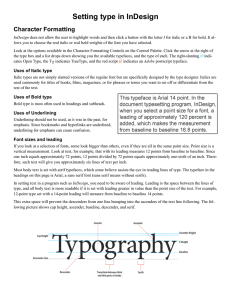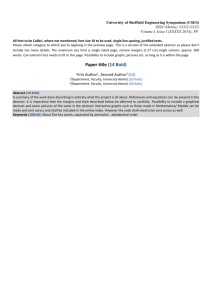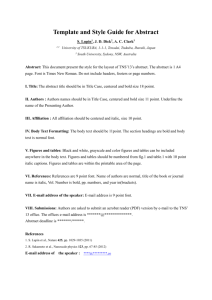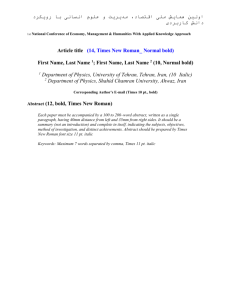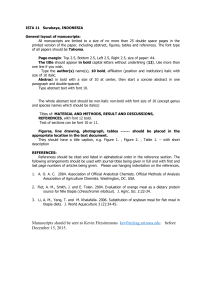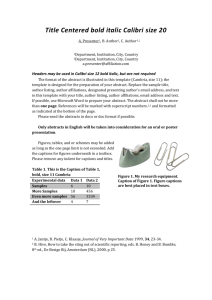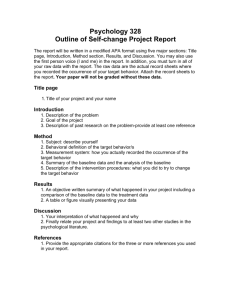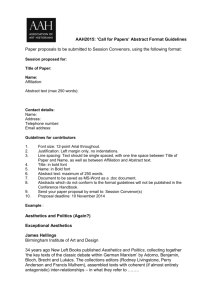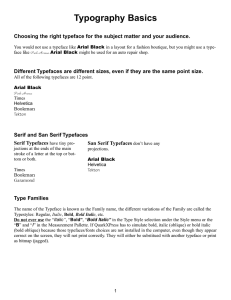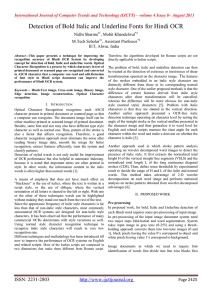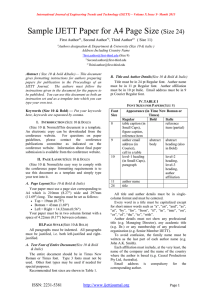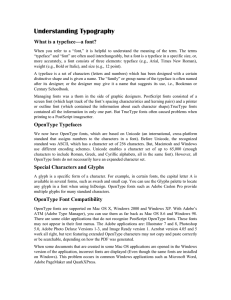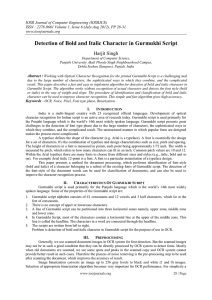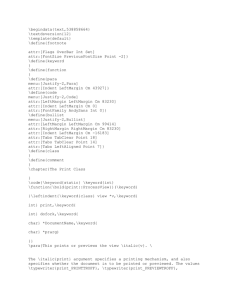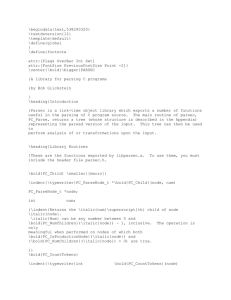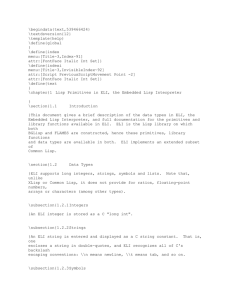Document 11534901
advertisement
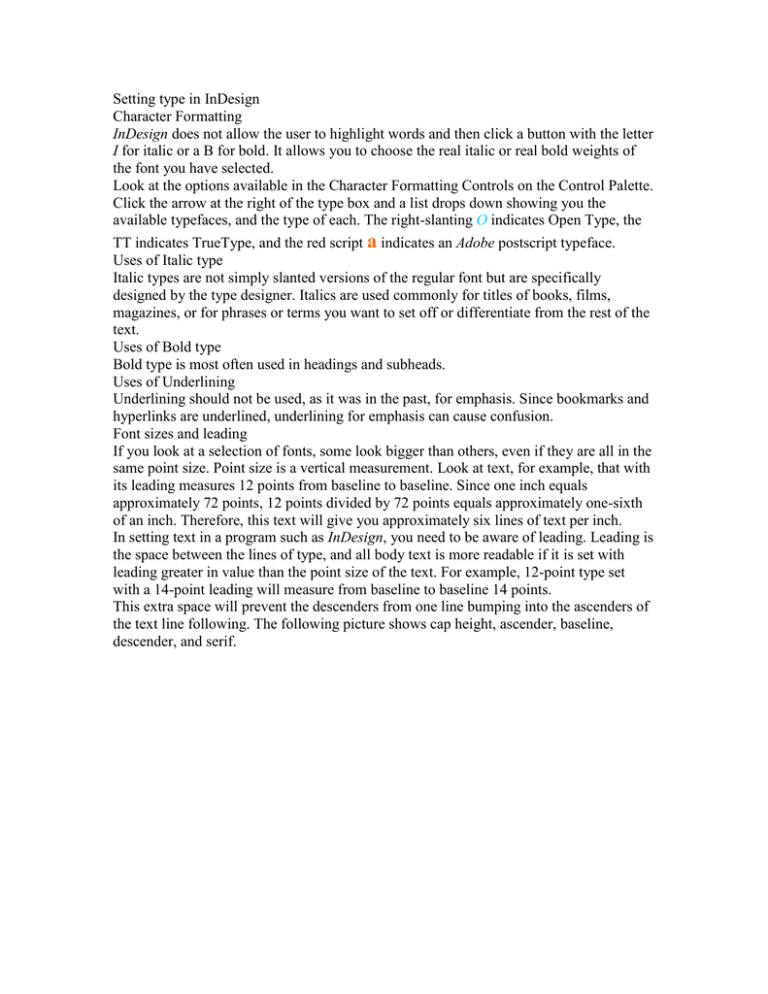
Setting type in InDesign Character Formatting InDesign does not allow the user to highlight words and then click a button with the letter I for italic or a B for bold. It allows you to choose the real italic or real bold weights of the font you have selected. Look at the options available in the Character Formatting Controls on the Control Palette. Click the arrow at the right of the type box and a list drops down showing you the available typefaces, and the type of each. The right-slanting O indicates Open Type, the TT indicates TrueType, and the red script a indicates an Adobe postscript typeface. Uses of Italic type Italic types are not simply slanted versions of the regular font but are specifically designed by the type designer. Italics are used commonly for titles of books, films, magazines, or for phrases or terms you want to set off or differentiate from the rest of the text. Uses of Bold type Bold type is most often used in headings and subheads. Uses of Underlining Underlining should not be used, as it was in the past, for emphasis. Since bookmarks and hyperlinks are underlined, underlining for emphasis can cause confusion. Font sizes and leading If you look at a selection of fonts, some look bigger than others, even if they are all in the same point size. Point size is a vertical measurement. Look at text, for example, that with its leading measures 12 points from baseline to baseline. Since one inch equals approximately 72 points, 12 points divided by 72 points equals approximately one-sixth of an inch. Therefore, this text will give you approximately six lines of text per inch. In setting text in a program such as InDesign, you need to be aware of leading. Leading is the space between the lines of type, and all body text is more readable if it is set with leading greater in value than the point size of the text. For example, 12-point type set with a 14-point leading will measure from baseline to baseline 14 points. This extra space will prevent the descenders from one line bumping into the ascenders of the text line following. The following picture shows cap height, ascender, baseline, descender, and serif.