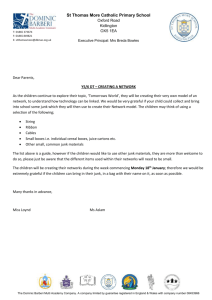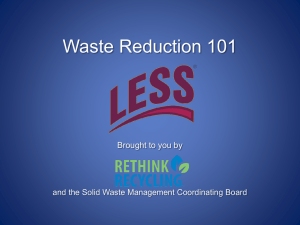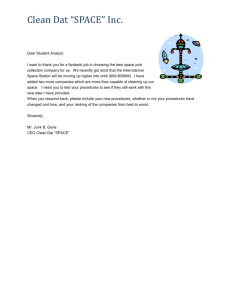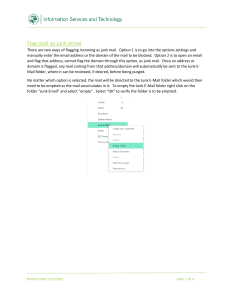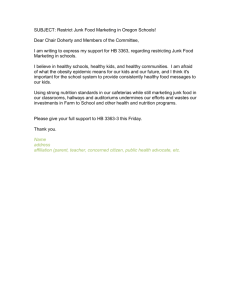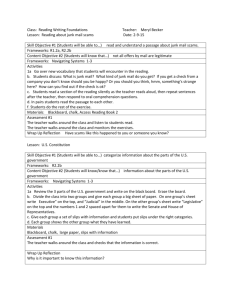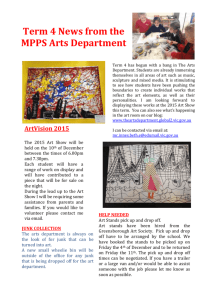Flag incoming mail as junk email
advertisement
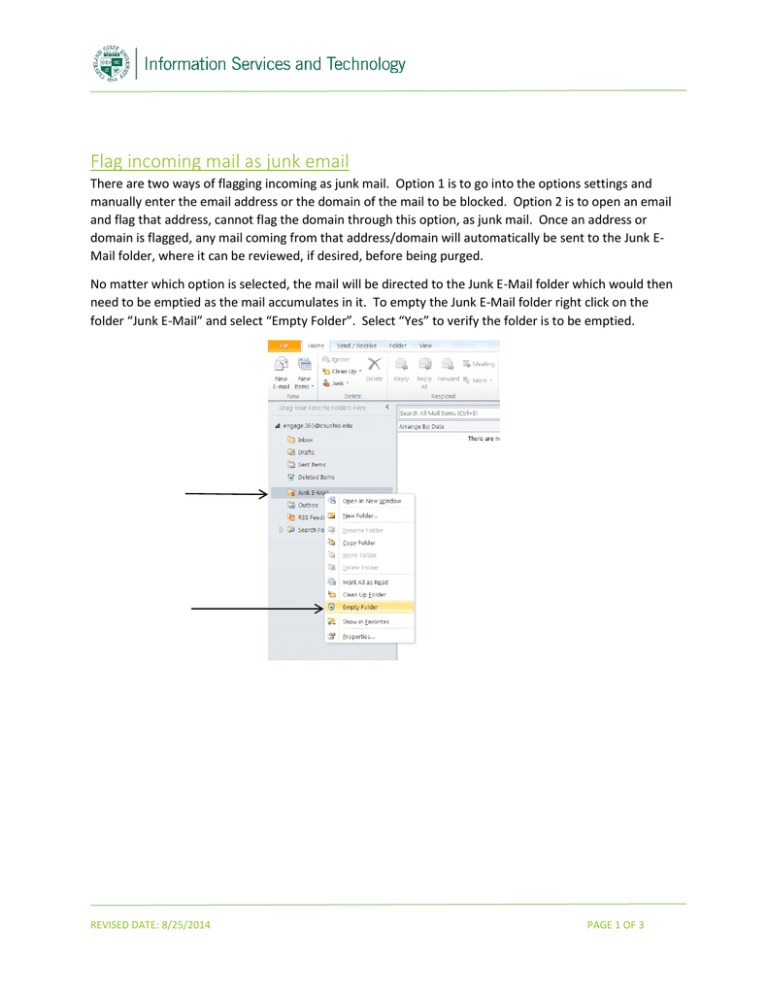
Flag incoming mail as junk email There are two ways of flagging incoming as junk mail. Option 1 is to go into the options settings and manually enter the email address or the domain of the mail to be blocked. Option 2 is to open an email and flag that address, cannot flag the domain through this option, as junk mail. Once an address or domain is flagged, any mail coming from that address/domain will automatically be sent to the Junk EMail folder, where it can be reviewed, if desired, before being purged. No matter which option is selected, the mail will be directed to the Junk E-Mail folder which would then need to be emptied as the mail accumulates in it. To empty the Junk E-Mail folder right click on the folder “Junk E-Mail” and select “Empty Folder”. Select “Yes” to verify the folder is to be emptied. REVISED DATE: 8/25/2014 PAGE 1 OF 3 To flag incoming mail as junk mail, Option 1: Select the “Home” tab and then select “Junk”; then “Junk E-Mail Options” Select “Block Senders” tab; select “Add” button; enter address or domain and select “OK” (repeat this for each address / domain to be entered); select “Apply” and then “OK” when completed. Select these when completed REVISED DATE: 8/25/2014 PAGE 2 OF 3 To flag incoming mail as junk mail, Option 2: Select the email from the view or open the email in read mode, not preview / spilt screen. Select “Junk” and then select “Block Sender”. The email will be moved to the Junk E-Mail folder and address added to the block list Selected from view In read mode REVISED DATE: 8/25/2014 PAGE 3 OF 3