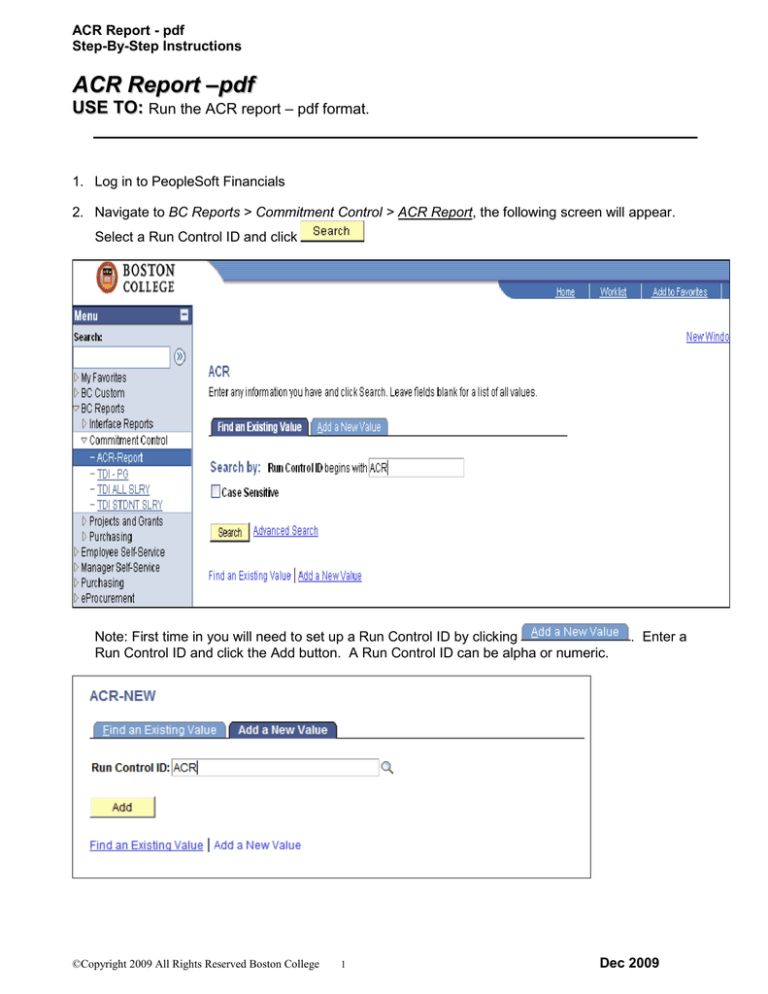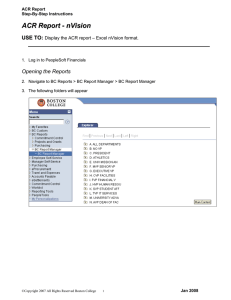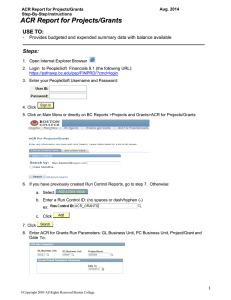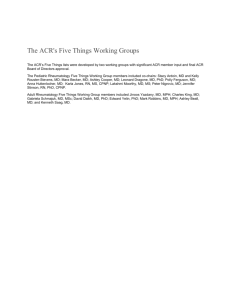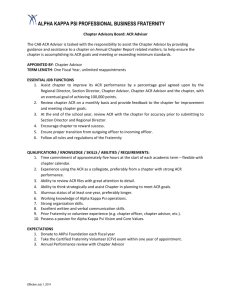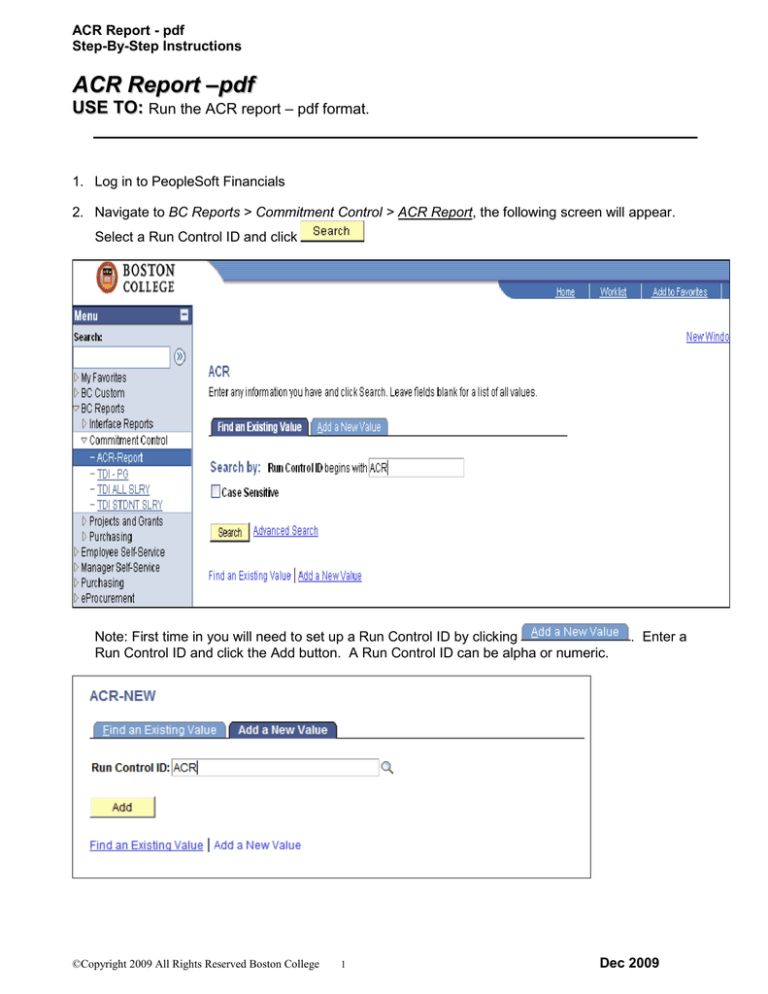
ACR Report - pdf
Step-By-Step Instructions
ACR Report –pdf
USE TO: Run the ACR report – pdf format.
1. Log in to PeopleSoft Financials
2. Navigate to BC Reports > Commitment Control > ACR Report, the following screen will appear.
Select a Run Control ID and click
Note: First time in you will need to set up a Run Control ID by clicking
Run Control ID and click the Add button. A Run Control ID can be alpha or numeric.
©Copyright 2009 All Rights Reserved Boston College
1
. Enter a
Dec 2009
ACR Report - pdf
Step-By-Step Instructions
3. Enter ACR Run Parameters
Business Unit: EAGLE (will default)
Budget Period: Enter Budget Year i.e. 2010, 2009, 2008 etc
Accounting Period: (For month you want data through) - Enter Period i.e. January enter 8, May enter 12
Fund Code Range: Select ALL or 2xx and 6xx or 9xx
Salary Data: If you are Salary Administrator select ‘All Salaries’ button. Otherwise ‘Student Salaries’ will
default.
Chart of Accounts – Optional: Enter minimal criteria to get more output; add more criteria to be
selective
Department: Can leave blank and get all departments in your area; enter part of department
value with a % and get all in that grouping (0512%); enter specific department value (051200)
and get ACR’s for just that department.
Fund Code, Fund Source, Program Code, Function, and Property: Enter value or leave blank
4. Once search criteria entered, click
©Copyright 2009 All Rights Reserved Boston College
2
Dec 2009
ACR Report - pdf
Step-By-Step Instructions
5. Enter the following:
Verify Server Name: PSUNX (If blank, select PSUNX from dropdown menu)
Select ‘ACR Funds 1xx, 2xx, 3xx, 6xx, 900’ or if Funds 111, 910, 920 select ‘ACR Associated Budget’
6. Click OK - You will return to the ACR Run Parameters Page
7. Click on Process Monitor blue hyperlink.
You will be brought to the Process Monitor page
©Copyright 2009 All Rights Reserved Boston College
3
Dec 2009
ACR Report - pdf
Step-By-Step Instructions
8. Click on the Refresh button
until the report has finished processing and the status is:
Run Status = Success
Distribution Status = Posted
Then click on the on the Details blue Hyperlink
9. You will be on the Process Detail page, click on the View Log/Trace blue Hyperlink
©Copyright 2009 All Rights Reserved Boston College
4
Dec 2009
ACR Report - pdf
Step-By-Step Instructions
10. You will be on the View Log/Trace page, click on the bcglr004.xxxxx.PDF blue Hyperlink
©Copyright 2009 All Rights Reserved Boston College
5
Dec 2009
ACR Report - pdf
Step-By-Step Instructions
11. This will open up the ACR Report
Note: By only entering Department on run control, a page for each unique chartstring is generated
For A and B see TDI for numbers to agree. Note: Must be for same time frame
C
Reflects Period (Month) selected in Step 3
D Reflects Year to Date (YTD) through Period used in Step 3
C
C
B
A
D
Note: Once you open the PDF you can save the file to your computer.
12. If you would like to run another ACR immediately,
from the View Log/Trace page, click on the Return
this will bring you back to the Process Detail page, click on the OK
this will bring you back to the Process Monitor page, click on the
hyperlink
button;
button;
Enter your new values and repeat steps 3 – 11
©Copyright 2009 All Rights Reserved Boston College
6
Dec 2009