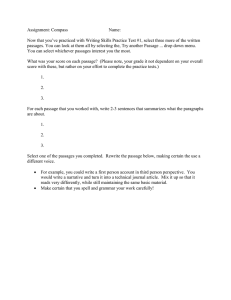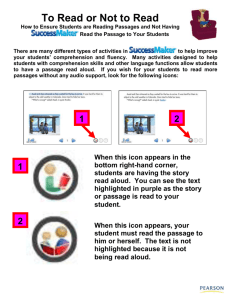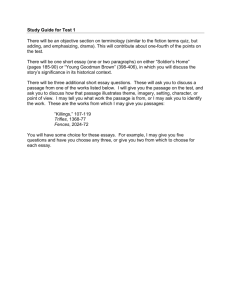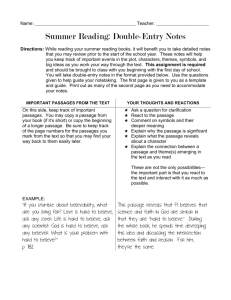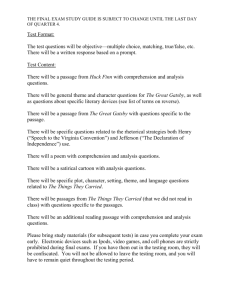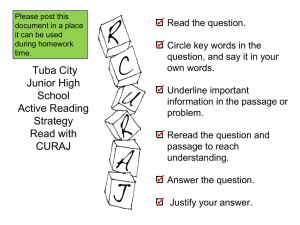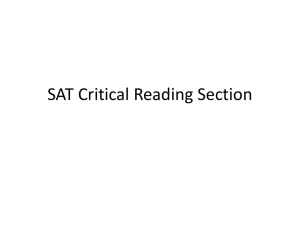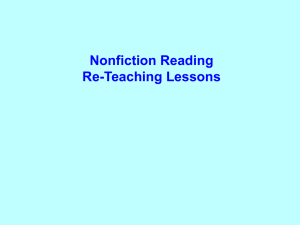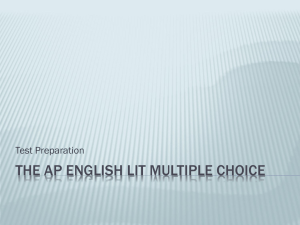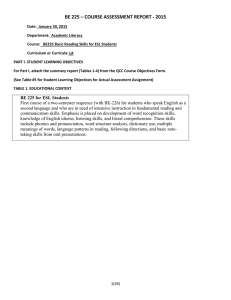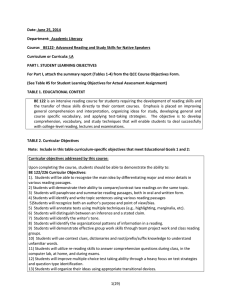Getting Started with Home Base: Creating Assessment Items
advertisement
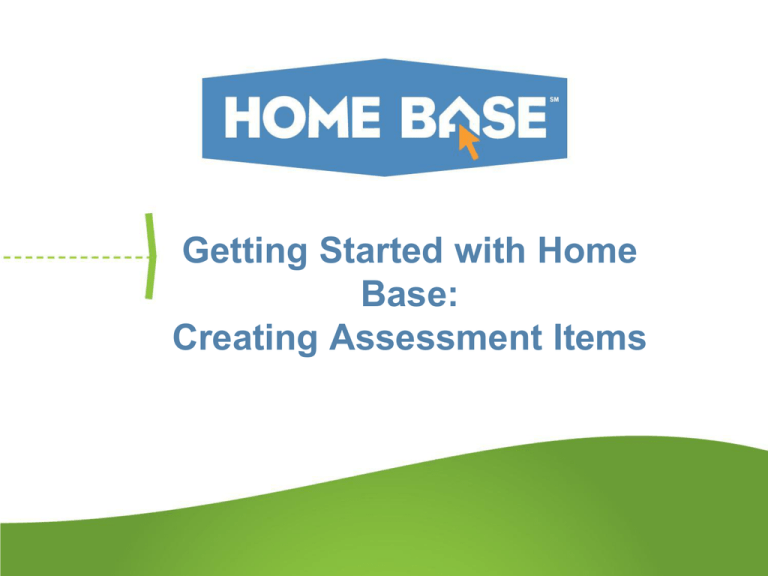
Getting Started with Home Base: Creating Assessment Items What is Assessment Admin? • Assessment Admin is used to build tests and monitor the collection of results • Reporting on the actual student responses is done in the Classrooms and School & District Data modules Testing Administration Overview Create Test Content Locate Items, Passages and Rubrics • Filter by subject, grade, standard and more Create Items – Multiple Types Available • • • • • • Multiple choice True/false Gridded Open response (can attach a rubric – if time) Inline response Matching Note: • Alerts do not refresh until page does • Any Item type may be attached to a passage Inserting Images • Do not paste in image – must insert as a file • For peak online test performance, use sizes below 250KB • Resize images before adding • Supported file formats: png, jpg, or gif • Not suggested for passages of text • Be sure to preview the item Equation Editor Math Manipulative Options • Interactive manipulatives can be made available to students for online testing (ruler, protractor, compass) • Manipulatives are enabled on a test by test basis • Each manipulative has its own button which will launch the tool • NOTE: Due to a Safari 5 defect we are unable to support manipulatives on this browser, Mac users can use Safari 6 or Google Chrome Item Visibility Options • Users permissioned to create items for other users will see this screen when they save an item and have the option to choose who else will be able to see the item Creating a Passage for Multiple Tests • Create with first item, when you create additional items link the new passage to them • Add subject and grade, type • Save or add new item • Passage orientation is for online testing only Rubric for Open Response Items Two Kinds of Tests Benchmark • Results appear in School & District Data and Classrooms • Tests created at the district or school level for the purpose of institution-wide data collection • Only highest level category used for KPI calculations Classroom • Results only appear in Classrooms • Tests created for the purpose of classroom use • Can be teacher-created or selected from a pool of pre-made tests • My Classroom or Common Classroom categories available Ways to Create a Test • Express Test • Manual Test Express Test Method • Select the standards to include and the number of items for each • Tip – request more than you need so you came pick the best options Manual Method • Add your own questions or use existing items Where is My Test? Two Dashboard Versions • Use to locate tests • Screen varies for teachers with no extra permissions Test Schedule Dates • The dates must be within the current school year • You can scan paper tests any time after the start date, even beyond the end date • Online tests can be administered any time within the window, and even after if the window restriction option is not selected • Students can take the test when provided with the online passcode • The score date is the recommended date for the test proctor to complete and score open response items and scan test results Online Test Options • Teachers will have an option to share the test with their Gradebook. • Scramble questions -Do not use this option if your test has multiple passages with multiple linked questions - feature could hinder students by forcing them to answer multiple questions on the same passage out of order