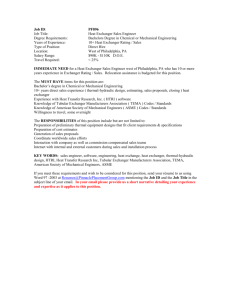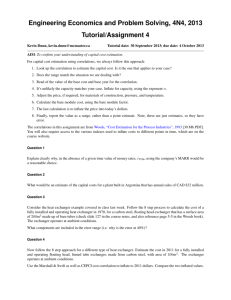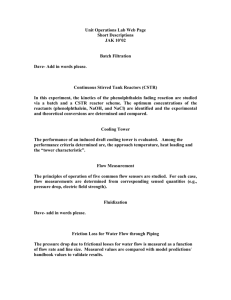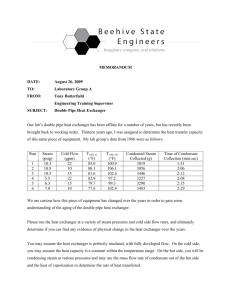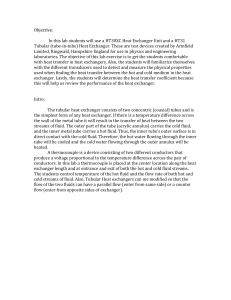SOFTWARE ARCHITECTURE FOR WEB-ACCESSIBLE HEAT EXCHANGER
advertisement
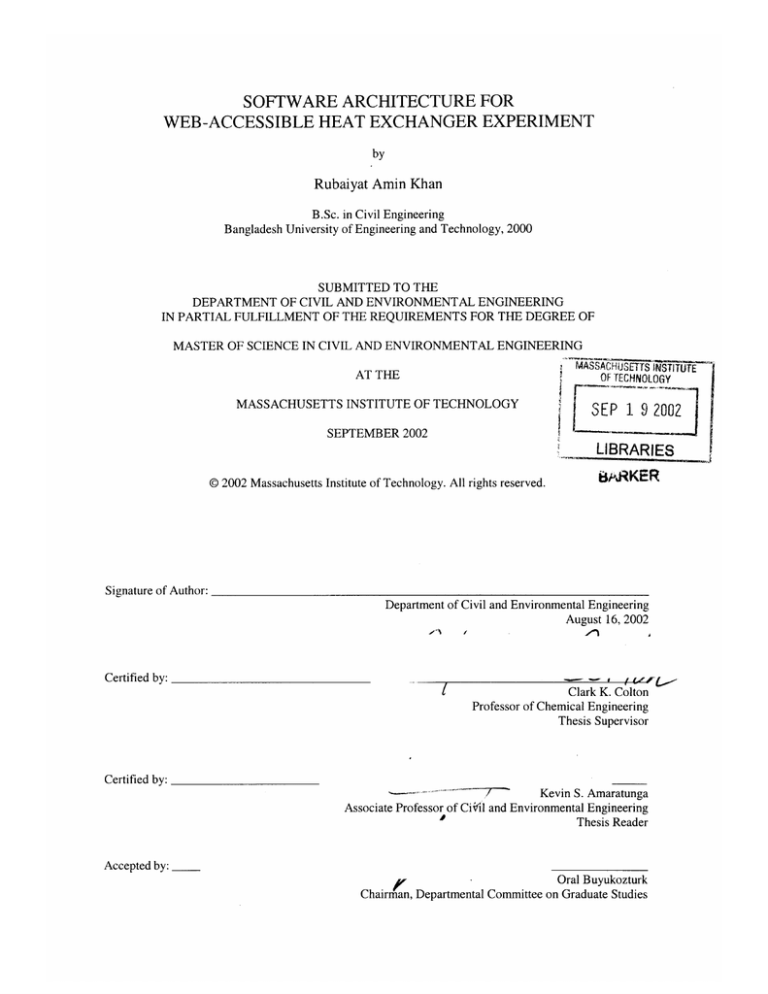
-7
SOFTWARE ARCHITECTURE FOR
WEB-ACCESSIBLE HEAT EXCHANGER EXPERIMENT
by
Rubaiyat Amin Khan
B.Sc. in Civil Engineering
Bangladesh University of Engineering and Technology, 2000
SUBMITTED TO THE
DEPARTMENT OF CIVIL AND ENVIRONMENTAL ENGINEERING
IN PARTIAL FULFILLMENT OF THE REQUIREMENTS FOR THE DEGREE OF
MASTER OF SCIENCE IN CIVIL AND ENVIRONMENTAL ENGINEERING
AT THE
MASACHUSETTS INSTITUTE
OF TECHNOLOGY
MASSACHUSETTS INSTITUTE OF TECHNOLOGY
SEP 1 92002
SEPTEMBER 2002
LIBRARIES
© 2002 Massachusetts Institute of Technology. All rights reserved.
tPRKER
Signature of Author:
Department of Civil and Environmental Engineering
August 16, 2002
Certified by:
Clark K. Colton
Professor of Chemical Engineering
Thesis Supervisor
I
Certified by:
Kevin S. Amaratunga
Associate Professor of Ciiil and Environmental Engineering
Thesis Reader
Accepted by:
Oral Buyukozturk
Chairman, Departmental Committee on Graduate Studies
SOFTWARE ARCHITECTURE FOR
WEB-ACCESSIBLE HEAT EXCHANGER EXPERIMENT
by
Rubaiyat Amin Khan
Submitted to the Department of Civil and Environmental Engineering
On August 16, 2002 in Partial Fulfillment of the Requirements for the Degree of
Master of Science in Civil and Environmental Engineering
ABSTRACT
Web-accessible laboratory experiments are gaining popularity due to their advantages
over traditional laboratory experiments. With advancement in internet technology, more
and more laboratories are becoming web-accessible. The needs for these virtual labs fit
perfectly into the modern methods of assembly, delivery and access to educational
technology resources adopted by educational institutions around the world.
But still there is an absence of proper standards as to how to properly design and deal
with the software infrastructure issues that make it possible for the labs to be accessible
through web. It is always necessary to design a software system that is robust, platform
independent and easily modifiable to accommodate changing requirements. It is also
necessary for the system to be easily replicable for newer labs. The software architecture
for the MIT I-Lab Heat Exchanger experiment is designed keeping in mind all these
needs and it has been modified at different times to make room for changing
requirements both in part of students performing the experiment (through student
assessment of the experiment) and the instructors of the courses that the system has been
deployed to.
The design and implementation of the software architecture for the heat exchanger
experiment is discussed in this thesis. The key component of the system is a Laboratory
Heat Exchanger, which is employed to study principles of heat transfer. The software
system is divided into four functional components: local server control of the laboratory
equipment, remote client control of the equipment, client collaboration and user
registration, authentication and experiment scheduling. The system has been successfully
used in three MIT courses and one course at University of Texas at Austin over the span
of two semesters and is scheduled to be used in two more courses in addition to these.
With evolution of newer and better technology, the system will be able to accommodate
itself to suitable changes that conform to the requirements of the system and always
thrive to provide a more robust solution to the problems at hand.
Thesis Supervisor: Clark K. Colton
Title: Professor of Chemical Engineering
ACKNOWLEDGEMENTS
I would like to avail this opportunity to express my sincere gratitude to Professor Clark
K. Colton for granting me this rare opportunity to work with him in this research project.
It is his untiring effort, invaluable suggestions and constant guidance throughout the
research period that enabled me to present this thesis.
I would like to thank Professor Kevin S. Amaratunga for his assistance and valuable
suggestions throughout the period of research and the preparation of this thesis. I am
particularly grateful to him for all the time he has spared me out of his busy schedule.
I am solely indebted to my parents Firoza Rahman and Abdur Rahman Khan and my
entire family for their patience, support, encouragement and efforts that helped me to be
who I am today.
I am thankful to my wife Samia Ilham for her constant support, patience and inspiration
that got me through the long and hard days at MIT.
Lastly, I would like to pay my utmost respect to God Almighty, for granting me this
wonderful opportunity to work and to live.
3
Table of Contents
8
Chapter 1. INTRODUCTION.....................................................................................
1.1
1.2
1.3
1.4
. .. . . . . . . . . . . . . . . . . . . . . . . . . . . . . . .
8
10
11
13
Why Web-accessible Experiment?......................................
I-Lab Heat Exchanger Project - Objectives.........................................................
Problem Statement and Challenges.........................................................................
O utline of the Thesis ...........................................................................................
15
Chapter 2. EQUIPMENT DESCRIPTION .............................................................
15
15
19
24
28
2.1 Introduction ...........................................................................................
2.2 Heat Exchanger and Types...............................................................................
2.3 Armfield Heat Exchanger Equipment ..................................................................
2.4 C hannel Allocations ...........................................................................................
2.5 Heat Exchanger Driver Software and Library Functions.....................................
Chapter 3. RESEARCH PATH AND THE SOFTWARE ARCHITECTURE.........31
. .. .. 3 1
3.1 Introduction ................................................................................................
31
.........
3.2 R esearch path ..........................................................................................
33
3.3 Softw are Solutions .............................................................................................
34
easons....................................................................................
3.4 C hosen Solution & R
35
3.5 Softw are A rchitecture .........................................................................................
Chapter 4. EQUPMENT CONTROL AND MONITORING.................................38
4 .1
4.2
4.3
4.4
.. .. ..... 38
Introduction ...........................................................................................
38
Server Control and Monitoring using LabView..................................................
Publishing Real-time data and getting Real-time input with DataSocket Server ... 50
55
Remote Control and Monitoring using Java Applet............................................
Chapter 5. USER MANAGEMENT AND COLLABORATION..............60
5 .1 In tro du ction .............................................................................................................
5.2 Data Model and the Database..............................................................................60
5.3 User Management System...................................................................................63
5.4 Java Collaboration System..................................................................................75
60
81
Chapter 6. STUDENT ASSESSMENT ....................................................................
6 .1
6.2
6.3
6.4
............... 8 1
In tro du ction .......................................................................................
Objectives of the Assessment..............................................................................81
82
Student responses ................................................................................
.. 94
Comparative evaluation.................................................................................
Chapter 7. CONCLUSION AND FUTURE IMPROVEMENTS...........................98
7.1 Summary of Accomplishments ...........................................................................
7.2 Future Work .................................................................................
98
100
--------------..................
APPENDIX .................................................................................
Operating the system..................................................................................
102
102
REFERENCES..................................................................................
4
.....
110
List of Figures
Figure 2-1: (a)Double-pipe heat exchanger manufactured by Armfield Ltd., (b)Schematic
diagram of doublepipe heat exchanger showing Cocurrent fluid flow, (c)Schematic
17
diagram of doublepipe heat exchanger showing Countercurrent fluid flow ......
Figure 2-2: (a)Shell and tube manufactured by Armfield Ltd., (b)Schematic diagram of
shell and tube hear exchanger showing countercurrent fluid flow........................ 18
Figure 2-3: (a)Plate heat exchanger manufactured by Armfield Ltd, (b)Schematic
18
diagram of Plate heat exchanger showing countercurrent flow ..............
Figure 2-4: HT 30XC Computer Controlled Heat Exchanger Service Unit (a)Front View,
. . 21
(b)Plan V iew ......................................................................................................
Figure 2-5: Simplified Block Schematic Diagram of the HT30XC Service Unit.........23
Figure 3-1: Research path in I-Lab Heat Exchanger project.........................................32
36
Figure 3-2: Chosen Software Architecture.....................................................................
40
Figure 4-1: Call Library Function Icon ........................................................................
Icon..................................41
Figure 4-2: Setup dialog box of the Call Library Function
41
Figure 4-3: Call Library Function icon with Input parameters ....................................
42
....................
'Value'
in
Indicator
displayed
call
the
function
from
Output
Figure 4-4:
Figure 4-5: The Controls panel of the Front panel of the LabView control and monitoring
43
so ftw are .....................................................................................................................
Figure 4-6: The Graph panel of the Front panel of the LabView control and monitoring
46
so ftw are .....................................................................................................................
Figure 4-7: The PID parameters panel of the Front panel of the LabView control and
48
m onitoring softw are .............................................................................................
and
control
LabView
Figure 4-8 The Data Logging panel of the Front panel of the
49
m onitoring softw are .............................................................................................
using
clients
from
input
real-time
getting
data
and
Figure 4-9: Publishing real-time
50
D ataSocket server..................................................................................................
51
Figure 4-10: D ataSocket server manager .......................................................................
52
Figure 4-11: The VI used to publish data to the DataSocket server .............................
Figure 4-12: The VI used to get the data from the DataSocket server..........................52
Figure 4-13: The VI used to convert data from Variant to other types......................... 53
53
Figure 4-14: Connecting to the DataSocket Server.......................................................
54
Figure 4-15: Updating (publishing) data to DataSocket server.....................................
Figure 4-16: Version 1.1 of the Client-side Java Applet (November 2001).................55
Figure 4-17: Version 2.22 of the Client-side Java Applet (February 2002) ................. 56
Figure 4-18: Version 3.2 of the Client-side Java Applet (April 2002) ......................... 58
Figure 4-19: Version 4.1 of the Client-side Java Applet (June 2002)...........................59
61
Figure 5-1: Database E-R diagram for the database ....................................................
64
Figure 5-2: Sample code for database access................................................................
65
Figure 5-3: User authentication login page..................................................................
66
Figure 5-4: Blank user registration page ......................................................................
.66
validation
data
and
showing
Figure 5-5: User registration page filled with sample data
67
Figure 5-6: Stored procedure in the database to add new users ....................................
67
.................................................................
ation
page.
confirm
Figure 5-7: Registration
5
Figure 5-8: User authentication login page (for already registered users)....................68
69
Figure 5-9: The default schedule management page....................................................
70
Figure 5-10: Signing up for an available timeslot.........................................................
Figure 5-11: Stored procedure to get available time slots..............................................70
Figure 5-12: Stored procedure for signing up a user for a timeslot ............................... 71
71
Figure 5-13: Signup confirm ation page ........................................................................
72
Figure 5-14: Times that the user has signed up for .......................................................
Figure 5-15: The page showing the schedule of use for all the time slots .................... 72
Figure 5-16: Rescheduling by removing user from a time slot..................73
73
Figure 5-17: Stored procedure to remove user from a time slot .................
74
Figure 5-18: Confirmation of removal of user signup ..................................................
Application.....................................................76
Figure 5-19: Collaboration server-side
77
Figure 5-20: D atabase access code................................................................................
Figure 5-21: Client Applet: Equipment control and Collaboration...............................79
Figure 6-1: 10.302 Assessment (November 2001): Extended Homework ................... 94
Figure 6-2: 10.26 Assessment (February 2001): Writing Technical Report.................95
96
Figure 6-3: 10.450 Assessment (April 2001): Small Project .........................................
Figure 6-4: UT 354 Assessment (April 2001): Homework Problem............................. 96
6
List of Tables
Table
Table
Table
Table
Table
Table
Table
Table
Table
2-1:
2-2:
2-3:
2-4:
5-1:
6-1:
6-2:
6-3:
6-4:
Analog Input Signals from Heat Exchanger to Computer...........................25
Analog Output Signals from Computer to HT30XC Service Unit..............26
Digital Input Signals from HT30XC Service unit to Computer..................26
Digital Output Signals from Computer to HT30XC Service Unit .............. 27
List of Stored Procedures, their purposes and use......................................62
Student response: 10.302 : Extended Homework.......................................83
Student response: 10.26 : Writing Technical Report.................................. 87
90
Student response : 10.450 : Small Project .................................................
92
Student response : UT354 : Homework.......................................................
7
Chapter 1. INTRODUCTION
1.1 Why Web-accessible Experiment?
Laboratory experiences can substantially enhance educational effectiveness. Students can
compare
measured
characteristics
with
theoretical
predictions
and reflect
on
discrepancies, limitations, and design criteria. In addition, a hands-on interaction with a
physical system allows curiosity-driven exploration and becomes a powerful motivation
for students. As a result of all this, students learn better. But many subjects in science and
engineering education do not include a laboratory experience. Because traditional
laboratory experiments have some disadvantages [1]
* Require more laboratory space and more staffing
* Are more costly
*
Require training
*
Have safety issues involved
* Have time constraints and scheduling issues involved.
On the other hand, web-accessible experiments have the following advantages
" Minimum staffing requirements
"
Single setup for multiple users
" Laboratory equipment can be accessed from anywhere at anytime
" Minimum training
*
No safety concerns involved
*
With collaboration capability, multiple students can perform the experiment.
*
Minimum supervision involved
8
With technological advancements, software platforms are being developed to enable
traditional labs to be web-accessible. The needs for these virtual labs fit perfectly into the
modem methods of assembly, delivery and access to educational technology resources
adopted by educational institutions around the world. While there are no physical
boundaries involved, the labs can be accessed from virtually anywhere in the world,
making these labs more efficient. A single laboratory setup can serve educational and
research institutions around the globe [2].
Let us consider a scenario: A group of students at MIT are gathering necessary data from
an experiment with a laboratory equipment situated at MIT, for their problem set in their
graduate laboratory course. After they are done, another group of students from the
University of Texas start the experiment with the same equipment. At 2am at night,
another group of students from University of Tokyo are taking the necessary data for
another experiment by logging into the same equipment at MIT when it is 3pm their local
time. Now, in the morning, while the problem set is due in two hours, the first group of
students is running the experiment again because they are in need of more data for their
problem set. They don't need to rush back to the lab for this. All they have to do is to log
into the website of the experiment, and if the equipment is available (no one else is doing
an experiment), perform the experiment from their homes.
This might have been seemed somewhat odd a few years ago, but today, this is not only
possible, but is becoming an integral part of the educational system.
9
1.2 I-Lab Heat Exchanger Project - Objectives
The main objective of the I-Lab Heat Exchanger project was to design and implement a
real-time, robust and scaleable software system around a laboratory heat exchanger for
use in courses and to provide students with
" hands-on experience with heat transfer experiment for them to compare measured
characteristics
with theoretical predictions
and reflect
on discrepancies,
limitations, and design criteria.
" to provide students with access to the lab equipment anytime and all the time from
anywhere even from the comfort of their homes.
The work in Chemical Engineering Heat Exchanger project began with the goal of
developing computer simulations that would follow the principles of heat and mass
transfer and give the undergraduate students a feel of real laboratory experiment. Later
on, simulations were felt to be of secondary importance when a software platform was
developed for accessing a custom-made small-scale laboratory heat exchanger. And with
positive student response, more effort was made on making this software platform more
suitable for course problem, rather than developing simulations.
The initial goals of the Heat Exchanger project were
" Development of a remotely controlled heat transfer experiment for the online use
in lectures in 10.302 "Transport Processes", a core engineering science subject in
the Chemical Engineering Curriculum.
* Permit the students to achieve the following without even coming to the lab
o
perform the experiment over the web with real equipment (for homework
problems),
o
analyze the data,
o
determine if the observed behavior is consistent with theory and
o
use the data to predict how the heat exchanger would operate at other
conditions and with modified designs,
10
o explore this as a vehicle for teaching data analysis and report writing in
10.26 "Chemical Engineering Project Laboratory."
Later on, with successful completion of these goals, we expanded our horizon and scope.
We broadened our objectives to develop a powerful educational platform that can be used
to study both steady state and transient behavior and that can be used in a variety of
courses. The system has been implemented in four courses so far with improvements at
each cycle of the development to accommodate new features based upon assessment and
evaluation by the students.
The courses are
*
10.302 "Transport Processes": November 2001
*
10.260 "Chemical Engineering Projects Laboratory": February 2002
*
10.450 "Process Dynamics, Operations, and Control": April 2002
0
ChE 354 "Transport Processes": April 2002 (University of Texas at
Austin)
1.3 Problem Statement and Challenges
In order to setup an infrastructure, we were faced with challenges in four distinct
functional areas with problems associated with each of these. These functional areas are:
" Software for local control and monitoring of the equipment from the server
machine,
" Software for remote control and monitoring of the equipment from the client
machine,
" User registration, authentication and experiment scheduling,
*
Collaboration among multiple users.
Also obtaining a computer-controlled heat exchanger was a challenge. The problems
associated with these areas are described below.
11
Computer controlled Heat Exchanger
The heat exchangers used in the industry are large in size and it is not feasible to use
those in an educational setting. So, we worked with Armfield Ltd of UK, a leading
manufacturer of small-scale educational laboratory equipment, to develop a small-scale
educational heat exchanger equipment that is instrumented with electrically activated
valves and switches so as to be controllable from a computer. The instrumentation
involves seven variables, four of which are independently controllable. Armfield had to
modify their standard laboratory heat exchanger extensively to allow all the functions to
be implemented under computer control, with no manual intervention other than setting
the equipment up and switching it on. The details of the equipment are described in
Chapter 2.
Local Control and Monitoring of the equipment (Server software)
For supervisory control of the equipment, we needed to develop a software to control the
equipment. This software should have the following capabilities
" to retrieve data from the equipment,
" control the equipment by inputting the necessary parameter values to the
equipment
*
publish the retrieved data to the internet,
" allow control of the equipment from any client machine over the internet.
In other words, the software should allow local (server) control as well as remote (client)
control of the equipment. This local version of the control and monitoring software is
required because the scopes of the experiments allow the students to control only certain
specific parameters and for different experiments, these parameters are different. So, this
local control and monitoring software should allow the remote user to control only those
specific parameters to be controlled and hide the other unnecessary details from them.
12
Web-access to the equipment (Client software)
We needed to have a web application that can act as a web front end to our system,
through which users in remote location can control the equipment and perform
experiments.
Scheduling and Security
The nature of the equipment allows only one person to control and perform experiment at
one time. Since each course consists of multiple students, there was a need for a
scheduling and user authentication system.
Collaboration
Sometimes there are teams of students performing the experiment. We needed a means of
allowing multiple students to log on and do the experiment. While the students can
collaborate among each other, the system should allow only one person to change the
parameters and the others can view the results. The system should also allow students to
pass the control of the equipment among each other.
The way these requirements are met and the solutions are architected, is -described in
details in Chapter 3.
1.4 Outline of the Thesis
The thesis starts in Chapter 1 with a discussion of the necessity of web-accessible
experiments, an introduction to the Heat Exchanger experiment and its objectives and the
problem statement and challenges.
Chapter 2 discusses the details of the hardware aspects of the Heat Exchanger
experiment. The chapter starts with a discussion of the common types of heat exchangers
available, and then continues with the discussion on the Armfield computer-controlled
Heat Exchanger equipment, its key components and the software driver to access the
parameter variables to control and monitor the equipment from a computer.
13
Chapter 3 discusses the research path taken to develop the experimentation system, the
software challenges faced, solutions chosen and the overall architecture of the system.
Chapter 4 describes in details the software components developed for the local control
and monitoring of the Heat Exchanger equipment, publishing real-time data to the
internet and getting real-time input from client machines over the internet, and the client
interface for remote control and monitoring of the equipment.
Chapter 5 discusses the various components of the user management and collaboration
support system. The user management system consists of user authentication and
experiment scheduling. The collaboration system includes user authentication, user
interaction by text chat and the equipment control transfer among users.
Chapter 6 gives an overview of the student assessment and summarizes the assessment
results.
Chapter 7 concludes the thesis with a discussion on future work
14
Chapter 2. EQUIPMENT DESCRIPTION
2.1 Introduction
This chapter describes the details of the hardware aspects of the Heat Exchanger
experiment. We begin our discussion with the definition and types of Heat Exchangers
available. Then we introduce the Armfield Heat Exchanger equipment used for the Heat
Exchanger experiment. We continue our discussion with the key components of the Heat
Exchanger Service Unit HT30XC and the description of the USB channel allocation of
the HT30XC Service Unit. At the end, we conclude with a description of the Heat
Exchanger driver software and the software library functions, which are key to building a
software interface to control the laboratory equipment.
2.2 Heat Exchanger and Types
According to Frank P. Incropera and David P. DeWitt [7],
"The process of heat exchange between two fluids that are at different temperatures and
separatedby a solid wall occurs in many engineering applications. The device used to
implement this exchange is termed a heat exchanger, and specific applications may be
found in space heating and air-conditioning,power production, waste heat recovery, and
chemicalprocessing."
15
Heat exchangers are typically classified according to flow arrangements and type of
construction.
There are three types of flow arrangementsavailable
*
parallel-flow or cocurrent: hot and cold fluid flow in the same direction.
" counterflow or countercurrent: hot and cold fluid flow in opposite directions.
" cross-flow: hot and cold fluid flow in perpendicular directions to each other.
Several types of heat exchangers are available according to type of construction. Some
common types are[4]
" Concentric tube or double-pipe
" Shell-and-tube
" Plate
Concentric tube or double-pipe: this is the simplest type of heat exchanger, which has a
long, small-diameter tube placed concentrically within a larger tube (Figure 2-1). One
fluid passes through the inner tube, and the other fluid passes through the outer tube. This
type of heat exchanger is capable of handling high pressures and wide temperature
differences, but it provides rather poor thermal performance because of a small heattransfer area.
(a)
16
TTi
Tit
q
T4
4T
cold
T
hot
TI
Ts
Cocurrentoperation
T
hot
T
Ti
(b)
otercurrenTpeio
Counercurentoper ti T
q cold
(c)
Figure 2-1: (a)Double-pipe heat exchanger manufactured by Armfield Ltd.,
(b)Schematic
diagram of doublepipe heat exchanger showing Cocurrent
fluid flow, (c)Schematic
diagram of doublepipe heat exchanger showing
Countercurrent fluid flow
Shell-and-tube: this is another common configuration. Shell-and-tube heat exchangers
(Figure 2-2) consist of a bundle of parallel tubes that provide the heat transfer surface
separating two fluid streams. The tube-side fluid passes axially through the inside of the
tubes; the shell side fluid passes over the outside of the tubes. Specific forms differ
according to the number of shell-and-tube passes, and the simplest form, which involves
single tube and shell passes, is shown in Figure 2-2 (b). Baffles external and
perpendicular to the tubes are usually installed to direct the flow across the tubes, to
provide tube support and also to increase the convection coefficient of the shell-side fluid
by inducing turbulence and a cross-flow velocity component. The thermal performance of
such an exchanger usually surpasses a tubular type but is less than a plate type. Pressure
capability of shell-and-tube exchangers is generally higher than a plate type but lower
than a tubular type.
17
T4
T2
T3
T
qcold
(b)
(a)
Figure 2-2: (a)Shell and tube manufactured by Armfield Ltd., (b)Schematic
diagram of shell and tube hear exchanger showing countercurrent fluid flow
Plate heat exchanger: Plate heat exchangers (Figure 2-3) consist of a stack of parallel
thin plates that lie between heavy end plates. Each fluid stream passes alternately
between adjoining plates in the stack, exchanging heat through the plates. The plates are
corrugated for strength and to enhance heat transfer by directing the flow and increasing
turbulence. These exchangers have high heat-transfer coefficients and area, the pressure
drop is also typically low, and they often provide very high effectiveness. However, they
have relatively low pressure capability.
-T3
q cold
T1
(b)
(a)
Figure 2-3: (a)Plate heat exchanger manufactured by Armfield Ltd,
(b)Schematic diagram of Plate heat exchanger showing countercurrent flow
18
2.3 Armfield Heat Exchanger Equipment
2.3.1 Introduction
Armfield Ltd of UK builds a range of small scale heat exchangers which represent the
common types of heat exchanger found in industry and demonstrate different techniques
for indirect transfer of heat from one fluid stream to another [3]. We worked with
Armfield Ltd and acquired three common types of heat exchangers: Double-pipe or
Tubular type (HT31), Plate type (HT32) and Shell-and-Tube (HT33) and one Service
Unit (HT30XC).
The Service Unit (HT30XC) is a bench-top apparatus on which the heat exchangers may
be individually mounted. The Service Unit provides the necessary services and
measurement facilities for investigation and comparison of the different heat exchanger
working principles and operating characteristics. The ability to change the type of
exchanger quickly, without the use of tools, and the fast response of the system to
changes in water flow, temperature etc. allow the relevant experiments to be carried out
in a relatively short period of time.
The HT30XC Heat Exchanger Service Unit provides
*
streams of
o hot water (heating fluid)
o cold water (process fluid)
"
at variable flow rates
to the heat exchanger under evaluation. The HT30XC is connected to the computer
through an USB (Universal Serial Bus) port and comes equipped with a software driver
(described later in the chapter) for windows operating system. It is designed to operate
from a Windows computer and all the parameters are computer controlled, with no
manual intervention other than setting the equipment up and switching it on.
19
2.3.2 Computer Requirements
The computer that controls the Heat Exchanger equipment should run Microsoft
Windows 98 (or above) and have a USB interface. For best results, it should have a
minimum processor speed of 500 MHz, have at least 64 MB of RAM and 20 Mbytes of
free hard disk space.
The Computer is able to control
" The flow rates in both fluid streams.
" Reversing the flow in one stream in order to demonstrate both cocurrent and
counter-current flow conditions.
" Direct control of the heater modulation, thus allowing temperature control of the
hot fluid to be achieved.
The controls are explained in details in the next section.
The computer is able to display
" Temperature readings from up to ten thermocouples fitted to the heat exchangers.
" Fluid flow rates from both the hot and cold water streams.
" Status information from the HT30XC Service Unit.
2.3.3 Main components of the HT30XC Service Unit
The Service Unit is equipped with standard mounting arrangement and service
connections for any one of the interchangeable heat exchangers. Following are some of
the key components of the Service Unit (Figure 2-4).
1. Hot Water Vessel: This vessel (1) is situated on top of the Service Unit. The water in
this vessel is electrically heated. The heating element incorporates an over-temperature
thermostat that prevents the water being heated beyond a nominal 85 'C. Also in the hot
water vessel is a conductivity level sensor (2) that prevents either the heater or pump
being turned on unless the vessel is sufficiently full of water.
20
2. Heater: The electric supply to the heater (3) is modulated by a solid state relay (SSR),
which is located inside the plinth base. The modulation signals to the SSR are provided
directly by the computer, via the USB interface. This modulation signal is transmitted
through a digital channel (Channel 2: described in details in the next section), which
means that the only values that can be passed are 0(heater off) and 1(heater on). This
requires the need of implementing a PID algorithm in the controlling software in order to
keep the hot fluid inlet temperature steady.
4
(b)
Figure 2-4: HT 30XC Computer Controlled Heat Exchanger Service Unit
(a)Front View, (b)Plan View
3. Pump and Flow meter: Mounted by the side of the hot water vessel is the gear pump
(4), driven by an electric motor, which is used to circulate the water through the heat
exchanger and back to the vessel. The rotational speed of the motor/gear pump, and
21
hence the hot water flow rate can be controlled from the computer. The hot water flow
rate is measured by the in-line flow meter (5) and displayed on the computer. The hot
water system includes a strainer on each side of the flow meter, contained within the
acrylic mounting blocks. These strainers protect the delicate paddle wheel mechanism of
the flow meter from any particles, dirt, hair etc. that may find their way into the water.
The direction of rotation of the pump can be changed by using the computer to control a
changeover relay mounted in the plinth base, thus achieving a cocurrent or a countercurrent flow. This relay reverses the polarity of the electrical voltage applied to the
motor.
4. Cold water pressure regulator: The cold water flow (the process flow) for the heat
exchanger is derived from the local mains supply. A pressure regulator (6) complete with
integral filter/strainer isolates the HT30XC from the minor variations in the pressure of
this supply. The cold water supply is connected to the inlet (7) of the pressure regulator.
The flow rate through the heat exchanger is then controlled using an electronically driven
proportioning solenoid valve (8). Again this valve is controlled from the computer. A
second in-line flow meter (9) measures the cold flow rate.
5. Flexible tubes: Flexible tubes are used to connect the circulator to each heat
exchanger and quick release fittings allow rapid connection. Red collars identify the hot
water connections and a blue collar identifies the cold water connection.
6.Others: A panel on the front of the Service unit contains the 'Standby/Enable' switch
(10) with 'Control' indicator (11), the 'Emergency Stop' switch with 'Process' indicator
and input connectors (12) for up to 10 standard 'k' type thermocouples, labeled TI to
T10. The thermocouples are supplied with the individual heat exchangers and
appropriately connected and marked. Also mounted on the panel are the connector (13)
for the USB interface for connection to the computer, and two USB status indicators. A
red 'power' LED (14) lights when the unit is connected to the PC and a green 'active'
22
LED (15) lights when the unit has been recognized by the PC. The USB interface is
located behind the front panel.
Figure 2-5 shows a simplified Schematic Block Diagram of the HT30XC Service Unit.
This diagram takes into consideration the HT33 type Shell-and Tube Heat Exchanger
with 4 thermocouple sensors.
Flow Control
C
H eat Ex changer
old Water
Hot Water Fow
direction set by
pump dinection
From
Sensors
Change Over
Modulation Relay
(SSR)
Relay
Mains
Conditioning PB
SnoV
C onditioning
Circuits (10
T emps, 2 flows)A
Analogue Inputs
alve
D ryv
Circuit
En
Pump
Drive
C ircuit
Enn
-W atchdo g
Circuit
Analogue Outputs
.
Digital Outputs
C omputer
....
Interface PCB
USB to local computer
Figure 2-5: Simplified Block Schematic Diagram of the HT30XC Service Unit
Cold water flows from the mains through a flow-control valve, which is controlled by the
Valve Drive Circuit. This Valve drive circuit is controlled by the computer through
Analog input Channel. Information from the thermocouples (T) and the flow meters (F)
are sent to the Sensor Conditioning Circuits, which, eventually are sent to the computer
through USB as Analog Inputs. The motor receives two types of signals from the
computer. One is flow direction signal through the Digital Output channel, which sets the
Change Over Relay and we achieve either a cocurrent or a counter-current hot fluid flow.
23
The other is the pump speed signal, which is received from the computer through the
Analog Outputs channel to the Pump Drive Circuit, which eventually sets the speed of
the motor/pump. The heater on/off is controlled by the Modulation Relay, which receives
its input from the Computer through the Digital Output channel. The Watchdog Circuit
ensures the connection between the computer software interface and the HT30XC
Service Unit. On the event of a connection failure, the watchdog circuit shuts down the
entire Service Unit. The Analog and Digital Input and Output channels and their
functions are described in details in the following section.
2.4 Channel Allocations
The interface between the Armfield heat exchanger HT30XC Service Unit and the
computer is a Universal Serial Bus (USB) interface, meeting the standard Microsoft
protocols.
The interface is capable of passing data on 26 channels, as described below:
" Analog Inputs (from HT30XC to computer): 8 differential channels or 16
single ended channels, each with -5V to 5V signals digitized into a 12-bit
number. The interface will pass a value between -2047 and 2047 to the computer.
" Analog Outputs (from computer to HT30XC): 2 channels, each with -5V to
5V signals, taken from a 12-bit number.
Computer must pass a value between -2047 and 2047 to the unit.
" Digital Inputs (from HT30XC to computer): 8 channels each receiving a 0 or 1
by the computer.
" Digital Outputs (from computer to HT30XC): 8 channels each passing a 0 or 1
from the computer.
24
The channel allocations for the HT30XC are tabulated below. It is assumed that the type
of Heat Exchanger used is the HT33 Shell-and Tube type.
Table 2-1: Analog Input Signals from Heat Exchanger to Computer
U
T1
OV = 00 C, 5V = 2000 C
Hot Water In
(counter-current)
1
T2
Hot Water Out
OV = 0*C, 5V = 2000 C
(counter-current)
2
T3
Cold Water In
OV = 00 C, 5V = 2000 C
3
T4
Cold Water Out
OV = 00 C, 5V = 200 0 C
4
T5
OV = 0*C, 5V = 2000 C
5
T6
OV = 00 C, 5V = 2000 C
6
T7
OV = 00 C, 5V = 200 0 C
7
T8
OV = 0*C, 5V = 2000 C
8
T9
OV = 00 C, 5V = 200* C
9
T10
OV = 00 C, 5V = 2000 C
10
F1
Hot Water Flow
OV = 0 L/min, 5V= 5 L/min
11
F2
Cold water Flow
OV = 0 L/min, 5V= 5 L/min
12
Not used
13
Not used
14
Not used
15
Not used
25
Table 2-2: Analog Output Signals from Computer to HT30XC Service Unit
0
P1
Hot Water Pump Speed
0V
=
stopped,
5V = full speed
f
V1
Cold Water Valve Setting
OV = Closed,
5V = Fully open
Table 2-3: Digital Input Signals from HT30XC Service unit to Computer
Channel
0
Title
Description
Scaling
24V
Indicates that the power on relay
0 = no 24V
Monitor
has switched and the 24V power
1 = 24V OK
supply used to drive the pump
and valve is functional
1
Power
If power on has been requested,
0 = no power
on
but this signal remains low, the
1 = power on relay coil
Relay
emergency stop or the enable
switches may be OFF
2
SSR
If SSR output is high, but this
0 = no signal at SSR
Monitor
signal is low, there is a fault in
1 = Heater on requested
the hot water circulation system,
e.g. no water or heater over
temperature
3
Not Used
4
Not Used
5
Not Used
6
Not Used
7
Not Used
26
Table 2-4: Digital Output Signals from Computer to HT30XC Service Unit
0
Power on request
Allows the power on relay to be
U = Power utt
energised, subject to the
1 = Power On
presence of an appropriate
watchdog pulse
1
2
Watchdog Pulse
SSR Drive
Pulsed signal to keep the
Pulsed signal,
watchdog circuit energised,
min rate 1
enabling the Heat Exchanger
pulse every 5
bench power to be turned on
seconds
Time modulated signal
0 = heater off
controlling the hot water heater
1 = heater on
Solid State Relay (SSR)
3
4
Pump Direction
Stirrer On
Controls the change-over relay
0 = counter-
which reverses the hot water
current
pump direction
1 = co-current
Not used on HT33
0 = off
1 = on
5
Not Used
6
Not Used
7
Not Used
27
2.5 Heat Exchanger Driver Software and Library Functions
2.5.1 Software Driver Files
The Heat Exchanger equipment is provided with the driver software to allow the USB
interface to be controlled from computer. This driver software contains a Dynamic Link
Library file (DLL), which can be accessed from the control and monitoring software on
the computer to exchange parameter values with the HT30XC Service Unit. Dynamic
Link Libraries can be defined as:
"A library of executable function or data that can be used by a Windows Application.
Typically, a DLL provides one or more particularfunctions and a program accesses the
functions by creating either a static or dynamic link to the DLL."
In this case, the DLL file provides a means to access the input and output parameters of
the HT30XC heat exchanger Service Unit. The input and output data is accessed by a
standard function call to the DLL.
The software driver consists of the following files and the files are installed at the
following locations in the hard disk drive:
%windir%\INF\OTHERS\ARMFIELD LTDTHERMUSB. INF
%windir%\INF\OTHERS\ARMUSB.INF
%windir%\SYSTEM32 \DRIVERS\THERMUSB.SYS
%windir%\SYSTEM32\DRIVERS\ARMUSB.SYS
%windir% \SYSTEM\ARMIFD .DLL
where %windir% is the windows installation directory. In case of Windows 2000,
%windir% = C:\WINNT
The first two files tells the computer how to recognize the HT30XC IFD5 when it is
plugged in to the PC, where the IFD5 is the Data acquisition card of the HT30XC and is
installed within the HT30XC base unit. The next two files are the drivers for the IFD5s
28
USB interface and the last file is a library file, used to pass data between the user
program and the IFD5 driver.
2.5.2 IFD5 Driver Function Calls
The driver for the Armfield IFD5 data logger is accessed using function calls to the
dynamic link library file ARMIFD.DLL. There are four basic calls that can be made to
the library file, based on the four types of data 1/0 described in the previous section.
These functions must be supplied with a full set of variables of the correct format. All of
the variables passed are 32-bit integer types.
The analog channels use values between -2047 and 2047, relating to -5V to +5V on the
apparatus. The digital channels use either a 0 or a 1 for OFF or ON respectively.
Read Analog (Access Analog Input Channel)
This call returns a value from one of the analog channels. The syntax for the call is:
procedure
ReadAnalog(var
channel:
integer;
var
value:
integer);
stdcall;
The
stdcall
directive indicates that the call is handled in a way which is recognizable by
most programming languages. The channel number should be selected as follows:
" Channels 0-7 for differential channels
*
Channels 0-15 for single ended channels
*
Channels 16-31 for multiplexed channels (where appropriate)
The value returned will be an integer ±2047 corresponding to ±5V. A value of 9999
indicates an error.
29
Write Analogs (Access Analog Output Channel)
This call sends values to the two analog output channels. The syntax is:
procedure
WriteAnalogs
(var A01:
integer;
var
A02:
integer);
stdcall;
The values sent should be between ±2047 corresponding to ±5V.
Read Digitals (Access Digital Input Channel)
This call returns the values from one of the eight digital channels. The syntax for the call
is:
procedure ReadDigital
(var channel:
integer;
var value:
integer);
stdcall;
The return value will be 0 if the channel is off or 1 if the channel is on. A value of -1
indicates an error.
Write Digitals (Access Digital Output Channel)
This call writes values from the eight digital output channels. The syntax for the call is:
procedure WriteDigitals(var DO1: integer; var D02: integer;
var D03
: integer;
var D04 : integer;
var D05 : integer; var D06 : integer;
var D07 : integer; var D08 : integer);
stdcall;
30
Chapter 3. RESEARCH PATH AND THE
SOFTWARE ARCHITECTURE
3.1 Introduction
This chapter describes the research path chosen to design and deploy the Heat Exchanger
Experiment and the Software architecture of the entire system. Some discussion is also
made on alternate solutions that were considered and the issues involved in choosing the
solution that was deployed.
3.2 Research path
As discussed in Section 1.3, we were faced with challenges in four distinct functional
areas while designing the system:
*
Software for local control and monitoring of the equipment from the server
machine,
" Software for remote control and monitoring of the equipment from the client
machine,
*
User registration, authentication and experiment scheduling,
" Collaboration among multiple users.
Also there was an issue with obtaining the appropriate hardware from the manufacturer.
There was time constraint involved from the beginning of the research work. The actual
work on the design and development of the system started on February 2001 and the first
31
deployment of the system in a course was scheduled on October 2001. So, there was only
seven months in which time the Heat Exchanger equipment needed to be manufactured
and delivered, the server control software was to be developed and tested with first test
data and then with the actual heat exchanger equipment, the client-side software interface
for remote control of the equipment was to be developed, the communication between the
server and client softwares had to be tested. So, the research path was chosen keeping in
mind all these issues.
Equipment Design
-
Students
-
Hardware Fabrication for
Remote Control
F Assessment and
V
Servr
Webite-o-Assignment
-,
Evaluation
Software Development
Hardware
user 4
-W
web
computer
..--
Conceptualization
I
Educational Experiments
Figure 3-1: Research path in I-Lab Heat Exchanger project
The path we chose to go about solving the problem is shown in figure 3-1. We started
designing the server and client components at the same time that we ordered the
equipment. We built a prototype of the client/server system to test with test data. On
successful completion of the prototyping, we started building the website and user
authentication and scheduling system, which was not available on the first release and
deployment. The collaboration system was on our low priority list, so we started
developing it after all the other components were ready to go. Then after each use of the
system in a course, we modified the system according to student feedback from the
assessment. Then we implemented another iteration of the development process with a
newer version of the system as the end product at the end of the iteration.
32
3.3 Software Solutions
For each of the software challenges discussed in the previous section and in section 1.3,
we were faced with multiple solutions with constraints in each of them. Considering
different factors, we chose to move forward with a specific set of solutions. These are
discussed in this section and the next section.
Local Control and Monitoring of the equipment (Server software)
For the local control and monitoring of the heat exchanger equipment, we had to make
use of the driver software that came with the equipment. For accessing the different
parameters, we had to access particular channels of the IFD5 Data Acquisition interface
of the HT30XC Heat Exchanger Service Unit, by making appropriate driver function call
(described in Sections 2.4 and 2.5).
The next phase was choosing a suitable programming language to write the software and
provide all the functionalities we needed. While comparing Java, C++, Visual Basic and
LabView [a 4GL (Fourth Generation Programming Language) developed by National
Instruments: allows developing programs graphically using block diagrams], we found
that using LabView on the server side cuts down on the development time considerably.
LabView was designed to work as instrumentation software and the functionalities and
the 'look and feel' matched our requirements.
Also in terms of web-enabling capability, it is easier to publish the data on the web by
making use of the publish-subscribe model of DataSocket Server [a National Instruments
product that allows publishing and subscribing to data by providing specific URI]. This is
described in details in Section 4.3
Web-access to the equipment (Client software)
National Instruments provide two sets of APIs to access the data published by
DataSocket server. One set is for Java and the other set for ActiveX. National Instruments
also provides a set of ActiveX controls to develop web applications containing virtual
33
instrumentation with knobs, dials, charts etc. But the ActiveX has its limitations. Only
Internet Explorer browser supports ActiveX. Netscape doesn't support ActiveX and the
only browser available in Athena was Netscape Navigator.
Scheduling, Registration and User Authentication system
While designing the scheduling, registration, and user authentication system, we could
make use of any of the common scripting languages available nowadays like ASP
(Active Server Pages), JSP (Java Server Pages), CFM (Cold Fusion Markup Language),
CGI (Common Gateway Interface).
On the database side, we could make use of MSAccess, MS SQL server, Oracle.
Collaboration
The collaboration really depended on the choice of client side software platform. The
client side of the collaboration component could be embedded in the client-side interface
of control and monitoring of the equipment, or it could be separate. The Server-side
component could be developed in any standard programming language platform that
provides socket connection, database access and multithreading capability.
3.4 Chosen Solution & Reasons
The main reason of choosing LabView as the server side equipment control software was
the time constraints we had. We cut down on the development time considerably using
LabView. So, we could focus more on developing other components of the system.
Also we were able to publish the data easily on the web in a format that the client
software can access.
We chose Java on the client side because it is browser independent. The client interface
should be able to run on any browser in any operating system.
34
We chose ASP.NET to develop the client scheduling, registration and authentication
system. ASP.NET was chosen for the ease of development, database integration and ease
of configuration of the hosting server in our case, IIS 5.0 (Internet Information Services).
Initially, MS Access was used for developing the system database, but later on we
migrated to MS SQL server 2000, which gave us more control over how data was
accessed by making use of Stored Procedures.
The collaboration system was developed in Java and was integrated in the client side Java
applet. The collaboration system handles the user authentication system through a server
side Java application that again accesses user data in the SQL server database through
JDBC.
3.5 Software Architecture
Figure 3-2 shows the Software Architecture of the Heat Exchanger experiment. It has
three distinct components to it.
*
Client side software components
" Server side software components
*
Heat Exchanger Equipment
The server-side software components include the following
" The LabView software for local control and monitoring of the Heat Exchanger
equipment. The Heat Exchanger is connected to the computer through USB port
and the software accesses the Heat Exchanger equipment through the heat
exchanger driver software (described in Section 2.4 and 2.5).
" The DataSocket server for publishing real-time data and to get real-time input
from the client-side Java interface (described in details in Section 4.3).
35
Client
User Regaistration,
Expprimlenrt and Qp
.(,4. N-.
peration.-G!#I
Oav applet),-
Authentication and schedp ling
( P.NT web app01- tio n)
Ic
DataSocket:
API------
------------------------------------------------------
Server
ADO.NET
ment
JDBC
DSTP
protool
DataSocket
server
Database:
"(Equi;prnant cont!)
WluO.s Driv air , oftware
--------------------------------------------------------
Heaea
Exchanger
Figure 3-2: Chosen Software Architecture
" The Collaboration management application that handles the user authentication
and manages the collaboration among multiple users (described in details in
Section 5.4.2). This application authenticates users by connecting to the SQL
server database through JDBC.
" The Database (MS SQL server 2000) stores information about users and also the
schedules (described in details in Section 5.2).
36
The client-side software components include
*
A User Authentication, Registration and Scheduling system to manage the users
that perform the experiment (described in details in Section 5.3). This system
connects to the database using ADO.NET. The user data is added to the database
at Registration time. The user data is associated with particular signup times when
the user signs up for that timeslot.
" The Experiment and Collaboration GUI (described in details in Sections 4.4 and
5.4.3). This Java Applet connects to the Collaboration management application
through Sockets and authenticates the users and allows collaboration among
multiple users. This Java Applet connects to the DataSocket server through
DataSocket API by providing valid URIs for the data points. The Java applet can
either listen to these URIs for update on data values or publish parameter values
to some URIs for the LabView application to receive and pass them to the
equipment. This way, the users can control and monitor the Heat Exchanger
equipment from remote locations using only the web browser.
37
Chapter 4. EQUPMENT CONTROL AND
MONITORING
4.1 Introduction
This chapter discusses the software components developed for the local control and
monitoring of the Heat Exchanger equipment, publishing the real-time data and getting
real-time user input over the web with DataSocket server and the software interface for
remote control and monitoring of the equipment. The next chapter discusses the user
management system and the collaboration system.
4.2 Server Control and Monitoring using LabView
LabView is a graphical programming language, where block diagram or VIs (Virtual
Instruments) are used to develop Graphical User Interfaces to monitor and control
instruments. While this programming language has many advantages like ease of use,
very short development time, a very large library of Graphical Instrument control tools
like knobs, dials, charts, LabView is not as robust as other object oriented languages like
Java and C++ in terms of multi-threading, inheritance, defined class hierarchy etc.
The reason for developing a server-side equipment control software was that in many
instances external users are given limited control and this is because the scope of the
homework problems limits the usage of the equipment. So, it wasn't necessary to burden
the students with the unnecessary load of all the controls. So, it was decided that the
38
server-side software would have all the capability and the client side Java applet would
have limited capability and these limited capabilities would be controlled from the serverside software. This is explained in details later in the chapter.
LabView was used in this project in order to cut down on the development time since the
tight time-schedule was a primary concern. Also, the rich libraries of Graphical tools are
very user-friendly to develop and use.
While developing the control and monitoring software, some of the key challenges faced
were:
"
accessing the driver files to pass parameter values from and to the Heat
Exchanger equipment
" switching of control between the user and the administrator.
" develop an efficient heater control system using PID algorithm
" data logging system, triggered from the Java applet
4.2.1 Accessing equipment Driver files
The Driver files and the Functions that are to be called in order to access the Heat
Exchanger equipment are described in Section 2.5.2. This section shows in step by step
how to access these functions. This section assumes that the user has knowledge of the
basics of LabView.
Step 1
We load LabView and choose new VI from the initial menu screen. This gives us a blank
document in which to work. Alternatively, we could add the function access method to an
existing VI. We then select View Diagram from the window menu. We make sure that
the tools palette and functions palette are visible.
39
Step 2
From the functions palette, we select Advanced and then Call Library Function (Figure 41). We Place the icon on the diagram.
Figure 4-1: Call Library Function Icon
Step 3
We then double click on the icon with the selector tool to access the setup page (Figure 42). We click on the browse button at the top of the page, and locate the file
C:\WINDOWS\SYSTEM\ARMIFD.DLL. We click on the Function Name box and type
'ReadAnalog'. We check that the Calling Conventions is set to 'stdcall(WINAPI)' and
that the function is set to 'Run in UI Thread'.
We click on the Add a ParameterAfter button. The parameter area will change, allowing
various choices. We name the parameter 'Channel', set the Type to 'numeric', set the
Data Type to 'Signed 32-bit Integer' and set Pass to 'Pointer to Value'. These settings
apply to all of the parameters used by the library file. We repeat this step so that there are
two parameters, naming the second one 'Value'. When this is done, we click OK to close
the page.
40
Figure 4-2: Setup dialog box of the Call Library Function Icon
Step 4
The icon on the diagram has four cells on it (Figure 4-3), representing the two parameters
before and after being passed to the library file. The column on the left contains the input
parameters, while the column on the right contains the outputs.
Figure 4-3: Call Library Function icon with Input parameters
We popup (click with the right-hand mouse button) the top left-hand cell and choose
create constant. We then type '0' in the box that appears. We repeat this step for the
second cell in the left-hand column. This means that the channel number and output will
be set to zero before passing to the library file.
We popup on the bottom cell in the right-hand column and choose Create Indicator.A
blue box will appear with the caption Value (Figure 4-4). We click on View Panel in the
41
window menu to see the front panel. There should be an indicator box present, titled
'value'.
aI ue
Figure 4-4: Output from the function call displayed in Indicator 'Value'
Step 5
We save the VI using the file menu, then click on the run continuously button. The value
in the indicator box will update continuously, showing the value being read by the IFD5
on channel 0. This procedure can be repeated in order to create indicators for analog
channels described in Table 2-1.
The same procedure is used to access the Digital Input Channels described in Table 2-3.
Writing to the Analog and Digital channels are also similar. The function call parameters
are described in Section 2.5.2 and the Output channels are described in Table 2-2 and
Table 2-4.
4.2.2 Controls and Indicators on the Front Panel
The front panel (Figure 4-5) of the control and monitoring software has 5 panels for
different purposes. These panels are controls,
Graphs,
I/0, PID parameters and
Data Logging.
4.2.2.1 Controls panel
The controls panel (Figure 4-5) has all the controls and indicators to pass values to the
equipment and from the equipment through USB. The POWER switch on the top turns the
equipment on or off. This is a digital control accessing the equipment through Digital
42
Output function call. The
Power
Indicator lights up when the equipment is turned on.
This is the output from the Digital Input function call.
Figure 4-5: The Controls panel of the Front panel of the LabView control and
monitoring software
On the left side of the panel is the INPUT CONSOLE. At the top is a switch that switches
the control of the equipment between the Administrator (Server) and the user (Client).
When in client mode, the Server Administrator doesn't have any control over the variable
parameter values passed to the equipment. The software is in listen mode and listens to
particular DataSocket addresses (described in the next section) for values to these
parameters and passes the values to the equipment as they become available. The client
applet passes these values to the DataSocket addresses. But while in Server mode, the
client machines cannot change the parameter values. The values are changed from the
local machine. The parameters to be controlled are
43
Primary controls
These are the parameter values that are sent directly to the equipment
"
The flow direction (Counter current or Cocurrent)
"
Hot fluid flow rate: the flow rate of the hot fluid stream is controlled by
varying the speed of the pump and this is done by accessing one of the
channels through Analog Output function call of the dll
"
Cold fluid flow rate: the flow rate of the cold fluid stream is controlled by
controlling the valve (described in section 2.3.3) through the Analog Output
function call and accessing the appropriate channel
*
Heater Control: The heater in the hot water reservoir can only be turned on or
off. This heater is used to control the temperature of the hot fluid stream.
Although this is a direct control parameter, it is controlled from within the
PID (proportional-integral-derivative) algorithm.
Secondary controls
These are the control parameters that are processed within the software and depending on
the output, the software either sends any value to the equipment, or performs some other
operation.
"
Temperature Setpoint: the hot water inlet temperature of the equipment is
controlled by controlling the heater. The heater can only be turned on or off.
So, we devised a PID algorithm that determines how much of the time the
heater is turned on or off. It takes a certain time interval and then depending
on the PID values, the setpoint value and the current thermocouple reading at
the hot water inlet (received from the equipment), decides what percent of this
time interval, the heater is turned on and what percent it is turned off and thus
reaches the set point temperature and keeps it steady.
*
PID (Proportional-Integral-Derivative) parameters: These are the parameters
used in the PID algorithm to compute how much of the time the heater is
turned on or off. Depending on the output of the algorithm, the heater is either
turned on or off.
44
*
Data Recording: This consists of a text box to input the filename and a data
recording button. The software creates a file with the same name as specified
at a defined location (described later in this section). When the button is
pressed, data recording starts and when the button is pushed again, data
recording stops.
The actual parameter values that are passed to the equipment are shown on the right side
of the panel. The administrator can also give limited control capability to the students by
turning off some of the controls. This is shown in the middle of the panel. The direction
of flow, set point and PID parameters can be turned to Controllable and Automatic
depending on the scope of the experiment. When these controls are turned off, the
corresponding controls on the client applet are grayed out.
Shown at the bottom right part of the panel are the actual temperature and flow values.
The temperature values are received from thermocouples mounted at different flow
locations. For the Shell and Tube HT33 Heat Exchanger, the thermocouple locations are:
*
Hot fluid inlet
" Hot fluid outlet
" Cold fluid inlet
*
Cold fluid outlet
These are the four standard thermocouple and temperature readings received from the
equipment. For the Tubular HT31 Heat Exchanger, two additional thermocouples are
provided at the middle of each stream. There is a provision of a maximum of 10
thermocouples.
The flow rate values are received from the two flow meters mounted at the two flow
streams with a maximum of 5 IJmin.
The temperature and flow rate readings are accessed by making Analog Input function
calls.
45
4.2.2.2 Graphs Panel
The graphs panel holds three strip charts showing the Hot inlet temperature, Cold flow
rate and the Hot flow rate.
The temperature chart shows the following parameters
* temperature set point set by the user
" the instantaneous value of the temperature output from the thermocouple at the
hot water input stream
*
the mean value of the temperature over some period of time
" The PID output value showing the percent of time the heater is on or off.
Figure 4-6: The Graph panel of the Front panel of the LabView control and
monitoring software
46
The flow rates are also controlled by PID algorithm. The Cold flow rate chart shows the
actual valve setting, the actual flow received from the output from the flow meter and the
set point set by the user for the flow rate. The Hot flow rate chart shows the same
parameters, but for the hot fluid stream.
4.2.2.3 I/O Panel
The 1/0 Panel shows the actual integer values received from the Analog and Digital Input
channels and passed to the Analog and Digital Output channels. These values are then
transformed in to more meaningful values. For example, the analog channels use values
between -2047 and 2047, relating to -5V to +5V. For temperatures, OV=0 'C and
5V=200 *C. We receive values between -2047 and 2047 from the Analog Input
Channels; we have to transform these values to represent a temperature value in *C. The
raw value is shown in the i/o Panel and the transformed value is shown in the control
panel. This panel provides a means for checking whether the USB interface is working
properly.
47
4.2.2.4 PID parameters Panel
This panel (Figure 4-7) displays all the PID input parameters for the threes PID controls
used for
" Controlling the hot fluid inlet temperature
*
Controlling the hot fluid flow rate
*
Controlling the cold fluid flow rate
The default values for these PID controls are the optimum values at which the system
performs well. The PID parameters can be tuned to get better results. For this, more tests
will have to be performed.
Figure 4-7: The PID parameters panel of the Front panel of the LabView
control and monitoring software
48
4.2.2.5 Data Logging Panel
In this panel the Administrator can modify the path of the data file to be created. Also the
number of decimal places that is going to be recorded in the data log file can be set. We
can also set the time interval at which data points will be recorded. At the bottom of the
panel, we can see what data are being recorded and their current values. We can modify
this to add any number of data points to be recorded to the file.
Figure 4-8 The Data Logging panel of the Front panel of the LabView control
and monitoring software
49
4.3 Publishing Real-time data and getting Real-time input with
DataSocket Server
4.3.1 DataSocket Server
DataSocket server is a software product developed by National Instruments that enables
real-time sharing of data among a variety of client softwares developed in different
programming languages [11].
Equipment
Equipment Control and
Monitoring software developed
in LabView
I
DataSocket
Server
A i
LabView client
7
Java client
ActiveX client
Figure 4-9: Publishing real-time data and getting real-time input from
clients using DataSocket server
The DataSocket server uses a publish-subscribe model to share the data. The server
publishes real-time data to the internet at a specific address. It uses a dstp protocol (Data
Sockets Transfer Protocol) to publish the data. Each data point binds to a specific URI
(with a prefix dstp: / /). The publisher (LabView software) sends data to this URI. The
clients subscribe to the server using these specific data addresses and listen for updates.
Upon update of the data value, the values at the data points also update and the clients get
50
an updated value of the data points. On the other hand, while the clients control the
equipment, the client software publishes the parameter control values to the DataSocket
server and the Lab view software listens for updates. The server and the API take care of
making multiple connections and transferring the data.
Figure 4-9 shows the publish-subscribe model of the DataSocket server. The server side
equipment control and monitoring software passes and gets the parameter values form the
equipment and publishes the data at specific URIs using the DataSocket server (explained
in details in the next section). This software also listens to some predefined URI for
control parameter values. The clients can be a LabView application, a Java applet or a
Visual basic application. These clients subscribe to the data using the DataSocket API.
Currently, data socket API implementations exist for Java and ActiveX. The client, while
controlling the equipment, publishes the control parameter values to the predefined URI
through the data socket server. Thus the server-software gets the control parameter values
form the client and passes these to the equipment at real-time.
-SampleNum
';
SevrS
tigsI
Figure 4-10: DataSocket server manager
51
The DataSocket server manager (Figure 4-10) provides a way of configuring client access
parameters and data parameters. The DefaultReaders and DefaultWriters should be
set to everyhost in order to publish the data to all clients and get input from all clients.
4.3.2 Publishing Real-time data and getting real-time input from
LabView
Publishing data to the internet using the DataSocket server from LabView is made very
simple in the latest version of LabView. Two functions, one to read data from the
DataSocket server and the other to write data to DataSocket server, are provided.
The
DataSocket
Write
vi is shown in figure 4-11. The data of any type needs to be
wired to the data parameter in the VI and the URL parameter needs to be specified with a
String constant. When this is done, data is being written in that specific URL.
URL
duplicate URL
data
error in
error out
Figure 4-11: The VI used to publish data to the DataSocket server
The
DataSocket
Read
Vi is shown in Figure 4-12. The URL parameter needs to be
specified with a String constant. This is the address from where the data is read. The data
is read as variant by default. The type can also be specified with the type parameter.
The VI can wait for updated value when the parameter wait for updated value is set
to True. The ms timeout parameter specifies how long to wait for a value update.
duplicate URL
URL
type (Variant)..
ms timeout (10000)
error in
wait
data
'
timed out
error out
. .
for updated value (T ....-.-
Figure 4-12: The VI used to get the data from the DataSocket server
52
The VI that converts the variant data type to any other type is shown in figure 4-13. The
Variant
parameter needs to be wired to the data that we want to convert. The type
parameter is the data type that we want to convert the variant data into. The data
parameter is the resulting data type.
type
Variant
error in
data
*W
error out
Figure 4-13: The VI used to convert data from Variant to other types
If the DataSocket server is running, it takes care of the communication between the
subscriber and the publisher.
4.3.2 Subscribing to Real-time data and publishing real-time input
from Java Applet
The Java Applet uses DataSocket Java Bean [10], developed by National Instruments, to
connect to specific data URIs through DataSocket Server.
Figure 4-14 shows a sample code to connect to the DataSocket server from a Java Applet.
The DataSocket class takes care of connecting to the DataSocket server in the same
machine or in a remote machine. A Listener object,
DSOnStatusChangedListener
is
attached to the Data Socket object in order to call the dsInHFlowDSOnStatusChanged
method whenever the data value in the specific DataSocket dsInHFlow changes. The
specific tasks to be performed when the data value of the DataSocket changes, are
implemented in the dsInHFlowDSOnStatusChanged method.
private DataSocket dsInHFlow;
dsInHFlow = new DataSocket();
dsInHFlow.addDSOnStatusChangedListener(
new DSOnStatusChangedListener() {
public void DSOnStatusChanged(DSOnStatusChangedEvent e){
dsInHFlowDSOnStatusChanged(e);
}
Figure 4-14: Connecting to the DataSocket Server
53
Figure 4-15 shows a sample code that updates a data value in a
DataSocket
connection
and published in the DataSocket Server.
Whenever the
updateHFlow
from the corresponding
method is called from within the Applet, it captures the data
TextBox, inHFlow
and converts it into a double value. Then it
publishes the data value to the DataSocket server by updating the corresponding data
value in the
SetValue ()
DataSocket
object
dsInHFlow
by calling its getData () method and
method.
public void updateHFlow()
{
String hText =
try{
inHFlow.getText(;
double hValue = Double .parseDouble (hText);
dsInHFlow.getData () . SetValue (hValue);
}catch(NumberFormatException ex) {}
}
Figure 4-15: Updating (publishing) data to DataSocket server
54
4.4 Remote Control and Monitoring using Java Applet
The client-side Java Applet was developed for remote Control and Monitoring of the
Heat Exchanger equipment.
The first version, Version 1.1 of the Java applet, shown in figure 4-16 was launched in
November 2001, when the system was used in the course 10.302 "Transport Processes".
This version of the java applet had the minimum capability to monitor and control the
heat exchanger. It had three panels
" Data Socket Connection Panel,
*
Input Panel and
"
Output Panel
The Server-side LabView software needs to be in the client mode in order for the input
panel of the java applet to work.
Figure 4-16: Version 1.1 of the Client-side Java Applet (November 2001)
After the applet loads on the client browser, the user presses the Connect button. The
applet then creates the DataSocket connections associated with the input and output
55
parameters. Upon successful connection to the DataSocket server through the given
URIs, the status textbox shows that the applet is connected to the server and the current
values of the temperature and flow rate data are shown in the output Panel. If the users
want to vary any of the flow rate values, they need to input the new value in the
appropriate textbox and press the Update button. The Java Applet then publishes this
value to the appropriate URI and the LabView software gets the value and inputs it to the
equipment in real-time. The change can be seen in the appropriate flow rate output
textbox in the output panel. The communication of the Applet with the DataSocket
server is made through the DataSocket Java Bean API, which is explained in details in
the earlier section. When the users are done with the experiment, they have to press
Disconnect
button and close the browser window to completely log out of the system
Figure 4-17: Version 2.22 of the Client-side Java Applet (February 2002)
The next version of the applet, Version 2.22, as shown in figure 4-17, was launched in
February 2002, when the system was used in the course 10.26 "Chemical Engineering
Projects Laboratory". This version of the applet had the same capabilities as Version 1.1
56
with one added feature, which was Automatic Data Recording. This system had improved
control of the hot water inlet temperature, which was done by implementing a PID
algorithm on the Server-side LabView Software. Also, the Data Recording capability was
added to the Server-side software. But the input to start recording and stop recording the
data was sent from the Java Applet while in the system was in client mode. While
doing the experiment, when the steady-state condition is reached and the client wants to
start logging the data, he/she inputs the name of the file that is to be created to store the
data and presses the Submit Button. The LabView software creates a file at a particular
path with this filename. Then the user presses the Start Recording button to start
recording data and then if he/she is done taking the data, presses Stop Recording button
to stop recording the data. The user then retrieve the file from a certain location on the
website. The detailed description of how to obtain the data is explained in the website
http://heatex.mit.edu.
The next version of the Applet, Version 3.2, as shown in figure 4-18, was released in
April 2002 for use in two courses, 10.450 "Process Dynamics, Operations and Control"
and UT354 "Transport Processes". This version of the applet has some more added
features. A data recording indicator was added to the Data Recording panel. Whenever
the system is recording data this indicator turns Green. And whenever the system stops
recording data, it turns to gray again.
A graph showing real-time variation of the hot-water inlet temperature is added to the
applet. This graph stores all the values in a vector and updates the chart in every 5-second
interval.
The Parameter Controls panel was updated with some more controllable parameters.
A new feature was added on the Server-side LabView software that allows the
Administrator of the system to limit the number of controllable parameters from the
server-side software. If any of these parameters are set to Not Controllable, then the
buttons and text boxes corresponding to that parameter on the client applet becomes
57
grayed out. With the implementation of the PID algorithm, three new controllable
parameters are added to this newer version of the applet.
Figure 4-18: Version 3.2 of the Client-side Java Applet (April 2002)
The latest version of the applet, Version 4.1, as shown in figure 4-19, has client
Authentication and Collaboration capability. Only the registered students will be able to
perform experiment with this applet. The students need to register and sign up for a
particular time-slot. This is described in details in the next chapter.
The collaboration component of this applet is described in details in Section 5.4.3.
After the applet loads, the user needs to input a valid set of LoginID and Password to gain
access to the system. After authentication is complete, data outputs from the DataSocket
server are shown in the Data Output Panel. The user sees a list of logged on users in the
appropriate Text box in the Collaboration Panel. Also the name of the user who is in
58
control of the equipment is shown in the appropriate place in this panel. The user can
share thoughts with other users by typing in a message, which is broadcast to other
logged on users. The user can also request for control of the equipment by pressing the
Request
For
Control button. If his/her request is granted, the user will be able to
control the equipment and record the data.
Figure 4-19: Version 4.1 of the Client-side Java Applet (June 2002)
There is an option for adding a table of output values from the equipment, which is going
to be added in the next release.
59
Chapter 5. USER MANAGEMENT AND
COLLABORATION
5.1 Introduction
This chapter discusses the various components of the user management and collaboration
support for the system. User authentication, scheduling and collaboration are very
important in courses involving high volume of students. We begin our discussion with the
data model and the database used for this purpose. We then continue with the user
registration, authentication and scheduling system. We finish our discussion with the
details of the collaboration application.
5.2 Data Model and the Database
Microsoft SQL Server 2000 was used as the database. The Database server resided on the
same machine as the Web Server without hampering the performance of either of them.
Preferably, they should reside on separate machines.
5.2.1 The data model
The database classlist has two tables and 10 stored procedures to keep track of the
user data and the experiment scheduling data.
60
The Students table stores all the information about the users of the system. This
information can be input either from
*
the user registration page (registration. aspx) or
*
manually from the SQL server Enterprise Manager
StudentID is the primary key of this table and it is automatically generated SQL int
type. The Name,
varchar
EmailAddress,
Phone,
LoginID
and
Password all are
SQL
type.
Signup
Students
PK
PK StudentID
SignupID
FK1 StudentlD
Date
Occupied
Name
EmailAddress
Phone
LoginID
Password
SignupID
Figure 5-1: Database E-R diagram for the database
The Signup table stores scheduling data of a particular experiment. SignupID is the
primary key of this table and StudentID is the foreign key, which relates to the
StudentID Of Students table. The Date field is of SQL varchar type and contains
information about schedule times and dates. This data is input manually from the
Enterprise Manager, but later can be modified to be entered from the website. The
Occupied field is of type SQL bit and contains either 1 or 0 depending upon whether
the particular scheduling time is occupied or not.
5.2.2 Stored Procedures
In the User Management system, stored procedures are used in order to get a better
performance in data access and manipulation. 10 stored procedures were developed using
Microsoft Visual Studion.NET Enterprise Architect and they were tested and debugged to
61
ensure reliability and better performance before actually deploying. The stored
procedures and their functions are tabulated below.
Table 5-1: List of Stored Procedures, their purposes and use
Stored Procedure
Description and
Used by
Purpose
addStudents
Adds new user
DBAccess.cs
information to the
Register.aspx
Students database
addSignup
checkLogin
CheckSignupIDStudentID
Signs up a user for the
DBAccess .cs
particular signup time
Signup.aspx.cs
Authenticates a user in
DBAccess.cs
the Login page
Login.aspx.cs
Checks whether the
DBAccess . cs
particular user is signed
Remove.aspx.cs
up for that particular
signup time
deleteStudentSchedule
getEmptySchedule
Removes the user from
DBAccess .cs
the particular signup time
Remove.aspx.cs
Gets the unoccupied
DBAccess.cs
signup times
getSchedule
Gets the signup times and
Schedule.aspx.cs
the corresponding names
and email addresses
getScheduleIDStudentSchedule
Gets signupID and signup
Remove.aspx.cs
times for a particular
StudentID
getStudentName
Gets the student name of
DBAccess . cs
a particular StudentID
getStudentSchedule
Gets signup information
a particular StudentID
62
of MySchedule.aspx.
Cs
These will be explained in details later in the chapter with appropriate ASPX pages that
use these stored procedures.
5.3 User Management System
The user management system is developed in ASP.NET using C# as the language
platform. The system is hosted by IIS 5.0 (Internet Information Services) web server and
resides on the same machine as the website.
The System is divided into two parts
0
*
Database access
. aspx
pages (forms and tables)
o
User Registration, Authentication and Session Management
o
Scheduling
5.3.1 Database access using ADO.NET
The database access for the user registration and scheduling system is provided using
ADO.NET and is separated from the presentation layer (. aspx pages).
All the data access and manipulation capabilities are provided in the
DBAccess.cs
file.
The methods for data access and manipulation are made static so that this class doesn't
need to get instantiated. We get a better performance by getting rid of the numerous
objects created in such a way. Another important feature is that in every method, the
connection to the database is created, the data operations are carried out and then the
connection is terminated. This adds an overhead of creating and destroying the
connection at every function call of the
DBAccess
.cs class, but on the other hand, we get
rid of the numerous live connection created by numerous users at the same time. Thus
reducing the load on the SQL server.
63
In Figure 5-2 a sample database access using ADO.NET is shown. The key components
are
SqlConnection, SqlCommand
established
SqlDataReader.
At the beginning, a connection is
with the SQL server by specifying the connection parameters
ConnectionString
SqlCommand
and
attribute of
type object of name
myConn
as
object of type SqiConnection. Then a
checkLoginCMD
is instantiated and its CommandType is
set to StoredProcedure. This means that in this connection, we are going to execute a
Stored Procedure on the database and get the result back from the database. We then add
parameter values to the
checkLoginCMD
object that are to be passed to the corresponding
stored procedure.
public
static
int
login(string
ID,
string Password)
SqlConnection myConn =new SqlConnection) ;
myConn.ConnectionString = "data source=local;initial
security info=False;user id=" +
";password=;workstation id=;packet size=4096";
catalog=classlist;persist
SqlCommand checkLoginCMD = new SqlCommand ("checkLogin", myConn);
checkLoginCMD. CommandType = CommandType. StoredProcedure;
checkLoginCMD. Parameters.Add("@LoginID",
SqlDbType.VarChar, 50) .Value = new
SqlString (ID);
checkLoginCMD. Parameters .Add( "@Password", SqlDbType .VarChar, 50) .Value = new
SqlString(Password);
myConn.Open);
SqlDataReader myReader = checkLoginCMD. ExecuteReader (;
int studentID = 0;
while (myReader.Read()
studentID = myReader.GetInt32(0);
myReader . Close (;
myConn.Close);
return studentID;
Figure 5-2: Sample code for database access
Then we open the connection myConn and execute the command
checkLoginCMD.
The
result is put into myReader, which is an instance of SqlDataReader. By browsing
through myReader (myReader. Read ()), we get all the values from the execution of the
stored procedure in the database.
At the end of the process, we need to close the SqlDataReader myReader and also the
connection to the database, myConn.
64
5.3.2 User Registration, Authentication and Session management
The user Registration and Authentication system is developed using ASP.NET. The
presentation HTML forms pages have an extension . aspx and the code files associated to
these forms pages have an extension .aspx. cs. The user registration and authentication
system uses the classlist database discussed earlier and the database access is made
through the DBAccess . cs file discussed earlier.
User Registration:
Figure 5-3 shows the initial Login page for the user authentication system. New students
will follow the Register link and they will be redirected to the user registration page.
The details of the user authentication and session management are described after the
user registration overview.
J Ledkt
yjew
FIvorites
Tocols
tHalp
Sign into your account
Login ID:
Password
Sign In
Now
If you are a new user then please register now.
10 Register
Figure 5-3: User authentication login page.
Figure 5.4 shows a blank user registration page that the users are greeted with after
clicking the Register hyperlink. All the fields are required in this form page. In order to
65
check the validity of the form, web form validation controls were used. Two types of
validations controls were used
*
RequiredFieldValidator: In order to make sure that no field is empty.
*
CompareValidator: In order to make sure that the password fields match.
Please provide the following information:
Full name:
Email:
Phone:
Login ID:
Password:
Confirm password:
O submit
'd I
Figure 5-4: Blank user registration page
Please provide the following information:
Full name: John Lock
Email: johnmitedu
Phone: 1617-571-6813
Login ID: john
Password: lsses
Confirm password: lsses
C)
di
AI
At
Password fields don't match
Submit
it
I
W.
.l
I~tI I ovkr
Figure 5-5: User registration page filled with sample data and showing data
validation
66
After checking the validity of the user inputs, the system registers the user in the database
by calling the static register
()
method of the
DBAccess
class. Figure 5-6 shows the
construction of the stored procedure to add new user to the table Students. The
register
()
method transforms the form input values to corresponding SqlDbType and
passes the values to dbo. addStudents. The stored procedure takes the parameter values
and executes a SQL query to insert the values into the database.
ALTER PROCEDURE dbo.addStudents
@Name varchar(50),
@Email varchar(50),
@Phone varchar(50),
@LoginID varchar(50),
@Password varchar(50)
AS
SET NOCOUNT ON */
INSERT INTO Students(Name, EmailAddress, Phone, LoginID,
Password)
VALUES(@Name, @Email, @Phone, @LoginID, @Password)
/*
RETURN
Figure 5-6: Stored procedure in the database to add new users
Registration successful for John Lock
Please choose any of the options below
Signup for a timeslot
check the Schedule of use
Figure 5-7: Registration confirmation page.
67
On successful completion of user registration, a confirmation page is shown with the
option for checking the schedule of use for all the time slots and also signing up for a
time slot.
User Authentication:
Already registered students can manage their scheduling like signing up for an available
timeslot, reschedule their experiment, view their signup times and perform experiments,
all without any intervention by the system administrator. The user Authentication Login
page takes user inputs and authenticates the user as a valid user of the system. This page
also use form validation control to check that neither of the fields are left empty.
Login ID
john
Password
ID Sign In
Now
If you are a new user then please register now.
Register
14) Done
Internet
Figure 5-8: User authentication login page (for already registered users)
After the form is validated, the program calls the login () method to authenticate the
user inputs. If authenticated, the user's user ID is returned.
68
Session Management:
Once the user is authenticated and a valid user ID corresponding to the logged in user is
returned, the system sets a cookie to the user's computer and sets the cookie value to this
user ID. The system keeps track of the user session by tracking this cookie.
For this session management to work, the browser on the user's computer should be set to
accept cookies.
In Internet Explorer, this can be achieved by accessing Tools>Internet Options..then
choosing the Privacy tab and set the Settings slider to Accept All Cookies.
In
Netscape
Navigator/Communicator,
this
can
be
achieved
by
accessing
Edit>Preferences...then in the Advanced Category, set the Cookies value to Accept all
cookies.
Now that the cookie is set, every time the user makes a http request to this website, the
system identifies the user and sends corresponding information. Figure 5-9 shows the
default page from where the user can manage his/her schedule, which is described in
details in the next section. Once the browser is closed, the cookie becomes invalid and
the user has to sign in again to manage the schedule or perform the experiment.
Welcome John Lock
Please choose any of the options below
Sionup for a timeslot
Remove vourself from a slot
My schedule
Perform Experiment
Figure 5-9: The default schedule management page.
69
5.3.3 Scheduling
The scheduling system consists of the signup pages, rescheduling and experiment access
page.
Figure 5-10 shows the signup page. The dropdown list consists of all the available time
slots. This list is generated from the database table Signup where the Occupied field has
a value 0 (not occupied). Figure 5-11 shows the stored procedure that is used to do
achieve this.
Signup page for John Lock
Please choose a timeslot and press submit
Tuesday May 14, 2002 08:00 am
Tuesday
Tuesday
Tuesday
Tuesday
May
May
May
May
)
Submit
14, 2002: 09:00 am
14, 2002 :12:00 pm
14, 2002 :01:00 pm
14, 2002: 02:00 pm
Figure 5-10: Signing up for an available timeslot
ALTER PROCEDURE dbo.getEmptySchedule
AS
/*
SET NOCOUNT ON */
SELECT
Date
FROM
WHERE
Signup
(Occupied = 0)
ORDER BY SignupID
RETURN
Figure 5-11: Stored procedure to get available time slots.
Once the user chooses one of the available time slots and clicks submit, the system
associates the user information to that specific time slot and marks that time as
70
unavailable. So, the next time this time slot is not available for signup. The stored
procedure used for this purpose is shown in figure 5-12
ALTER PROCEDURE dbo.addSignup
@Date varchar(50),
@StudentID int
AS
/* SET NOCOUNT ON */
UPDATE
Signup
SET
StudentID = @StudentID, Occupied
WHERE
(Date = @Date)
=
1
RETURN
Figure 5-12: Stored procedure for signing up a user for a timeslot
Upon successful sign up, a confirmation page is shown to the user with some other
available choices, which is shown in figure 5-13.
John Lock, you have been signed up for Tuesday May 14, 2002
01:00 pm
My home
My schedule
Remove yourself from a slot
Figure 5-13: Signup confirmation page
Users can check the times that they are signed up for (figure 5-14). In this system, a user
can sign up for multiple time slots. Later on, depending on the need of any specific
course, this can be modified to restrict the users to only one time slot if necessary.
71
Schedule for John Lock
You are signed up for the following timeslots
Tuesday May 14, 2002 : 01:00 pm
My home
Signup for a timeslot
Remove
yourself from a slot
Figure 5-14: Times that the user has signed up for
The users can also check the status of all the timeslots available for the experiment. This
is shown in figure 5-15.
Schedule of use
Tuesday May 14, 2002 08:00 am
Tuesday May 14, 2002 09:00 a m
Tuesday
Tuesday
Tuesday
Tuesday
Tuesday
I
May
May
May
May
May
14,
14,
14,
14,
14,
2002
2002
2002
2002
2002
10:00
11:00
12:00
01:00
02;00
am
am
pm
pm
pm
Rubaiyat Amin Khan
Bayan Shafiq
rakhan@mit~edu
bayan@yahoo com
John Lock
john@mit.edu
Fgne
e
ate
:jI
Figure 5-15: The page showing the schedule of use for all the time slots
72
Users can also reschedule their signup. If they decide to do so, they can remove
themselves from a time slot by clicking on the Remove yourselffrom a slot. They will be
redirected to remove. aspx as shown in figure 5-16 and a list of timeslots will be
available for which they have signed up for. They can choose any of these time slots and
remove themselves from it. The system checks the validity of the SignupID to be
removed by checking whether or not the user is actually signed up for that particular time
slot. If an invalid SignupID is chosen, the system shows and error message and asks the
user to enter a valid SignuplD to remove. When a valid SignID is chosen the system
disassociates the user from that particular time slot and mark that slot as available (shown
in figure 5-17), so that next time when another user wants to sign up for a time slot, this
time slot will be available to him/her.
John Lock, you are signed up for the following timeslots
SignuplD Date
6
Tuesday May 14, 2002 : 01:00 pm
Please choose a SignupID to remove yourself from
submit
Figure 5-16: Rescheduling by removing user from a time slot
ALTER PROCEDURE dbo.deleteStudentSchedule
@SignupID int
AS
/* SET NOCOUNT ON */
UPDATE
Signup
SET
WHERE
StudentID = 1, Occupied = 0
(SignupID = @SignupID)
RETURN
Figure 5-17: Stored procedure to remove user from a time slot
73
After successful removal of the user from the time slot, the user is taken to the removal
confirmation page, which is shown in figure 5-18. The user is provided with options for
signing up for other available time slots, view his/her schedule or go to the scheduling
home page
Remove Successful
My home
Signuo for a timeslot
My schedule
Figure 5-18: Confirmation of removal of user signup
74
5.4 Java Collaboration System
5.4.1 Introduction
The Collaboration capability is a key component of the system. It allows multiple users to
access the Client side experimentation applet and chat among themselves and do the
experiment while only one person can change the equipment input parameters. The
control of the equipment can also be passed from one user to another.
Due to the nature of the Heat Exchanger equipment, only one experiment can be run at
one time. So, in earlier versions of the system, only one user could log into the website
and do the experiment. But with the collaboration capability, a team consisting multiple
users can log into the website at the same time and perform the experiment.
The Collaboration
System employs
the client/server
concept. The Server-side
Collaboration Application manages the clients that are logged in, handles the
authentication and database access through JDBC and manages the passing of control of
the equipment. The Client-side Collaboration component allows users to control the
equipment by checking the status of control, allows the users to chat among themselves
and keeps track of the status of the equipment control.
5.4.2 Collaboration Server-side Application
5.4.2.1 Client connection and management
The Server-side Application uses threads to perform multiple tasks. Within one thread, it
creates an instance of java. net. ServerSocket class and binds it to a specific server
port. It then keeps listening to this port for clients without interrupting the main thread.
Figure 5-19 shows a screenshot of the server application. When the start server button
is pressed, the serverSocket is created and the server starts listening to this socket.
75
If a client connects to the server at that specific port, the server reads from the
inputStream of
the Socket and tries to authenticate the user. Client Authentication is
described in detail in Section 5.4.2.2.
Figure 5-19: Collaboration server-side Application
If the client is not authenticated, a denial message is sent to the client applet stating the
reason of denial. If the client is authenticated, a new instance of the client class is
created and added to the list of clients, which is kept in a vector named clients. After
the new client is created the server keeps on listening to the same port for new clients to
log in.
The client class implements the java. lang. Runnable Interface and it listens for any
new message from the client applet within its own thread without disrupting either the
server functions in the main thread or the functions of its own methods. Message
composition, parsing and transfer is described in details in Section 5.4.2.3.
76
5.4.2.2 Authentication
Client authentication is done by connecting to the SQL server classlist database,
which is explained in Section 5.2.1. JDBC is used to connect to the SQL server database.
The JDBC API [13] provides Java programs access to tabular data sources in a large
number of formats. While the core API provides a high-level, platform independent
interface, it relies on platform and data format specific implementation/driver to actually
access and manipulate the data.
For accessing the database, the Microsoft SQL server 2000 driver for JDBC [8], provided
by Microsoft Corporation, was used. All the database access code is provided in class
dbAccess.
Figure 5-20 shows sample database access code using JDBC.
First, the deriver needs to be Registered. Registering the driver tells the JDBC driver
manager which driver to load. Class. forName
()
registers the SQL server 2000 driver.
Class. forName( "com.microsoft.jdbc.sqlserver. SQLServerDriver") ;
Connection
Con=DriverManager.getConnection("jdbc:microsoft:sqlserver://localhost:1433",
"loginID", "password");
CallableStatement myCS = con.prepareCall (" (call checkLogin (?,?) }");
myCS.setString(l, loginID);
myCS.setString(2, password);
ResultSet myRS = myCS.executeQuery(;
Figure 5-20: Database access code
An instance of the connection interface establishes a connection to the SQL server
residing on the same machine, by providing the correct login information.
The CallableStatement interface is used to execute SQL stored procedures. The JDBC
API provides a stored procedure escape syntax that allows stored procedures to be called
in a standard ways for all RDBMSs. The name of the stored procedure is checkLogin
77
and (?, ?) means that it needs two input parameters. The parameters are passed by the
set methods of the CallableStatement. There are a number of set methods available
for passing parameters of different data types. Here, since the data types are
SQL .VARCHAR type, we used the method setString().
A
CallableStatement
can
return
one
myCS. executeQuery () returns a ResultSet and
or
more
ResultSet
objects.
it is stored in myRS. We can access the
output of the stored procedure execution by browsing through the
ResuitSet
object,
myRS.
5.4.2.3 Message composition and parsing
The messages that are passed between the server and the client have specific predefined
format. The messages consist of
" the purpose of the message: the command character,
" information about the sender and
" the actual message.
In order to distinguish among messages, a command character is inserted, which serves
as the purpose of the message. Message composition is done using String concatenation.
A typical message will have the following format:
Command Character + ClientID + Body of Message
When a message is received at the server socket, the message is parsed using Java String
manipulation methods. First, the message is divided into several substrings. Then, the
message is processed according to the Command Character that it contains. For example,
if the Command Character is "Login", then the database access method to check the login
is executed.
Some
other key Command
"SeekControl", "ProvideControl".
78
Characters
are "Logout", "Message",
At the bottom of the graphical interface, the userID of the user with equipment control is
shown. The Administrator has to press the Login button to take part in the chat. The chat
among users and also transfer of equipment control is discussed in the next section.
5.4.3 Collaboration client component
In the collaboration window, there are two distinct parts. One is the chat window and the
list of other users logged in, the other is the equipment control status window.
Figure 5-21: Client Applet: Equipment control and Collaboration
Figure 5-21 shows a screen shot of the Equipment control and collaboration applet. While
doing the experiment, after the applet has loaded, the user has to input the loginID and
79
Password that he/she chose during the user registration process. When the "Login" button
is pressed, the client applet creates a Socket connection and composes a Login message
and passes it to the server through the outputStream of the Socket. The format of this
message is already described in Section 5.4.2.3. If the login is successful, the user is able
to see all the Data Output in the respective
TextFields.
The user can also collaborate
with other users who are already logged in.
The first user to log in to the system gets the control of the equipment. The other users
can request for control and all the requests are shown in the chat window. The user with
the control can either approve the transfer of control or deny the request. If the user
approves the request, then all the parameter control buttons become disabled and grayed
out. But the text boxes show the current parameter values passed by the other user. At the
same time the users can continue to chat in the chat window.
The Data Output window and Chart window is not affected by the Control of the user
over the equipment. The users who are not controlling the equipment will be able to view
the Data outputs and the Charts, but will not be able to record the Data. Only the user
with control will be able to record data.
In order to get access to the complete code, please email the Administrator of the site
http://heatex.mit.edu.
80
Chapter 6. STUDENT ASSESSMENT
6.1 Introduction
It is critical that we reevaluate and modify design/features of the system at every cycle of
development process. Keeping this in mind, a set of assessment questionnaire was
designed in order to get student feedback. With changing requirements and feature
upgrades at different stages, the questions were modified accordingly and new questions
were added, but the main structure of the assessment remained the same. This chapter
explains the student responses to this assessment and summarizes the results.
6.2 Objectives of the Assessment
The concept of web-accessible virtual laboratories is still in its infant stage, with a lot of
potential. But the framework should be designed and modified based on user needs. If
these labs fail to serve its users well, then the educational objectives behind designing
these labs are not attained. The key users of the system are the students in the courses in
which these labs are being used. Keeping this in mind, the assessment questionnaires
were designed to get maximum student input based on their experience in using the
system.
81
In brief, the objectives behind designing the assessment are:
.
Get student feedback on
o
Usability of the software
o
Desirable improvements
o
Whether the experiment meets educational objectives
o
Overall experience regarding the web-accessible experiment
.
Improve and modify the system according to student needs
.
Add desirable features to the system.
6.3 Student responses
It is important to tabulate and summarize the assessment data in a more conceivable
format. So, after response data were collected, they were tabulated by respondent group;
all responses were anonymous and confidential.
There are questions in four broad categories.
* Usability of the experiment: Responses in this category helped us identify the
problems associated with the system that need modification and improvement.
" Improvements the students would like to see: Responses in this category helped
us design new features and integrate them to the system.
*
Meeting Educational Objectives: Responses in this category helped us judge
whether the Heat Exchanger experiment met its Educational goals
" Overall Experience: Responses in this category gave us a broad idea about how
the students felt about the Heat Exchanger Experiment.
82
6.3.1 MIT Course 10.302 Transport Processes: November 2001
A total of 66 students took the course and among them, 52 students filled out the
assessment questionnaire. The Heat Exchanger Experiment was an extended homework
problem. The responses were segregated between two groups
" Students who had problems controlling the flow rate
" Students who had no problems controlling the flow rate
Table 6-1: Student response : 10.302: Extended Homework
Usability when carrying out the experiment on
the web
1. The instructions were clear.
2. I had no problems operating the experiment on the web.
3. I was able to control flow rates during the experiment.
4. I was able to make steady state temperature measurements
5. I was able to obtain the data needed for the assignment.
6. It actually took me about
minutes to carry out the
experiment.
4.5 ± 1.8
4.3 ± 2.0
3.3 ± 2.1
3.6± 1.8
5.1 ± 1.5
38 ± 10
5.7 ± 0.9
5.6± 1.2
5.7 ± 1.1
4.8 ± 1.6
5.9 ± 1.1
35± 10
1-7
1-7
1-7
1-6
3-7
20-60
3-7
3-7
3-7
1-7
3-7
10-50
4.9 ±
5.5 ±
6.6 ±
5.6 ±
4.8 ±
4.7 ±
1.5
2.2
0.7
2.0
2.0
2.3
4.7 ± 2.3
6.0 ± 1.3
6.2 ± 1.1
6.2 ± 1.2
4.9 ± 2.0
4.7 ± 2.1
2-7
1-7
5-7
1-7
2-7
1-7
1-7
4.7 ± 2.3
5.2 ±1.3
4.5 ± 1.9
5.4 ± 1.3
6.3 ± 1.0
5.6 ± 1.4
1-7
2-7
1-7
2-7
3-7
2-7
4.4 ± 1.4
4.6 ± 1.6
4.7 ± 1.9
5.6 ± 1.3
5.7 ± 1.2
5.6 ± 1.3
2-6
2-7
1-7
2-7
2-7
2-7
2.9 ± 1.7
4.5 ± 1.5
1-7
1-7
Improvements you would like to see on the
website
7. Other means for specifying flow rates (such as
8. Graph of measurements versus time
9. Table of measurements versus time
10. Control over how data is averaged and reported
11. Physical properties of water
12. Basic equations of heat exchange
)
2-7
3-7
1-7
1-7
1-7
Meeting Educational Objectives
13. The remotely controlled experiment provided an experience of
measurement of flow rates and temperatures in a real system
analysis of real data
consideration of measurement errors
14. The assignment provided a vehicle for learning and reviewing
thermodynamic limitations on performance, energy balance
rate equations for heat exchange
calculating overall heat transfer coefficients, correlations
Overall Experience
15. The I-Lab heat exchanger experiment was fun.
This distinction was made based on the student response to Question 3. The students who
had problems tend to give lower rating to all the questions. They spent more time
83
collecting the data (Q6), but it seemed that they were able to collect the necessary data
(Q5). This group of students gave an overall lower rating to the Questions on Meeting
Educational Objectives since their experience as a whole wasn't good. But a point worth
noting that the response on Meeting Educational Objectives is higher than average, which
was a good sign. This means even though the students had problems with the experiment,
they still think that the Experiment met the Educational Objectives.
This was the first release of the system with no Charts and minimum control over the
equipment. Student had different kinds of comments. Most of them seemed to be
generous about this new experience and had a positive reaction, others however preferred
a more "hands-on" experience. Some of the student comments are stated here:
Usability
- "It's user friendly and easy to use and the instructions could have been more
straightforward,i.e., seemed harderthan actually was."
- "Very usable; however, time constraints by schedule gave me little time to check
over everything."
- "The instructions could have been developed by including picture of the control
panel and more constantflow rates would have been useful. Maybe a demo would
be good."
- "Kind of confusing as to how to set new flow rates, never knew whether or not I
actually set flow rates."
- "It was difficult to get numbers that are steady. Maybe build in an averaging
function on the website.'
- "Steady state difficult to obtain"
- "Onetime the programfroze on me. Another time I got really weirdflow rates for
cocurrent. They were very hard to control."
Improvements
- "Putting basic equations of heat exchanger would clutter the site-we have textbook
for that. It would be nice to have a webcam of the exchanger or something like that.
The experiment seemed quite remote as we couldn't see any equipment, or have any
feel for what we were controlling"
- "It would have been better if we could actually be in the room with the heat
exchanger as we ran the experiment."
- "More visuals to what is happening on the heat exchanger"
- "Automatic data capture"
- "A more visual format would be good and make it easier to take reading, e.g.. A
graph"
84
- "Automate measurement of T and calculationof Tavg over 30 seconds"
- "Plots of data would be really nice to get a better idea of the trends while running
the exchanger."
- "Moreflexible timeslots."
- "A troubleshootingsection on the website would be nice."
Educational Objectives:
- "I thought it met the objectivesfairly well."
- "Since the running of the experiment worked on an hour signup basis. Why not
actually make it "hands on". I would have much rather seen a heat exchanger in
person ratherthan punching numbers on the computer"
- "Useful tool!!"
- "I would say it met the educational objectives."
- "Since it is online, the "realness" is reduced to more like a simulation, but dealing
with real data sets is useful."
- "I think it was a valuable experience, but it seemed kind of rushed and not as clean
as it could have been, due to time issues(i.e. the expt was explained late), next year
should be better though."
- "I liked using a real system"
- "Excellent job with iLab Heat exchanger! It's got great potential for use in the
class. Our Chemical Engineering classes need more hands on experience,
applicationespecially in the earlierclasses!"
Overall Experience
- "The experiment itself was ok. The 'strict time slot' bit was stressful. The writeup
was repetitious, time consuming, and dull. Not'fun" at all."
- "It was very daunting and I think we could have done with a little more discussion
of how we were to analyze the data."
- "Not necessarilyfun, but educational."
- "A better control system is highly necessary. Also, the cocurrentflow didn't work
for me."
- "Overall, I thought this was an interesting assignment, a good departurefrom
textbook problems. Coming up with a good way to record measurements would be
helpful. I would have liked to see the experiment carried out in class (to reduce
anxiety level). I didn't have any problems with the ilab..got frustrated with the
wording of some of the questions on the problemset."
- "The biggest problem on the accuracy of data was the need to record it by hand.
The numbers change too quickly to get a set of numbers for one time before
something changes. Having the program tabulate the data would eliminate this
problem."
- "I think, though the exchanger did meet the educationalobjectives, it was difficult to
observer them just by taking a list of temperatures. Other means of illustrating
these objectives would be good."
- "The website wasfun-the long problem set questions weren't."
85
6.3.2 MIT Course 10.26 Chemical Engineering Projects Laboratory:
February 2002
A total of 37 students took the course and among them, 36 students filled out the
assessment questionnaire. The main objectives of using the Heat Exchanger experiment
in this course were
" Measurement of flow rates and temperatures in a real system
" Analysis of real data
*
Consideration of measurement errors, simple statistics
" Fitting data to a straight line
" Preparing a schematic equipment diagram
0
Writing a technical report
The responses were again segregated between two groups of students, based on responses
to Question 3.
*
Students who had problems controlling the flow rate
" Students who had no problems controlling the flow rate
The questions in the 'Usability' part and the 'Desirable Improvements' part were the
same as in 10.302. The questions in the 'Meeting Educational Objectives' part were
changed reflecting the objectives of 10.26. In the 'Overall Experience' part, one question
was added to get response on whether the experiment was beneficial from the student
perspective.
It is worth noting that the percentage of students who had problems controlling the flow
rate decreased considerably from the first use of the system in 10.302. But we see similar
patterns here. The students who could not control flow rates gave lower ratings to most of
the questions especially to the questions on Overall Experience. This group of students
also took more time to collect necessary data for the report. Despite having problems
performing the experiment they gave a higher rating to the questions on 'Educational
Objectives' part. They thought that the experiment was beneficial (Q15), but gave a
86
lower rating to question 16 stating that the experiment wasn't fun. Their comments
reflected however that they enjoyed collecting data, but didn't enjoy analyzing the data
and writing the report. Table 6-2 shows the responses to all the questions.
Table 6-2: Student response : 10.26 : Writing Technical Report
Usability when carrying out the experiment on
the web
1. The instructions were clear.
2. I had no problems operating the experiment on the web.
3. I was able to control flow rates during the experiment.
4. I was able to make steady state temperature measurements.
5. I was able to obtain the data needed for the assignment.
minutes to carry out the
6. It actually took me about
experiment.
3-7
1-2
1-7
4-7
6-7
40 - 90
3-7
2-7
3-7
3-7
2-7
25 - 90
2.1
1.4
1.7
1.8
1.9
1.5
3-4
6-7
4-7
4-5
3-4
4-7
1-7
2-7
1-7
1-7
1-7
2-7
± 1.4
± 0.7
± 0.9
± 1.2
± 1.2
± 1.2
2-5
6-6
6-6
3-7
3-5
2-5
2-7
5-7
4-7
3-7
3-7
3-7
4.0 ± 1.4
5.8 ± 1.3
3-5
2-7
2.0 ± 0.0
4.5 ± 1.6
2-2
1-7
5.0 ± 2.8
1.5 ± 0.7
4.0 ± 4.2
5.5 ± 2.1
6.5 ± 0.7
65 ± 35
6.1 ± 1.1
5.5 ± 1.7
6.6 ± 0.9
6.2 ± 1.1
6.7 ± 0.9
45 ± 13
3.5 ± 0.7
6.5 ± 0.7
5.5 ± 2.1
4.5 ± 0.7
3.5 ± 0.7
5.5 ± 2.1
3.3 ±
5.9 ±
5.4 ±
5.4 ±
5.6 ±
5.4 ±
3.5
6.0
6.0
5.0
4.0
3.5
6.1
6.6
6.5
6.2
5.8
5.9
Improvements you would like to see on the
website
7. Other means for specifying flow rates (such as
8. Graph of measurements versus time
9. Table of measurements versus time
10. Control over how data is averaged and reported
11. Physical properties of water
12. Basic equations of heat exchange
)
Meeting Educational Objectives
13. The remotely controlled experiment provided an experience of
measurement of flow rates and temperatures in a real system
analysis of real data
fitting data to a straight line
preparing a schematic equipment diagram
consideration of measurement errors
14. The assignment provided a vehicle for learning how to write a
technical report
± 2.1
± 0.0
± 0.0
± 2.8
± 1.4
± 2.1
Overall Experience
15. The I-Lab heat exchanger experiment was a beneficial learning
experience.
16. The I-Lab heat exchanger experiment was fun.
Some of the student comments are stated here:
Improvements from before:
- "Flow rate control is MUCH better. Data collection is also MUCH easierby
saving to file."
- "Many improvements were made - specifying exactflows ratherthan % & a
printout of results made it much more user-friendly."
87
Usability
"I had problems connecting, but once I was connected, everything ran well."
- "It was easy to use once I found a computer with the appropriateplug-in. Even
when Ifound a computer with the plug-in, I couldn't input values on my first try."
- "Biggest trouble was just logging in"
- "Very nice. Would like to see some kind of indicatoron whether or not I'm taking
data."
- "Ihad some difficulty loading the applet 2.0"
- "The instructions were clear. I was one of the first running the exchanger and
there were problems connecting at the time, but otherwise very easy to use."
- "The flow rates are much closer to the value I assigned,compared to last term."
- "The most frustrating thing was getting the lab to actually run. From then on, it
really wasn't so bad -- just hard to stop the fluctuation at what you think is steady
state."
- "The data recordingfeature made it _much_ easierto do the experiment!"
- "The experiment was very user-friendly"
-
Improvements
- "It would be nice to see valve positioning to get a feel for sensitivity of the
equipment"
- "No real improvements are needed. It'd just be nice if there was a program that
could do all the boring work such as interpolatingCp's etc."
- "Some sort of indicator telling the experimenter that steady state has been
reached"
- "All of the improvements I listedfrom 10.302 were made. Maybe data averaging
would be nice."
- "An indicatorthat lights up when it is recording data"
- "For physical properties of H 20, can create a site so that user inputs a
temperature and exact values for Cp and Rho can be calculated automatically
ratherthan having to do hand calculations."
- "Would it be possible to include the relevantphysical props of water with the data
that is automaticallycollected? Typing it in by hand took extra time"
- "I would have liked to see that the buttons I pushed had been pushed and not
missed, especially the start & stop recording buttons."
- "More technical details about Heat Exchanger (exact measurements of spacing
between tubes, etc.)"
Educational Objectives:
- "The educational objectives were met but there was so much number crunching of
data that Ifelt pressedfor time when it finally came to writing the report."
Overall Experience:
- "Report was not fun. Data collection was cool."
88
-
"The experiment_ itself was fun - the paper was _not_"
- "A lot of work"
- "I learned if it doesn't kill you it only makes you stronger"
- "I would just like to say that the website is so incredibly improved from last
semester that I am in shock. I thought 10.302's I-Lab was the most annoying,
confusing, non-functional thing I've encountered (no offense or anything), and
this is _very_ nice."
- "The added feature of auto-data recording greatly enhances the accuracy of the
experiment. Still needs lots of improvements to make it more compatible with
various computers."
- "I thought it was a good learning experience, but I was really bored while taking
all the measurements - you aren't even in the lab where you can watch the
apparatus insteadyou stare at a gray screen. Maybe there could be a camera the
shows the apparatus(even though it doesn't move..)., okay maybe this isn't _that_
great of an idea. My point was that it wasn't super exciting to just watch the
numbers."
89
W
6.3.3 MIT Course 10.450 Process Dynamics, Operations, and Control:
April 2002
A total of 8 students took the course and all of them filled out the assessment
questionnaire.
The main objectives of using the Heat Exchanger experiment in this course were
* Define a control problem on the basis of a piping and instrumentation diagram.
" Use standard correlations to choose proportional-integral-derivative
(PID)
controller parameters.
" Fine-tune the controller parameters while operating the process equipment.
*
Document controller performance by measuring the response to several
disturbances.
Table 6-3: Student response : 10.450 : Small Project
Usability when carrying out the experiment on the web
1. The instructions were clear.
2. I had no problems operating the experiment on the web.
3. 1 was able to control flow rates during the experiment.
4. I was able to make steady state temperature measurements
5. I was able to obtain the data needed for the assignment.
6. The graphical display of data was useful
minutes to carry out the experiment.
7. It actually took me about
5.8 ± 1.2
3.4 ± 1.8
5.0 ± 1.4
4.7 ± 1.9
6.0 ±1.1
6.0 ± 0.8
143.8 ± 33.8
4-7
1-6
3-7
3-7
4-7
5-7
90-180
2.5 ± 1.6
6.5 ±0.9
5.1 ± 1.1
3.9± 1.7
4.1 ±0.9
5-7
4-7
2-7
3-5
5.9
6.4
4.4
5.6
6.4
± 0.6
± 0.5
± 0.9
± 1.3
± 0.5
5-7
6-7
3-5
4-7
6-7
6.1 ± 1.2
4.8 ± 0.7
4.1 ± 0.6
4-7
3-5
3-5
Improvements you would like to see on the website
8. Other means for specifying flow rates (such as
9. Table of measurements versus time
10. Control over how data is averaged and reported
11. Basic equations of heat exchange
12. Webcam
)
1-4
Meeting Educational Objectives
13. The assignment provided an experience of
defining a control problem on the basis of a P&I diagram
using standard correlations to choose PID controller parameters
fine-tuning controller parameters while operating the process equipment
documenting controller performance by measuring response to disturbances
14. The assignment provided a vehicle for learning and reviewing principles of
process control covered in class.
Overall Experience
15. The I-Lab heat exchanger experiment was a beneficial learning experience.
16. Operation of the I-Lab heat exchanger experiment on the internet was fun.
17. The entire heat exchanger assignment was fun.
90
In general, the students gave higher ratings to the questions in 'Meeting Educational
Objectives'. The 'Heat Exchanger Experiment was Fun' question in 10.26 was broken
into two questions to receive better feedback on the Heat Exchanger Experiment. The
experience on 'operation of Heat Exchanger was fun' (Q16) received higher rating while
experience on 'the entire assignment' received a lower rating probably due to its tedious
data analysis and report writing part.
Some of the student comments are stated here:
Usability
- "Initially, more time was spent trying to run the experiment but being unable to do
so due to equipment/computer problems. TAs were helpful and quick to respond
though."
- "Tough to get steady after others"
- "Flow rate erratic a few times during experiment. More graphs such as heat
duty(Q) would have been helpful. Didn't quite finish experiment, more time was
needed."
Desirable improvements
- "PIDparameters included in the table of data capturedon Excel."
- "Interestedin empirical response. Display of current controllersettings"
- "Data records current tuning parameters(Kc, Ti, Td). If applet opens in new
window, so, instructions could be lift up."
More Comments
- "How do we know when the previous group has logged off? A 1-hour block is too
short."
- "It was good to see the experiment actually running, good to get experience in
general. Would've liked the chance to run some data, then had time to talk to
instructor before running more. I hour block seemed rather short when trying to
reach steady state, needed more time overall. What parameters(Kc, Ti, Td) is the
system running when you first connect? Is it the parametersfrom the previous
group, or some set of "good" parameterspredetermined?Some how we managed
to lose some of our data in the excel sheet while recording-not sure if we made
mistake or system did."
91
6.3.4 University of Texas at Austin Course ChE 354 Transport
Processes: April 2002
A total of 52 students took the course and all of them filled out the assessment
questionnaire.
The main objectives of using the Heat Exchanger experiment in this course were
" Measurement of flow rates and temperatures in a real system
* Analysis of real data
*
Fitting data to a straight line
*
Preparing a schematic equipment diagram
*
Writing a summary report
Table 6-4: Student response: UT354: Homework
Usability when carrying out the expenment on the web
1. The instructions were clear.
2. 1 had no problems operating the experiment on the web.
3. I was able to control flow rates during the experiment.
4. I was able to make steady state temperature measurements.
5. I was able to obtain the data needed for the assignment.
6. The graphical display of data was useful
minutes to carry out the experiment.
7. It actually took me about
5.8 ± 0.9
6.0 ±1.6
6.6 ± 0.6
6.4 ± 0.8
6.3 ± 1.4
5.4 ± 1.3
38.9 ± 14.6
3-7
1-7
5-7
4-7
2-7
2-7
15-60
2.8 ± 1.8
4.6± 2.3
4.1 ± 2.0
4.2 ±2.4
4.4 ± 2.5
1-7
5.3 ± 1.9
5.3 ± 1.5
5.3 ± 1.5
4.6± 1.8
4.4 ± 1.9
2-7
2-7
2-7
1-7
1-7
3.9 ± 1.4
4.1 ± 1.8
3.3 ± 1.6
1-7
1-7
1-6
Improvements you would like to see on the website
8. Other means for specifying flow rates (such as
9. Table of measurements versus time
10. Control over how data is averaged and reported
11. Basic equations of heat exchange
12. Webcam
1-7
1-7
1-7
1-7
Meeting Educational Objectives
13. The remotely controlled experiment provided an experience of
measurement of flow rates and temperature in a real system
analysis of real data
fitting data to a straight line
preparing a schematic equipment diagram
14. The assignment provided a vehicle for learning how to write a summary report
Overall Experience
15. The I-Lab heat exchanger experiment was a beneficial learning experience.
16. Operation of the I-Lab heat exchanger experiment on the internet was fun.
17. The entire heat exchanger assignment was fun.
92
Some of the student comments are stated here:
Usability
- "Instructions were very clear and concise"
- "There was some erroneous information that was a little confusing but it was very
easy to use (with a touch of a mouse). It made the measurement/data section go by
very quickly."
- "Userfriendly."
- "We didn't wait long enough atfirst for the temperature to stabilize - gotfunky data
atfirst"
- "Initially, 60 minutes spent at computer, but actual time spent on analysis of data
was excessive and not as useful to me at the present as having time to study for
finals would have seemed."
Desirable Improvements
- "Delete the extraneous information. Have it pertain to the experiment at hand."
- "A webcam would be cool so we could see what's really going on. Al we seen are
numbers which resemble HWproblem, not a lab."
- "Multiple views of Heat Exchangers."
- "Do not allow access to the exchanger via web when doing maintenance & multiple
log-ons."
- "It would have been better to have the data returned with an average and st. dev to
minimize time spent on analysis."
Additional Comments
- "The assignment was not as valuable because it was due on the day of the final
exam.
- "This experiment was redundantfor those who are infunlab since they already have
done a similar experiment on a heat exchanger. Also during our data collection,
maintenance was done on the exchanger which made data collection impossible."
- "The experiment has its merits and I understand the motive behind having to
perform it while taking a course on heat transfer; the timing of the assignmentfor
us as a class was terribly inconvenient, though. These are the only few days I have
to study for finals. The instructionsfor data analysis were not clear and it was
quite tedious to keep going back and correcting"
93
-I--
6.4 Comparative evaluation
From the previous section, it is evident that the students who had problems performing
the experiment gave lower rating to the questions. Figure 6-1 shows this phenomenon in
10.302, but at the same time, the 'Meeting Educational Objective part' got higher rating
than the other parts of the assessment. The system in 10.302 was a prototype with
minimum functionalities. We received a lot of student responses about the system and
about potential additional features to the successive versions.
10.302 Assessment
7
The website
Was usable
The assignment
Met educational
objectives
. Was beneficial Learning
experience
Was fun to do
5
4
3
Group 1: Didn't have any
difficulty
Group 2: Had difficulty
doing the
experiment
0 0
Group I
Group 2
Figure 6-1: 10.302 Assessment (November 2001): Extended Homework
The second release of the system that was used in 10.26, had a better control of the Inlet
Hot Fluid Temperature with the deployment of an efficient PID algorithm. As a result,
steady state measurements was possible. Another significant feature was the Data
Logging capability. In 10.302, the students had to record all the data by hand, where as in
10.26, an automatic data recording capability was added. The students who took both
10.302 and 10.26 expressed that it was a very helpful feature in terms of data collection
for the report. As a result, the ratings in 10.26 were higher than that of 10.302 as shown
94
in Figure 6-2. Another point worth noting that the students thought that the Heat
Exchanger Experiment was a 'beneficial learning experience' although it was not 'fun.'
10.26 Assessment
7
The website
0
6
Was usable
The assignment
Met educational
objectives
5
Was beneficial Learning
experience
4
Was fun to do
3
2
Group 1: Didn't have any
difficulty
Group 2: Had difficulty
doing the
1
experiment
0
Group 1
Group 2
Figure 6-2: 10.26 Assessment (February 2001): Writing Technical Report
The next release of the system that was used in 10.450 had three major additional
features.
" Three additional parameter to be controlled, which are the parameters of the PID
controller,
"
A graph showing the variation of hot fluid inlet temperature with time,
*
The capability of giving the students limited access to the parameter control. This
is controlled from the server-side LabView software. For example, if the problem
set does not ask the students to change the set point temperature of the hot fluid
inlet, then this parameter is set to 'Not Controllable' and the corresponding
control on the Java Applet becomes grayed out and the students don't need to
think about it.
95
-I---
Figure 6-3 shows an increase in the rating of the questions in different categories and the
'beneficial learning experience' receiving considerably higher rating.
10.450 Assessment
7
The website
W Was usable
6
The assignment
Met educational
5
objectives
Was beneficial Learning
4
experience
Was fun to do
3
2
Group 1: Didn't have any
difficulty
Group 2: Had difficulty
1
doing the
experiment
0
All Students
Figure 6-3: 10.450 Assessment (April 2001): Small Project
UT354 Assessment
7
The website
[Was usable
The assignment
2 Met educational
objectives
: Was beneficial Learning
experience
Was fun to do
6
5
4
3
Group 1: Didn't have any
difficulty
Group 2: Had difficulty
doing the
experiment
All Students
Figure 6-4: UT 354 Assessment (April 2001): Homework Problem
96
Figure 6-4 shows the assessment summary in UT354. The responses got a lower rating
than 10.450 except the 'usability'. This might be because the experiment was conducted
just before the final exam and the timing of the experiment was inconvenient on the
student part. The student expressed this in their comments as stated in the previous
section.
From the assessment summary, following conclusions emerged
" The ratings of the Experiment increased with added features on the website and
increased usability and user-friendliness.
" Students expressed a need of some visual on the equipment either in the form of a
demo with the real equipment or in the form of a real-time video feed on the
website.
" The students thought that the Heat Exchanger experiment met its educational
objectives in the courses (as reflected by higher ratings).
*
The students thought that the Heat Exchanger experiment was a beneficial
learning experience in their part (as reflected by higher ratings), although the
entire experiment including the data analysis and report writing was not fun.
97
Chapter 7. CONCLUSION AND FUTURE
IMPROVEMENTS
The Objective of the I-Lab Heat Exchanger project was to design and implement a realtime, robust and scaleable software platform around a laboratory heat exchanger
equipment to develop a web-accessible heat transfer experiment for online use in courses.
At each stage of the research effort, a defined set of goals and deadlines were set. Upon
successful completion of these tasks, a new set of tasks were assigned. Improvements
were made in the software platform with addition of new features at each cycle of the
development process.
7.1 Summary of Accomplishments
A summary of accomplishments made to-date was described in the 2002 proposal of the
I-Lab project [6]. Some of the key accomplishments are excerpted from the document
and stated as follows:
* Worked with manufacturer (Armfield Ltd) to develop heat exchanger
equipment that is instrumented with electrically-activated valves and switches
so as to be remotely controllable from a computer. The instrumentation
involves seven variables, four of which are independently controllable.
" Developed LabView software to monitor and control the equipment locally
from the server. This software has the ability to publish real-time data to the
98
internet and get real-time input from remote users over the internet through
DataSocket server at specific URIs for each data points.
" Developed a client-side interface in Java for remote control and monitoring of
the equipment over the internet with either Netscape (Athena) or Internet
Explorer browser. This Java applet employs the DataSocket API to connect to
the DataSocket server at specific URIs in order to get real-time data from the
equipment through the server-side LabView interface and also to publish
parameter control values to the DataSocket server at real-time to control the
equipment.
*
Calibrated and tested hardware performance.
" Although a primitive prototype of the system was launched on 11/16/01 and
the experiment ran 19 hr per day for 4 days in 45-min segments to
accommodate about 65 students in 10.302, this early test uncovered heretofore
unknown hardware and software deficiencies leading to problems in operation
of flow rate and temperature controls.
" Assessment questionnaire filled out by students provided valuable insight into
usability aspects of website and other features in need of improvement.
Results demonstrated that meeting educational objectives was scored higher
by the 75% of students who operated the experiment without major problems
than by the 25% who had problems.
* Improvements in hardware, software, and website performance were made in
January '02, leading to stable control of cold water flow and inlet hot
temperature and also scheduling capability on the website.
*
This new release was used in 10.26 as weblab project, which replaced
previous simulated weblab. This new release was launched on 2/10/02 and run
15 hr per day for 8 days in 1-hr segments to accommodate 47 students in
10.26. Results from assessment questionnaire document markedly enhanced
experience of most students with poor ratings from a few students who
experienced severe problems stemming from incompatibility with some
Athena terminals. Results of this test reinforce the finding that I-Lab concept
provides high educational benefit when the system (hardware, software,
99
website) works well but that perceived benefit vanishes when the student's
experience is flawed.
*
There were two successive uses in 10.450 and UT 354 (University of Texas)
in 4/27/02 with added control and added graphical components.
" The collaboration application was developed and tested during May 2002 and
will be used in Fall 2002.
7.2 Future Work
The research work in this project is an ongoing effort. There are many additions that can
be made.
" Improve usability of I-Lab heat exchanger website
Includes capability for improved data acquisition and analysis (smoothing
and averaging,
variable sampling
period,
simple
statistics),
data
presentation and recording (more real-time graphs and tables on the web)
on the client-side interface, equipment diagrams and descriptions, webcam
and microphone (video and audio streaming) on the website.
" Explore other possible client-side interface development platform
In the new release of LabView, it is possible to access a LabView VI
through the web browser provided the client machine has a browser plugin (LabView Runtime Engine) installed. Before making any progress in
this path, it is very important to consider issues like user authentication
and whether this platform will support collaboration. But this is a very
promising platform since it will reduce the development effort in terms of
GUI development.
" Develop portfolio of heat exchanger experiments on common platform
Currently, only the shell and tube heat exchanger is being used in
experiments. Development of a base platform employing three other types
of heat exchangers (double-pipe, flat plate and stirred vessel), with
experiments pertinent to the characteristics of each heat exchanger is one
of the future tasks. Assignments will be based upon steady state behavior,
100
4
as well as transient behavior for investigating system dynamics and
control.
The Heat Exchanger Experiment System is currently operational and can operate
independently with minimum supervision. However it is important to assess, document
and disseminate the educational know-how generated in the course of this research to the
broader academic community in order to develop, deploy and experiment a universal
software framework and standard that would allow fast development of new I-lab
experiences independent of the particular physical platform
101
APPENDIX
Operating the system
1. Operating the Heat Exchanger equipment
The procedure of turning on the heat exchanger equipment is described in details on Page
19 of the Instruction Manual for the HT30XC Service Unit [3]. The procedure is
described again for convenience.
Step 1: Connect the HT30XC to the electric mains supply and check that the 'RCD' at
the back of the HT30XC is switched on with the lever in the up position. The 'Control'
light should illuminate red, showing the unit is in 'standby' mode.
Step 2: Release (pull) the 'standby/enable' button, the 'Control' light should now turn
green showing that the unit is in 'standby' mode. Note: standby mode means that the unit
is capable of being switched fully on, subject to the Emergency Stop button not being
pressed and to the unit receiving watchdog pulses from the software.
Step 3: Release (pull) the 'Emergency stop' button.
Step 4: Check the 'power' led and the 'active' led on the front of the HT30XC unit. The
'power' led should be red and the 'active' led should be green. The 'power' led turns to
green when the power is turned on in the LabView software.
2. Operating the LabView software
Step
1:
Start the DataSocket
server by pressing
Instruments>DataSocket>DataSocket
start>Programs>National
Server. The DataSocket server starts and
starts to listen for publishing and subscribing clients.
102
Step 2:
Start the LabView
software
by pressing
Start>Programs>National
Instruments>LabView6>LabView
Step 3: Open the latest version of the LabView software. The latest version of the
software is in the folder with highest version number and the latest file has the highest
letter associated to it. For example, the latest version of the software is in the folder
VersionRHws and in this folder, the latest file is Heat Exchanger4f .vi
Figure Al: The Controls panel of the Front panel of the
LabView Control and monitoring software
Step 3: Press the 'Run' button on the toolbar. Turn the 'POWER' on. The 'power' led at
the front of the HT30XC Service Unit should light up.
103
Step 4: In the 'INPUT CONSOLE', set the control to 'Client', to allow the remote users
to control the equipment. The data that the remote user inputs is shown in the 'Client
Settings' panel.
Step 5: Set the permission to the parameters that are to be controllable by the user. These
buttons are in the middle of the Controls panel. The 'Direction', 'Set Point' and the 'PID
Parameters' can be set to controllable. If they are not set to controllable, then the
corresponding controls in the client-side Java applet are grayed out. So, the users are not
being able to control these parameters from the applet.
Step 6: The temperature outputs from the thermocouples and the flow rates of the hot and
the cold streams as measured by the flow meters, are shown at the bottom right corner of
the front panel.
The other panels and their functions are discussed in details in Section 4.2.2.
104
3. The client-side Java Applet
Computer Requirement
Operation of the experiment requires a browser and plug-in that support Java 2 Runtime
Environment. The experiment can be operated on a PC with Internet Explorer 5.0 or
higher or Netscape Communicator 4.74(MIT version) or on a Mac running MacOS X
with Internet Explorer 5.0.
On PC running windows 98/2000/XP, download and install the Java 2 Runtime
Environment from the following link. http:/java.sun.com/j2se/1.4/download.html
On Athena, you need to type the following command before you load Netscape.
athena% add -f javavi. 3. 1_02
Figure A2: The client-side Java Applet
Step 1: Connecting to the Experiment: The users should go to the website
http://heatex.mit.edu and sign in to the member login page and then click on the
Perform Experiment link. The Java Applet should load. If it doesn't, please see the
computer requirement section. The users should input their LoginlD and Password once
again to login to the experiment. Upon successful authentication, a 'success' message is
105
0,
shown in the 'Status' window. The temperatures and flow rates should be visible in the
Data Output section of the screen.
The name of the user who is in control of the equipment is shown in the Person With
Control dialog box. The control of the equipment is assigned automatically to the first
person that signs in. In order to get the control of the equipment, the user should press the
Request for Control button. This sends a message to the person with control of the
equipment. He/she can deny the request or accept the request by putting in the name of
the person to pass the control to and pressing the 'Pass Control' button.
Step2: Setting Controllable Parameters: The same interface is used for several
different assignments so it is designed to allow control of many parameters. The
parameters, which the users can change, will depend on the specific assignment. If they
are not required to change a setting for their assignment then it will be inactive and will
appear grayed out.
To change a setting which they have control of, such as a flow rate, they should highlight
the current setting (if any), delete, and type in a new value. They must then click the
Submit button to make the change.
To set the cold water flow rate, they should type a value (e.g., 2.00) in the Cold Fluid
Flow rate box and click the submit button. They should see the Cold Fluid Flow rate
value in the Output Data section of the screen approach the value they have set. They
should set the Hot Fluid Flow rate to 3.00 L/min in the same way.
Step 3: Using the Graph: The scrolling graph plots the temperature of the hot water
flowing in to the heat exchanger (Th,i) with time. To change the scales of the axes, the
users should click on the graph with the right mouse button. A new options window will
appear with values they can change. It is suggested that they start with the following
settings.
106
Xmin
Time (seconds)
Temperature ( C)
X Max
0.00
300.00
Min
Y Max
80.00
They can change the scale on the Y (temperature) axis whenever they need.
Step 4: Recording Data: Using the Data Recording controls, the users can save all the
information from the heat exchanger experiment. Values of the temperatures, flow rates,
set point temperature and heater power, depending on their assignment, can be
automatically recorded every second, downloaded from the website after the experiment,
and opened directly into a spreadsheet.
The user should input a name that is going to be used as the data filename and press
Submit.
When they wish to start recording the data they should click the Start button. If they
wish to pause the data recording between experiments then they should click the Stop
button. Restart the recorder when they want to start the next reading. This will insert a
break in the data and new column headings so they can easily record the data from
several experiments in one file. You can check that the data is being recorded by opening
http://heatex.mit.edu/data/username.csv (where username is the Data Filename they
used to record the data) in a separate browser window (File>New>Window or shortcut
key Ctrl-N).
Step 5: Collaboration: The collaboration part allows users to work in a group and share
thoughts and comments with the help of text chat. This also allows users to pass the
control of the equipment among them.
Step 5: Disconnecting: When the users have completed the experiment, they should
logout of the system by clicking the Logout button.
107
Wap
4. User Registration, Authentication and Scheduling
The User Registration, Authentication and Scheduling are described in details in Section
5.3.2. But prior to the use of the system in any course, the schedules are to be input in the
database manually. The steps involved in doing so are:
Step 1: Open Start>Programs>Microsoft SQL Server>Enterprise Manager.
Step
2:
Double
Click
Group> (local) >DataBases.
on
Microsoft
SQL
Servers>SQL
Server
The database classlist shows up. Double click on it. Then
click on the Tables. Right click on the table named Signup and choose open Table>
Return all rows.
Now manually input all the schedule times in the
Date
field. Put 1 in
all the StudentID fields. Put 0 in all the Occupied fields. The SignupID field is
automatically generated by the database.
5. Collaboration
The Collaboration Java Application needs to be run before the students can log in to the
experiment
through
the
Java Applet. This
Java Application
handles the
user
authentication and all the collaboration among the users through Socket connection. Open
and run the Java application in the following manner.
Step 1: Open the command prompt by clicking Start>Run...and then type cmd and press
enter. This will open up a command prompt.
Step 2: add path to the current JDK directory by typing the following at the prompt
C:\ >path C:\JDK1.4\bin
The JDK path could be different from C:\JDK1.4. Please input the path of the installation
of the JDK in your system instead of C:\JDK1.4
108
Step 3: Change your directory to the directory of the Java Collaboration application and
at the prompt type
Javaw ChatServer
This should launch the Application.
Step 4: Press the Start Server button. This starts the server and the server starts to listen
for clients at a particular port.
109
REFERENCES
[1]
Alamo, Jesds A.del., "I-Lab", MIT Engineering Council, April 9, 2001.
[2]
Alamo, Jesds A.del., "Proposalto I-Campus", MIT, December 10, 1999.
[3]
Armfield Limited, "InstructionManual: Computer Controlled Heat Exchanger
Service Unit HT30XC (HT30X-Remote-AL] 1036)", July 2001.
[4]
Bartlett, Dean A., "The Fundamentalsof Heat Exchangers", American Institute of
Physics, 1996, http://www.aip.org/tip/INPHFA/vol-2/iss-4/p18.pdf
[5]
Burrell, B., Wiggings, R. J. N., SonWalkar, N., Kutney, M. C., Dalzell, W., Colton,
C. K., "A Comparison of Web-Based and LaboratoryLearning Environments",
American Society for Engineering Education, June 2000,
http://www.asee.org/conferences/search/20535.pdf
[6]
Colton, Clark K., "I-Lab Proposal",MIT, February 2002.
[7]
Incropera, Frank P. and Dewitt, David P., "Fundamentalsof Heat andMass
Transfer : 5 1h Edition", John Wiley and Sons, August 9, 2001.
[8]
Microsoft, "SQL server 2000 for JDBC, User's Guide and Reference", April 2002.
[9]
Travis, Jeffrey, "LabView for Everyone, 2nd Edition", Prentice Hall.
[10] National Instruments, "NationalInstruments DataSocket Java Bean
Documentation", National Instruments Corporation, Austin, Texas.
[11] National Instruments, "Integratingthe Internet into Your Measurement System:
DataSocket Technical Overview", National Instruments White Paper No. 1680,
National Instruments Corporations, Austin, TX.
[12] Sudarshan, R., "A Web-Based Virtual Laboratoryfor Monitoring Physical
Infrastructure", SM Thesis, Department of Civil and Environment Engineering,
MIT, 2002.
[13] Sun Microsystems, Javam 2 Platform, Standard Edition, (J2SE
), v1.4.0 API
Specification, Sun Microsystems Inc., CA, http://java.sun.com/j2se/1.4/docs/api/
110