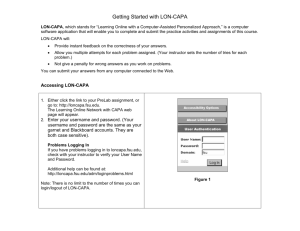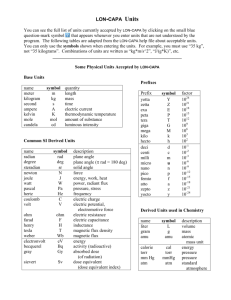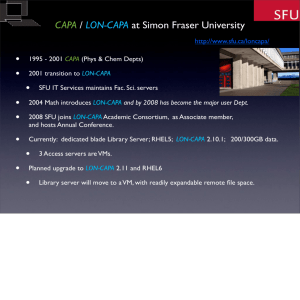LON-CAPA 1.
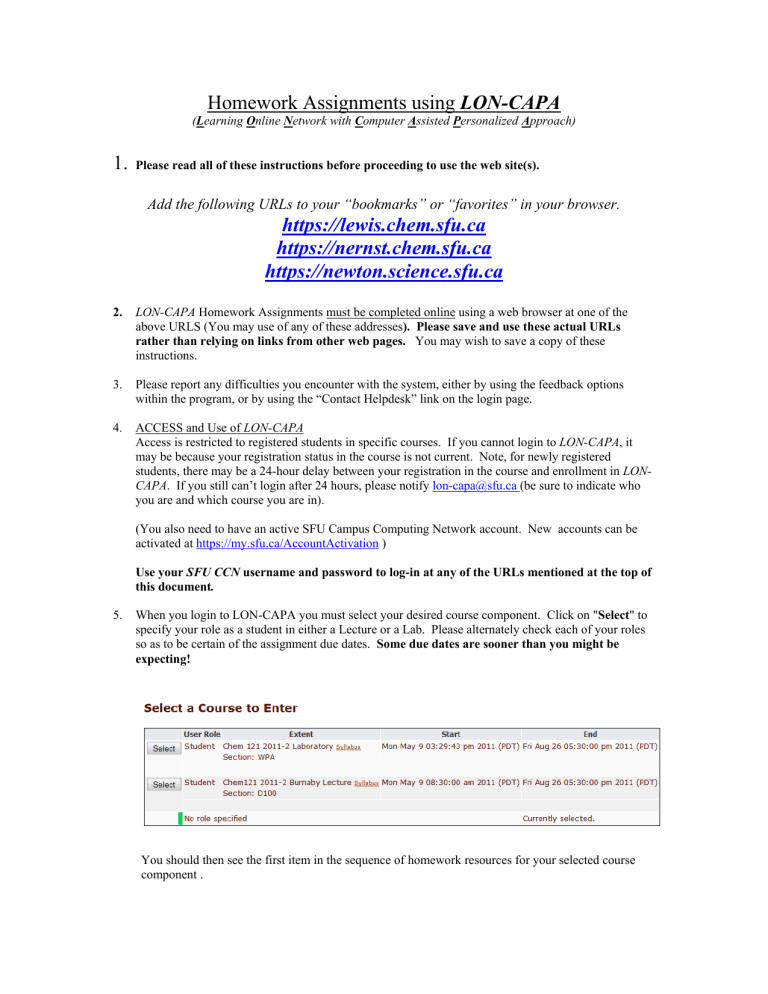
Homework Assignments using LON-CAPA
( L earning O nline N etwork with C omputer A ssisted P ersonalized A pproach)
1.
Please read all of these instructions before proceeding to use the web site(s).
Add the following URLs to your “bookmarks” or “favorites” in your browser.
https://lewis.chem.sfu.ca
https://nernst.chem.sfu.ca
https://newton.science.sfu.ca
2.
LON-CAPA Homework Assignments must be completed online using a web browser at one of the above URLS (You may use of any of these addresses ). Please save and use these actual URLs rather than relying on links from other web pages.
You may wish to save a copy of these instructions.
3.
Please report any difficulties you encounter with the system, either by using the feedback options within the program, or by using the “Contact Helpdesk” link on the login page.
4.
ACCESS and Use of LON-CAPA
Access is restricted to registered students in specific courses. If you cannot login to LON-CAPA , it may be because your registration status in the course is not current. Note, for newly registered students, there may be a 24-hour delay between your registration in the course and enrollment in LON-
CAPA . If you still can’t login after 24 hours, please notify lon-capa@sfu.ca (be sure to indicate who you are and which course you are in).
(You also need to have an active SFU Campus Computing Network account. New accounts can be activated at https://my.sfu.ca/AccountActivation )
Use your SFU CCN username and password to log-in at any of the URLs mentioned at the top of this document .
5.
When you login to LON-CAPA you must select your desired course component. Click on " Select " to specify your role as a student in either a Lecture or a Lab. Please alternately check each of your roles so as to be certain of the assignment due dates. Some due dates are sooner than you might be expecting!
You should then see the first item in the sequence of homework resources for your selected course component .
By using the green arrow icons labeled you can proceed sequentially through the homework.
More usefully, when you choose “ Contents ” the entire course map is displayed from which you can open the folders and select the resources you wish to view and use.
The open or due dates for problems within folders are shown on the “Course Contents” screen(s).
Before answering any questions you may find it convenient to obtain a printout (see below).
Enter your answers, on-line , paying special attention to use of units and significant figures, as directed in the questions.
There are often multiple questions on one page. Be sure to scroll to the bottom, so as not to miss anything. If more than one “Submit Answer” button appears on a page, you should be aware that each such button acts only on those response fields immediately preceding it.
You get a fixed number of tries at each question. The status of your problem, the number of tries you have used up, and a link to display your previous tries, is displayed after the “Submit Answer” button.
Don’t leave your homework until the last moment. Give yourself a break and keep ahead of the work.
No answers will be accepted for credit after the due date and time .
When you have finished a session, ALWAYS click the " Logout " LON-CAPA-menu item (near upper right side of the page) and then also exit from the web browser . Never allow anyone else access to your account.
The system has many features and usages, some of which you may not need. So carefully read any specific instructions given in your respective course.
PRINTOUTS :
To print a set of homework questions in a condensed format, while viewing any specific problem in the current assignment, click on the printer icon .
Select the option -- " Selected Problems from folder …” -- then click on to advance to a screen which allows you to de-select certain problems (if desired). Then click on again. A pdf file will be created but not downloaded until you click on the text “ Your PDF file ” which will shortly appear as a link on the subsequent screen. (Wait for it!) It is generally advisable to obtain this printout before answering any questions, so that you can work offline. If for any reason you get an error message when attempting to create a printout using this feature, forward details to lon-capa@sfu.ca
, or to any other feedback addresses accompanying the resource (see below).
FEEDBACK:
A “Send Feedback” option may appear at the bottom-right of some pages in the homework. If this feature is enabled, you may use it to send feedback to the course administrators. Use this feature if you believe there to be a technical or semantic issue with the specific homework resource, which you are viewing.
DISCUSSION:
A “Post Discussion” option may also appear at the bottom-left of some pages in the homework. If this feature is enabled, you may use it to discuss each homework problem with your classmates. Please note that this is a group learning tool which is intended to promote the exchange of ideas, NOT answers. Feel free to use this feature to fully discuss the homework, even including complete descriptions of how you solved your problem. However, DO NOT post answers without explanations. Neither should you post (nor paste) complete questions with answers or with requests for the answers . The amount you learn and remember depends on your own thought and effort. Instructors may monitor and moderate the discussion but, in general, will not participate. Take unresolved questions to your tutorial session(s).
Your course instructor may also give more specific instructions in the use of this tool.
6.
BROWSERS:
For LON-CAPA to work, your browser must be set to allow both JavaScript and Cookies .
These are usually the default settings. Certain features may also require Java runtime environment.
Most major, current web browsers are supported.
If you have a persistent problem with any particular Browser (such as IE) you may want to try another (FireFox, Safari, Chrome… ).
Any security software that filters pop-ups or blocks cookies might prevent the correct functioning of your browser with LON-CAPA . Certain Pestware programs which may infect your system can interfere with
LON-CAPA by diverting your browser to a commercial web site. Some popular peer-to-peer (music sharing) software may have accompanying Pests of this type. It is probably a good idea to use some Pest detection and removal software on your system.
7.
TECHNICAL PROBLEMS??
Please immediately report technical problems or system failures to lon-capa@sfu.ca
, or use the “ Contact Helpdesk ” link from the login screen.
Include as much detail as you can. i.e.: your name, your course, what happened and when, plus the browser, operating system and internet service provider you were using at the time.