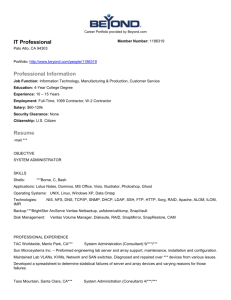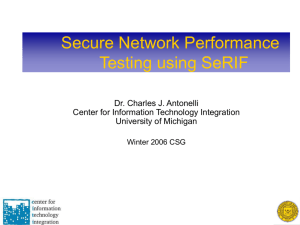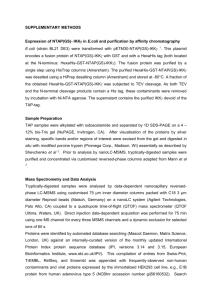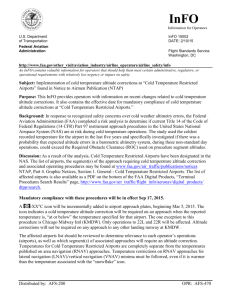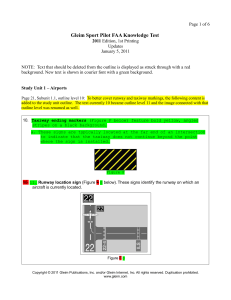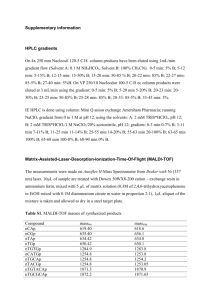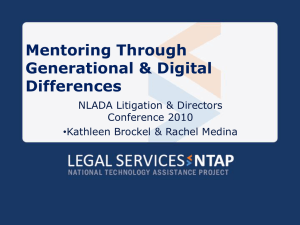PPT - lsntap
advertisement
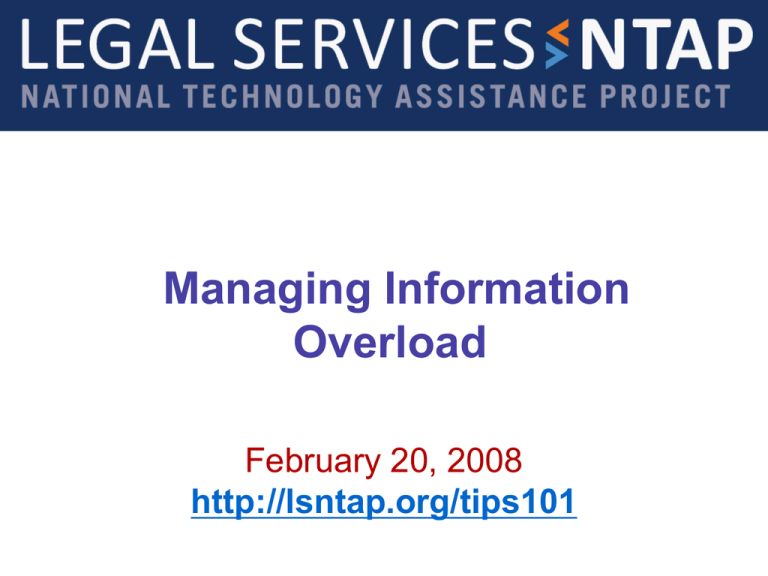
Managing Information Overload February 20, 2008 http://lsntap.org/tips101 Legal Services NTAP www.lsntap.org Is this your inbox? Email = Communication. Period. 2 Legal Services NTAP www.lsntap.org Overview of Session Take Control of Your Inbox Adopt Strong Email Practices Demote Email from Emperor to Messenger (Change its function in your life) Organize Your Online Experience 3 Legal Services NTAP www.lsntap.org Take Control of Your Inbox 50% of email can be deleted or filed 30% can be delegated or completed in less than 2 minutes 20% can be calendared to complete later 4 Legal Services NTAP www.lsntap.org Take Control of Your Inbox Schedule uninterrupted time Decide your email protocol Process one item at a time and Reduce to Zero. (4 Ds) – Delete – Do – Delegate – Defer for action 5 Legal Services NTAP www.lsntap.org Overview of Session Step 1: Take Control of Your Inbox Create a filing system Create labels (Gmail) or tags (Outlook 2007) Create filters? 6 Legal Services NTAP www.lsntap.org Tools to Help You A Filing System (or Labels, if Gmail) – Group emails by category of your workflow Rules (aka Filters) – i.e., Color code your boss. Filter by subject, recipient, or sender. Flag or Star – Create an easy To-Do or deprioritize emails 7 Legal Services NTAP www.lsntap.org Gabe’s Former Life • General file headers. No emails filed within them. • Sub-labels catch most of my work. • Tip: Naming matters. • Periods show up before letters • a- or aa- to help organize by your priority not naming • Daily practice: Read and file from inbox 8 Legal Services NTAP www.lsntap.org About Files Files help you refine a search Files help you organize visually a lot of information Files are useful for easy retrieval 9 Legal Services NTAP www.lsntap.org How To Create File Folders Right-Click in most applications. For Gmail, create Labels: locate Settings in upper R. Click Labels Tab. 10 Legal Services NTAP www.lsntap.org Color Code Your Email: Use Rules • Visually organize incoming messages by sender 11 Legal Services NTAP www.lsntap.org Create Rules or Filters Outlook: Tools | Organize (or Rules & Alerts) – See Outlook audio tutorial: http://office.microsoft.com/training/training.aspx?AssetID=RC011156011033&pid=CH06255 6091033&ofcresset=1 – Read how for Outlook: http://www.ehow.com/how_2054490_create-rule-outlook.html Gmail: Settings | Filters 12 Legal Services NTAP www.lsntap.org About Filters & Rules Rules can change the color of an email in your inbox for easy visual reference. Rules can label or file email from certain senders – i.e., put all the email from your housing listserv into a folder automatically (or label it, in Gmail). 13 Legal Services NTAP www.lsntap.org Flag It! •Prioritize email • Create the “new inbox” – your To Do list • Right-click to flag, or star in Gmail • Sort by Flags for To Do list and by Stars in Gmail 14 Legal Services NTAP www.lsntap.org Archiving Email Manual, automatic, or unnecessary depending on your email client Function allows you to search email but retain it Outlook Tutorial: http://office.microsoft.com/training/Traini ng.aspx?AssetID=RP102386761033&pi d=CR100654581033 15 Legal Services NTAP www.lsntap.org Step 2: Adopt Strong Email Practices Timely response Take action: – Delete, Do, Delegate, Defer Do’s & Don’ts 16 Legal Services NTAP www.lsntap.org Timely Response What is your email protocol? – Respond within a day? – Respond within a half day? – Respond within 2 hours? – Respond within an hour? Respond even on the “Defers” – “Thanks for your email. I won’t be able to get to this until XX, and will email you then.” 17 Legal Services NTAP www.lsntap.org Do’s Use a strong subject line Use email to reward, emote or acknowledge positive things. Communicate information, request action, facilitate unsophisticated problem-solving Follow up on heavy problem-solving 18 Legal Services NTAP www.lsntap.org Don’ts Do not use email to track attachments and documents as a filing system Do not use email to manage projects, timelines, or histories Do not use email to schedule meetings Do not use email to do heavy problem solving or brainstorming Do not use email to ask quick questions 19 Legal Services NTAP www.lsntap.org Step 3: Reduce what you rely on your email to do for you Using new tools! 20 Legal Services NTAP www.lsntap.org Overview of Session Step 3: Reduce what you use email to do IM for quick check in Project Management tools for deadlines and files Wikis for institutional knowledge Online schedulers & calendars 21 Legal Services NTAP www.lsntap.org Instant Messaging I’m running 5 minutes late on another call. Call you when off. What time is our meeting at again? Here is the login number I forgot to send I am about to send out an email to the Advisory Board, do you have anything to add… (then cut and paste text for them to edit). Here is the training description I was going to post? Thoughts? 22 Legal Services NTAP www.lsntap.org Instant Messaging for Quick Communication or Check In 23 Legal Services NTAP www.lsntap.org Jabber: Instant Messaging Jabber (www.jabber.org) -- a customizable open source IM (instant messaging) protocol with many clients: – Hugh uses Exodus (http://exodus.jabberstudio.org/) – Gabe uses PSI (http://psi-im.org/) Legal Services NTAP www.lsntap.org Meetings and Phones Meet-o-Matic (www.meet-o-matic.com) MeetingWizard (www.meetingwizard.com) Free Conference.Com (www.freeconference.com) GotVoice (www.gotvoice.com) – Voicemail transferred to your email Legal Services NTAP www.lsntap.org Web Conferencing www.legalmeetings.org www.teamviewer.com www.crossloop.com Use for coordination and heavy problem solving or one-on-one in-depth meetings 26 Legal Services NTAP www.lsntap.org We all use Case Management Systems for cases, so… While we have technology systems that help us receive and track cases, few programs use systems that help staff manage and coordinate on projects or collaborative efforts. Instead, most of us rely on ad hoc management systems and email. 27 Legal Services NTAP www.lsntap.org Project Management in Action: PTLA Pine Tree Legal Assistance wanted Gwen Daniels’ help in developing an online intake form for their Volunteer Lawyers Project. They used PM tools to organize their goals, milestones, and drafts. They assigned tasks to all persons and tracked them online. 28 Legal Services NTAP www.lsntap.org Project Management in Action: NTAP Problem: 7 staff and contractors, 6 LSC funded grants with specific milestones, 157 emails a day in my inbox, 1 aging brain. Solution: Project Management (PM) software helped us: assign tasks and deadlines, brainstorm ideas across timezones, reduce email clutter, and have one central repository for all files and thoughts about a project. 29 Legal Services NTAP www.lsntap.org Project Management in Action: NTAP Example: Cyber Piracy project Becky is responsible for creating training materials. Gabe is responsible for finalizing Cyber Piracy research -- the raw data of which is in various versions. Pro bono lawyers are responsible for creating drafts of trademark material. Eva needs to review them. PM tools help us organize this effort. What’s better? We receive notice via email of all uploads, revisions, drafts, or messages. 30 Legal Services NTAP www.lsntap.org Example in Action: ILAO’s Project Server The Problem: We needed a way to manage internal software development projects that use staff and outside developers The Solution: Set up a project server instance that allows us to create tasks for each phase of development and link those tasks together, assign and allocate resources, manage costs 31 Legal Services NTAP www.lsntap.org 32 Legal Services NTAP www.lsntap.org 33 Legal Services NTAP www.lsntap.org 34 Legal Services NTAP www.lsntap.org 35 Legal Services NTAP www.lsntap.org Resources Training Material on Wikis & Proj Mgmt www.lsntap.org/coll105 Wikis: http://www.lsntap.org/bookshelf?tid=10 Project Management: http://www.lsntap.org/bookshelf?tid=179 36 Legal Services NTAP www.lsntap.org Other Tips Manage your bookmarks Manage your news Open what you need every day 37 Legal Services NTAP www.lsntap.org 38