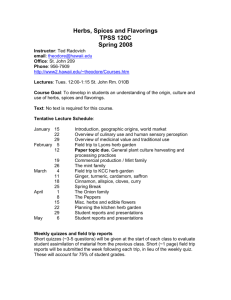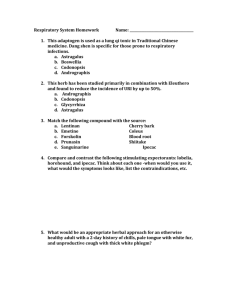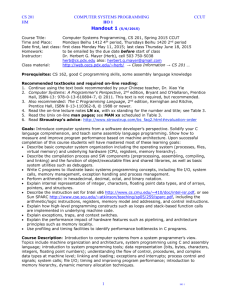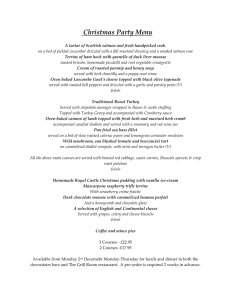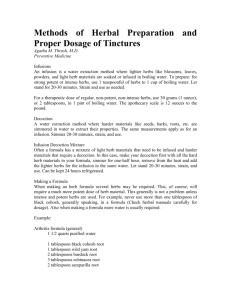Module 5 databases
advertisement
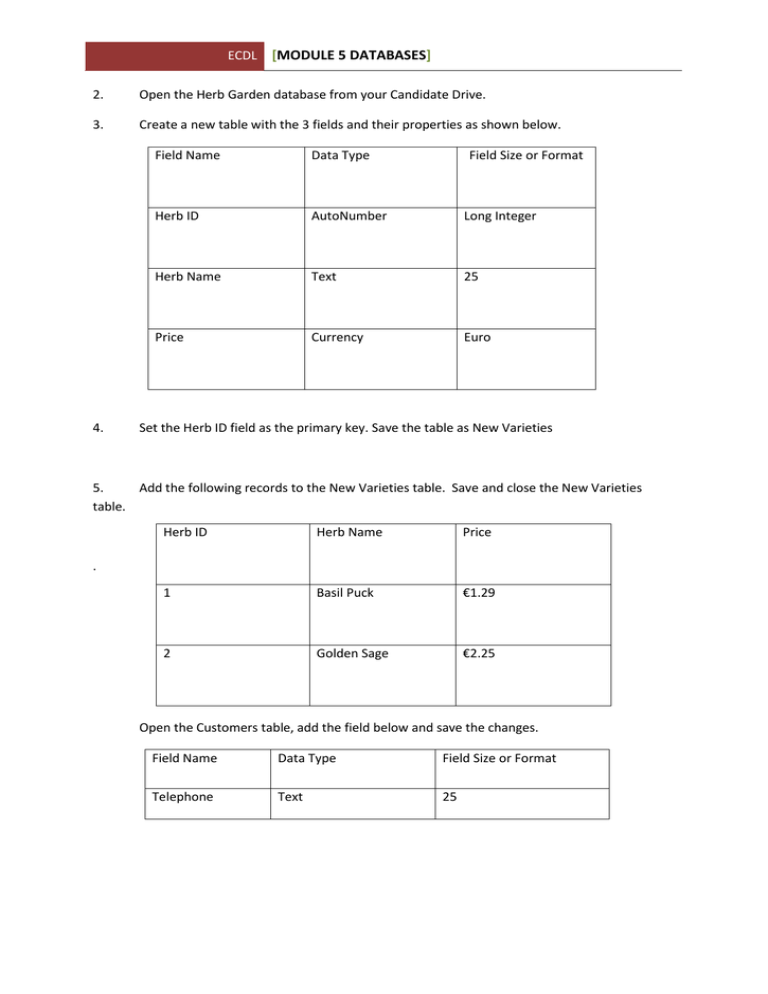
ECDL [MODULE 5 DATABASES] 2. Open the Herb Garden database from your Candidate Drive. 3. Create a new table with the 3 fields and their properties as shown below. 4. Field Name Data Type Field Size or Format Herb ID AutoNumber Long Integer Herb Name Text 25 Price Currency Euro Set the Herb ID field as the primary key. Save the table as New Varieties 5. Add the following records to the New Varieties table. Save and close the New Varieties table. Herb ID Herb Name Price 1 Basil Puck €1.29 2 Golden Sage €2.25 . Open the Customers table, add the field below and save the changes. Field Name Data Type Field Size or Format Telephone Text 25 ECDL [MODULE 5 DATABASES] 7. In the Customers table move the Last Name field so that it appears between the First Name and the Type fields. Save and close the table. 8. In the Herb Stock table modify the Price field to show 2 decimal places for all records. Save the table. 9. Change the displayed width of all columns in the Herb Stock table to 25 and save. 10. Sort the Herb Stock table by the Price field in ascending order. Save and close the table. 11. In the Customers table delete the Last Name Western and replace with the Last Name Weston. Save and close the table. 12. Delete the Discontinued Herbs table. 13. Using all the fields from the Herb Stock table, create a new query that will show all herbs with a price greater than €2. Save the query as More Than 2. Close the More Than 2 query. 14. Open the Customer Details query and delete the Town field. Save and close the query. 15. Open the Prices query. Modify the query to extract herbs costing 1.99 or 2.25. Save and close the query. 16. Create a query using the First Name, Last Name and Town fields from the Customers table and the Route field from the Deliveries table. Save the query as Delivery Routes and close the query. 17. Create a simple form using all fields from the Customers table. Accept default settings. Save the form as Trade Customers and close the Trade Customers form. 18. Open the Seeds form and add the following record. Seed ID Seed Name 10 Tarragon ECDL [MODULE 5 DATABASES] 19. Use the Seeds form to change the Seed Name of the item with Seed ID 5 from Lovage to Seed Name Spearmint. Close the form. 20. Open the Herb Stock form and modify the header Herb Details to be red, size 14. Save and close the Herb Stock form. 21. Create a report using all the fields from the Seeds table. Accept default settings. Save the report as Seeds and close. 22. Create a report using the First Name, Last Name, Town, Sales Rep and First Contact fields from the Customers table. Group the report by Town and sort the customer details in ascending Last Name order. The report orientation should be landscape. Save the report as CustList and close. 23. Select the Customers table. Export the Customers table in Microsoft Excel format as Customers.xlsx and save to your Candidate Drive. 24. Delete the Discontinued Herbs report. 25. Open the Herb List report and modify the header Herb Stock to read List of Herbs In Stock. Save and close the Herb List report. END OF TEST