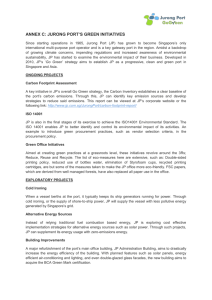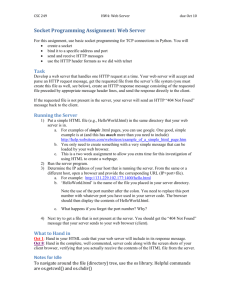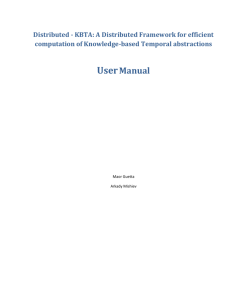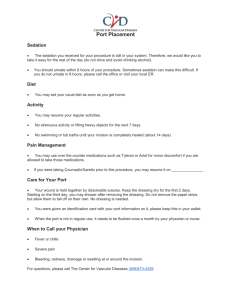Cyclades-TS User Guide Version 1.3.4 Release 1
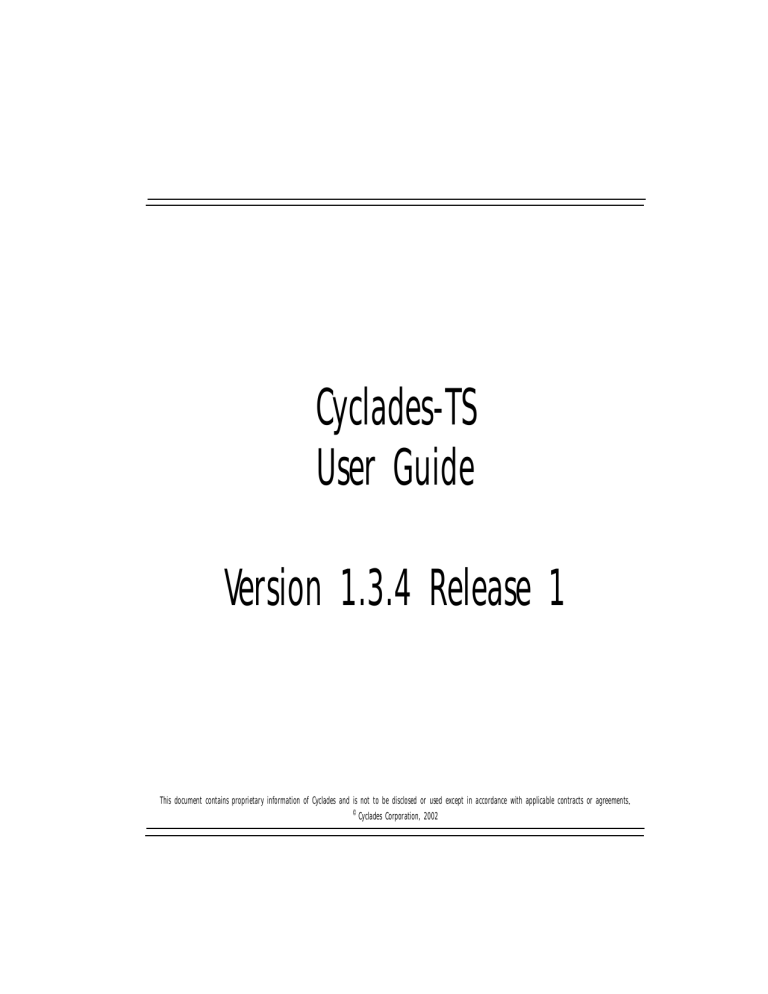
Cyclades-TS
User Guide
Version 1.3.4 Release 1
This document contains proprietary information of Cyclades and is not to be disclosed or used except in accordance with applicable contracts or agreements .
©
Cyclades Corporation, 2002
Cyclades-TS Version 1.3.4 Release 1 User Guide
October 2002
Copyright © Cyclades Corporation, 2002
We believe the information in this manual is accurate and reliable. However, we assume no responsibility, financial or otherwise, for any consequences of the use of this product or manual. This manual is published by Cyclades Corporation, which reserves the right to make improvements or changes in the products described in this manual as well as to revise this publication at any time and without notice to any person of such revision or change. The operating system covered in this manual is v1.3.4 . All brand and product names mentioned in this publication are trademarks or registered trademarks of their respective holders.
Cyclades, Cyclades-TS3000, Cyclades-TS2000, Cyclades-TS1000, Cyclades-TS800,
Cyclades-TS400, and Cyclades-TS100 are registered trademark of Cyclades Corporation.
Microsoft, Windows 95, 98, XP, ME, NT, and 2K are trademarks of Microsoft Corporation.
UNIX is a trademark of UNIX System Laboratories, Inc.
Linux is a registered trademark of Linus Torvald.
All rights reserved. This document may not, in whole or part, be copied, photocopied, reproduced, translated, or converted to any electronic or machine-readable form without the prior written consent of Cyclades Corporation, 41829 Albrae Street, Fremont, CA 94538, USA. Telephone (510) 770-9727. Fax (510) 770-0355. www.cyclades.com.
Software Release 1.3.4
Document Revision Number 1.3.4-Draft 10.1
Table of Contents
Preface
Chapter 1 - Introduction and Overview
Console Access Server . . . . . . . . . . . . . . . . . . . . . . . . . . . . . . . . . . . . . . 17
FCC Warning Statement . . . . . . . . . . . . . . . . . . . . . . . . . . . . . . . . . . . . . 27
Chapter 2 - Installation and Configuration
Configuration using a Console . . . . . . . . . . . . . . . . . . . . . . . . . . . . . . . . 34
Configuration using a Web browser . . . . . . . . . . . . . . . . . . . . . . . . . . . . 36
Configuration using Telnet . . . . . . . . . . . . . . . . . . . . . . . . . . . . . . . . . . . 42
Task 1: Connect the Cyclades-TS to the Network and other Devices . . 45
Task 2: Configure the COM Port Connection and Log In . . . . . . . . . . . . 48
User Guide 3
Table of Contents
4
Task 3: Modify the System Files . . . . . . . . . . . . . . . . . . . . . . . . . . . . . . . 50
Task 4: Edit the pslave.conf file . . . . . . . . . . . . . . . . . . . . . . . . . . . . . . . . 53
Task 5: Activate the changes . . . . . . . . . . . . . . . . . . . . . . . . . . . . . . . . . . 56
Task 6: Test the configuration . . . . . . . . . . . . . . . . . . . . . . . . . . . . . . . . . 56
Task 8: Reboot the Cyclades-TS . . . . . . . . . . . . . . . . . . . . . . . . . . . . . . . . 57
Special Configuration for the Cyclades-TS100 . . . . . . . . . . . . . . . . . . . . . . . . . . 58
TS100-specific background information . . . . . . . . . . . . . . . . . . . . . . . . . 58
Configuring the Cyclades-TS100 for the first time . . . . . . . . . . . . . . . . . . 58
Chapter 3 - Additional Features
Using the Wizard through your Browser . . . . . . . . . . . . . . . . . . . . . . . . . 65
Parameters Involved and Passed Values . . . . . . . . . . . . . . . . . . . . . . . . . 67
Configuration for Dial-in Access . . . . . . . . . . . . . . . . . . . . . . . . . . . . . . . 87
Parameters Involved and Passed Values. . . . . . . . . . . . . . . . . . . . . . . . . . 90
Configuration for Dial-in Access . . . . . . . . . . . . . . . . . . . . . . . . . . . . . . . 98
Parameters Involved and Passed Values. . . . . . . . . . . . . . . . . . . . . . . . . . 100
Centralized Management - The Include File . . . . . . . . . . . . . . . . . . . . . . 103
Parameters Involved and Passed Values. . . . . . . . . . . . . . . . . . . . . . . . . . 107
Configuration for Dial-in Access . . . . . . . . . . . . . . . . . . . . . . . . . . . . . . . 110
Parameters Involved and Passed Values. . . . . . . . . . . . . . . . . . . . . . . . . . 111
Parameter Involved and Passed Values . . . . . . . . . . . . . . . . . . . . . . . . . . 121
Cyclades-TS
Table of Contents
Configuration for Dial-in Access . . . . . . . . . . . . . . . . . . . . . . . . . . . . . . . 123
Parameters Involved and Passed Values . . . . . . . . . . . . . . . . . . . . . . . . . 124
Configuration for Dial-in Access . . . . . . . . . . . . . . . . . . . . . . . . . . . . . . . 130
Syslog-ng Configuration to use with Alarm Feature . . . . . . . . . . . . . . . . 135
Alarm, Sendmail, Sendsms and Snmptrap . . . . . . . . . . . . . . . . . . . . . . . . 137
Help Wizard Information . . . . . . . . . . . . . . . . . . . . . . . . . . . . . . . . . . . . 144
Help Command Line Interface Information . . . . . . . . . . . . . . . . . . . . . . 145
Parameters Involved and Passed Values . . . . . . . . . . . . . . . . . . . . . . . . . 151
Configuration for Dial-in Access . . . . . . . . . . . . . . . . . . . . . . . . . . . . . . . 152
Parameters Involved and Passed Values . . . . . . . . . . . . . . . . . . . . . . . . . 160
Configuration for Dial-in Access . . . . . . . . . . . . . . . . . . . . . . . . . . . . . . . 172
Parameters Involved and Passed Values . . . . . . . . . . . . . . . . . . . . . . . . . 175
User Guide 5
Table of Contents
6
Configuration for Dial-in Access . . . . . . . . . . . . . . . . . . . . . . . . . . . . . . . 184
Port Slave Parameters Involved with syslog-ng . . . . . . . . . . . . . . . . . . . . 185
Configuration for Dial-in Access . . . . . . . . . . . . . . . . . . . . . . . . . . . . . . . 190
Parameters Involved and Passed Values. . . . . . . . . . . . . . . . . . . . . . . . . . 204
How to set Date and Time . . . . . . . . . . . . . . . . . . . . . . . . . . . . . . . . . . . . 210
Appendix A - New User Background Information
Appendix B - Cabling, Hardware, and Electrical Specifications
Cyclades-TS
Table of Contents
Appendix C - The pslave Configuration File
Additional Cyclades-TS Options for a CAS . . . . . . . . . . . . . . . . . . . . . . . 241
Appendix D - Linux-PAM
Appendix E - Customization and the Cyclades Developer Kit
Appendix F - Software Upgrades and Troubleshooting
Troubleshooting the Web Configuration Manager . . . . . . . . . . . . . . . . . . . 290
User Guide 7
8
Table of Contents
What to do when the initial Web page does not appear . . . . . . . . . . . . . 290
How to restore the Default Configuration of the
Web Configuration Manager . . . . . . . . . . . . . . . . . . . . . . . . . . . . . . . . . . 290
Using a different speed for the Serial Console . . . . . . . . . . . . . . . . . . . . . 291
How to connect to serial ports from the browser . . . . . . . . . . . . . . . . . . 292
Appendix G - Certificate for HTTP Security
List of Wiz Application Parameters
Terminal Server Profile Other Parameters (wiz --tso) . . . . . . . . . . . . . . . . . . . . . 303
Access Method Parameters (wiz --ac <type>) . . . . . . . . . . . . . . . . . . . . . . . . . . . 304
List of Figures . . . . . . . . . . . . . . . . . . . . . . . . . . . 306
List of Tables . . . . . . . . . . . . . . . . . . . . . . . . . . . 309
Glossary . . . . . . . . . . . . . . . . . . . . . . . . . . . . . . 311
Index . . . . . . . . . . . . . . . . . . . . . . . . . . . . . . . . 315
Cyclades-TS
Table of Contents
User Guide
This page has been left intentionally blank.
9
Preface
The purpose of this guide is to provide instruction for users to independently install, configure, and maintain the Cyclades-TS. This manual should be read in the order written, with exceptions given in the text. Whether or not you are a UNIX user, we strongly recommend that you follow the steps given in this manual.
Audience and User Levels
This guide is intended for the user who is responsible for the deployment and day-to-day operation and maintenance of the Cyclades-TS. It assumes that the reader understands networking basics and is familiar with the terms and concepts used in Local and Wide Area Networking. UNIX and Linux users will find the configuration process very familiar. It is not necessary to be a UNIX expert, however, to get the Cyclades-TS up and running. There are two audiences or user levels for this manual:
New Users
These are users new to Linux and/or UNIX with a primarily PC/Microsoft background. You might want to brush up on such things as common Linux/UNIX commands and how to use the vi editor prior to attempting installation and configuration. This essential background information appears in
Appendix A - New User Background Information . It is recommended
that New Users configure the Cyclades-TS using a Web browser, however, New Users can also configure the Cyclades-TS with vi, the Wizard or the Command Line Interface (CLI).
Power Users
These are UNIX/Linux experts who will use this manual mostly for reference. Power Users can choose between configuring the Cyclades-TS via Web browser, vi, Wizard, or CLI.
Each configuration task will be separated into a section (a clickable link on the PDF file) for each user type. Users then can skip to the appropriate level that matches their expertise and comfort level.
User Guide 10
11
Preface
How to use this Guide
This guide is organized into the following sections:
•
Chapter 1 - Introduction and Overview contains
an explanation of the product and its default CAS setup. It also includes safety guidelines to be followed.
•
Chapter 2 - Installation and Configuration explains how the Cyclades-TS should be con-
nected and what each cable is used for. It describes the basic configuration process to get the Cyclades-TS up and running for its most common uses.
•
Chapter 3 - Additional Features
is dedicated to users wanting to explore all available features of the Cyclades-TS. It provides configuration instructions for syslog, data buffers, authentication, filters, DHCP, NTP, SNMP, clustering, and sniffing.
•
Appendix A - New User Background Information contains information for those who are
new to Linux/UNIX.
•
Appendix B - Cabling, Hardware, and Electrical Specifications
has detailed information and pinout diagrams for cables used with the Cyclades-TS.
•
Appendix C - The pslave Configuration File contains example files for the various config-
urations as well as the master file.
•
Appendix D - Linux-PAM enables the local system administrator to choose how to authen-
ticate users.
•
Appendix E - Customization and the Cyclades Developer Kit
provides instruction for those who wish to create their own applications.
•
Appendix F - Software Upgrades and Troubleshooting
includes solutions and test procedures for typical problems.
•
Appendix G - Certificate for HTTP Security
provides configuration information that will enable you to obtain a Signed Digital Certificate.
• The
provides definitions for commonly-used terms in this manual.
Cyclades-TS
Preface
Additional Documentation and Help
There are other Cyclades documents that contain background information about Console
Port Management and the Cyclades product line. These are:
• The Cyclades Console Port Management Guide
• The Cyclades Product Catalog
For the most updated version of Cyclades’ documentation, use the following Web address: http://www.cyclades.com/support/downloads.php
Conventions and Symbols
This section explains the significance of each of the various fonts, formatting, and icons that appear throughout this guide.
Fonts
This guide uses a regular text font for most of the body text and
Courier
for data that you would input, such as a command line instruction, or data that you would receive back, such as an error message. An example of this would be: telnet 200.200.200.1 7001
Hypertext Links
References to another section of this manual are hypertext links that are underlined (and are also blue in the PDF version of the manual). When you click on them in the PDF version of the manual, you will be taken to that section.
Glossary Entries
Terms that can be found in the glossary are
underlined and slightly larger
than the rest of the text. These terms have a hypertext link to the glossary.
User Guide 12
13
Preface
Note Box Icons
Note boxes contain instructional or cautionary information that the reader especially needs to bear in mind. There are five levels of note box icons:
Tip . An informational tip or tool that explains and/or expedites the use of the Cyclades-TS.
Important! An important tip that should be read. Review all of these notes for critical information.
Warning! A very important type of tip or warning. Do not ignore this information.
DANGER! Indicates a direct danger which, if not avoided, may result in personal injury or damage to the system.
Security Issue. Indicates securityrelated information where it is relevant.
Cyclades-TS
Preface
Quick Steps
Step-by-step instructions for installing and configuring the Cyclades-TS are numbered with a summarized description of the step for quick reference. Underneath the quick step is a more detailed description. Steps are numbered 1, 2, 3, etc. Additionally, if there are sub-steps to a step, they are indicated as Step A, B, C, and are nested within the Step 1, 2, 3, etc. For example:
Step 1: Modify files.
You will modify four Linux files to let the Cyclades-TS know about its local environment.
Step A: Modify pslave.conf.
Open the file plsave.conf and add the following lines . . .
User Guide 14
15
Preface
This page has been left intentionally blank.
Cyclades-TS
Introduction and Overview
Cyclades is a data center fault management company that enables remote management of servers, network equipment and automation devices. Its products help data center managers at enterprise, telecommunication and Internet companies to maximize network and server availability. This results in decreased maintenance costs, increased efficiency and productivity, along with greater control, freedom and peace of mind. Cyclades' advantage is providing scalable products leveraging Linux technology for flexibility and ease of customization.
The Cyclades-TS
The Cyclades-TS is line of Console Access and Terminal Servers that allow both local and dialin access for in-band and out-of-band network management. They run an embedded version of the Linux operating system. Configuration of the equipment is done by editing a few plaintext files, and then updating the versions of the files on the Cyclades-TS. The files can be edited using the vi editor provided or on another computer with the environment and text editor of your choice. The default “box profile” of the Cyclades-TS is that of a Console Access
Server.
You can access the Cyclades-TS via three methods:
• A console directly connected to the Cyclades-TS
• Telnet/ssh over a network
• A browser
And configure it with any of the following four options:
• vi
• Wizard
• Browser
• Command Line Interface (CLI) - only for certain configuration parameters.
User Guide 16
Introduction and Overview
With the Cyclades-TS set up as a Console Access Server, you can access a server connected to the Cyclades-TS through the server’s serial console port from a workstation on the LAN or
WAN. There is no authentication by default, but the system can be configured for authentication to be performed by a Radius server, a TacacsPlus server, or even by a local database.
Either telnet or ssh (a secure shell session) can be used. See
Appendix A - New User Background Information
for more information about ssh. The instructions in Chapter 2 - Installation and Configuration
will set up a default, fully-functional CAS environment. More options can be added after the initial setup, as illustrated in
Chapter 3 - Additional Features .
Console Access Server
An example of a CAS environment is shown in Figure 1: Console Access Server diagram . This
configuration example has local authentication, an Ethernet interface provided by a router, and serially-connected workstations.
17
Figure 1: Console Access Server diagram
Cyclades-TS
Introduction and Overview
The following diagram, Figure 2: CAS diagram with various authentication methods , shows
additional scenarios for the Cyclades-TS: both remote and local authentication, data buffering, and remote access.
User Guide
Figure 2: CAS diagram with various authentication methods
18
Introduction and Overview
What’s in the box
There are several models of the Cyclades-TS with differing numbers of serial ports. The following figures show the main units and accessories included in each package. The RJ-45 straight-through cable is the main cable that you will use. After configuration, it can be used with the same adapter to connect to the server. Four adapters are included: two RJ-45 to DB-9
(male and female) and two RJ-45 to DB-25 (male and female). Select the adapter appropriate to your COM port. A power cable, a modem cable, manual and mounting kit are also included in the box. The Sun Netra Crossover cable is included with the TS3000, TS2000, TS1000,
TS800 and TS400. The loop-back connector is provided for convenience in case hardware tests are necessary.
19
Loop-back
Connector
Modem Cable
RJ-45 Straight-through
Cable
RJ-45 to DB-9
M & F adapters
Sun/Netra adapter
Figure 3: The Cyclades-TS3000 and cables
RJ-45 to DB-25
M & F adapters
Cyclades-TS
Introduction and Overview
Loop-back
Connector
Modem Cable
RJ-45 Straight-through
Cable
RJ-45 to DB-9
M & F adapters
Sun/Netra adapter
Manual
Figure 4: The Cyclades-TS2000 and cables
RJ-45 to DB-25
M & F adapters
User Guide 20
21
Introduction and Overview
Manual
Loop-back
Connector
Modem Cable
RJ-45 Straight-through
Cable
RJ-45 to DB9
M & F adapters
Sun/Netra adapter
Figure 5: The Cyclades-TS1000 and cables
RJ-45 to DB25
M & F adapters
Cyclades-TS
Introduction and Overview
Manual
Loop-back
Connector
Modem Cable
RJ-45 Straight-through
Cable
RJ-45 to DB-9
M & F adapters
Sun/Netra adapter
Figure 6: The Cyclades-TS800 and cables
RJ-45 to DB-25
M & F adapters
User Guide 22
23
Introduction and Overview
Manual
Loop-back
Connector
Modem Cable
RJ-45 Straight-through
Cable
RJ-45 to DB-9
M & F adapters
Sun/Netra adapter
Figure 7: The Cyclades-TS400 and cables
RJ-45 to DB-25
M & F adapters
Cyclades-TS
Introduction and Overview
Loop-back
Connector
Sun/Netra adapter
Manual
RJ-45 Straight-through
Cable cable
RJ-45 to DB9
M & F adapters
Figure 8: The Cyclades-TS100 and cables
RJ-45 to DB25
M & F adapters
User Guide 24
Introduction and Overview
Safety Instructions
Read all the following safety guidelines to protect yourself and your Cyclades-TS.
DANGER! Do not operate your Cyclades-TS with the cover removed.
25
DANGER! In order to avoid shorting out your Cyclades-TS when disconnecting the network cable, first unplug the cable from the equipment and then from the network jack. When reconnecting a network cable to the equipment, first plug the cable into the network jack, and then into the equipment.
DANGER! To help prevent electric shock, plug the Cyclades-TS into a properly grounded power source. The cable is equipped with a three-prong plug to help ensure proper grounding. Do not use adapter plugs or remove the grounding prong from the cable. If you have to use an extension cable, use a three-wire cable with properly grounded plugs. For the TS100, 400, and 800, the grounded power cable constraint does not apply, as these products have an external power supply, and one power cable instead of two.
Important! To help protect the Cyclades-TS from electrical power fluctuations, use a surge suppressor, line conditioner, or uninterruptible power supply.
Important! Be sure that nothing rests on the cables of the Cyclades-TS and that they are not located where they can be stepped on or tripped over.
Cyclades-TS
Introduction and Overview
Important! Do not spill food or liquids on the Cyclades-TS. If it gets wet, contact Cyclades.
DANGER! Do not push any objects through the openings of the Cyclades-TS.
Doing so can cause fire or electric shock by shorting out interior components.
Important! Keep your Cyclades-TS away from heat sources and do not block cooling vents.
Working inside the Cyclades-TS
Do not attempt to service the Cyclades-TS yourself, except when following instructions from
Cyclades Technical Support personnel. In the latter case, first take the following precautions:
• Turn the Cyclades-TS off.
• Ground yourself by touching an unpainted metal surface on the back of the equipment before touching anything inside it.
Replacing the Battery
A coin-cell battery maintains date and time information. The TS100 does not have the battery, so the date and time must be kept up-to-date by ntpclient. If you have to repeatedly reset time and date information after turning on your Cyclades-TS, replace the battery.
User Guide 26
27
Introduction and Overview
DANGER! A new battery can explode if it is incorrectly installed. Replace the 3-
Volt CR2032 battery only with the same or equivalent type recommended by the battery manufacturer. Discard used batteries according to the battery manufacturer’s instructions.
FCC Warning Statement
The Cyclades-TS has been tested and found to comply with the limits for Class A digital devices, pursuant to Part 15 of the FCC rules. These limits are designed to provide reasonable protection against harmful interference when the equipment is operated in a commercial environment. This equipment generates, uses, and can radiate radio frequency energy and, if not installed and used in accordance with the Installation & Service Manual, may cause harmful interference to radio communications. Operation of this equipment in a residential area is likely to cause harmful interference in which case the user is required to correct the problem at his or her own expense.
Notice about FCC compliance for the Cyclades-TS1000 and the Cyclades-TS2000
In order to comply with FCC standards the Cyclades-TS require the use of a shielded CAT 5 cable for the Ethernet interface. Notice that this cable is not supplied with either of the products and must be provided by the customer.
Canadian DOC Notice
The Cyclades-TS does not exceed the Class A limits for radio noise emissions from digital apparatus set out in the Radio Interference Regulations of the Canadian Department of Communications.
Le Cyclades-TS n’émete pas de bruits radioélectriques dépassant les limites applicables aux appareils numériques de la classe A prescrites dans le règlement sur le brouillage radioélectrique edicté par le Ministère des Communications du Canada.
Cyclades-TS
Introduction and Overview
This page has been left intentionally blank.
User Guide 28
Chapter 2 - Installation and Configuration
This chapter will allow you to install and configure Cyclades-TS as the default CAS configuration. Please read the entire chapter before beginning . A basic installation and configuration should take a half hour at the most, either done manually or with the Wizard.
The Cyclades-TS operating system is embedded Linux. If you are fairly new to Linux, you will want to brush up prior to proceeding with this chapter with the essential background information presented in
Appendix A - New User Background Information .
Even if you are a
UNIX user and find the tools and files familiar, do not configure this product as you would a regular Linux server.
The chapter is divided into the following sections:
•
•
Default Configuration Parameters
•
•
•
•
•
The Installation and Configuration Process
System Requirements
Cyclades recommends either of the following specifications for a configuration of the
Cyclades-TS:
• A workstation with a console serial port, or
• A workstation with Ethernet and TCP/IP topology
User Guide 29
30
Chapter 2 - Installation and Configuration
The following table shows the different hardware required for various configuration methods:
Table 1: Hardware vs. Configuration Methods
Hardware
Console, Console Cable (constructed from
RJ-45 straight through cable + adapter)
Workstation, Hub, Ethernet Cables
Configuration Method vi, Wizard, or CLI vi, Wizard, CLI, or browser
If you will be using vi, the files that need to be changed are discussed in
Telnet in this chapter. If you will be using the Wizard, basic Wizard access can be found under
Configuration Wizard - Basic Wizard in
Chapter 3 - Additional Features
and specifics of this method are discussed under the appropriate option title in the same chapter. If you choose the browser method, the
in this chapter shows the screen flow and input values needed for this configuration mode. If you choose the CLI (Command Line Interface) method, this allows you to configure certain parameters for a specified serial port or some network-related parameters. Specifics of this method is discussed under the appropriate option title in
Chapter 3 - Additional Features .
Default Configuration Parameters
• Ethernet 192.168.160.10
• Netmask 255.255.255.0
• CAS configuration
• socket_server in all ports (access method is telnet)
• 9600 bps, 8N1
• No Authentication
Cyclades-TS
Chapter 2 - Installation and Configuration
Pre-Install Checklist
There are several things you will need to confirm prior to installing and configuring the Cyclades-TS:
Root Access
HyperTerminal,
Kermit, or Minicom
IP Address of PC or terminal,
Cyclades-TS,
NameServer, and
Gateway
Network Access
You will need Root Access on your local UNIX machine in order to use the serial port.
If you are using a PC, you will need to ensure that HyperTerminal is set up on your Windows operating system. If you have a UNIX operating system, you will be using Kermit or Minicom.
You will need to locate the IP address of your PC or workstation, the Cyclades-TS, and the machine that resolves names on your network. Your Network Administrator can supply you with these.
If there is outside access to the LAN that the Cyclades-TS will be connected with, you will need the gateway IP address as well.
You will need to have a NIC card installed in your PC to provide an Ethernet port, and have network access.
Task List
There are eight key tasks that you will need to perform to install and configure the Cyclades-
TS:
Task 1: Connect the Cyclades-TS to the Network and other Devices.
Task 2: Configure the COM Port Connection and Log In.
Task 3: Modify the System Files.
Task 4: Edit the pslave.conf file.
Task 6: Test the configuration.
Task 8: Reboot the Cyclades-TS
User Guide 31
Chapter 2 - Installation and Configuration
The Wizard
The eight key tasks can also be done through a wizard in the 2.1 plus versions of the
Cyclades-TS.
Basic Wizard
The Basic Wizard will configure the following parameters:
• IP Address
• Netmask
• Default Gateway
• DNS Server
• Domain
Basic Wizard access is covered in the Quick Start in this chapter and also in
in
Chapter 3 - Additional Features .
Custom Wizard
Further configuration of the Cyclades-TS can be done through one of several customized wizards. These procedures are explained under their respective topic heading in
Additional Features . There are custom wizards for the following optional configurations:
•
•
•
•
•
•
•
•
32 Cyclades-TS
Chapter 2 - Installation and Configuration
•
•
TS Setup Wizard (These are additional configuration parameters applied only to the TS
profile.
)
Important! If you are installing and configuring the Cyclades-TS100, there are special requirements and instructions. Be sure to read
Special Configuration for the Cyclades-TS100
at the end of this chapter.
Quick Start
This Quick Start gives you all the necessary information to quickly configure and start using the Cyclades-TS as a Console Access Server (CAS). The complete version of this process is listed later in this chapter under
The Installation and Configuration Process
. New Users may wish to follow the latter instruction set, as this Quick Start does not contain a lot of assumed knowledge, and could be confusing to the New User.
You can configure the Cyclades-TS by any one of four methods:
• Console
• Browser
• Telnet
• CLI (Command Line Interface)
If you have a serial port that you can use as a console port, use the Console method. If you have access to telnet, you can use this method, while
New Users may prefer the Browser
method for its user-friendliness.
Important! Take care when changing the IP address of the Cyclades-TS.
Confirm the address you are changing it to. (You may want to write it down.)
User Guide 33
Chapter 2 - Installation and Configuration
Configuration using a Console
Step 1: Connect the console cable.
Connect the console cable (created from the RJ-45 straight through cable and the appropriate adapter) to the port labeled “Console” on the Cyclades-TS with the RJ-45 connector end, and to your PC’s available COM port with the adapter’s serial port end.
Step 2: Power on the Cyclades-TS.
After the Cyclades-TS finishes booting, you will see a login prompt on the console screen.
Step 3: Enter root as login name and tslinux as password.
Step 4: Type wiz and press Enter.
A wizard configuration screen will appear, asking you a series of questions.
!"# $%&'
Figure 9: The initial wizard configuration screen
You will want to configure the following settings:
• Hostname
• System IP
• Domain Name
34 Cyclades-TS
Chapter 2 - Installation and Configuration
• Primary DNS Server
• Gateway IP
• Network Mask
After you input the requested parameters you will receive a confirmation screen:
Your current configuration parameters are:
Hostname : CAS
System IP : 192.168.160.10
Domain name : cyclades.com
Primary DNS Server : 197.168.160.200
Gateway : 192.168.160.10
Network Mask : 255.255.255.0
If the parameters are correct, “Y” should be typed; otherwise, type “N” and then “C” when asked to change the parameters or quit the program. After the parameters are confirmed, the next question will be whether to save the configuration to flash. Select “Y” to make the new configuration permanent in non-volatile memory.
After you confirm and save the basic parameters, you will be presented with the shell prompt. From there, either select to continue configuration using the vi editor or continue using a browser.
The Cyclades-TS is now configured as a CAS with its new IP address, with no authentication, and accepting telnet to the serial ports. You can telnet the CAS IP + serial port 1 with the following command: telnet <IP you assigned> 7001
Note. Serial port 1 is configured as 9600, 8N1 by default. The server connected to this serial port has to have the same configuration for its serial port.
User Guide 35
36
Chapter 2 - Installation and Configuration
To explore the Cyclades-TS features, either continue configuration using the vi editor from the console, use a browser from a workstation and point to the Cyclades-TS.
Configuration using a Web browser
The Cyclades-TS box comes with an IP address pre-configured on its Ethernet interface
(192.168.160.10). To access that box using your browser:
Step 1: Connect Hub to workstation and TS.
Your workstation and your TS must be on the same physical LAN. Connect one RJ-45 cable from the Ethernet port of the TS to a spare port from a hub, and another cable from another spare port of that same hub to the workstation used to manage the servers.
Step 2: Add route pointing to the TS IP.
From the workstation, issue a command to add a route pointing to the network IP address of the TS (192.168.160.0) accessed through the workstation’s Ethernet interface.
For Linux, the command would be: route add -net 192.168.160.0/24 gw <IP address assigned to the workstation’s Ethernet interface>
Example: if the workstation has IP address 200.246.93.150 the command would be: route add -net 192.168.160.0/24 gw 200.246.93.150
For Windows, the command would be: route add 192.168.160.0 mask 255.255.255.0 <IP address assigned to the workstation’s Ethernet interface>
Example: if the workstation has IP address 200.246.93.150 the command would be: route add 192.168.160.0 mask 255.255.255.0 200.246.93.150
Step 3: Point your browser to 192.168.160.10.
The login page shown in the following figure will appear.
Cyclades-TS
Chapter 2 - Installation and Configuration
1.3.4 Sept/01/02
Figure 10: Login page of Web Configuration Manager
Step 4: Enter root as login name and tslinux as password.
Step 5: Click the Submit button.
This will take you to the Configuration & Administration Menu page, shown below.
Link for changing password
Figure 11: Configuration & Administration Menu page
This page gives a brief description of all menu options and allows you to change your password.
User Guide 37
Chapter 2 - Installation and Configuration
Security Issue. Change the root password as soon as possible. The user database for the Web Configuration Manager is different than the system user database, so the root password can be different. See
Step 6: Configure using the General page.
The General page of the Web Configuration Manager is shown in the following figure.
Figure 12: General page
Step 7: Configure parameters presented in the fields.
A menu of links is provided along the left side of the page. A summary of what each
link leads to is shown on Table 2: Configuration Section through
Step 8: Click on the link Web User Management > Load/Save Configuration.
Step 9: Click the Save Configuration button.
Step 10: Click on the link Administration > Load/Save Configuration.
38 Cyclades-TS
Chapter 2 - Installation and Configuration
Step 11: Click the Save Configuration to Flash button .
The configuration was saved in flash but it is not yet running.
Step 12: Click on Administration > Restart Processes > Stop cy_ras.
Step 13: Click on Start cy_ras.
If you changed your ethernet IP, you will lose your connection. You will need to use your browser to connect to the new IP.
The new configuration will be valid and running. The Cyclades-TS is now configured as a CAS with its new IP address, with no authentication, and accepting telnet to the serial ports. You can telnet the CAS IP + serial port 1 with the following command:
telnet <IP you assigned> 7001
Note. Serial port 1 is configured as 9600, 8N1 by default. The server connected to this serial port has to have the same configuration for its serial port.
To explore the Cyclades-TS features, either continue configuration using your browser, use the vi editor from the console, or use CLI, if appropriate.
How to change the Password (Web Method)
Step 1: Click on the link Web User Management > Users.
Step 2: Select the user root .
Step 3: Click on the Change Password button.
Step 4: Type the new password twice.
Step 5: Submit the request.
The next page will require a new login.
Step 6: Type root and the new password.
User Guide 39
40
Chapter 2 - Installation and Configuration
Table 2: Configuration Section
Link Name Description of Page Contents
General Description, Ethernet, DNS, Name Service Access, Data Buffering
Syslog Configuration for the syslog-ng
Serial Ports Configuration for the Portslave package
Telnet/SSH connection to Portslave. (See Note Box below.) Connect to
Serial Ports
Serial Port
Groups
User Groups in Serial Ports Configuration
Host Table Table of hosts in /etc/hosts
Static Routes Static routes defined in /etc/network/st_routes
IP Chains
Filter
Shows IP Chains entries.
Boot
Configuration
Configuration of parameters used in the boot process
Edit Text File Tool to read and edit a configuration file
System Users Management of system users defined in /etc/password
System Groups Management of system groups defined in /etc/groups
Table 3: Web User Management Section
Link Name Description of Page Contents
Users List of users allowed to access the Web server
Groups List of possible access groups
Access Limits List of access limits for specific URLs
Cyclades-TS
Chapter 2 - Installation and Configuration
Link Name
Load/Save
Configuration
Description of Page Contents
Load/Save Web user configuration in /etc/websum.conf
Table 4: Administration Section
Link Name Description of Page Contents
Logout Exits the Web Manager
Reboot Resets the equipment
Send Message Sends messages to users logged into a serial port
Port
Conversation
Initiates a port conversation through a serial port
Download/
Upload Image
Load/Save
Configuration
Uses an FTP server to load and save a kernel image
Uses flash memory or an FTP server to load or save the TS’s configuration
Set Date/Time Set the TS’s date and time
Active
Sessions
Shows the active sessions and allows the administrator to kill them
Process Status Shows the running processes and allows the administrator to kill them
Restart
Processes
Allows the administrator to start or stop some processes
Table 5: Information Section
Link Name
Interface
Statistics
Description of Page Contents
Shows statistics for all active interfaces
User Guide 41
42
Chapter 2 - Installation and Configuration
Link Name Description of Page Contents
DHCP client Shows the DHCP client information
Serial Ports Shows the status of all serial ports
Routing Table Shows the routing table and allows the administrator to add or delete routes
ARP Cache Shows the ARP cache
IP Chains Shows IP Chains entries
IP Rules Shows Firewall, NAT, and IP Accounting rules
IP Statistics Shows IP protocol statistics
ICMP
Statistics
Shows ICMP protocol statistics
TCP Statistics Shows TCP protocol statistics
UDP Statistics Shows UDP protocol statistics
RAM Disk
Usage
Shows the TS file system
System
Information
Shows information about the kernel, time, CPU, and memory
Configuration using Telnet
The Cyclades-TS box comes with an IP address preconfigured on its Ethernet interface
(192.168.160.10). To access that box using telnet:
Step 1: Connect Hub to workstation and TS.
Your workstation and your TS must be on the same physical LAN. Connect one RJ-45 cable from the Ethernet port of the (TS to a spare port from a hub, and another cable from another spare port of that same hub to the workstation used to manage the servers.
Cyclades-TS
Chapter 2 - Installation and Configuration
Step 2: Add route pointing to the TS IP.
From the workstation issue a command to add a route pointing to the network IP address of the TS (192.168.160.0) accessed through the workstation’s Ethernet interface.
For Linux, the command would be: route add -net 192.168.160.0/24 gw <IP address assigned to the workstation’s Ethernet interface>
Example: if the workstation has IP address 200.246.93.150 the command would be: route add -net 192.168.160.0/24 gw 200.246.93.150
For Windows, the command would be: route add 192.168.160.0 mask 255.255.255.0 <IP address assigned to the workstation’s Ethernet interface>
Example: if the workstation has IP address 200.246.93.150 the command would be: route add 192.168.160.0 mask 255.255.255.0 200.246.93.150
Step 3: Telnet to 192.168.160.10.
Step 4: Enter root as login name and tslinux as password.
Step 5: Type wiz and press Enter.
A wizard configuration screen will appear, asking you a series of questions.
User Guide 43
Chapter 2 - Installation and Configuration
!
Figure 13: The initial wizard configuration screen
After you input the requested parameters you will receive a confirmation screen:
Your current configuration parameters are:
Hostname : CAS
System IP : 192.168.160.10
Domain name : cyclades.com
Primary DNS Server : 197.168.160.200
Gateway : 192.168.160.10
Network Mask : 255.255.255.0
If the parameters are correct, “Y” should be typed; otherwise, type “N” and then “C” when asked to change the parameters or quit the program. After the parameters are confirmed, the next question will be whether to save the configuration to flash. Select “Y” to make the new configuration permanent in non-volatile memory.
At this point you may lose your connection. Don’t worry!
The new configuration will be valid. The Cyclades-TS is now configured as a CAS with its new IP address, with no authentication, and accepting telnet to the serial ports. You can telnet the CAS IP + serial port 1 with the following command: telnet <IP you assigned> 7001
44 Cyclades-TS
Chapter 2 - Installation and Configuration
Note. Serial port 1 is configured as 9600, 8N1 by default. The server connected to this serial port has to have the same configuration for its serial port.
After you confirm the basic parameters, you will be presented with the shell prompt. From there, either select to continue configuration using the vi editor or continue using a browser.
For additional configuration, see
Chapter 3 - Additional Features
in this guide.
The Installation and Configuration Process
Task 1: Connect the Cyclades-TS to the Network and other Devices
Power Users
Connect a PC or terminal to the Cyclades-TS using the console cable. If using a PC, HyperTerminal can be used in the Windows operating system and Kermit or Minicom in the UNIX operating system. When the Cyclades-TS boots properly, a login banner will appear. Log in as root (default password is tslinux ). A new password should be created as soon as possible. The terminal parameters should be set as follows:
• Serial Speed: 9600 bps
• Data Length: 8 bits
• Parity: None
• Stop Bits: 1 stop bit
• Flow Control: none
• ANSI emulation
You may now skip to Task 4: Edit the pslave.conf file .
User Guide 45
46
Chapter 2 - Installation and Configuration
Important! Any configuration change must be saved in flash once validated.
Flash
run saveconf (see Task 7: Save the changes ). To validate/acti-
vate a configuration, run signal_ras hup (see
Task 5: Activate the changes ).
Note: If your terminal does not have ANSI emulation, select vt100; then, on the
TS, log in as root and switch to vt100 by typing:
TERM=vt100;export TERM
Tip . We strongly recommend to use 9600 bps console speed. In case you need to use another speed please check
Appendix F - Software Upgrades and Troubleshooting .
Important! Always complete ALL the steps for your chosen configuration before testing or switching to another configuration.
New Users
If you are using a PC, you will be using HyperTerminal to perform the initial configuration of the Cyclades-TS directly through your PC’s COM port connected with the Cyclades-TS console port. HyperTerminal, which comes with Windows 95, 98, Me, NT, 2K, and XP is often located under Start > Program > Accessories. HyperTerminal emulates a dumb terminal when your PC connects to the serial port (console port) of the Cyclades-TS.
After the initial configuration through the HyperTerminal connection, you will be connecting your PC (or another terminal) to the Cyclades-TS via an Ethernet connection in order to manage the TS. The workstation used to access the TS through telnet or ssh uses a LAN connection.
Cyclades-TS
Chapter 2 - Installation and Configuration
These events can be summarized as follows:
• PC (Hyper terminal): COM port connects via serial cable to the TS’s console port.
• PC (Ethernet): Ethernet port connects via hub to the TS’s Ethernet port.
• Use the HyperTerminal to configure the box.
• Use the PC Ethernet to access the box as client (telnet/ssh).
Step 1: Plug the power cable into the Cyclades-TS.
Insert the female end of the black power cable into the power socket on the
Cyclades-TS and the three-prong end into a wall outlet.
DANGER! To help prevent electric shock, plug the Cyclades-TS into a properly grounded power source. The cable is equipped with a 3-prong plug to help ensure proper grounding. Do not use adapter plugs or remove the grounding prong from the cable. If you use an extension cable, use a 3-wire cable with properly grounded plugs. For the TS100, 400, and 800, the grounded power cable constraint does not apply, as these products have an external power supply, and one power cable instead of two.
Step 2: Connect the console cable.
You will be constructing a Console Cable out of the RJ-45 straight-through cable and the appropriate adapter provided in the product box. (There are four options: all adapters have an RJ-45 connector on one end, and either a DB25 or DB9 connector on the other end, male or female). Connect this cable to the port labeled “Console” on the Cyclades-TS with the RJ-45 connector end, and connect the adapter end to your PC’s available COM port.
For more detailed information on cables, see
B - Cabling, Hardware, and Electrical Specifications
.
Note: The modem cable is not necessary for a standard installation and configuration. Use it when the configuration is complete and you want to access the box remotely through a serial port.
User Guide 47
Chapter 2 - Installation and Configuration
Step 3: Connect Hub to PC and the Cyclades-TS.
Your workstation and TS must be on the same physical LAN. Connect one RJ-45 cable from the Ethernet port of the TS to the hub, and another from the hub to the workstation used to manage the servers.
Step 4: Install and launch HyperTerminal, Kermit or Minicom if not already installed.
You can obtain the latest update to HyperTerminal from: http://www.hilgraeve.com/htpe/download.html
Task 2: Configure the COM Port Connection and Log In
Step 1: Select available COM port.
In HyperTerminal (Start > Program > Accessories), select File > Properties, and click the Connect To tab. Select the available COM port number from the Connection dropdown.
48
Figure 14: Choose a free COM port
Cyclades-TS
Chapter 2 - Installation and Configuration
Step 2: Configure COM port.
Click the Configure button (hidden by the dropdown menu in the above figure).
Your PC, considered here to be a “dumb terminal,” should be configured to use 9600 bps, 8 data bits, no parity, 1 stop bit, and no flow control (as shown in the following figure).
Step 3: Power on the Cyclades-TS.
Figure 15: Port Settings
Step 4: Click OK on the Properties window.
You will see the Cyclades booting on your screen. After it finishes booting, you will see a login prompt.
User Guide 49
Chapter 2 - Installation and Configuration
Task 3: Modify the System Files
When the Cyclades-TS finishes booting, a prompt will appear (a flashing underline cursor) in your HyperTerminal window. You will modify the following Linux files to let the Cyclades-TS know about its local environment:
/etc/hostname
/etc/hosts
/etc/resolv.conf
/etc/network/st_routes
/etc/inittab (Cyclades-TS100 only)
Important! If you have the Cyclades-TS100 you will be modifying an additional file: /etc/inittab. See
Configuring the Cyclades-TS100 for the first time
at the end of this chapter for instructions specific to this model.
The five Linux files must be modified to identify the TS and other devices it will be communicating with. The operating system provides the vi editor, which is described in
New User Background Information
for the uninitiated. The Cyclades-TS runs Linux, a UNIXlike operating system, and those not familiar with it will want to refer to Appendix A.
Step 1: Type root and press Enter.
Step 2: At the password prompt, type tslinux .
Press Enter.
Step 3: Modify /etc/hostname.
In HyperTerminal, type “vi /etc/hostname” (without the quotes) and press Enter.
Arrow over the existing text in the file, type “r” (for replace) and type the first number of the model of your Cyclades-TS. (Or, you can replace the default naming convention with anything you’d like for your hostname.) When finished, press the
Esc key, (to return to command mode), then type “:” (colon), and then “wq” and press Enter. This will save the file. (The only entry in this file should be the hostname of the Cyclades-TS.) An example is shown in the following figure. (The
50 Cyclades-TS
Chapter 2 - Installation and Configuration
HyperTerminal screen is shown in this first example for clarity, however, for the other Linux files we will modify, only the command line text will be shown.)
Figure 16: The /etc/hostname file with hostname typed in
Step 4: Modify /etc/hosts.
This file should contain the IP address for the Ethernet interface and the same hostname that you entered in the /etc/hostname file. It may also contain IP addresses and host names for other hosts in the network. Modify the file using the vi as you did in Step 1.
Replace to match hostname from previous step Obtain IP address from your System
Administrator
Figure 17: Contents of the /etc/hosts file
Step 5: Modify /etc/resolv.conf.
This file must contain the domain name and nameserver information for the network.
Obtain the nameserver IP address from your Network Administrator. The default contents of this file are: domain mycompany.com
nameserver 200.200.200.2
User Guide 51
52
Chapter 2 - Installation and Configuration
Step 6: Modify /etc/network/st_routes.
The fourth file defines static routes. In the console server example in
the router is a gateway router and thus its IP address is configured in this file to be the default gateway. Other static routes are also configured in this file. If you will be managing servers through a LAN, you don’t need to alter this file. If you will be managing via Internet, you will be connecting through a router, and thus need to modify this file. You would get the IP address from your
Network Administrator. The default contents of this file are: route add default dev eth0
Step 7: Change password for root and new users.
The default /etc/passwd file has the user “root” with password “tslinux”. You should change the password for user root as soon as possible. Before changing any password or adding new users you should also activate shadow password , if it is needed. The
Cyclades-TS has support for shadow password, but it is not active by default. To activate shadow password follow the steps listed below:
Step A: Create an empty file called /etc/shadow.
# cd /etc
# touch shadow
Step B: Add a temporary user to the system. It will be removed later.
# adduser boo
Step C: Edit the file shadow .
For each user in passwd file, create a copy of the line that begins with “boo:” in the shadow file, then replace “boo” with the user name. The line beginning with “root” must be the first line in the file /etc/shadow.
Step D: Edit the passwd file.
Replace the password in all password fields with an “x”. The root’s line will look like this:
“root:x:0:0:root:/root:/bin/sh”
^
^ password field
Cyclades-TS
Chapter 2 - Installation and Configuration
Tip . Using the vi editor, put the cursor in the first byte after “root:”, then type
“ct:x” plus <ESC>.
Step E: Remove the temporary user boo.
# deluser boo
Step F: Change the password for all users and add the new ones needed.
# passwd <username> or
# adduser <username>
Step G: Edit /etc/config_files and add a line with “/etc/shadow”.
Task 4: Edit the pslave.conf file
This is the main configuration file (/etc/portslave/pslave.conf) that contains most product parameters and defines the functionality of the Cyclades-TS. Only three parameters need to be modified or confirmed for a basic configuration:
• conf.eth_ip
• all.authtype
• all.protocol
Tip . You can do a find for each of these parameters in vi, once you open this file by typing / <your string> to search the file downward for the string specified after the /.
A listing of the pslave.conf file with all possible parameters, as well as the files used to create other configurations from parameters in this file, is provided in
User Guide 53
54
Chapter 2 - Installation and Configuration
figuration File . Additional, optional modifications made to this file will depend on the config-
uration desired.
There are three basic types of parameters in this file:
• conf.* parameters are global or apply to the Ethernet interface.
• all.* parameters are used to set default parameters for all ports.
• s#.* parameters change the default port parameters for individual ports.
An all.* parameter can be overridden by a s#.* parameter appearing later in the pslave.conf file (or vice-versa).
Power Users: To find out what to input for these three parameters so that you can configure what you need, go the appropriate appendix, where you will find a complete table with an explanation for each parameter. You can use the templates from that same Appendix (pslave.conf.cas, etc.) as reference.
conf.eth_ip
This is the IP address of the Ethernet interface. An example value would be:
200.200.200.1
Cyclades-TS
Chapter 2 - Installation and Configuration all.authtype
This parameter controls the authentication required by the Cyclades-TS.
The authentication required by the device to which the user is connecting is controlled separately. There are several authentication type options:
• local (authentication is performed using the /etc/passwd file)
• radius (authentication is performed using a Radius authentication server)
• TacacsPlus (authentication is performed using a TacacsPlus authentication server)
• local/radius (authentication is performed locally first, switching to
Radius if unsuccessful)
• none (no authentication)
• radius/local (the opposite of the previous option)
• RadiusDownLocal (local authentication is tried only when the
Radius server is down)
•
• local/TacacsPlus (authentication is performed locally first, switching to TacacsPlus if unsuccessful)
• TacacsPlus/local (the opposite of the previous option)
• TacacsPlusDownLocal (local authentication is tried only when the
TacacsPlus server is down)
An example value would be: radius
User Guide 55
Chapter 2 - Installation and Configuration all.protocol
For the console server configuration, the possible protocols are:
• socket_server (when telnet is used)
• socket_ssh (when ssh version one or two is used)
• raw_data (to exchange data in transparent mode – similar to socket_server mode, but without telnet negotiation, breaks to serial ports, etc.)
An example value would be: socket_server
The Authentication feature
See
Chapter 3 - Additional Features .
Task 5: Activate the changes
Execute the following command in HyperTerminal to activate the changes: signal_ras hup
Task 6: Test the configuration
Now you will want to make sure that the ports have been set up properly.
Step 1: Ping the TS from a DOS prompt.
Open a DOS window, type in the following, and then press Enter: ping <IP you assigned to the TS>
An example would be: ping 192.168.160.10
If you receive a reply, your TS connection is OK. If there is no reply see Appendix F -
Software Upgrades and Troubleshooting .
User Guide 56
Chapter 2 - Installation and Configuration
Step 2: Telnet to the server connected to the first port of the Cyclades-TS.
(This will only work if you selected socket_server as your all.protocol parameter.)
While still in the DOS window, type the following and then press Enter: telnet <IP you assigned to the TS> 7001
An example would be: telnet 192.168.160.10 7001
If everything is configured correctly, a telnet session should open on the server connected to port 1. If not, check the configuration, follow the above steps again, and check
Appendix F - Software Upgrades and Troubleshooting .
Task 7: Save the changes
Execute the following command in HyperTerminal to save the configuration: saveconf
Task 8: Reboot the Cyclades-TS
After rebooting, the initial configuration is complete.
Note: saveconf is equivalent to tar -czf /proc/flash/script -T /etc/config_files in standard Linux (saveconf must be used because tar on the TS does not support the z flag).
Note: restoreconf does the opposite of saveconf, copying the contents of the
/proc/flash/script file to the corresponding files in the ramdisk. The files on the ramdisk are overwritten. Restoreconf is run automatically each time the Cyclades-TS is booted.
User Guide 57
Chapter 2 - Installation and Configuration
Special Configuration for the Cyclades-TS100
TS100-specific background information
Since there are two physical interfaces available in the Cyclades-TS100---RS-232 and RS-485--this model requires the configuration of the parameter described below.
all.media or* s1.media
(*see note box below)
For the TS100 only.
• rs232 (RS-232 interface and DB-9 connector),
• rs485_half_terminator (RS-485 interface, half duplex communication with two wires, DB-9 or block connector. The
TS100 terminates the network),
• rs422 (RS-485 interface, full duplex communication with four wires, DB-9 or block connector. The TS100 terminates the network), or
• rs485_half (RS485 interface, half duplex communication with two wires, DB-9 or block connector. The TS100 is in the middle of the network.)
Note : all.* parameters are used to set default parameters for all ports and s#.* parameters change the default parameters for individual ports. As the TS100 has only one port, either s1* or all.* can be used interchangeably.
Configuring the Cyclades-TS100 for the first time
The next step is to update the system with the modified data in the files above. Make sure the file named /etc/config_files contains the names of all files that should be saved to flash.
The Cyclades-TS100 does not have a dedicated console port. Therefore, after configuring the serial port, perform the following steps:
User Guide 58
Chapter 2 - Installation and Configuration
Step 1: Edit the file /etc/inittab.
Comment the line that designates the console port (add a “#” to it):
# ttyS0::respawn:/sbin/getty -p ttyS0 ansi
Step 2: Run saveconf.
The command saveconf, which reads the /etc/config_files file, should be run. The command saveconf copies all the files listed in the file /etc/config_files from the ramdisk to /proc/flash/script. The previous contents of the file /proc/flash/script will be lost.
Step 3: Reboot.
After rebooting the TS100, the initial configuration is complete.
User Guide 59
Chapter 3 - Additional Features
After the Configuration Wizard section in this chapter, each of the following sections is listed alphabetically and shows how to configure the option using vi, the custom Wizard (when available), browser, where appropriate, and the Command Line Interface (CLI), when available. This chapter contains the following sections:
•
Configuration Wizard - Basic Wizard
•
•
•
•
•
•
•
•
•
•
•
Ports Configured for Dial-in Access
•
Ports Configured as Terminal Servers
•
•
•
•
•
•
User Guide 60
Chapter 3 - Additional Features
Note: If you add a user through the Web browser, the user does not actually get added to the list of users allowed to access the actual TS unit.
Configuration Wizard - Basic Wizard
The configuration wizard application is a quicker and easier way to configure the Cyclades-
TS. It is recommended that you use this application if you are not familiar with the vi editor or if you just want to do a quick installation of the TS.
The command wiz gets you started with some basic configuration. After executing this command, you can continue the configuration of the TS using any browser or by editing system files with the vi editor. What follows are the basic parameters to get you quickly started. The files that will be eventually modified if you decide to save to flash at the end of this application are:
1.
/etc/hostname
2.
/etc/hosts
3.
/etc/resolv.conf
4.
/etc/network/st_routes
5.
/etc/network/ifcfg_eth0
6.
/etc/portslave/pslave.conf
61 Cyclades-TS
Chapter 3 - Additional Features
Step 1: Enter the command wiz .
At the command prompt, type wiz in your TS terminal to bring up the wizard. You will receive an initial prompt:
Set to defaults? (y/n) [N]:
Step 2: Press Enter or type n or y.
The default answer or value to any question is in the brackets. You can take one of three actions:
• Either just press the ENTER key to execute whatever is in between the brackets, or
• Type n to NOT reset the current configurations to the Cyclades defaults, or
• Type y to reset to Cyclades default configurations.
The next screen begins the configuration. There are instructions for using the wizard on each screen. There is also an explanation of each parameter before you are asked to configure it.
Tip . On most of the following configuration screens, the default or current value of the parameter is displayed inside brackets. Just press the ENTER key if you are satisfied with the value in the brackets. If not, enter the appropriate parameter and press ENTER.
If at any time, you want to exit the wizard or skip the rest of the configurations, press ESC. This will immediately display a summary of the current configurations for your verification before exiting the application. This will not work if you did not enter a valid choice for the parameter you are currently on.
Step 3: Enter Hostname and then press the Enter key.
This is an alias for your TS that allows you to refer to the TS by this name rather than its IP address. Enter hostname after the prompt:
Hostname[CAS]:
User Guide 62
Chapter 3 - Additional Features
Step 4: Enter IP Address of your TS and then press the Enter key.
This is the IP address of the TS within your network. See your network administrator to obtain a valid IP address for the TS.
IP of your system[192.168.160.10]:
Step 5: Enter Domain name and then press Enter.
Domain name locates or identifies your organization within the Internet.
Domain name[#]: cyclades.com
Step 6: Enter IP address of Domain Name Server and press Enter.
At the prompt, enter the IP address of the server that resolves domain names. Your domain name is alphabetical so that it is easier to remember. Every time you see the domain name, it is actually being translated into an IP address by the domain name server. See your network administrator to obtain this IP address for the domain name server.
Domain Name Server[#]: 192.168.160.200
Step 7: Enter Gateway IP address and press Enter.
The Gateway is a node on a network that serves as an entrance point into another network. See your network administrator to find out your organization's gateway address.
Gateway IP[eth0]: 192.168.160.10
Step 8: Enter Netmask and press Enter.
The Netmask is a string of 0s and 1s that mask or screen out the host part of an IP address so that only the network part of the address remains.
Netmask[255.255.255.0]:
Step 9: Review configuration parameters.
You will now have the parameters you just configured displayed back to you:
Your current configuration parameters are:
Hostname: CAS
System IP: 192.168.160.10
63 Cyclades-TS
Chapter 3 - Additional Features
Domain Name: cyclades.com
Primary DNS Server: 192.168.160.200
Gateway: 192.168.160.10
Network Mask: 255.255.255.0
Are all these parameters correct (Y)es or (N)o [N]:
Step 10: Type y , or n , or press Enter.
Type y if all parameters are correct. Type n or just press ENTER if not all the parameters are correct and you want to go back and redo them.
If n is entered, this is displayed:
Type 'c' to go back and CORRECT the current configuration parameters or 'q' to QUIT:
Step 11: If you typed n in Step 10, type c or q .
As directed by the prompt, type c to go back to very beginning of this application to change the parameters. Type q to exit.
Step 12: If you typed y in Step 10, choose whether to save to flash.
Flash is a type of memory that will maintain the information saved on it even after the Cyclades-TS is turned off. Once it is turned on again, the saved information can be recovered. If y is entered, the screen will display an explanation of what saving to flash means:
Flash refers to a type of memory that can be erased and reprogrammed in units of memory known as blocks rather than one byte at a time, thus making updating to memory easier.
If you choose to save to flash, your configurations thus far will still be in the memory of the TS even after you reboot it. If you don't save to flash and if you were to reboot the system, all your new configurations will be lost and you will have to reconfigure the TS.
User Guide 64
Chapter 3 - Additional Features
Do you want to save your configurations to flash (Y/N) [N]:
Step 13: Type 'y' if you want to save to flash. Type 'n' if you don't want to save to flash.
You can now continue TS configurations using the Web browser by typing in the IP address of the TS.
Using the Wizard through your Browser
The Web interface supports wizards for serial ports configuration. The wizard is a useful tool that simplifies configuration of serial ports. The Web interface will access the following wizard files:
• /etc/portslave/pslave.wiz.cas (CAS)
• /etc/portslave/pslave.wiz.ts (TS)
• /etc/portslave/pslave.wiz.ras (Dial-in Access)
• /etc/portslave/pslave.wiz.auto (Automation)
The step-by-step process to configuring ports for a specific profile appear in the following
sections, and the exact screen flow begins with Figure 18: Configuration and Administration page .
To summarize the process, the wizard configuration is started by first selecting the desired port(s) on the Port Selection page (
Figure 19: Port Selection page
), clicking Submit, and then selecting either the CAS, TS, or RAS profile buttons on the subsequent Serial Port Configura-
tion Page ( Figure 20: Serial Port Configuration page - top
). Change the appropriate parameters, and then click the Submit button on the Serial Port Configuration Page. For most applications, the parameters to be changed are:
For CAS:
• Port Speed
• First RADIUS/TacacsPlus Authentication Server
• First Accounting Server
• RADIUS/TacacsPlus secret
• Protocol (if the protocol is Socket SSH, Socket Telnet, or Socket Raw)
65 Cyclades-TS
Chapter 3 - Additional Features
• Socket Port (keep the “Incremented” option on)
For TS:
• Port Speed
• First RADIUS/TacacsPlus Authentication Server
• First Accounting Server
• RADIUS/TacacsPlus secret
• Protocol (if the protocol is Login, Rlogin, SSH, or Socket Client)
• Socket Port (write the TCP port for the protocol selected; keep the “incremented” option off)
For Dial-in access:
• First RADIUS/TacacsPlus Authentication Server
• First Accounting Server
• RADIUS/TacacsPlus secret
• Remote IP Address (keep the “Incremented” option on)
Access Method
Access method is how a user accesses a server connected with one of the serial ports on the
Cyclades-TS. You can access through telnet, SSH, raw data, or modbus. The first three methods are CAS-related. Modbus is dedicated towards industrial automation. Access method also refers to users' access to the serial port, based on common users and administrative users.
Accessing the Cyclades-TS with a browser allows for both telnet and ssh methods.
User Guide 66
Chapter 3 - Additional Features
Parameters Involved and Passed Values
The parameters involved in configuring Access Method for CAS are as follows: all.ipno
all.socket_port
all.protocol
all.users
This is the default IP address of the Cyclades-TS's serial ports. Any host can access a port using its IP address as long as a path to the address exists in the host's routing table. An example value would be 192.168.1.101+. The “+” indicates that the first port should be addressed as 192.168.1.101 and the following ports should have consecutive values.
In the CAS profile, this defines an alternative labeling system for the
Cyclades-TS ports. An example value would be 7001+. The “+” after the numerical value causes the serial interfaces to be numbered consecutively. In this example, serial interface 1 is assigned the port value 7001, serial interface 2 is assigned the port value 7002, etc.
One example on how this could be used is in the case of all.protocol or s<n>.protocol socket_ssh and the port value (7001, 7002, etc), if supplied by the ssh client like username:port value, the ssh client will be directly connected with the serial interface.
The possible protocols are telnet, ssh1/ssh2 or raw data: socket_server = telnet protocol, socket_ssh = ssh1/ssh2 protocol, raw_data = used to exchange data in transparent mode. Raw_data is similar to socket_server mode but without telnet negotiation breaks to serial ports.
An example value would be socket_server.
Restricts access to ports by user name (only the users listed can access the port or, using the character “!”, all but the users listed can access the port.) In this example, the users joe, mark and members of user_group cannot access the port. A single comma and spaces/tabs may be used between names. A comma may not appear between the “!” and the first user name. The users may be local, Radius or TacacsPlus. User groups (defined with the parameter conf.group) can be used in combination with user names in the parameter list. Notice that these are common users, not administrators. Example value ! joe, mark, user_group.
67 Cyclades-TS
Chapter 3 - Additional Features all.poll_interval
all.tx_interval
all.idletimeout
conf.group
all.stty
s<n>.serverfarm
Valid only for protocols socket_server and raw_data. When not set to zero, this parameter sets the wait for a TCP connection keep-alive timer. If no traffic passes through the Cyclades-TS for this period of time, the Cyclades-TS will send a line status message to the remote device to see if the connection is still up. If not configured, 1000 ms is assumed (the unit for this parameter is ms). If set to zero, line status messages will not be sent to the socket client. Example value
0.
Valid for protocols socket_server and raw_data. Defines the delay
(in milliseconds) before transmission to the Ethernet of data received through a serial port. If not configured, 100ms is assumed.
If set to zero or a value above 1000, no buffering will take place.
Example value 100.
Valid only for the CAS configuration (protocols socket_server, socket_ssh, raw_data and modbus). Specifies how long (in minutes) a connection can remain inactive before it is cut off. If set to zero
(the default), the connection will not time out. Example value 0.
Used to group users to simplify configuration of the parameter all.users later on. This parameter can be used to define more than one group. Example value group_name: user1, user2.
The stty command which can be issued to configure the serial port.
Alias name given to the server connected to the serial port.
Server_connected. Example value Server_connected_serial1.
Configuration for CAS
vi Method
The parameters described above must be changed by directly editing the
/etc/portslave/plsave.conf file.
User Guide 68
Chapter 3 - Additional Features
Browser Method
To configure Access Method with your browser:
Step 1: Point your browser to the TS.
In the address field of your browser type:
192.168.160.10
Step 2: Log in.
Log in as root, pwd is tslinux. This will take you to the Configuration and
Administration page.
Serial
Ports
links
Link
Panel
Figure 18: Configuration and Administration page
Step 3: Select the Serial Ports link.
Click on the Serial Ports link on the Link Panel to the left of the page or in the
Configuration section of the page. This will take you to the Port Selection page.
69 Cyclades-TS
Chapter 3 - Additional Features
Figure 19: Port Selection page
Step 4: Select port(s).
On the Port Selection page, choose all ports or an individual port from the dropdown menu.
CAS profile button
Figure 20: Serial Port Configuration page - top
Step 5: Click the CAS profile button.
Click the CAS profile button in the wizards section, then click the Submit button.
This will take you to the Serial Port Configuration page.
Step 6: Scroll down to the Profile section.
You can change the settings for all.ipno
, all.socket_port
, and all.protocol
in this section.
User Guide 70
Chapter 3 - Additional Features
Figure 21: Profile Section of Serial Port Configuration page
Step 7: Scroll to the Authentication Section.
You can configure the parameter all.users
here under Access Restriction on Users.
Step 8: Scroll to CAS Section.
You can configure the following parameters here:
• all.poll_interval
• all.tx_interval
• all.idletimeout
Step 9: Configure s<n>.serverfarm.
Scroll to the SSH section. As with the following two parameters, s<n>.ipno and s<n>.socket_port, there is one specific configuration per serial port. Each port can be named after the server or device connected to it. This makes the process of associating what is connecting to which port easier. This parameter will not appear on the configuration page when “All ports” is selected.
71 Cyclades-TS
Chapter 3 - Additional Features
Step 10: Configure socket IP and socket port.
You can configure the socket profile of the following two parameters in the Profile section:
• s<n>.ipno
• s<n>.socket_port
Step 11: Click on the Serial Port Groups link on the Link Panel.
Click the Add Group button that appears. A Serial Ports - Users Group Table Entry page appears.
Figure 22: Serial Ports - Users Group Table Entry page
Step 12: Configure conf.group.
Fill in the Group Name and Users fields to configure the group.
Wizard Method
Step 1: Bring up the wizard.
At the command prompt, type the following to bring up the Access Method custom wizard: wiz --ac cas
This will bring up Screen 1:
User Guide 72
Chapter 3 - Additional Features
Screen 1:
***********************************************************
********* C O N F I G U R A T I O N W I Z A R D *********
***********************************************************
Set to defaults? (y/n) [N]:
Screen 2:
***********************************************************
********* C O N F I G U R A T I O N W I Z A R D *********
***********************************************************
INSTRUCTIONS:
You can:
1) Enter the appropriate information for your system
and press ENTER. Enter '#' if you want to
deactivate that parameter or
2) Press ENTER if you are satisfied with the value
within the brackets [ ] and want to go on to the
next parameter or
3) Press ESC if you want to exit.
ALL.IPNO - This is the default IP address of the system's serial ports. The '+' indicates that the first port should be addressed as 192.168.1.101 and the following ports should have consecutive values. Any host can access a port using its IP address as long as a path to the address exists in the host's routing table.
all.ipno[192.168.1.101+] :
ALL.SOCKET_PORT - This defines an alternative labeling system for the system ports. The '+' after the numerical value causes the interfaces (or ports) to be numbered consecutively.
73 Cyclades-TS
Chapter 3 - Additional Features
(e.g. interface 1 of your system is assigned port 7001, interface 2 has the value 7002, etc.) all.socket_port[7001+] :
Screen 3:
***********************************************************
********* C O N F I G U R A T I O N W I Z A R D *********
***********************************************************
INSTRUCTIONS:
You can:
1) Enter the appropriate information for your system
and press ENTER. Enter '#' if you want to
deactivate that parameter or
2) Press ENTER if you are satisfied with the value
within the brackets [ ] and want to go on to the
next parameter or
3) Press ESC if you want to exit.
ALL.PROTOCOL - The possible protocols are telnet, ssh1/ssh2, raw data, or modbus.
(e.g. socket_server -telnet protocol, socket_ssh -ssh1/ssh2 protocol, raw_data -used to exchange data in transparent mode; similar to socket_server mode but without telnet negotiation breaks to serial ports modbus -an application layer messaging protocol for client/server communication widely used for industrial automation, etc.) all.protocol[socket_server] :
Note : The modbus option only applies if you are using a TS100. Entering 'modbus' for your protocol displays the all.modbus_smode parameter .
User Guide 74
Chapter 3 - Additional Features
ALL.MODBUS_SMODE - Communication mode through the serial ports. If not configured, ASCII mode will be assumed.(e.g. ascii -normal TX/
RX mode, rtu -Remote Transmission mode where sometimes constraints are observed between characters while transmitting a frame) all.modbus_smode[#] :
ALL.USERS - Restricts access to ports by user name. Only the users listed can access the port, or using a '!', all but the users listed can access the port.
A single comma and spaces/tabs may be used between names.
A comma may NOT appear between the '!' and the first user name. The users may be local, Radius or TacacsPlus. User groups (defined with the parameter conf.group) can be used in combination with user names in the parameter list.
Notice that these are common users, not administrators.
(e.g. !joe, mark, grp1 -the users, Joe, Mark, and members of grp1, cannot access the port.) all.users[#] :
Screen 4:
***********************************************************
********* C O N F I G U R A T I O N W I Z A R D *********
***********************************************************
INSTRUCTIONS:
You can:
1) Enter the appropriate information for your system
and press ENTER. Enter '#' if you want to
deactivate that parameter or
2) Press ENTER if you are satisfied with the value
within the brackets [ ] and want to go on to the
next parameter or
3) Press ESC if you want to exit.
ALL.POLL_INTERVAL - Valid for protocols socket_server and raw_data. When not set to 0, this parameter sets the wait for a TCP connection keep-alive timer. If no traffic passes through the system for this period of time, the system will
75 Cyclades-TS
Chapter 3 - Additional Features send a line status message to the remote device to see if the connection is still up. If not configured, default is
1000ms. If set to 0, line status messages will not be sent to the socket client.
all.poll_interval[1000] :
ALL.TX_INTERVAL - Valid for protocols socket_server and raw_data. This parameter defines the delay (in milliseconds) before transmission to the Ethernet of data received through a serial port. If not configured, 100ms is assumed. If set to 0 or a value above 1000, no buffering will take place.
all.tx_interval[100] :
Screen 5:
***********************************************************
********* C O N F I G U R A T I O N W I Z A R D *********
***********************************************************
INSTRUCTIONS:
You can:
1) Enter the appropriate information for your system
and press ENTER. Enter '#' if you want to
deactivate that parameter or
2) Press ENTER if you are satisfied with the value
within the brackets [ ] and want to go on to the
next parameter or
3) Press ESC if you want to exit.
ALL.IDLETIMEOUT - This parameter specifies how long (in minutes) a connection can remain inactive before it is cut off. If set to 0 (the default), the connection will not time out.
all.idletimeout[0] :
CONF.GROUP - Used to combine users into a group. This simplifies the parameter, all.users. You can define more than one group. (e.g. groupName: user1, user2)
User Guide 76
Chapter 3 - Additional Features conf.group[#] :sales: john, jane
Would you like to create another group? (y/n) [N] :
Screen 6:
***********************************************************
********* C O N F I G U R A T I O N W I Z A R D *********
***********************************************************
Your current configuration parameters are:
(The ones with the '#' means it's not activated.) all.ipno : 192.168.1.101+ all.socket_port : 7001+ all.protocol : socket_server all.modbus_smode : # all.users : # all.poll_interval : 1000 all.tx_interval : 100 all.idletimeout : 0 conf.group : #
Are these configuration(s) all correct (Y)es or (N)o [N] :
If you type 'N':
Type 'c' to go back and CORRECT these parameters or 'q' to QUIT :
Typing 'c' repeats the application, typing 'q' exits the entire wiz application.
If you type 'Y':
Type 'c' to CONTINUE to set these parameters for specific ports or
'q' to QUIT :
Typing 'c' leads to Screen 7, typing 'q' leads to Screen 8.
77 Cyclades-TS
Chapter 3 - Additional Features
Screen 7:
***********************************************************
********* C O N F I G U R A T I O N W I Z A R D *********
***********************************************************
You have 8 available ports on this system.
Type 'q' to quit, a valid port number[1-8], or anything else to refresh :
Note: The number of available ports depends on the system you are on. Typing in a valid port number repeats this program except this time it's configuring for the port number you have chosen. For “wiz --ac cas,” an additional parameter is asked: serverfarm. Typing 'q' leads to Screen 8.
Screen 8:
***********************************************************
********* C O N F I G U R A T I O N W I Z A R D *********
***********************************************************
Flash refers to a type of memory that can be erased and reprogrammed in units of memory known as blocks rather than one byte at a time; thus, making updating to memory easier.
If you choose to save to flash, your configurations thus far will still be in the memory of the system even after you reboot it. If you don't save to flash and if you were to reboot the system, all your new configurations will be lost and you will have to reconfigure the system.
Do you want to save your configurations to flash (Y/N) [N]
User Guide 78
Chapter 3 - Additional Features
CLI Method
To configure certain parameters for a specific serial port.
Step 1: Bring up the CLI.
At the command prompt, type the following to bring up the CLI. config
This will show the CLI prompt config@hostname>>
Step 2: Type the following after the CLI prompt.
To activate the serial port. <string> should be “ttyS<serial port number>”: configure line <serial port number> tty <string>
To configure the protocol. <string> is the type of protocol desired: configure line <serial port number> protocol <string>
To configure the poll_interval: configure line <serial port number> interval <number>
To configure the socket_port: configure line <serial port number> socket <number>
Tip . You can configure all the parameters for a serial port in one line.
configure line <serial port number> tty <string> protocol
<string> interval <number> socket <number>
Step 3: To exit the CLI.
Type exit or quit after the CLI prompt.
79 Cyclades-TS
Chapter 3 - Additional Features
Step 4: To activate your new configurations, type: signal_ras hup
Configuration for TS
Parameters and Passed Values
For TS configuration, you will need to configure the following parameters: all.host
all.protocol
all.socket_port
all.userauto
(unique to TS)
The IP address of the host to which the terminals will connect.
Example value 200.200.200.3.
For the terminal server configuration, the possible protocols are login (which requests username and password), rlogin (receives username from the TS and requests a password), telnet, ssh, ssh2, or socket_client. See all.socket_port definition to see when all.protocol should be configured as socket_client.
Example value rlogin.
The socket_port is the TCP port number of the application that will accept connection requested by this serial port. That application usually is telnet (23). The all.socket_port
(s<n>.socket_port) for the TS profile can be 23 (default value).
This means that the TS will initiate a telnet session against a given host. If it is a different value, there will be pure, raw data between the client (TS for that serial port) and the host. The all.protocol (s<n>.protocol HAS to be configured as socket_client. In summary,
TS profile (all.protocol is socket_client) raw mode (all.socket_port is NOT 23)
Username used when connected to a UNIX server from the user’s serial terminal.
User Guide 80
Chapter 3 - Additional Features all.issue
all.prompt
all.term
This text determines the format of the l ogin banner that is issued when a connection is made to the
Cyclades-TS. \n represents a new line and \r represents a carriage return. Expansion characters can be used here.
Value for this Example:
\r\n\
Welcome to terminal server %h port S%p \n\
\r\n
\r\n\ Customer Support: 510-770-9727 www.cyclades.com/\n\
\r\n
This text defines the format of the login prompt . Expansion characters can be used here. Example value: %h login:.
This parameter defines the terminal type assumed when performing rlogin or telnet to other hosts. Value for this example: vt100.
CLI Method
To configure certain parameters for a specific serial port.
Step 1: Bring up the CLI.
At the command prompt, type the following to bring up the CLI. config
This will show the CLI prompt config@hostname>>
Step 2: Type the following after the CLI prompt.
To activate the serial port. <string> should be “ttyS<serial port number>”: configure line <serial port number> tty <string>
81 Cyclades-TS
Chapter 3 - Additional Features
To configure the protocol. <string> is the type of protocol desired: configure line <serial port number> protocol <string>
To configure the socket_port: configure line <serial port number> socket <number>
Tip . You can configure all the parameters for a serial port in one line.
configure line <serial port number> tty <string> protocol
<string> socket <number>
Step 3: To exit the CLI.
Type exit or quit after the CLI prompt.
Step 4: To activate your new configurations, type: signal_ras hup vi Method
The parameters described above must be changed by directly editing the
/etc/portslave/pslave.conf file.
Browser Method
Step 1: Follow the steps 1 to 4 in the section titled Configuration for CAS,
.
Step 2: Click the TS Profile button in the Wizard section.
User Guide 82
Chapter 3 - Additional Features
Step 3: Configure the following parameters:
Profile section:
Terminal Server section:
Protocol (telnet, ssh, rlogin or socket client)
Socket port (23 for telnet, 22 for ssh, 513 for rlogin)
Host (the name or the IP address of the host)
Automatic User
Step 4: Click the Submit button.
At this point, the configuration file is written in the RAMdisk.
Step 5: Make changes effective.
Go to the link Administration > Restart Processes and restart the cy_ras process.
Step 6: Save it in the flash.
Go to the link Administration->Load/Save Configuration and click the Save
Configuration in flash button.
Wizard Method
Step 1: Bring up the wizard.
At the command prompt, type the following to bring up the Access Method custom wizard: wiz --ac ts
Screen 1 will appear.
Screen 1:
***********************************************************
********* C O N F I G U R A T I O N W I Z A R D *********
***********************************************************
Set to defaults? (y/n) [N]:
83 Cyclades-TS
Chapter 3 - Additional Features
Screen 2:
***********************************************************
********* C O N F I G U R A T I O N W I Z A R D *********
***********************************************************
INSTRUCTIONS:
You can:
1) Enter the appropriate information for your system
and press ENTER. Enter '#' if you want to
deactivate that parameter or
2) Press ENTER if you are satisfied with the value
within the brackets [ ] and want to go on to the
next parameter or
3) Press ESC if you want to exit.
ALL.PROTOCOL - Users can access the servers through the serial port using ssh, ssh2, telnet, login, rlogin, or socket_client. (e.g. login -requests username and password, rlogin
-receives username from the system and requests a password, etc.) all.protocol[rlogin] :
ALL.SOCKET_PORT - This defines the port(s) to be used by the protocols telnet and socket_client. For these two protocols a default value of 23 is used when no value is configured.
all.socket_port[23] :
Screen 3:
***********************************************************
********* C O N F I G U R A T I O N W I Z A R D *********
***********************************************************
INSTRUCTIONS:
You can:
1) Enter the appropriate information for your system
and press ENTER. Enter '#' if you want to
deactivate that parameter or
User Guide 84
Chapter 3 - Additional Features
2) Press ENTER if you are satisfied with the value
within the brackets [ ] and want to go on to the
next parameter or
3) Press ESC if you want to exit.
ALL.USERAUTO - Username used when connected to a Unix server from the user's serial terminal.
all.userauto[#] :
Screen 4:
***********************************************************
********* C O N F I G U R A T I O N W I Z A R D *********
***********************************************************
Your current configuration parameters are:
(The ones with the '#' means it's not activated.) all.protocol : rlogin all.socket_port : 23 all.userauto : #
Are these configuration(s) all correct (Y)es or (N)o [N] :
If you type 'N'
Type 'c' to go back and CORRECT these parameters or 'q' to QUIT :
Typing 'c' repeats the application, typing 'q' exits the entire wiz application
If you type 'Y'
Type 'c' to CONTINUE to set these parameters for specific ports or
'q' to QUIT :
Typing 'c' leads to Screen 5, typing 'q' leads to Screen 6.
85 Cyclades-TS
Chapter 3 - Additional Features
Screen 5:
***********************************************************
********* C O N F I G U R A T I O N W I Z A R D *********
***********************************************************
You have 8 available ports on this system.
Type 'q' to quit, a valid port number[1-8], or anything else to refresh :
Note: The number of available ports depends on the system you are on. Typing in a valid port number repeats this program except this time it's configuring for the port number you have chosen. Typing 'q' leads to Screen 6.
Screen 6:
***********************************************************
********* C O N F I G U R A T I O N W I Z A R D *********
***********************************************************
Flash refers to a type of memory that can be erased and reprogrammed in units of memory known as blocks rather than one byte at a time; thus, making updating to memory easier.
If you choose to save to flash, your configurations thus far will still be in the memory of the system even after you reboot it. If you don't save to flash and if you were to reboot the system, all your new configurations will be lost and you will have to reconfigure the system.
Do you want to save your configurations to flash (Y/N) [N]
User Guide 86
Chapter 3 - Additional Features
Configuration for Dial-in Access
Parameters and Passed Values
The parameters that need to be configured are: conf.pppd
conf.facility
all.ipno
all.initchat
all.autoppp
Location of the ppp daemon with Radius. Example value:
/usr/local/sbin/pppd.
This value (0-7) is the Local facility sent to the syslog. The file
/etc/syslogng/syslog-ng.conf contains a mapping between the facility number and the action. Example value: 7.
This is the default IP address of the Cyclades-TS's serial ports.
Any host can access a port using its IP address as long as a path to the address exists in the host's routing table. An example value would be 192.168.1.101+. The “+” indicates that the first port should be addressed as 192.168.1.101 and the following ports should have consecutive values.
Modem initialization string. Example value:
TIMEOUT 10 "" \d\l\dATZ \OK\r\n-ATZ-OK\r\n “” \“” ATMO
OK\R\N “” \TIMEOUT 3600 RING “” \STATUS Incoming
%p:I.HANDSHAKE “” ATA\TIMEOUT 60 CONNECT@ “” \ STATUS
Connected %p:I.HANDSHAKE
Options to auto-detect a ppp session. The cb-script parameter defines the file used for callback and enables negotiation with the callback server. Callback is available in combination with
Radius Server authentication. When a registered user calls the TS, it will disconnect the user, then call the user back. The following three parameters must be configured in the Radius Server: attribute Service_type(6): Callback Framed; attribute
Framed_Protocol(7): PPP; attribute Callback_Number(19): the dial number (example: 50903300). Example value: %j novj
\proxyarp modem asyncmap 000A0000 \noipx noccp login auth require-pap refusechap\mtu %t mru %t \cb-script /etc/portslave/ cb_script \plugin /usr/lib/libpsr.so
87 Cyclades-TS
Chapter 3 - Additional Features all.pppopt
all.protocol
s32.tty
PPP options when user has already been authenticated. Example value %i:%j novj \proxyarp modem asyncmap 000A0000 \noipx noccp mtu %t mru %t netmask%m \idle %I maxconnect %T
\plugin /usr/lib/libpsr.so
For the Dial-in configuration, the available protocols are PPP, SLIP and CSLIP. Example value: ppp.
Example value: ttyS32.
Tip . Documentation about PPP options can be found on the Linux pppd man page.
vi Method
The parameters described above must be changed by directly editing the
/etc/portslave/pslave.conf file.
Browser Method
For the serial ports you would have all the parameters described above but conf.*. To configure Access Method with your browser:
Step 1: Follow the steps 1 to 4 in the section titled Configuration for CAS,
.
Step 2: Click the RAS Profile button in the Wizard section.
Step 3: Scroll down to the Profile section.
You can change the settings for all.ipno
and all.protocol
in this section.
Step 4: Scroll to the modem Section.
You can configure the parameter all.initchat here.
Step 5: Scroll to the PPP Section.
You can configure the parameter all.autoppp and all.pppopt
here.
User Guide 88
Chapter 3 - Additional Features
Step 6: Click on the Serial Port Groups link on the Link Panel.
Click the Add Group button that appears. A Serial Ports - Users Group Table Entry page appears.
Step 7: Configure socket
TTY
You can configure the socket profile of the s32.tty parameter in the Profile section.
CLI Method
To configure certain parameters for a specific serial port.
Step 1: Bring up the CLI.
At the command prompt, type the following to bring up the CLI. config
This will show the CLI prompt config@hostname>>
Step 2: Type the following after the CLI prompt.
To activate the serial port. <string> should be “ttyS<serial port number>”: configure line <serial port number> tty <string>
To configure the protocol. <string> is the type of protocol desired: configure line <serial port number> protocol <string>
Tip . You can configure all the parameters for a serial port in one line.
configure line <serial port number> tty <string> protocol
<string>
Step 3: To exit the CLI.
Type exit or quit after the CLI prompt.
Step 4: To activate your new configurations, type: signal_ras hup
89 Cyclades-TS
Chapter 3 - Additional Features
Authentication
Authentication is the process of identifying an individual, usually based on a username and password. In security systems, authentication is distinct from authorization, which is the process of giving individuals access to system objects based on their identity. Authentication merely ensures that the individual is who he or she claims to be, but says nothing about the access rights of the individual. With the Cyclades-TS, authentication can be performed locally, or with a remote Radius or Tacacs database.
Parameters Involved and Passed Values
The authentication feature utilizes the following parameters: all.authtype
Type of authentication used. There are several authentication type options:
• local (authentication is performed using the /etc/passwd file)
• radius (authentication is performed using a Radius authentication server)
• TacacsPlus (authentication is performed using a TacacsPlus authentication server)
• none
• local/radius (authentication is performed locally first, switching to
Radius if unsuccessful)
• radius/local (the opposite of the previous option),
• RadiusDownLocal (local authentication is tried only when the
Radius server is down)
• local/TacacsPlus (authentication is performed locally first, switching to TacacsPlus if unsuccessful)
User Guide 90
Chapter 3 - Additional Features
•
• TacacsPlus/local (the opposite of the previous option), and
• TacacsPlusDownLocal (local authentication is tried only when the
TacacsPlus server is down). all.authhost1
Note that this parameter controls the authentication required by the
Cyclades-TS. The authentication required by the device to which the user is connecting is controlled separately. Example value: radius.
This address indicates the location of the Radius/TacacsPlus authentication server and is only necessary if this option is chosen in the previous parameter. A second Radius/TacacsPlus authentication server can be configured with the parameter all.authhost2. Example value 200.200.200.2.
all.accthost1
all.secret
This address indicates the location of the Radius/TacacsPlus accounting server, which can be used to track how long users are connected after being authorized by the authentication server. Its use is optional. If this parameter is not used, accounting will not be performed. If the same server is used for authentication and accounting, both parameters must be filled with the same address. A second Radius/TacacsPlus accounting server can be configured with the parameter all.accthost2. Example value: 200.200.200.2.
Example value: 200.200.200.3.
all.authhost2
all.accthost2
Example value: 200.200.200.3.
all.radtimeout
This is the timeout (in seconds) for a Radius/TacacsPlus authentication query to be answered. The first server (authhost1) is tried “radretries” times, and then the second (authhost2), if configured, is contacted
“radretries” times. If the second also fails to respond, Radius/TacacsPlus authentication fails. Example value: 3.
all.radretries
Defines the number of times each Radius/ TacacsPlus server is tried before another is contacted. The default, if not configured, is 5.
This is the shared secret (password) necessary for communication between the Cyclades-TS and the Radius/TacacsPlus servers. Example value: rad-secret.
91 Cyclades-TS
Chapter 3 - Additional Features
Configuration for CAS
vi Method
The parameters described above must be changed by directly editing the
/etc/portslave/pslave.conf file.
Browser Method
To configure Authentication with your browser:
Step 1: Follow the steps 1 to 4 in the section titled Configuration for CAS,
.
Step 2: Scroll to the Authentication section.
Scroll down to the Authentication section and configure the parameters in this section.
Wizard Method
Step 1: Bring up the wizard.
At the command prompt, type the following to bring up the Authentication custom wizard: wiz --auth
Screen 1 will appear.
Screen 1:
***********************************************************
********* C O N F I G U R A T I O N W I Z A R D *********
***********************************************************
Set to defaults? (y/n) [N]:
User Guide 92
Chapter 3 - Additional Features
Screen 2:
***********************************************************
********* C O N F I G U R A T I O N W I Z A R D *********
***********************************************************
INSTRUCTIONS:
You can:
1) Enter the appropriate information for your system
and press ENTER. Enter '#' if you want to
deactivate that parameter or
2) Press ENTER if you are satisfied with the value
within the brackets [ ] and want to go on to the
next parameter or
3) Press ESC if you want to exit.
ALL.AUTHTYPE - This parameter controls the authentication required by the system. Users' access to the server through the serial port is granted through the check of username and password locally or remotely.
(e.g. none, local, TacacsPlus (note the capital 'T' in TacacsPlus), radius, etc. all.authtype[none] :
Note: If authtype is configured as “none,” or “local,” the application will skip immediately to the summary screen because the rest of the parameters pertain only if the system is configured to use a Radius or TacacsPlus server.
ALL.AUTHHOST1 - This IP address indicates where the
Radius or TacacsPlus authentication server is located.
all.authhost1[200.200.200.2] :
93 Cyclades-TS
Chapter 3 - Additional Features
Screen 3:
***********************************************************
********* C O N F I G U R A T I O N W I Z A R D *********
***********************************************************
INSTRUCTIONS:
You can:
1) Enter the appropriate information for your system
and press ENTER. Enter '#' if you want to
deactivate that parameter or
2) Press ENTER if you are satisfied with the value
within the brackets [ ] and want to go on to the
next parameter or
3) Press ESC if you want to exit.
ALL.ACCTHOST1 - This IP address indicates where the Radius or TacacsPlus accounting server is located. The accounting server can be used to track how long users are connected after being authorized by the authentication server.
all.accthost1[200.200.200.3] :
ALL.AUTHHOST2 - This IP address indicates where the SECOND
Radius or TacacsPlus authentication server is located.
all.authhost2[200.200.200.2] :
Screen 4:
***********************************************************
********* C O N F I G U R A T I O N W I Z A R D *********
***********************************************************
INSTRUCTIONS:
You can:
1) Enter the appropriate information for your system
and press ENTER. Enter '#' if you want to
deactivate that parameter or
2) Press ENTER if you are satisfied with the value
User Guide 94
Chapter 3 - Additional Features
within the brackets [ ] and want to go on to the
next parameter or
3) Press ESC if you want to exit.
ALL.ACCTHOST2 - This IP address indicates where the SECOND
Radius or TacacsPlus accounting server is located.
all.accthost2[200.200.200.3] :
ALL.RADTIMEOUT- This is the timeout (in seconds) for a
Radius or TacacsPlus authentication query to be answered.
all.radtimeout[3] :
Screen 5:
***********************************************************
********* C O N F I G U R A T I O N W I Z A R D *********
***********************************************************
INSTRUCTIONS:
You can:
1) Enter the appropriate information for your system
and press ENTER. Enter '#' if you want to
deactivate that parameter or
2) Press ENTER if you are satisfied with the value
within the brackets [ ] and want to go on to the
next parameter or
3) Press ESC if you want to exit.
ALL.RADRETRIES - This defines the number of times each
Radius or TacacsPlus server is tried before another is contacted.
all.radretries[5] :
ALL.SECRET - This is the shared secret necessary for communication between the system and the Radius or
TacacsPlus servers.
all.secret[rad-secret] :
95 Cyclades-TS
Chapter 3 - Additional Features
Screen 6:
***********************************************************
********* C O N F I G U R A T I O N W I Z A R D *********
***********************************************************
Your current configuration parameters are:
(The ones with the '#' means it's not activated.) all.authtype : none all.authhost1 : 200.200.200.2
all.accthost1 : 200.200.200.3
all.authhost2 : 200.200.200.2
all.accthost2 : 200.200.200.3
all.radtimeout : 3 all.radretries : 5 all.secret : rad-secret
Are these configuration(s) all correct (Y)es or (N)o [N] :
If you type 'N'
Type 'c' to go back and CORRECT these parameters or 'q' to QUIT :
Typing 'c' repeats application, typing 'q' exits the entire wiz application
If you type 'Y'
Type 'c' to CONTINUE to set these parameters for specific ports or
'q' to QUIT :
Typing 'c' leads to Screen 7, typing 'q' leads to Screen 8.
Screen 7:
***********************************************************
********* C O N F I G U R A T I O N W I Z A R D *********
***********************************************************
You have 8 available ports on this system.
Type 'q' to quit, a valid port number[1-8], or anything else to refresh :
User Guide 96
Chapter 3 - Additional Features
Note: The number of available ports depends on the system you are on. Typing in a valid port number repeats this program except this time it's configuring for the port number you have chosen. Typing 'q' leads to Screen 8.
Screen 8:
***********************************************************
********* C O N F I G U R A T I O N W I Z A R D *********
***********************************************************
Flash refers to a type of memory that can be erased and reprogrammed in units of memory known as blocks rather than one byte at a time; thus, making updating to memory easier.
If you choose to save to flash, your configurations thus far will still be in the memory of the system even after you reboot it. If you don't save to flash and if you were to reboot the system, all your new configurations will be lost and you will have to reconfigure the system.
Do you want to save your configurations to flash (Y/N) [N] :
CLI Method
To configure certain parameters for a specific serial port.
Step 1: Bring up the CLI.
At the command prompt, type the following to bring up the CLI. config
This will show the CLI prompt config@hostname>>
Step 2: Type the following after the CLI prompt.
To activate the serial port. <string> should be “ttyS<serial port number>”: configure line <serial port number> tty <string>
97 Cyclades-TS
Chapter 3 - Additional Features
To configure authtype: configure line <serial port number> authtype <string>
Tip . You can configure all the parameters for a serial port in one line.
configure line <serial port number> tty <string> authtype
<string>
Step 3: To exit the CLI.
Type exit or quit after the CLI prompt.
Step 4: To activate your new configurations, type: signal_ras hup
Configuration for TS
The same pslave.conf parameters listed in the previous section are configured for a TS setup.
You can use either the vi, Browser or CLI method if you want to configure parameters for a specific serial port.
Configuration for Dial-in Access
The same pslave.conf parameters listed in the previous section are configured for a Dial-in
Access setup. You can use either the vi, Browser or CLI method if you want to configure parameters for a specific serial port.
User Guide 98
Chapter 3 - Additional Features
Clustering
Clustering is available for the Cyclades-TS with firmware versions 1.3.0 and up (except for the
TS100). It allows the stringing of Terminal Servers so that one master Cyclades-TS can be used to access all Cyclades-TSs on a LAN. The master Cyclades-TS can manage up to 512 serial ports, so that the following can be clustered:
• 1 Master TS1000 + 31 slave TS1000s, or
• 1 Master TS2000 + 15 slave TS2000s, or
• 1 Master TS3000 + 9 slave TS3000s + 1 slave TS2000
An example with one master TS2000 and two slave TS1000s is shown in the following figure.
99
Figure 23: An example using the Clustering feature
Cyclades-TS
Chapter 3 - Additional Features
Parameters Involved and Passed Values
The Master Cyclades-TS must contain references to the Slave ports. The configuration described earlier for Console Access Servers should be followed with the following exceptions for the Master and Slaves:
Table 6: Master Cyclades Configuration (where it differs from the CAS standard)
Parameter Description
Value for this example conf.eth_ip conf.eth_ip_alias
Ethernet Interface IP address.
Secondary IP address for the Ethernet
Interface (needed for clustering feature).
conf.eth_mask_alias
Mask for secondary IP address above. all.socket_port
This value applies to both the local ports and ports on slave Cyclades-TS.
all.protocol
Depends on the application.
all.authtype
s33.tty
s33.serverfarm
s33.ipno
20.20.20.1
209.81.55.110
255.255.255.0
7001+
Depends on the application.
This parameter must be created in the master TS file for every slave port. Its format is: IP_of_Slave:[slave_socket_port] for non-master ports. In this case, the slave_socket_port value is not necessary because s33.socket_port is automatically set to 7033 by all.socket_port above.
An alias for this port.
Socket_ssh or socket_server
Radius or local or none
20.20.20.2:7033
Server_on_slave1_ serial_s1
0.0.0.0
This parameter must be created in the master TS file for every slave port, unless configured using all.ipno.
User Guide 100
Chapter 3 - Additional Features
Table 6: Master Cyclades Configuration (where it differs from the CAS standard)
Parameter s34.tty
s34.serverfarm
s34.ipno
s35.tty s35.serverfarm
See s33.tty.
An alias for this port.
See s33.ipno.
See s33.tty.
An alias for this port.
See s33.ipno.
Description
Value for this example
20.20.20.2:7034
Server_on_slave1_ serial_s2
0.0.0.0
20.20.20.2:7035
Server_on_slave1_ serial_s3
0.0.0.0
s35.ipno
etc. for s36-s64
S65.tty
S65.serverfarm
S65.ipno
S66.tty
S66.serverfarm
S66.ipno
S67.tty
S67.serverfarm
S67.ipno
The format of this parameter is
IP_of_Slave:[slave_socket_port] for nonmaster ports. The value 7301 was chosen arbitrarily for this example.
An alias for this port.
20.20.20.3:7301
See s33.ipno.
See s65.tty
An alias for this port.
See s33.ipno.
See s65.tty.
An alias for this port.
See s33.ipno.
Server_on_slave2_ serial_s1
0.0.0.0
20.20.20.3:7302
Server_on_slave2_ serial_s2
0.0.0.0
20.20.20.3:7303
Server_on_slave2_ serial_s3
0.0.0.0
101 Cyclades-TS
Chapter 3 - Additional Features
Table 6: Master Cyclades Configuration (where it differs from the CAS standard)
Parameter Description
Value for this example etc. for s68-s96
The Slave Cyclades-TS do not need to know they are being accessed through the Master
Cyclades-TS. (You are creating virtual terminals--virtual serial ports.) Their port numbers, however, must agree with those assigned by the Master.
Table 7: Cyclades-TS configuration for Slave-1 (where it differs from the CAS standard)
Parameter all.protocol
all.authtype
conf.eth_ip
all.socket_port
all.authtype
Value for this example socket_server
none
20.20.20.2
7033+ none
Table 8: Cyclades-TS configuration for Slave-2 (where it differs from the CAS standard)
Parameter all.protocol
all.authtype
conf.eth_ip
all.authtype
all.socket_port
Value for this example
socket_server
none
20.20.20.3
none
7301+
User Guide 102
Chapter 3 - Additional Features
To access ports from the remote management workstation, use telnet with the secondary IP address: telnet 209.81.55.110 7001 to access the first port of the Master Cyclades-TS.
telnet 209.81.55.110 7033 to access the first port of Slave 1.
telnet 209.81.55.110 7065 to access the first port of Slave 2.
Note . Socket port 7065 is being used in the last example to access port 7301 in
Slave 2.
Ssh can also be used from the remote management workstation: ssh -l <username>:Server_on_slave2_serial_s3 209.81.55.110 to access the third port of Slave 2, or ssh -l <username>:7069 209.81.55.110 to access the fifth port of Slave 2
Centralized Management - The Include File
The Cyclades-TS allows centralized management through the use of a master pslave.conf file.
Administrators should consider this approach to configure multiple Cyclades-TS. Using this feature, each unit has a simplified pslave.conf file where a master include file is cited. This common configuration file contains information for all units, properly divided in separate sections, and would be stored on one central server. This file, in our example shown in
24: Example of Centralized Management , is /etc/portslave/TScommon.conf. It must be down-
loaded to each Cyclades-TS.
103 Cyclades-TS
Chapter 3 - Additional Features
Figure 24: Example of Centralized Management
The abbreviated pslave.conf and /etc/hostname files in each unit, for the example are:
For the /etc/hostname file in unit 1 : unit1
For the plsave.conf file in unit 1 : conf.eth_ip 10.0.0.1
conf.eth_mask 255.0.0.0
conf.include /etc/portslave/TScommon.conf
For the /etc/hostname file in unit 2 : unit2
For the plsave.conf file in unit 2 : conf.eth_ip 10.0.0.2
conf.eth_mask 255.0.0.0
conf.include /etc/portslave/TScommon.conf
User Guide 104
Chapter 3 - Additional Features
For the /etc/hostname file in unit 3 : unit3
For the plsave.conf file in unit 3 : conf.eth_ip 10.0.0.3
conf.eth_mask 255.0.0.0
conf.include /etc/portslave/TScommon.conf
The common include file for the example is: conf.host_config unit1
<parameters for unit1 following the rules for pslave.conf> conf.host_config unit2
<parameters for unit2 following the rules for pslave.conf> conf.host_config unit3
<parameters for unit3 following the rules for pslave.conf> conf.host_config.end
When this file is included, unit1 would read only the information between “conf.host_config unit1” and conf.host_config unit2”. Unit2 would use only the information between
“conf.host_config unit2” and conf.host_config unit3” and unit3 would use information after
“conf.host_config unit3” and before conf.host_config.end.
Steps for using Centralized Configuration
Step 1: Create and save the /etc/portslave/pslave.conf and /etc/hostname files in each
Cyclades-TS.
Step 2: Execute the command signal_ras hup on each unit.
105 Cyclades-TS
Chapter 3 - Additional Features
Step 3: Create, save, and download the common configuration.
Create and save the common configuration file on the server, then download it
(probably using scp) to each unit. Make sure to put it in the directory set in the pslave.conf file (/etc/portslave in the example).
Step 4: Execute the command signal_ras hup on each unit again.
Step 5: Test each unit.
If everything works, add the line /etc/portslave/TScommon.conf to the
/etc/config_files file.
Step 6: Save the file and close it.
Step 7: Execute the saveconf command.
Note: The included file /etc/portslave/TScommon.conf cannot contain another include file (i.e., the parameter conf.include must not be defined).
Also, <max ports of TS> + N(+) is done same way as serial port.
Browser Method
To configure Clustering with your browser:
Step 1: Point your browser to the TS.
In the address field of your browser type:
192.168.160.10
Step 2: Log in.
Log in as root, pwd is tslinux. This will take you to the Configuration and
Administration page.
Step 3: Select the Serial Ports link.
Click on the Serial Ports link on the Link Panel to the left of the page or in the
Configuration section of the page. This will take you to the Port Selection page.
User Guide 106
Chapter 3 - Additional Features
Step 4: Select port(s).
On the Port Selection page, choose all ports or an individual port to configure, from the dropdown menu. Click the Submit button. This will take you to the Serial Port
Configuration page.
Step 5: Scroll down to the Profile section.
If you select the General page and go to the Ethernet section you'll find the common file field.
CronD
CronD is a service provided by the Cyclades-TS system that allows automatic, periodically-run custom-made scripts. It replaces the need for the same commands to be run manually.
Parameters Involved and Passed Values
The following parameters are created in the /etc/crontab_files file:
• status
• user
• source
Configuration for CAS
vi Method
The files Crontab and Script shell are created and the file /etc/crontab_files is modified as indicated in the previous section.
107 Cyclades-TS
Chapter 3 - Additional Features
To use cronD:
Step 1: Create the following two files for every process that it will execute:
Crontab
Script shell
The file that specifies frequency of execution, the name of shell script, etc. It should be set using the traditional crontab file format.
A script file with the Linux commands to be executed.
Step 2: Create a line in the file /etc/crontab_files for each process to be run.
Each line must contain the following three items: status (active or inactive) If this item is not active, the script will not be executed.
user source
The process will be run with the privileges of this user, who must be a valid local user.
Pathname of the crontab file.
When the /etc/crontab_files file contains the following line: active root /etc/tst_cron.src
and the /etc/tst_cron.src file contains the following line:
0-59 * * * * /etc/test_cron.sh
CronD will execute the script listed in test_cron.sh with root privileges each minute.
Example files are in the /etc directory.
Step 3: Update the system.
The next step is to update the system with the modified data in the files above. Make sure the file named /etc/config_files contains the names of all files that should be saved to flash.
User Guide 108
Chapter 3 - Additional Features
Step 4: Run saveconf.
The command saveconf, which reads the /etc/config_files file, should then be run. saveconf copies all the files listed in the file /etc/config_files from the ramdisk to
/proc/flash/script.
Step 5: Reboot the Cyclades-TS.
Browser Method
To configure CronD with your browser:
Step 1: Point your browser to the TS.
In the address field of your browser, type:
192.168.160.10
Step 2: Log in.
Log in as root, pwd is tslinux. This will take you to the Configuration and
Administration page.
Step 3: Click on the Edit Text File link.
Click on this link on the Link Panel or on the Configuration section of the
Configuration and Administration page. (See
You can then pull up the appropriate file and edit it.
Configuration for TS
vi Method
This is done exactly as for CAS.
109
Figure 25: Edit Text File page
Cyclades-TS
Chapter 3 - Additional Features
Configuration for Dial-in Access
vi Method
This is done exactly as for CAS.
Data Buffering
Introduction
Data buffering can be done in local files or in remote files through NFS. When using remote files, the limitation is imposed by the remote Server (disk/partition space) and the data is kept in linear (sequential) files in the remote Server. When using local files, the limitation is imposed by the size of the available ramdisk. You may wish to have data buffering done in file, syslog or both. For syslog, all.syslog_buffering
and conf.DB_facility
are the parameters to be dealt with, and syslog-ng.conf file should be set accordingly (please see
syslog-ng configuration file). For the file pslave.conf
, all.data_buffering
is the parameter to be dealt with.
Conf.nfs_dat_buffering is the max file size per port. When commented, it indicates local data buffering. This parameter is a remote network file system where data buffering will be written, instead of using the default directory /var/run. The directory tree to which the file will be written must be NFS-mounted. If data buffering is turned on for port 1, for example, the data will be stored in the file ttyS1.data (or <serverfarm1>.data if s1.serverfarm was configured) in the directory and server indicated by this variable. The remote host must have NFS installed and the administrator must create, export, and allow reading/writing to this directory. The size of this file is not limited by the value of the parameter s1.data_buffering, though the value cannot be zero since a zero value turns off data buffering.
Ramdisks
Since version 1.3.2 of the Cyclades-TS software, additional ramdisks can be created and used, for example, to buffer data. This removed the previous 700 kbyte restriction for all TS ports.
Data buffering files are created in the directory /var/run/DB. Previously, data buffering files were named ttyS<nn>.data (where <nn> is the port number). Now, if the parameter s<nn>.serverfarm is configured for the port <nn>, this name will be used. For example, if the serverfarm is called bunny, the data buffering file will be named bunny.data.
User Guide 110
Chapter 3 - Additional Features
The shell script /bin/build_DB_ramdisk creates a 4 Mbyte ramdisk for the TS3000. Use this script as a model to create customized ramdisks for your environment. Any user-created scripts should be listed in the file /etc/user_scripts because rc.sysinit executes all shell scripts found there. This avoids changing rc.sysinit itself.
Linear vs. Circular Buffering
For local data buffering, this parameter allow users to buffer data in either a circular or linear fashion. Circular format (cir) is a revolving buffer file that is overwritten whenever the limit of the buffer size (set by all.data_buffering) is reached. In linear format (lin), data tranmission between the remote device and the serial port ceases once the 4k bytes Rx buffer in the kernel is reached. Then if a session is established to the serial port, the data in the buffer is shown (dont_show_DBmenu must be 2), cleared, and data transmission is resumed. Linear buffering is impossible if flow control is set to none. Default is cir.
Parameters Involved and Passed Values
Data Buffering uses the following parameters: all.data_buffering
A non zero value activates data buffering (local or remote, according to what was configured in the parameter conf.nfs_data_buffering). If local data buffering, a file is created on the Cyclades-TS; if remote, a file is created through NFS in a remote server. All data received from the port is captured in this file. If local data buffering, this parameter means the maximum file size (in bytes). If remote, this parameter is just a flag to activate (greater than zero) or deactivate data buffering. When local data buffering is used, each time the maximum is reached the oldest 10% of stored data is discarded, releasing space for new data (FIFO system) - circular file. When remote data buffering is used, there's no maximum file size other than the one imposed by the remote server - linear file. This file can be viewed using the normal UNIX tools (cat, vi, more, etc.). Size is in bytes not kilobytes. Example value 0.
111 Cyclades-TS
Chapter 3 - Additional Features conf.nfs_data_buffering
all.DB_mode
all.syslog_buffering
Remote Network File System where data captured from the serial port will be written instead of being written to the default directory “/var/run/DB.” The directory tree to which the file will be written must be NFS-mounted. If data buffering is turned on for port 1, for example, the data will be stored in the file ttyS1.data (or
<serverfarm1>.data if s1.serverfarm was configured) in the directory indicated by this variable. The remote host must have NFS installed and the administrator must create, export and allow reading/writing to this directory. The size of this file is not limited by the value of the parameter s1.data_buffering, though the value cannot be zero since a zero value turns off data buffering. The size of the file is dependent on the NFS server only (hard drive, partition size, etc.).
Valid only when there is NO session (telnet/ssh/raw) established to the serial port; when a session is established to the serial port the data is always kept in a circular file.
When configured as cir for circular format, the buffer is like a revolving file that is overwritten whenever the limit of the buffer size (as configured in all.data_buffering or s<n>.data_buffering) is reached. When configured as lin for linear format, once 4k bytes of the Rx buffer in the kernel is reached, a flow control stop (RTS off or XOFFdepending on how all.flow or s<n>.flow is set) is issued to prevent the serial port from receiving further data from the remote. Then when a session is established to the serial port, a flow control start (RTS on or XON) will be issued and data reception will then resume. If all.flow or s<n>.flow is set to none, neither linear nor circular buffering is possible. Default is cir.
When nonzero, the contents of the data buffer are sent to the syslogng every time a quantity of data equal to this parameter is collected. The syslog level for data buffering is hard coded to level 5 (notice) and facility conf.DB_facility. The file /etc/syslog-ng/syslog-ng.conf should be set accordingly for the syslog-ng to take some action. Example value 0.
User Guide 112
Chapter 3 - Additional Features all.dont_show_DBmenu
all.DB_timestamp
When zero, a menu with data buffering options is shown when a nonempty data buffering file is found. When 1, the data buffering menu is not shown. When 2, the data buffering menu is not shown but the data buffering file is shown if not empty. When 3, the data buffering menu is shown, but without the erase and show and erase options.
Example value 0.
Records the time stamp in the data buffering file (1) or not
(0). If it is configured as 1, the software will accumulate input characters until it receives a CR and LF from the serial port or the accumulated data reaches 256 characters.
Either way, the accumulated data will be recorded in the data buffering file along with the current time. The parameter all.data_buffering has to be with a non-zero value for this parameter to be meaningful. Ex. value 0.
Configuration for CAS
vi Method
Files created by the software:
• ttyS<nn>.data
• s<nn>.serverfarm
Files to be modified:
• pslave.conf
• /etc/user_scripts
• syslog-ng.conf
Browser Method
To configure Data Buffering with your browser:
Step 1: Point your browser to the TS.
In the address field of your browser type:
192.168.160.10
113 Cyclades-TS
Chapter 3 - Additional Features
Step 2: Log in.
Log in as root, pwd is tslinux. This will take you to the Configuration and
Administration page.
Step 3: Select the Serial Ports link.
Click on the Serial Ports link on the Link Panel to the left of the page or in the
Configuration section of the page. This will take you to the Port Selection page.
Step 4: Select port(s).
On the Port Selection page, choose all ports or an individual port to configure, from the dropdown menu. Click the Submit button. This will take you to the Serial Port
Configuration page.
Step 5: Scroll down to the Data Buffering section.
You can change the settings in this section.
Figure 26: Data Buffering section of the Serial Port Configuration page - menu dropdown
User Guide 114
Chapter 3 - Additional Features
Figure 27: Data Buffering section of the Serial Port Configuration page - mode dropdown
You can also configure Data Buffering on the General page (Link Panel > General link).
Figure 28: Data Buffering section of the General page
On this page you can choose whether NFS will be used or not.
Wizard Method
Step 1: Bring up the wizard.
At the command prompt, type the following to bring up the Data Buffer custom wizard: wiz --db
115 Cyclades-TS
Chapter 3 - Additional Features
Screen 1:
***********************************************************
********* C O N F I G U R A T I O N W I Z A R D *********
***********************************************************
Data Buffering allows capturing of data received from the serial port and saving it into local files or remote files through NFS. Local file is circular and a maximum limit for its size (in bytes) is imposed by the available ramdisk.
Remote file is sequential and its size is limited to the remote server's disk space.
Set to defaults ? (y/n) [N] :
Screen 2:
***********************************************************
********* C O N F I G U R A T I O N W I Z A R D *********
***********************************************************
INSTRUCTIONS:
You can:
1) Enter the appropriate information for your system and press ENTER. Enter '#' if you want to deactivate that parameter or
2) Press ENTER if you are satisfied with the value within the brackets [ ] and want to go on to the next parameter or
3) Press ESC if you want to exit.
CONF.NFS_DATA_BUFFERING - This parameter applies only if users choose to remotely buffer data. This is the remote directory name where data buffering will be written to instead of the default directory '/var/run'. If deactivavated, data buffering will be done locally. conf.nfs_data_buffering[#] :
ALL.DATA_BUFFERING - For local data buffering, this parameter represents the maximum file size in bytes allowed to be captured before it is discarded for new space. If re-
User Guide 116
Chapter 3 - Additional Features mote this parameter is just a flag to either activate (any value greater than 0) or deactivate data buffering. all.data_buffering[0] :
Screen 3:
***********************************************************
********* C O N F I G U R A T I O N W I Z A R D *********
***********************************************************
INSTRUCTIONS:
You can:
1) Enter the appropriate information for your system and press ENTER. Enter '#' if you want to deactivate that parameter or
2) Press ENTER if you are satisfied with the value within the brackets [ ] and want to go on to the next parameter or
3) Press ESC if you want to exit.
ALL.DB_MODE - For local data buffering, this parameter allow users to buffer data in either a circular or linear fashion. Circular format (cir) is a revolving buffer file that is overwritten whenever the limit of the buffer size (set by all.data_buffering) is reached. In linear format (lin), data tranmission between the remote device and the serial port ceases once the 4k bytes Rx buffer in the kernel is reached. Then if a session is established to the serial port, the data in the buffer is shown
(dont_show_DBmenu must be 2), cleared, and data transmission is resumed. Linear buffering is impossible if flow control is set to none. Default is cir.
all.DB_mode[cir] :
ALL.DONT_SHOW_DBMENU - When 0, a menu with data buffering options is shown when a non-empty data buffering file is found. When 1, the data buffering menu is not shown. When 2, the data buffering menu is
117 Cyclades-TS
Chapter 3 - Additional Features not shown but the data buffering file is shown if not empty. When 3, the data buffering menu is shown, but without the 'erase and show' and 'erase' options. all.dont_show_DBmenu[0] :
Screen 4:
***********************************************************
********* C O N F I G U R A T I O N W I Z A R D *********
***********************************************************
INSTRUCTIONS:
You can:
1) Enter the appropriate information for your system and press ENTER. Enter '#' if you want to deactivate that parameter or
2) Press ENTER if you are satisfied with the value within the brackets [ ] and want to go on to the next parameter or
3) Press ESC if you want to exit.
ALL.DB_TIMESTAMP - Records the time stamp in the data buffering file (1) or not (0). In case it is configured as
1, the software will accumulate input characters until it receives a CR, an LF from the serial port, or the accumulated data reaches 256 characters. Either way, the accumulated data will be recorded in the data buffering file along with the current time. The parameter, all.data_buffering, has to be nonzero in order for this parameter to work. all.DB_timestamp[0] :
ALL.SYSLOG_BUFFERING - This parameter is another option to data buffering. Users can also have syslog perform this function along with data buffering into files. When nonzero, the contents of the data buffer are sent to the syslog-ng every time a quantity of data equal to this parameter is collected. The syslog level for data buffering is hard coded to level 5 (notice) and facility
User Guide 118
Chapter 3 - Additional Features conf.DB_facility. The file /etc/syslog-ng/syslog-ng.conf
should be set accordingly for the syslog-ng to take some action.
(Please see the 'Syslog-ng Configuration to use with
Syslog Buffering Feature' section under Generating Alarms in Chapter 3 of the system's manual for the syslog-ng configuration file.) all.syslog_buffering[0] :
Screen 5:
***********************************************************
********* C O N F I G U R A T I O N W I Z A R D *********
***********************************************************
Your current configuration parameters are:
(The ones with the '#' means it's not activated.) conf.nfs_data_buffering : # all.data_buffering : 0 all.DB_mode : cir all.dont_show_DBmenu : 0 all.DB_timestamp : 0 all.syslog_buffering : 0
Are these configuration(s) all correct (Y)es or (N)o [N] :
Note: The number of available ports depends on the system you are on. Typing in a valid port number repeats this program except this time it's configuring for the port number you have chosen. Typing 'q' leads to Screen 7.
Screen 6:
***********************************************************
********* C O N F I G U R A T I O N W I Z A R D *********
***********************************************************
You have 8 available ports on this system.
119 Cyclades-TS
Chapter 3 - Additional Features
Type 'q' to quit, a valid port number[1-8], or anything else to refresh :
Screen 7:
***********************************************************
********* C O N F I G U R A T I O N W I Z A R D *********
***********************************************************
Flash refers to a type of memory that can be erased and reprogrammed in units of memory known as blocks rather than one byte at a time; thus, making updating to memory easier.
If you choose to save to flash, your configurations thus far will still be in the memory of the system even after you reboot it. If you don't save to flash and if you were to reboot the system, all your new configurations will be lost and you will have to reconfigure the system.
Do you want to save your configurations to flash (Y/N) [N]
Tip . If you did not type something greater than 0 for data_buffering, that means data_buffering isn't ON, so the wizard goes directly to Screen 3.
Tip . In all.dont_show_DBmenu, the difference between option 0 and option 2 is as follows: When 0, a menu with databuffering options is shown when a nonempty data buffering file is found. When 1, the data buffering menu is not shown. When 2, the data buffering menu is shown if not empty. When 3, the data buffering menu is shown, but without the “erase” and “show and erase” options.
User Guide 120
Chapter 3 - Additional Features
DHCP
The DHCP (Dynamic Host Configuration Protocol) Client is available for firmware versions
1.2.x and above. DHCP is a protocol that allows network administrators to assign IP addresses automatically to network devices. Without DHCP (or a similar protocol like BOOTP), each device would have to be manually configured. DHCP automatically sends a new IP address to a connected device when it is moved to another location on the network. DHCP uses the concept of a fixed time period during which the assigned IP address is valid for the device it was assigned for. This “lease” time can vary for each device. A short lease time can be used when there are more devices than available IP numbers. For more information, see RFC 2131.
Parameter Involved and Passed Values
The DHCP client on the Ethernet Interface can be configured in two different ways, depending on the action the Cyclades-TS should take in case the DHCP server does not answer the IP address request:
1.
No action is taken and no IP address is assigned to the Ethernet Interface (most common configuration):
• Set the global parameter conf.dhcp_client to 1.
• Comment all other parameters related to the Ethernet Interface (conf.eth_ip, etc.).
• Add the necessary options to the file /etc/network/dhcpcd_cmd (some options are described below).
2.
The Cyclades-TS restores the last IP address previously provided in another boot and assigns this IP address to the Ethernet Interface:
• Set the global parameter conf.dhcp_client to 2.
• Comment all other parameters related to the Ethernet Interface (conf.eth_ip, etc.).
• Add the following lines to the file /etc/config_files:
/etc/network/dhcpcd_cmd
/etc/dhcpcd-eth0.save
121 Cyclades-TS
Chapter 3 - Additional Features
• Add the option “-x” to the factory default content of the file
/etc/network/dhcpcd_cmd:
/bin/dhcpcd -x -c /bin/handle_dhcp
• Add all other necessary options to the file /etc/network/dhcpcd_cmd (some options are described below). In both cases if the IP address of the Cyclades-TS or the default gateway are changed, the Cyclades-TS will adjust the routing table accordingly.
Two files are related to DHCP:
/bin/handle_dhcp The script which is run by the DHCP client each time an IP address negotiation takes place.
/etc/network/dhcpcd_cmd Contains a command that activates the DHCP client (used by the cy_ras program). Its factory contents are:
/bin/dhcpcd -c /bin/handle_dhcp
The options available that can be used on this command line are:
-D
-H
-R
This option forces dhcpcd to set the domain name of the host to the domain name parameter sent by the DHCP server. The default option is to NOT set the domain name of the host to the domain name parameter sent by the DHCP server.
This option forces dhcpcd to set the host name of the host to the hostname parameter sent by the DHCP server. The default option is to NOT set the host name of the host to the hostname parameter sent by the DHCP server.
This option prevents dhcpcd from replacing the existing /etc/resolv.conf file.
Note . Do not modify the -c /bin/handle_dhcp option.
User Guide 122
Chapter 3 - Additional Features
Configuration for CAS
vi Method
Steps 1 and 2 under Parameters and Passed Values should be followed. You’ll need to edit
/etc/portslave/pslave.conf, comment some lines, etc.
Browser Method
To configure DHCP via your Web browser:
Step 1: Point your browser to the TS.
In the address field of your browser type:
192.168.160.10
Step 2: Log in.
Log in as root, pwd is tslinux. This will take you to the Configuration and
Administration page.
Step 3: Click the General link on the Link Panel.
This takes you to the General page.
Step 4: Scroll down to the Ethernet port section.
You can activate DHCP Client in this section. Select the active radio button and click the Submit button at the bottom of the page.
Configuration for TS
vi Method
This is done exactly as for CAS.
Configuration for Dial-in Access
vi Method
This is done exactly as for CAS.
123 Cyclades-TS
Chapter 3 - Additional Features
Filters
This feature is only available for firmware versions 1.2.x and above. The Cyclades-TS uses the
Linux utility ipchains to filter IP packets entering, leaving and passing through its interfaces.
An iptables tutorial is beyond the scope of this manual. For more information on iptables, see the iptables man page (not included with the Cyclades-TS) or the how-to: http://www.netfilter.filewatcher.org/ipchains/HOWTO.html
Parameters Involved and Passed Values
The syntax of the ipchains command is: ipchains - command chain [-s source] [-d destination]
[-p protocol] [-j target] [-i interface] where command is one of the following:
L
F
R
I
N
X
A
D
Add a condition or rule to the end of the chain. Note that the order in which a condition appears in a chain can modify its application and the first rule added to a chain is processed first, etc.
Delete a condition from the chain. The condition must match exactly with the command’s arguments to be deleted.
Replace a condition in the chain.
Insert a condition in a specified location in the chain.
List all conditions in the chain.
Flush (remove) all conditions in the chain.
Create a new chain.
Deletes a user-created chain.
User Guide 124
Chapter 3 - Additional Features
P Policy applied for default handling
Chain is one of the following: input output forward user_created_chain
Filters incoming packets.
filters outgoing packets.
Filters packets which are not created by the Cyclades-TS and are not destined to the Cyclades-TS.
A previously defined (or in the process of being defined) chain created using the N command is described above.
The output chain controls which packets are sent. A packet can be accepted by the input chain, but then rejected by the output chain. Likewise, the forward chain controls which packets will be routed. The input chain controls incoming packet filtering. The packet is either destined for the router or for another computer. In the latter case, the packet is processed by the forward chain. Packets that pass through the forward chain will then be processed by the output chain.
Source and destination have the following format:
[!]address[/ mask] [!][ port[: port]]
!
address port port:port
Reverses the definition, resulting in the opposite.
Host or network IP.
Defines a specific port.
Defines a range of ports.
If a source or destination is not specified then 0.0.0.0/0 is used.
125 Cyclades-TS
Chapter 3 - Additional Features
Protocol is one of the following:
• tcp
• udp
• icmp
• all
• or a protocol number
(See the file /etc/protocols for a list.)
Target is one of the following:
• ACCEPT
• DENY
• The name of another chain
Interface is: eth0 (The Ethernet interface is the only option on the Cyclades-TS.) Lists do not need to be associated to an interface, so this option may be omitted.
To save changes made using the ipchains command, execute fwset . This command will save the filter configuration in the file /etc/network/firewall and then save the file in flash memory.
To delete the changes made (before fwset is executed) execute fwset restore to return to the lists previously saved in /etc/network/firewall. Only the lists previously saved using fwset will then be defined. This command is executed at boot to invoke the last configuration saved.
Another option is to edit the file /etc/network/firewall (or another file) directly, following the syntax defined in the file itself. If the file is edited in this way, the command fwset cannot be used to save and restore the configuration.
User Guide 126
Chapter 3 - Additional Features
Use: ipchains-save > file_name to save the lists in file_name, updatefiles file_name to save file_name to flash memory, and ipchains-restore < file_name to restore the lists to the configuration in file_name.
An example of the use of ipchains for a Console Access Server
Referring to
Figure 1: Console Access Server diagram
, if the administrator wishes to restrict access to the consoles connected to the Cyclades-TS to a user on the workstation with IP address 200.200.200.4, a filter can be set up as shown below.
ipchains -P input ACCEPT ipchains -P output ACCEPT ipchains -P forward ACCEPT ipchains -A input -p tcp -s ! 200.200.200.4 -d 0.0.0.0/0 23 -j DENY ipchains -A input -p tcp -s ! 200.200.200.4 -d 200.200.200.1
7001:7032 -j DENY ipchains -A input -p tcp -s ! 200.200.200.4 -d 0.0.0.0/0 22 -j DENY
Configuration for CAS
Browser Method
To configure filtering via your Web browser:
Step 1: Point your browser to 192.168.130.10.
Enter the TS’s IP address in your browser’s address field.
127 Cyclades-TS
Chapter 3 - Additional Features
Step 2: Log in.
Log in as root , with tslinux as a password. This will take you to the Configuration and
Administration page.
Step 3: Click IP Chains link.
On the Configuration section of this page, select the IP Chains link. The following page will appear:
Figure 29: Page 1 of IP Chain filtering
Step 4: Enter name of filter and select appropriate button.
To create a filter, type in the name of the filter chain in the Name box to the far right of the page, and then click the appropriate radio button to enter the default target.
Then click the Add chain button. Button functions are listed below:
List rules
Edit chain
Delete chain
Add chain
When clicked, this button brings up a page of the selected IP chain filtering rules for the selected filter chain.
When clicked, this button brings up a page where you can edit the selected filter chain.
Lets you delete a selected filtering chain.
Lets you add a filtering chain.
User Guide 128
Chapter 3 - Additional Features
A new filter will be added to the Port Table.
Step 5: Click the General Link.
If you click the General link on the Link Panel > IPChains > Information, you can view detailed information for each filter chain.
Figure 30: IP Chains Information page
General > Information also has IP Rules and IP Statistics links. IP Rules contains a table with rules on how to proceed when a datagram reaches the IP stack. IP Statistics has the following page:
129
Figure 31: IP Statistics page
Cyclades-TS
Chapter 3 - Additional Features
Configuration for TS
vi Method
This is done the same as for CAS.
Configuration for Dial-in Access
vi Method
This is done the same as for CAS.
Generating Alarms
This feature helps the administrator to manage the servers. It filters the messages received by the serial port (the server’s console) based on the contents of the messages. It then performs an action, such as sending an email or pager message. To configure this feature, you need to configure filters and actions in the syslog-ng.conf file. (You can read more about syslog-ng in the Syslog section.)
Port Slave Parameters Involved with Generating Alarms
conf.DB_facility
all.alarm
This value (0-7) is the Local facility sent to the syslog-ng with data when syslog_buffering and/or alarm is active.
When nonzero, all data received from the port is captured and sent to syslog-ng with INFO level and LOCAL[0+conf.DB_facility] facility.
vi Method
Files to be modified:
• pslave.conf
• syslog-ng.conf
User Guide 130
Chapter 3 - Additional Features
Browser Method
To configure PortSlave parameters involved with syslog-ng and syslog-ng parameters with your browser:
Step 1: Point your browser to the TS.
In the address field of your browser type:
192.168.160.10
Step 2: Log in.
Log in as root, pwd is tslinux. This will take you to the Configuration and
Administration page.
Step 3: Select the General link.
Click on the General link on the Link Panel to the left of the page in the Configuration section. This will take you to the General page.
Step 4: Scroll down to the Data Buffering section.
You can change the Data Buffering Facility value (conf.DB_facility). Click the Submit button.
Step 5: Select the Serial Ports link.
Click on the Serial Ports link on the Link Panel to the left of the page in the
Configuration section. This will take you to the Port Selection page.
Step 6: Select port(s).
On the Port Selection page, choose all ports or an individual port to configure from the dropdown menu. Click the Submit button. This will take you to the Serial Port
Configuration page.
Step 7: Scroll down to the Data Buffering section.
You can change the “Alarm for Data Buffering” (.alarm) value. Click the Submit button.
Step 8: Select the Syslog link.
Click on the Syslog link on the Link Panel to the left of the page in the Configuration section. This will take you to the Edit the Syslog-ng Configuration File page.
131 Cyclades-TS
Chapter 3 - Additional Features
Wizard Method
The Alarm Generation custom wizard configures the ALL.ALARM parameter.
Step 1: Bring up the wizard.
At the command prompt, type the following to bring up the Alarm Generation custom wizard: wiz --al
Screen 1 (below) will appear.
Screen 1:
***********************************************************
********* C O N F I G U R A T I O N W I Z A R D *********
***********************************************************
Set to defaults? (y/n) [N]:
Screen 2:
***********************************************************
********* C O N F I G U R A T I O N W I Z A R D *********
***********************************************************
INSTRUCTIONS:
You can:
1) Enter the appropriate information for your system
and press ENTER. Enter '#' if you want to
deactivate that parameter or
2) Press ENTER if you are satisfied with the value
within the brackets [ ] and want to go on to the
next parameter or
3) Press ESC if you want to exit.
User Guide 132
Chapter 3 - Additional Features
ALL.ALARM - When non zero, all data received from the port are captured and sent to syslog-ng with DAEMON facility and ALERT level. The syslog-ng.conf file should be set accordingly, for the syslog-ng to take some action.
(Please see the 'Syslog-ng Configuration to use with Alarm
Feature' section under Generating Alarms in Chapter 3 of the system's manual for the syslog-ng configuration file.) all.alarm[0] :
Note: conf.DB_facility is configured under the syslog parameters (wiz - - sl).
Screen 3:
***********************************************************
********* C O N F I G U R A T I O N W I Z A R D *********
***********************************************************
Your current configuration parameters are:
(The ones with the '#' means it's not activated.) all.alarm : 0
Are these configuration(s) all correct (Y)es or (N)o [N] :
If you type 'N'
Type 'c' to go back and CORRECT these parameters or 'q' to QUIT :
Typing 'c' repeats the application, typing 'q' exits the entire wiz application
If you type 'Y'
Type 'c' to CONTINUE to set these parameters for specific ports or
'q' to QUIT :
133 Cyclades-TS
Chapter 3 - Additional Features
Typing 'c' leads to Screen 4, typing 'q' leads to Screen 5.
Screen 4:
***********************************************************
********* C O N F I G U R A T I O N W I Z A R D *********
***********************************************************
You have 8 available ports on this system.
Type 'q' to quit, a valid port number[1-8], or anything else to refresh :
Note: The number of available ports depends on the system you are on. Typing in a valid port number repeats this program except this time it's configuring for the port number you have chosen. Typing 'q' leads to Screen 5.
Screen 5:
***********************************************************
********* C O N F I G U R A T I O N W I Z A R D *********
***********************************************************
Flash refers to a type of memory that can be erased and reprogrammed in units of memory known as blocks rather than one byte at a time; thus, making updating to memory easier.
If you choose to save to flash, your configurations thus far will still be in the memory of the system even after you reboot it. If you don't save to flash and if you were to reboot the system, all your new configurations will be lost and you will have to reconfigure the system.
Do you want to save your configurations to flash (Y/N) [N]
User Guide 134
Chapter 3 - Additional Features
Syslog-ng Configuration to use with Alarm Feature
This configuration example is used for the alarm feature.
Step 1: Configure the pslave.conf file parameter.
In the pslave.conf file the parameters of the alarm feature are configured as: all.alarm 1 conf.DB_facility 2
Step 2: Add lines to syslog-ng.conf.
The syslog-ng.conf file needs these lines:
# local syslog clients source src { unix-stream("/dev/log"); };
# To filter ALARM message with the string "kernel panic" : filter f_kpanic {facility(local2) and level(info) and match(“ALARM”) and match(“kernel panic”); };
# To filter ALARM message with the string “root login” : filter f_root { facility(local2) and level(info) and match(“ALARM”) and match(“root login”); };
# To send e-mail to z@none.com (SMTP's IP address 10.0.0.2)
# from the e-mail address a@none.com with subject “ALARM”.
# The message will carry the current date, the hostname
# of this unit and the message that was received from the source. destination d_mail1 {
pipe(“/dev/cyc_alarm”
template(“sendmail -t z@none.com -f a@none.com -s
\”ALARM\” -m \”$FULLDATE $HOST $MSG\” -h 10.0.0.2"));
};
135 Cyclades-TS
Chapter 3 - Additional Features
# Example to send a pager to phone number 123 (Pager server at 10.0.0.1) with message
# carrying the current date, the hostname of this T S and the message that was received from the source : destination d_pager { pipe("/dev/cyc_alarm" template(“sendsms -d 123 -m \”$FULLDATE $HOST $MSG\”
10.0.0.1"););
};
# Example to send a Link Down trap to server at 10.0.0.1 with message carrying the current
# date, the hostname of this unit and the message that received from the source : destination d_trap { pipe(“/dev/cyc_alarm” template(“snmptrap -v1 10.0.0.1 public \”\” \”\” 2 0 \”\” \
.1.3.6.1.2.1.2.2.1.2.1 s \”$FULLDATE $HOST $MSG\” “););
};
# To send e-mail and snmptrap if message received from local syslog client has the string “kernel panic” : log { source(sysl); filter(f_kpanic); destination(d_mail1); destination(d_trap); };
# To send e-mail and pager if message received from local syslog client has the string
# "root login": log { source(sysl); filter(f_root); destination(d_mail1); destination(d_pager); };
User Guide 136
Chapter 3 - Additional Features
Alarm, Sendmail, Sendsms and Snmptrap
Alarm
This feature is available only for the Console Server Application. The TS sends messages using pager, e-mail, or snmptrap if the serial port receives messages with specific string. To configure this feature:
Step 1: Activate alarm in Portslave configuration file.
Parameter all.alarm - 0 inactive or <> 0 active.
Step 2: Configure filters in the syslog-ng configuration file.
filter f_alarm { facility(local[0+conf.DB_facility]) and level(info) and match(“ALARM”) and match(“<your string>”); }
;
Example: to filter the ALARM message with the string “kernel panic” (conf.DB_facility is configured with value 1): filter f_kpanic {facility(local1) and level(info) and match(“ALARM”) and match (“kernel panic”); };
Example: to filter the ALARM message with the string “root login” : filter f_root { facility(local1) and level(info) and match(“ALARM”) and match(“root login”); };
Step 3: Configure actions in syslog-ng configuration file.
(See more details in syslog-ng examples.)
Example: alarm is active and if the serial port receives the string “kernel panic,” one message will be sent to the pager. log (source(sysl); filter(f_kpanic); destination(d_pager); };
137 Cyclades-TS
Chapter 3 - Additional Features
To send e-mail: destination d_mail { pipe("/dev/cyc_alarm" template("sendmail <pars>”));};
To send a pager message: destination d_pager {pipe(“/dev/cyc_alarm” template(“sendsms
<pars>”));};
To send snmptrap: destination d_trap {pipe(“/dev/cyc_alarm” template(“snmptrap
<pars>”)); };
Step 4: Connect filters and actions in the syslog-ng configuration file.
Example: alarm is active and if the serial port receives the string “kernel panic”, one message will be sent to the pager. log (source(sysl); filter(f_kpanic); destination(d_trap); destination(d_pager); };
Sendmail
Sendmail sends a message to a SMTP server. It is not intended as a user interface routine; it is used only to send pre-formatted messages. Sendmail reads all parameters in the command line. If the SMTP server does not answer the SMTP protocol requests sent by sendmail, the message is dropped.
Synopsis: sendmail -t <name>[,<name>] [-c <name> [,<name>]] [-b <name>
[,<name>]] [-r <name>] -f <name> -s <text> -m <text> -h <SMTP server> [-p <smtp-port>] where:
-t <name>[,<name>] “To: ” Required. Multi-part allowed (multiple names are separated by commas). Names are expanded as explained below.
User Guide 138
Chapter 3 - Additional Features
[-c <name> [,<name>]] “Cc: ” Optional. Multi-part allowed (multiple names are separated by commas).
[-b <name> [,<name>]] “Bcc: ” Optional. Multi-part allowed (multiple names are separated by commas).
[-r <name> ] “Reply-To: ” Optional. Use the Reply-To: field to make sure the destination user can send a reply to a regular mailbox.
-f <name>
-s <text>
-m <text>
-h <SMTP server>
[-p <SMTP port>
“From: ” Required.
"Subject: " Required.
"body" The message body.
Required. IP address or name of the SMTP server.
<name>
<text>
Optional. The port number used in the connection with the server. Default: 25.
Any email address.
A text field. As this kind of field can contain blank spaces, please use the quotation marks to enclose the text.
For example, to send e-mail to z@none.com (SMTP's IP address 10.0.0.2) from the e-mail address a@none.com with subject “sendmail test.” sendmail -t z@none.com -f a@none.com -s “sendmail test” -m “Sendmail test. \n Is it OK??? “ -h 10.0.0.2
Sendsms
The sendsms is the Linux command line client for the SMSLink project. It accepts command line parameters that define the message to be sent, and transmits them to the SMS server process running on the designated server. The sendsms was developed specifically for easy calling from shell scripts or similar situations.
139 Cyclades-TS
Chapter 3 - Additional Features
Synopsis: sendsms [-r] [-g] [-v] -d dest (-m message or -f msgfile)
[-u user] [-p port] server where:
-r
-g
-h
-v
-d dest
Reporting. Additional info will be included in the message printed on stderr (namely, the device name used by the server to send the SMS out, and the message ID attributed to the SMS by the module's SIM card). If any of these items is missing or can't be parsed, a value of “??” will be returned.
Turns debugging on. Will output the entire dialog with the server on stderr (and more).
Displays a short help message and exits.
Displays version information and exits.
Required. The GSM network address (i.e. phone number) of the mobile phone the message is to be sent to. Supported format is:
[int. prefix - country code] area code - phone number. The international prefix can be either “+” or “00” (or any other value supported by the GSM network provider the server is subscribed to). Some separation characters can be used to beautify the number, but they are purely cosmetic and will be stripped by the server. Those characters are [./- ]. The pause character (',') is not supported. Regarding the international country code, don't forget that its necessity is to be considered respective to the SMS gateway location (the host this client program is connecting to), not the location where the client is run from. In case of doubt, please contact the SMS server administrator for your network.
Please always include the area code (even when sending to a destination in the same “area”, i.e., on the same network). The number without the area code, though syntactically correct and accepted by the network, may never get delivered.
User Guide 140
Chapter 3 - Additional Features
-m message
-f msgfile
-u user
-p port server
Required (Use one and only one of “-m” or “-f”). The text of the message to be sent. Unless made up of a single word, it will have to be quoted for obvious reasons. Maximum length is 160 characters. A longer message will be truncated (you will be warned about it), but the message will still be sent. At the present time, only 7bit ASCII is supported for the message text.
Required (use one and only one of “-m” or “-f”). The name of a text file where the message to send is to be read from. This file can contain multiple lines of text (they will be concatenated), but its total length can't exceed 160 characters. A longer text will be truncated (you will be warned about it), but the message will still be sent. The special file '-' means that input will be read from stdin. At the present time, only 7-bit ASCII is supported for the message text.
Optional. The server module requires the user to identify her/ himself for logging purposes. No authentication is performed on this information, however. If this parameter is omitted, sendsms will send the UNIX username of the current user. This parameter allows you to override this default behavior (might be useful in the case of automated sending).
Optional. Communication port on the target server. If provided here, this value will be used to connect to the server. If omitted, the client will query the local system for the port number associated with the “well known service” sms (as defined in
/etc/services). If that doesn't return an answer, the compiled-in default value 6701 will be used.
Required. The host name or IP address of the computer where the SMS gateway server process is running. By default, this server will be listening on TCP port 6701.
Upon success (when the server module reports that the message was successfully sent), sendsms returns 0. When a problem occurs, a non zero value is returned. Different return values indicate different problems. A return value of 1 indicates a general failure of the client program.
141 Cyclades-TS
Chapter 3 - Additional Features
COPYRIGHT: SMSLink is (c) Les Ateliers du Heron, 1998 by Philippe Andersson.
Example to send a pager message to phone number 123 (Pager server at 10.0.0.1) with message: sendsms -d 123 -m “Hi. This is a test message send from TS using sendsms” 10.0.0.1
Snmptrap
Snmptrap is an SNMP application that uses the TRAP-PDU Request to send information to a network manager. One or more fully qualified object identifiers can be given as arguments on the command line. A type and a value must accompany each object identifier. Each variable name is given in the format specified. If any of the required version 1 parameters
—
enterprise-oid, agent and uptime
—
are specified as empty, it defaults to “.1.3.6.1.4.1.3.1.1”, hostname, and host-uptime respectively.
Synopsis snmptrap -v 1 [-Ci] [common arguments] enterprise-oid agent generic-trap specific-trap uptime [objectID type value]... snmptrap -v [2c|3] [-Ci] [common arguments] uptime trap-oid
[objectID type value]... where:
-Ci common arguments enterprise-oid
Optional. It sends INFORM-PDU.
Required. They are: SNMP server IP address and community.
Required, but it can be empty ('').
Required, but it can be empty (''). The agent name. agent generic-trap The generic trap number: 2 (link down), 3 (link up), 4
(authentication failure), ...
Required. The specific trap number. specific-trap uptime Required.
[objectID type value] Optional. objectID is the object oid. You want to inform its value to server.
User Guide 142
Chapter 3 - Additional Features
If the network entity has an error processing the request packet, an error packet will be returned and a message will be shown, helping to pinpoint in what way the request was malformed. If there were other variables in the request, the request will be resent without the bad variable.
For example, to send a Link Down trap to server at 10.0.0.1 with interfaces.iftable.ifentry.ifde-scr: snmptrap -v 1 10.0.0.1 public "" 2 0 "" .1.3.6.1.2.1.2.2.1.2.1 s
" T S: serial port number 1 is down"
-Ci common arguments enterprise-oid
Optional. It sends INFORM-PDU.
Required. They are: SNMP server IP address and community.
Required, but it can be empty ('').
143 Cyclades-TS
Chapter 3 - Additional Features
Help
Help Wizard Information
Synopsis: wiz [--OPTIONS] [--port <port number>]
Note: Make sure there are two hyphens before any of the options listed on the following table.
Option auth tl al db snf sl tso ac <cas or ts> sset <cas or ts> all <cas or ts> help
Table 9: General Options for the Help Wizard
Description
Configuration of authentication parameters
Configuration of terminal login display parameters
Configuration of alarm parameter
Configuration of data buffering parameters
Configuration of sniffing parameters
Configuration of syslog parameters
Configuration of other parameters specific to the TS profile
Configuration of access method parameters
Configuration of serial setting parameters
Configuration of all parameters
Print this help message
User Guide 144
Chapter 3 - Additional Features
Note: To directly configure a feature for a specific serial port, use the
”- -port <port number>” option after “wiz - -[option].”
Step 1: Bring up the wizard.
At the command prompt, type the following to bring up the Help custom wizard
(you can also type wiz -h): wiz --help
Help Command Line Interface Information
Synopsis 1 config configure line [serial port number] [options] or configure line [serial port number] [options]
(The comand above is valid only after entering into CLI mode. This is done by first just typing config at the terminal prompt. Then you will get a CLI prompt such as config@hostname>>.
Once in the CLI mode, you eliminate the need to type config in all your CLI commands.)
Option ttys <string> protocol <string> interval <number> authtype <string>
Table 10: Help CLI Options - Synopsis 1
Description
Activate the serial port.
Configuration of protocol for the serial port.
Configuration of poll_interval for the serial port.
Configuration of authentication type for the serial port.
145 Cyclades-TS
Chapter 3 - Additional Features
Option speed <number> datasize <number> stopbits <number> parity <string> socket <number> break <string>
Table 10: Help CLI Options - Synopsis 1
Description
Configuration of speed for the serial port.
Configuration of datasize for the serial port.
Configuration of the stopbits for the serial port.
Configuration of the parity for the serial port.
Configuration of socket_port for the serial port.
Configuration of break_sequence for the serial port.
There are also other options that configures network related parameters.
Synopsis 2 config configure ether [options] or configure ether [options]
(This synopsis is valid only after entering into CLI mode. This is done by first just typing config at the terminal prompt. Then, you will get a CLI prompt such as config@hostname>>.)
Option tp <string> mask <string> mtu <number>
Table 11: Help CLI Options - Synopsis 2
Description
Configuration of the IP of the Ethernet interface.
Configuration of the mask for the Ethernet network
Configuration of the Maximum Transmission Unit size
User Guide 146
Chapter 3 - Additional Features
Requesting Help for the CLI
There are two methods for requesting help for the CLI:
• To obtain general help on the format of CLI, type config help at the command prompt, or if you are already in the CLI, just type help after the CLI prompt.
• Help may be requested at any point in a command by entering a “?.” If nothing matches, the help list will be empty and you must backup until entering a “?” shows the available options.
For example:
• To find out possible commands that can come after config , type: config ?
• To find out what parameters are configurable through CLI, type: config configure line <serial port number> ?
Modbus
MODBUS is an application layer messaging protocol for client/server communication which is widely used in the industrial automation. It is a confirmed service protocol and offers many services specified by function codes, like reading and writing registers on PLCs.
A protocol converter for the MODBUS protocol over the TCP/IP communication stack (Modbus/TCP) is implemented in Cyclades-TS and converts Modbus/TCP ADUs from the Ethernet interface to plain MODBUS message frames over a serial RS-232 or RS-485 interface, and vice versa, supporting both serial modes (ASCII and RTU).
147 Cyclades-TS
Chapter 3 - Additional Features
Figure 32: Modbus application
In this example, the Automation Application running in the Workstation (local or remote) controls the PLCs connected to the serial port (RS-485) of the Cyclades-TS100 using MOD-
BUS/TCP protocol. The connection is opened using Cyclades-TS100 Ethernet IP address and
TCP port = 502. Cyclades-TS100 accepts the incoming connection and converts MODBUS/
TCP ADUs (packets) to plain MODBUS frames and sends them over the serial port. On the other hand, the MODBUS frames received from the serial port are converted to MODBUS/
TCP ADUs and sent through the TCP connection to the Automation Application.
The configuration described earlier for Console Access Servers (see Figure 1: Console Access
Server diagram) should be followed with the following exceptions for this example:
User Guide 148
Chapter 3 - Additional Features
Table 12: Modbus pslave.conf port-specific parameters (only where they differ from the standard CAS profile)
Parameter all.authtype
all.socket_
port
Description
Value for this
Example
There are several authentication type options: local (authentication is performed using the /etc/passwd file), radius (authentication is performed using a Radius authentication server),
TacacsPlus (authentication is performed using a TacacsPlus authentication server), none , local/radius (authentication is performed locally first, switching to Radius if unsuccessful), radius/local (the opposite of the previous option),
RadiusDownLocal (local authentication is tried only when the Radius server is down), local/Tacacs-Plus (authentication is performed locally first, switching to TacacsPlus if unsuccessful),
TacacsPlus/local (the opposite of the previous option),
TacacsPlusDownLocal (local authentication is tried only when the TacacsPlus server is down). Note that this parameter controls the authentication required by the Cyclades-TS. The authentication required by the device to which the user is connecting is controlled separately.
This defines an alternative labeling system for the Cyclades-
TS ports. The '+' after the numerical value causes the interfaces to be numbered consecutively. In this example, interface 1 is assigned the port value 7001, interface 2 is assigned the port value 7002, etc.
none
502
149 Cyclades-TS
Chapter 3 - Additional Features
Table 12: Modbus pslave.conf port-specific parameters (only where they differ from the standard CAS profile)
Parameter all.protocol
all.smode
Description
Value for this
Example
For the console server profile, the possible protocols are socket_server (when telnet is used), socket_ssh (when ssh version one or two is used), raw_data (to exchange data in transparent mode – similar to socket_server mode, but without telnet negotiation, breaks to serial ports, etc.), or modbus (an application layer messaging protocol for client/server communication widely used for industrial automation).
Communication mode through the serial ports. This parameter is meaningful only when modbus protocol is configured. The valid options are ascii (normal TX/RX mode) and rtu (some time constraints are observed between characters while transmitting a frame). If not configured, ASCII mode will be assumed.
modbus ascii
NTP
The ntpclient is a Network Timer Protocol (RFC-1305) client for UNIX- and Linux-based computers . In order for the Cyclades-TS to work as a NTP client, the IP address of the NTP server must be set in the file /etc/ntpclient.conf.
The script shell /bin/ntpclient.sh reads the configuration file (/etc/ntpclient.conf) and build the line command to call /bin/ntpclient program.
User Guide 150
Chapter 3 - Additional Features
Parameters Involved and Passed Values
The file /etc/ntpclient.conf has the value of two parameters:
NTPSERVER
INTERVAL
The IP address of the NTP server.
Check time every interval seconds (default 300).
The data and time will be update from the NPT server according to the parameter options.
The ntpclient program has this syntax: ntpclient [options]
Options:
-c count
-d
-h hostname
-i interval
-l
-p port
-r
-s
Configuration for CAS
vi Method
Files to be changed:
/etc/ntpclient.conf
Stop after count time measurements (default 0 means go forever).
print diagnostics
NTP server host(mandatory).
Check time every interval seconds.
Attempt to lock local clock to server using adjtimex(2).
Local NTP client UDP port.
Replay analysis code based on stdin.
Clock set (if count is not defined this sets count to 1).
151 Cyclades-TS
Chapter 3 - Additional Features
Browser Method
To configure NTP with your browser:
Step 1: Point your browser to the TS.
In the address field of your browser type:
192.168.160.10
Step 2: Log in.
Log in as root, pwd is tslinux. This will take you to the Configuration and
Administration page.
Step 3: Click on the Edit Text File link.
Click on this link on the Link Panel or on the Configuration section of the
Configuration and Administration page. (See
You can then pull up the appropriate file and edit it.
Step 4: Go to Configuration/Host Table.
Create/update the entry “ntphost.”
Step 5: Go to Configuration/Edit Text File.
Edit file and insert all parameter options needed.
Configuration for TS
vi Method
Same as for CAS.
Configuration for Dial-in Access
vi Method
Same as for CAS.
User Guide 152
Chapter 3 - Additional Features
Ports Configured for Dial-in Access
The Cyclades-TS can be configured to accommodate out-of-band management. Ports can be configured on the Cyclades-TS to allow a modem user to access the LAN. Radius authentication is used in this example and ppp is chosen as the protocol on the serial (dial-up) lines.
Cyclades recommends that a maximum of two ports be configured for this option.
Figure 33: Ports configured for Dial-in Access
In addition to the parameters which are common to all setups, and which appear in
Appendix C - The pslave Configuration File , you may also configure additional parameters if you
wish to configure some ports for Dial-in Access. These are also listed in the same section under
Dial-in Access Parameters . After configuring the desired parameters, execute the com-
mand signal_ras hup to activate the changes. At this point, the configuration should be tested.
A step-by-step check list follows:
Note: If you add a user through the Web browser, the user does not actually get added to the list of users allowed to access the actual TS unit.
153 Cyclades-TS
Chapter 3 - Additional Features
Step 1: Create a new user.
Since Radius authentication was chosen, create a new user on the Radius authentication server called test and provide them with the password test .
Step 2: Confirm that the Radius server is reachable.
From the console, ping 200.200.200.2 to make sure the Radius authentication server is reachable.
Step 3: Confirm physical connections.
Make sure that the physical connection between the Cyclades-TS and the modems is correct. The modem cable provided with the product should be used. Please see
Appendix B - Cabling, Hardware, and Electrical Specifications for pinout diagrams.
Step 4: Confirm modem settings.
The Cyclades-TS has been set for communication at 57600 bps, 8N1. The modems should be programmed to operate at the same speed on the DTE interface.
Step 5: Confirm routing.
Also make sure that the computer is configured to route console data to the serial console port.
Step 6: Perform a test dial-in.
Try to dial in to the Cyclades-TS from a remote computer using the username and password configured in step one. The computer dialing in must be configured to receive its IP address from the remote access server (the Cyclades-TS in this case) and to use PAP authentication.
Step 7: Activate changes.
Now continue on to
Task 5: Activate the changes through
listed in Chapter 2 - Installation and Configuration.
User Guide
Important! TS100 owners: please skip to the special section on the TS100 later in the installation chapter Configuring the Cyclades-TS100 for the first
time, then perform “Task 5: Activate the changes” on page 56
through
Reboot the Cyclades-TS” on page 57 listed in Chapter 2 - Installation and Con-
figuration to finish the configuration. Make into links.
154
Chapter 3 - Additional Features
Ports Configured as Terminal Servers
The Cyclades-TS provides features for out-of-band management via the configuration of terminal ports. All ports can be configured as terminal ports. This allows a terminal user to access a server on the LAN. The terminal can be either a dumb terminal or a terminal emulation program on a PC.
Figure 34: Terminal Server diagram
In addition to the parameters which are common to all setups, and which are listed in
Appendix C - The pslave Configuration File
, you may also configure additional parameters for the Terminal Server port profile. They are listed in the same chapter under
155 Cyclades-TS
Chapter 3 - Additional Features
TS Setup Scenario
No authentication is used in the example shown in Figure 34: Terminal Server diagram and
rlogin is chosen as the protocol. After configuring the desired parameters, execute the command signal_ras hup to activate the configuration changes. At this point, the configuration should be tested. A step-by-step check list follows:
Step 1: Create a new user.
Since authentication was set to none, the Cyclades-TS will not authenticate the user.
However, the Linux Server receiving the connection will. Create a new user on the server called test and provide him with the password test .
Step 2: Confirm that the server is reachable.
From the console, ping 200.200.200.3 to make sure the server is reachable.
Step 3: Check physical connections.
Make sure that the physical connection between the Cyclades-TS and the terminals is correct. A cross cable (not the modem cable provided with the product) should be used. Please see the
Appendix B - Cabling, Hardware, and Electrical Specifications
for pin-out diagrams.
Step 4: Confirm that terminals are set to same parameters as the (A)CTS.
The AlterPath Console Server Cyclades-TS has been set for communication at 9600 bps, 8N1. The terminals must also be configured with the same parameters.
Step 5: Log onto server with new username and password.
From a terminal connected to the Cyclades-TS, try to login to the server using the username and password configured in step one.
Step 6: Activate changes.
Now continue on to
Task 5: Activate the changes through
Chapter 2 - Installation and Configuration
.
User Guide 156
Chapter 3 - Additional Features
TS Setup Wizard
The Wizard can be used to configure TS-specific parameters. (TSO stands for “TS Other”-other parameters specific to the TS profile):
Step 1: At the command line interface type the following: wiz --tso
Screen 1:
***********************************************************
********* C O N F I G U R A T I O N W I Z A R D *********
***********************************************************
Set to defaults? (y/n) [N]:
Screen 2:
***********************************************************
********* C O N F I G U R A T I O N W I Z A R D *********
***********************************************************
INSTRUCTIONS:
You can:
1) Enter the appropriate information for your system
and press ENTER. Enter '#' if you want to
deactivate that parameter or
2) Press ENTER if you are satisfied with the value
within the brackets [ ] and want to go on to the
next parameter or
3) Press ESC if you want to exit.
ALL.HOST - The IP address of the host to which the terminals will connect.
all.host[200.200.200.3] :
157 Cyclades-TS
Chapter 3 - Additional Features
ALL.TERM - This parameter defines the terminal type assumed when performing rlogin or telnet to other hosts.
all.term[vt100] :
Screen 3:
***********************************************************
********* C O N F I G U R A T I O N W I Z A R D *********
***********************************************************
INSTRUCTIONS:
You can:
1) Enter the appropriate information for your system
and press ENTER. Enter '#' if you want to
deactivate that parameter or
2) Press ENTER if you are satisfied with the value
within the brackets [ ] and want to go on to the
next parameter or
3) Press ESC if you want to exit.
CONF.LOCALLOGINS - This parameter is only necessary when authentication is being performed for a port. When set to
1, it is possible to log into the system directly by placing a '!' before users' login name, then using their normal password. This is useful if the Radius authentication server is down.
conf.locallogins[0] :
Screen 4:
***********************************************************
********* C O N F I G U R A T I O N W I Z A R D *********
***********************************************************
Your current configuration parameters are:
(The ones with the '#' means it's not activated.)
User Guide 158
Chapter 3 - Additional Features all.host : 200.200.200.3
all.term : vt100 conf.locallogins : 0
Are these configuration(s) all correct (Y)es or (N)o [N] :
If you type 'N'
Type 'c' to go back and CORRECT these parameters or 'q' to QUIT :
Typing 'c' repeats the application, typing 'q' exits the entire wiz application
If you type 'Y'
Type 'c' to CONTINUE to set these parameters for specific ports or 'q' to QUIT :
Typing 'c' leads to Screen 5, typing 'q' leads to Screen 6.
Screen 5:
***********************************************************
********* C O N F I G U R A T I O N W I Z A R D *********
***********************************************************
You have 8 available ports on this system.
Type 'q' to quit, a valid port number[1-8], or anything else to refresh :
Tip . The number of available ports depends on the system you are on.
Typing in a valid port number repeats this program except this time it's configuring for the port number you have chosen. Typing 'q' leads to Screen 6.
159 Cyclades-TS
Chapter 3 - Additional Features
Screen 6:
***********************************************************
********* C O N F I G U R A T I O N W I Z A R D *********
***********************************************************
Flash refers to a type of memory that can be erased and reprogrammed in units of memory known as blocks rather than one byte at a time; thus, making updating to memory easier.
If you choose to save to flash, your configurations thus far will still be in the memory of the system even after you reboot it. If you don't save to flash and if you were to reboot the system, all your new configurations will be lost and you will have to reconfigure the system.
Do you want to save your configurations to flash (Y/N) [N]
Serial Settings
This feature controls the speed, data size, parity, and stop bits of all ports. It also sets the flow control to hardware, software, or none; the DCD signal; and tty settings after a socket connection to that serial port is established.
Parameters Involved and Passed Values
Terminal Settings involve the following parameters (the first four are physical parameters): all.speed
all.datasize
all.stopbits
all.parity
The speed for all ports. Example value: 9600 .
The data size for all ports. Example value: 8 .
The number of stop bits for all ports. Example value: 1 .
The parity for all ports. Example value: none .
User Guide 160
Chapter 3 - Additional Features all.flow
all.dcd
This sets the flow control to hardware, software, or none.
Example value: hard .
DCD signal (sets the tty parameter CLOCAL). Valid values are
0 or 1. In a socket session, if all.dcd=0, a connection request
(telnet or ssh) will be accepted regardless of the DCD signal and the connection will not be closed if the DCD signal is set to DOWN. In a socket connection, if all.dcd=1 a connection request will be accepted only if the DCD signal is UP and the connection (telnet or ssh) will be closed if the
DCD signal is set to DOWN. Example value: 0 .
all.sttycmd (for CAS only) Tty settings after a socket connection to that serial port is established. The tty is programmed to work as a CAS configuration and this user-specific configuration is applied over that serial port. Parameters must be separated by a space. The following example sets igncr, which tells the terminal not to ignore the carriage-return on input,
-onlcr do not map newline character to a carriage return/ newline character sequence on output, opost post-process output,
-icrnl do not map carriage-return to a newline character on input.
DTR_reset (for CAS only) all.sttyCmd -igncr -onlcr opost -icrnl
Example value: commented .
This value specifies how long (in milliseconds) a DTR signal will be turned off before it is turned back on again. If set to
0, this parameter will NOT be active. This may be dangerous if a user were to connect to a port that a previous user was on but had lost the session after a timeout. The user may directly connect into the previous user's shell. A minimum of 100ms is required otherwise it is assumed.
161 Cyclades-TS
Chapter 3 - Additional Features
Configuration for CAS
Browser Method
Step 1: Point your browser to the TS.
In the address field of your browser type:
192.168.160.10
Step 2: Log in.
Log in as root, pwd is tslinux. This will take you to the Configuration and
Administration page.
Step 3: Select the Serial Ports link.
Click on the Serial Ports link on the Link Panel to the left of the page or in the
Configuration section of the page. This will take you to the Port Selection page.
Step 4: Select port(s).
On the Port Selection page, choose all ports or an individual port to configure, from the dropdown menu. Click the Submit button. This will take you to the Serial Port
Configuration page.
Step 5: Scroll down to the Physical section.
You can change the settings for Speed, Data Size, Stop Bit, Parity, Flow Control, and
DCD-sensitivity here.
Wizard Method
Step 1: Bring up the wizard.
At the command prompt, type the following to bring up the CAS Terminal Settings custom wizard: wiz --sset cas
Screen 1 will appear.
User Guide 162
Chapter 3 - Additional Features
Screen 1:
***********************************************************
********* C O N F I G U R A T I O N W I Z A R D *********
***********************************************************
Set to defaults? (y/n) [N]:
Screen 2:
***********************************************************
********* C O N F I G U R A T I O N W I Z A R D *********
***********************************************************
INSTRUCTIONS:
You can:
1) Enter the appropriate information for your system
and press ENTER. Enter '#' if you want to
deactivate that parameter or
2) Press ENTER if you are satisfied with the value
within the brackets [ ] and want to go on to the
next parameter or
3) Press ESC if you want to exit.
ALL.SPEED - The data speed in bits per second (bps) of all ports.
all.speed[9600] :
ALL.DATASIZE - The data size in bits per character of all ports.
all.datasize[8] :
163 Cyclades-TS
Chapter 3 - Additional Features
Screen 3:
***********************************************************
********* C O N F I G U R A T I O N W I Z A R D *********
***********************************************************
INSTRUCTIONS:
You can:
1) Enter the appropriate information for your system
and press ENTER. Enter '#' if you want to
deactivate that parameter or
2) Press ENTER if you are satisfied with the value
within the brackets [ ] and want to go on to the
next parameter or
3) Press ESC if you want to exit.
ALL.STOPBITS - The number of stop bits for all ports.
all.stopbits[1] :
ALL.PARITY - The parity for all ports.
(e.g. none, odd, even) all.parity[none] :
Screen 4:
***********************************************************
********* C O N F I G U R A T I O N W I Z A R D *********
***********************************************************
INSTRUCTIONS:
You can:
1) Enter the appropriate information for your system
and press ENTER. Enter '#' if you want to
deactivate that parameter or
2) Press ENTER if you are satisfied with the value
within the brackets [ ] and want to go on to the
next parameter or
3) Press ESC if you want to exit.
ALL.FLOW - This sets the flow control to hardware, software, or none. (e.g. hard, soft, none)
User Guide 164
Chapter 3 - Additional Features all.flow[none] :
ALL.DCD - DCD signal (sets the tty parameter CLOCAL).
Valid values are 0 or 1. In a socket session, if all.dcd=0, a connection request (telnet or ssh) will be accepted regardless of the DCD signal and the connection will not be closed if the DCD signal is set to DOWN. In a socket connection, if all.dcd=1 a connection request will be accepted only if the DCD signal is UP and the connection
(telnet or ssh) will be closed if the DCD signal is set to
DOWN.
all.dcd[0] :
Screen 5:
***********************************************************
********* C O N F I G U R A T I O N W I Z A R D *********
***********************************************************
INSTRUCTIONS:
You can:
1) Enter the appropriate information for your system and press ENTER. Enter '#' if you want to deactivate that parameter or
2) Press ENTER if you are satisfied with the value within the brackets [ ] and want to go on to the next parameter or
3) Press ESC if you want to exit.
ALL.DTR_RESET - This parameter specifies how long (in milliseconds) a DTR signal will be turned off before it is turned on again. If set to 0, this parameter will NOT be active. This may be dangerous when a user connects to a port that a previous user was on but had lost the session after a timeout. The user may directly connect into the previous user's shell. A minimum of 100ms is required. all.DTR_reset[100] :
165 Cyclades-TS
Chapter 3 - Additional Features
ALL.STTYCMD - Tty settings after a socket connection to that serial port is established. The tty is programmed to work as a CAS profile and this user specific configuration is applied over that serial port. Parameters must be separated by space.(e.g. all.sttyCmd -igncr -onlcr opost -icrnl)
-igncr tells the terminal not to ignore the carriage-return on input, -onlcr means do not map newline character to a carriage return/newline character sequence on output, opost represents post-process output, -icrnl means do not map carriage-return to a newline character on input. all.sttyCmd[#] :
Screen 6:
***********************************************************
********* C O N F I G U R A T I O N W I Z A R D *********
***********************************************************
Your current configuration parameters are:
(The ones with the '#' means it's not activated.) all.speed : 9600 all.datasize : 8 all.stopbits : 1 all.parity : none all.flow : none all.dcd : 0 all.DTR_reset : 100 all.sttyCmd : #
Are these configuration(s) all correct (Y)es or (N)o [N] :
If you type 'N'
Type 'c' to go back and CORRECT these parameters or 'q' to QUIT :
Typing 'c' repeats the application, typing 'q' exits the entire wiz application
User Guide 166
Chapter 3 - Additional Features
If you type 'Y'
Type 'c' to CONTINUE to set these parameters for specific ports or 'q' to QUIT :
Typing 'c' leads to Screen 7, typing 'q' leads to Screen 8.
Screen 7:
***********************************************************
********* C O N F I G U R A T I O N W I Z A R D *********
***********************************************************
You have 8 available ports on this system.
Type 'q' to quit, a valid port number[1-8], or anything else to refresh :
Note: The number of available ports depends on the system you are on. Typing in a valid port number repeats this program except this time it's configuring for the port number you have chosen. Typing 'q' leads to Screen 8.
Screen 8:
***********************************************************
********* C O N F I G U R A T I O N W I Z A R D *********
***********************************************************
Flash refers to a type of memory that can be erased and reprogrammed in units of memory known as blocks rather than one byte at a time; thus, making updating to memory easier.
If you choose to save to flash, your configurations thus far will still be in the memory of the system even after you reboot it. If you don't save to flash and if you were to reboot the system, all your new configurations will be lost and you will have to reconfigure the system.
Do you want to save your configurations to flash (Y/N) [N]
167 Cyclades-TS
Chapter 3 - Additional Features
CLI Method
To configure certain parameters for a specific serial port.
Step 1: Bring up the CLI.
At the command prompt, type the following to bring up the CLI. config
This will show the CLI prompt config@hostname>>
Step 2: Type the following after the CLI prompt.
To activate the serial port. <string> should be “ttyS<serial port number>”: configure line <serial port number> tty <string>
To configure speed: configure line <serial port number> speed <number>
To configure datasize: configure line <serial port number> datasize <number>
To configure stopbits: configure line <serial port number> stopbits <number>
To configure parity: configure line <serial port number> parity <string>
User Guide
Tip . You can configure all the parameters for a serial port in one line.
configure line <serial port number> tty <string> speed
<number> datasize <number> stopbits <number> parity
<string>
168
Chapter 3 - Additional Features
Step 3: To exit the CLI.
Type exit or quit after the CLI prompt.
Step 4: To activate your new configurations, type: signal_ras hup
Configuration for TS
Browser Method
See the browser method for the CAS, earlier in this section.
Wizard Method
Step 1: Bring up the wizard.
At the command prompt, type the following to bring up the TS Terminal Settings custom wizard: wiz --sset ts
Note: Screens 1- 4 are the same as those of the previous wizard for sset cas, thus, they are omitted here. The only difference between this feature and the
CAS wizard is the parameter sttyCmd. In the TS configuration, sttyCmd is not requested.
Screen 5:
***********************************************************
********* C O N F I G U R A T I O N W I Z A R D *********
***********************************************************
Your current configuration parameters are:
(The ones with the '#' means it's not activated.) all.speed : 9600 all.datasize : 8 all.stopbits : 1 all.parity : none
169 Cyclades-TS
Chapter 3 - Additional Features all.flow : none all.dcd : 0
Are these configuration(s) all correct (Y)es or (N)o [N] :
If you type 'N'
Type 'c' to go back and CORRECT these parameters or 'q' to QUIT :
Typing 'c' repeats the application, typing 'q' exits the entire wiz application
If you type 'Y'
Type 'c' to CONTINUE to set these parameters for specific ports or
'q' to QUIT :
Typing 'c' leads to Screen 6, typing 'q' leads to Screen 7.
Screen 6:
***********************************************************
********* C O N F I G U R A T I O N W I Z A R D *********
***********************************************************
You have 8 available ports on this system.
Type 'q' to quit, a valid port number[1-8], or anything else to refresh :
Note: The number of available ports depends on the system you are on. Typing in a valid port number repeats this program except this time it's configuring for the port number you have chosen. Typing 'q' leads to Screen 7.
Screen 7:
***********************************************************
********* C O N F I G U R A T I O N W I Z A R D *********
***********************************************************
Flash refers to a type of memory that can be erased and reprogrammed in units of memory known as blocks rather than
User Guide 170
Chapter 3 - Additional Features one byte at a time; thus, making updating to memory easier.
If you choose to save to flash, your configurations thus far will still be in the memory of the system even after you reboot it. If you don't save to flash and if you were to reboot the system, all your new configurations will be lost and you will have to reconfigure the system.
Do you want to save your configurations to flash (Y/N) [N]
CLI Method
To configure certain parameters for a specific serial port.
Step 1: Bring up the CLI.
At the command prompt, type the following to bring up the CLI. config
This will show the CLI prompt config@hostname>>
Step 2: Type the following after the CLI prompt.
To activate the serial port. <string> should be “ttyS<serial port number>”: configure line <serial port number> tty <string>
To configure speed: configure line <serial port number> speed <number>
To configure datasize: configure line <serial port number> datasize <number>
To configure stopbits: configure line <serial port number> stopbits <number>
To configure parity:
171 Cyclades-TS
Chapter 3 - Additional Features configure line <serial port number> parity <string>
Tip . You can configure all the parameters for a serial port in one line.
configure line <serial port number> tty <string> speed
<number> datasize <number> stopbits <number> parity
<string>
Step 3: To exit the CLI.
Type exit or quit after the CLI prompt.
Step 4: To activate your new configurations, type: signal_ras hup
Configuration for Dial-in Access
The parameters are the same as before.
Session Sniffing
Versions 1.3.2 and earlier
The Cyclades-TS allows a maximum of two connections to each serial port, as follows:
• One common session: user can execute read and write commands to the tty port. Session can be established by a regular user or by an administrator.
• One sniffer session: user can execute only read commands, in order to monitor what is going on in the other (main) session. Session can only be established by an administrator,
User Guide 172
Chapter 3 - Additional Features defined by the parameter all.admin_users or sN.admin_users in the file pslave.conf
(exception: authentication none - anyone can open a sniffer).
The first connection always opens a common session. After the second connection has been established and the user is authenticated, the Cyclades-TS shows the following menu to the administrator user:
——————————————————————————————————
*
* * * ttySN is being used by (<user_name>) !!!
*
1 - Assume the main session
2 - Initiate a sniff session
3 - Quit
Enter your option:
——————————————————————————————————
If the second user is not an administrator, his connection is automatically refused. This description is valid for all of the available protocols (socket_server, socket_ssh or raw_data).
Versions 1.3.3 and later
Users will be able to open more than one common and sniff session at the same port. For this purpose, the following configuration items are available in the file pslave.conf:
• all.multiple_sessions: valid for all the serial ports; must be “yes” or “no.” The default value is “no.”
• sN.multiple_sessions: valid only for port N; must be “yes” or “no.” If it is not defined, it will assume the value of all.multiple_sessions
.
• all.escape_char: valid for all the serial ports; this parameter will be used to present the menus below to the user. Only characters from ‘^a’ to ‘^z’ (i.e., CTRL-A to CTRL-Z) will be accepted. The default value is ‘^z’ (CTRL-Z).
173 Cyclades-TS
Chapter 3 - Additional Features
• sN.escape_char: valid only for port N; this parameter will be used to present the menus below to the user. Only characters from ‘^a’ to ‘^z’ (i.e. CTRL-A to CTRL-Z) will be accepted. If it is not defined, it will assume the value of all.escape_char.
When no multiple sessions are allowed for one port, the behavior of the Cyclades-TS when someone connects to it will be as described for version 1.3.2 and earlier. Otherwise, it will be as follows:
1.
The first user to connect to the port will open a common session.
2.
From the second connection on, only admin users will be allowed to connect to that port. The Cyclades-TS will send the following menu to these administrators (defined by the parameter all.admin_users or sN.admin_users in the file pslave.conf):
——————————————————————————————————
*
* * * ttySN is being used by (<first_user_name>) !!!
*
1 - Initiate a regular session
2 - Initiate a sniff session
3 - Send messages to another user
4 - Kill session(s)
5 - Quit
Enter your option:
——————————————————————————————————
If the user selects 1 - Initiate a regular session , s/he will share that serial port with the users that were previously connected. S/he will read everything that is received by the serial port, and will also be able to write to it.
If the user selects 2 - Initiate a sniff session , s/he will start reading everything that is sent and/or received by the serial port, according to the parameter all.sniff_mode or sN.sniff_mode (that can be in, out or i/o).
User Guide 174
Chapter 3 - Additional Features
When the user selects 3 - Send messages to another user , the Cyclades-TS will send the user’s messages to all the sessions, but not to the tty port. Everyone connected to that port will see all the “conversation” that’s going on, as if they were physically in front of the console in the same room. These messages will be formatted as:
[Message from user/PID] <<message text goes here>> by the TS
To inform the Cyclades-TS that the message is to be sent to the serial port or not, the user will have to use the menu.
If the administrator chooses the option 4 - Kill session(s) , the Cyclades-TS will show him/her a list of the pairs PID/user_name, and s/he will be able to select one session typing its PID, or
“all” to kill all the sessions.
Option 5 - Quit will close the current session and the TCP connection.
Only for the administrator users: typing all.escape_char or sN.escape_char from the normal or sniff session or “send message mode” will make the TS show the previous menu. If this parameter is not set in pslave.conf, or it contains an invalid value, the regular sessions will not be allowed to return to the menu, and the sniffer sessions will be able to do it typing <CTRL-
Z>. In addition, the regular session will only be allowed to see the menu if the protocol used is “socket_server” or “socket_ssh”.
Parameters Involved and Passed Values
Sniffing involves the following parameters:
175 Cyclades-TS
Chapter 3 - Additional Features all.admin_users
all.sniff_mode
This parameter determines which users can open a sniff session, which is where other users connected to the very same port can see everything that a previously-connected user is doing. The other users connected to the very same port can also cancel the first user’s session (and take over). If all.multiple_sessions (seen below) is configured as no, only two users can connect to the same port simultaneously. If all.multiple_sessions is configured as yes, more simultaneous users can sniff the session or have read and/or write permission. When users want access per port to be controlled by administrators, this parameter is obligatory and authtype must not be none . This parameter can determine who can open a sniff session or cancel a previous session. User groups
(defined with the parameter conf.group) can be used in combination with user names in the parameter list. Example values: peter, john, user_group.
This parameter determines what other users connected to the very same port (see parameter admin_users below) can see of the session of the first connected user (main session): in shows data written to the port, out shows data received from the port, and i/o shows both streams. The second and later sessions are called sniff sessions and this feature is activated whenever the protocol parameter is set to socket_ssh or socket_server.
Example value: out.
all.escape_char
This parameter determines which character must be typed to make the session enter "menu mode". The possible values are
<CTRL-a> to <CTRL-z>. Represent the CTRL with '^'. This parameter is only valid when the port protocol is socket_server or socket_ssh. Default value is '^z'.
all.multiple_sessions
Valid for all serial ports. Must be “yes” or “no.” If it is not defined, the default will be “no”. Example value: yes.
Configuration for CAS
vi Method
Only the file /etc/portslave/pslave.conf has to be changed.
User Guide 176
Chapter 3 - Additional Features
Browser Method
To configure Session Sniffing with your browser:
Step 1: Point your browser to the TS.
In the address field of your browser type:
192.168.160.10
Step 2: Log in.
Log in as root, pwd is tslinux. This will take you to the Configuration and
Administration page.
Step 3: Select the Serial Ports link.
Click on the Serial Ports link on the Link Panel to the left of the page or in the
Configuration section of the page. This will take you to the Port Selection page.
Step 4: Select port(s).
On the Port Selection page, choose all ports or an individual port to configure, from the dropdown menu. Click the Submit button. This will take you to the Serial Port
Configuration page.
Step 5: Scroll down to the Sniff Session section.
You can configure the appropriate values here.
Figure 35: Sniff Session section of the Serial Port Configuration page
177 Cyclades-TS
Chapter 3 - Additional Features
Wizard Method
Step 1: Bring up the wizard.
At the command prompt, type the following to bring up the Sniffing custom wizard: wiz --snf
Screen 1:
***********************************************************
********* C O N F I G U R A T I O N W I Z A R D *********
***********************************************************
Set to defaults? (y/n) [N]:
Screen 2:
***********************************************************
********* C O N F I G U R A T I O N W I Z A R D *********
***********************************************************
INSTRUCTIONS:
You can:
1) Enter the appropriate information for your system
and press ENTER. Enter '#' if you want to
deactivate that parameter or
2) Press ENTER if you are satisfied with the value
within the brackets [ ] and want to go on to the
next parameter or
3) Press ESC if you want to exit.
ALL.ADMIN_USERS - This parameter determines which users can open a sniff session, which is where other users connected to the very same port can see everything that the first user is doing. The other users connected to the very same port can also cancel the first user's session
(and take over). If the parameter, all.multiple_sessions, is configured as 'no', then only two users can connect to the same port simultaneously. If it is configured as 'yes',
User Guide 178
Chapter 3 - Additional Features more simultaneous users can sniff the session or have read/write permissions.
(Please see details in Session Sniffing in Chapter 3 of the system's manual.) all.admin_users[#] :
ALL.SNIFF_MODE - This parameter determines what other users connected to the very same port can see of the session of the first connected user (main session). The second session is called a sniff session and this feature is activated whenever the protocol is set to socket_ssh or socket_server.
(e.g. in -shows data written to the port, out -shows data received from the port, i/o -shows both streams.) all.sniff_mode[out] :
Screen 3:
***********************************************************
********* C O N F I G U R A T I O N W I Z A R D *********
***********************************************************
INSTRUCTIONS:
You can:
1) Enter the appropriate information for your system
and press ENTER. Enter '#' if you want to
deactivate that parameter or
2) Press ENTER if you are satisfied with the value
within the brackets [ ] and want to go on to the
next parameter or
3) Press ESC if you want to exit.
179 Cyclades-TS
Chapter 3 - Additional Features
ALL.ESCAPE_CHAR - This parameter determines which character must be typed to make the session enter into
"menu mode." The possible values are <CRTL-a> to <CRTL-z>, and this is only valid when the port protocol is socket_server or socket_ssh. Represent the CRTL character with '^'. Default value is ^z.
all.escape_char[^z] :
ALL.MULTIPLE_SESSIONS - Allow users to open more than one common and sniff sessions on the same port. The parameter must be a 'yes' or a 'no' to open. Default is set to 'no'.
all.multiple_sessions[no] :
Screen 4:
***********************************************************
********* C O N F I G U R A T I O N W I Z A R D *********
***********************************************************
Your current configuration parameters are:
(The ones with the '#' means it's not activated.) all.admin_users : # all.sniff_mode : out all.escape_char : ^z all.multiple_sessions : no
Are these configuration(s) all correct (Y)es or (N)o [N] :
If you type 'N'
Type 'c' to go back and CORRECT these parameters
User Guide 180
Chapter 3 - Additional Features or 'q' to QUIT :
Typing 'c' repeats the application, typing 'q' exits the entire wiz application
If you type 'Y'
Type 'c' to CONTINUE to set these parameters for specific ports or 'q' to QUIT :
Typing 'c' leads to Screen 5, typing 'q' leads to Screen 6.
Screen 5:
***********************************************************
********* C O N F I G U R A T I O N W I Z A R D *********
***********************************************************
You have 8 available ports on this system.
Type 'q' to quit, a valid port number[1-8], or anything else to refresh :
NOTE: The number of available ports depends on the system you are on. Typing in a valid port number repeats this program except this time it's configuring for the port number you have chosen. Typing 'q' leads to Screen 6.
Screen 6:
***********************************************************
********* C O N F I G U R A T I O N W I Z A R D *********
***********************************************************
Flash refers to a type of memory that can be erased and reprogrammed in units of memory known as blocks rather than one byte at a time; thus, making updating to memory easier.
If you choose to save to flash, your configurations thus far will still be in the memory of the system even after you reboot it. If you don't save to flash and if you were to reboot the system, all your new configurations will be lost and you will have to reconfigure the system.
Do you want to save your configurations to flash (Y/N) [N]
181 Cyclades-TS
Chapter 3 - Additional Features
SNMP
SNMP
Short for Simple Network Management Protocol: a set of protocols for managing complex networks. The first versions of SNMP were developed in the early 80s. SNMP works by sending messages, called protocol data units (PDUs), to different parts of a network. SNMP-compliant devices, called agents, store data about themselves in Management Information Bases
(
MIB
s) and return this data to the SNMP requesters.
The TS uses the net-snmp package (http://www.net-snmp.org).
The net-snmp supports snmp version 1, 2 and 3. You can configure the
/etc/snmp/snmpd.conf file as indicated later in this section.
1.
Snmp version 1
• RFC1155 - SMI for the official MIB tree
• RFC1213 - MIB-II
2.
Snmp version 2
• RFC2578 - Structure of Management Information Version 2 (SMIv2)
• RFC2579 - Textual Conventions for SMIv2
• RFC2580 - Conformance Statements for SMIv2
3.
Snmp version 3
• RFC2570 - Introduction to Version 3 of the Internet-standard Network Management Framework
• RFC2571 - An Architecture for Describing SNMP Management Frameworks
• RFC2572 - Message Processing and Dispatching for the Simple Network Management Protocol (SNMP)
• RFC2573 - SNMP Applications
• RFC2574 - User-based Security Model (USM) for version 3 of the Simple Network
Management Protocol (SNMPv3)
User Guide 182
Chapter 3 - Additional Features
• RFC2575 - View-based Access Control Model (VACM) for the Simple Network Management Protocol (SNMP)
• RFC2576 - Coexistence between Version 1, Version 2, and Version 3 of the Internet-standard Network Management Framework
4.
Private UCD SNMP mib extensions (enterprises.2021)
• Information about memory utilization (/proc/meminfo)
• Information about system status (vmstat)
• Information about net-snmp packet
5.
Private Cyclades Vendor MIB ( enterprises.2925 )
• Cyclades ACSxx Remote Management Object Tree (cyclades.4). This MIB permits you to get informations about the product, to read/write some configuration items and to do some administration commands. (For more details see the cyclades.mib file.)
Configuration for CAS
vi Method
Files to be changed:
/etc/snmp/snmpd.conf
This file has information about configuring for SNMP.
Browser Method
To configure SNMP with your browser:
Step 1: Point your browser to the TS.
In the address field of your browser type:
192.168.160.10
Step 2: Log in.
Log in as root, pwd is tslinux. This will take you to the Configuration and
Administration page.
183 Cyclades-TS
Chapter 3 - Additional Features
Step 3: Click on the Edit Text File link.
Click on this link on the Link Panel or on the Configuration section of the
Configuration and Administration page. (See
You can then pull up the appropriate file and edit it.
Configuration for TS
vi Method
Same as for CAS.
Configuration for Dial-in Access
vi Method
Same as for CAS.
Syslog
The syslog-ng daemon provides a modern treatment to system messages. Its basic function is to read and log messages to the system console, log files, other machines (remote syslog servers) and/or users as specified by its configuration file. In addition, syslog-ng is able to filter messages based on the contents of them and to perform an action (e.g. to send an e-mail or pager message). In order to access these functions, the syslog-ng.conf file needs some specific configuration.
The configuration file (default: syslog-ng.conf) is read at startup and is reread after receipt of a hangup (HUP) signal. When reloading the configuration file, all destination files are closed and reopened as appropriate.
The syslog-ng reads from sources (files, TCP/UDP connections, syslogd clients), filters the messages and takes an action (writes in files, sends snmptrap, pager, e-mail or syslogs to remote servers).
User Guide 184
Chapter 3 - Additional Features
There are five tasks required for configuring syslog-ng:
Task 1: Define Global Options.
Task 2: Define Sources.
Task 3: Define Filters.
Task 4: Define Actions (Destinations).
Task 5: Connect all of the above.
The five tasks are explained in the following section
“Syslog-ng and its Configuration” on page 190 .
Port Slave Parameters Involved with syslog-ng
conf.facility
conf.DB_facility
all.syslog_buffering
This value (0-7) is the Local facility sent to the syslog-ng from
PortSlave.
This value (0-7) is the Local facility sent to the syslog-ng with data when syslog_buffering and/or alarm is active. When nonzero, the contents of the data buffer are sent to the syslogng every time a quantity of data equal to this parameter is collected. The syslog level for data buffering is hard coded to level five (notice) and facility conf.DB_facility. The file /etc/syslog-ng/syslog-ng.conf should be set accordingly for the syslog-ng to take some action.
Example value: 0.
When non zero, the contents of the data buffer are sent to the syslog-ng every time a quantity of data equal to this parameter is collected. The syslog message is sent to syslog-ng with NOTICE level and LOCAL[0+conf.DB_facility] facility.
Configuration for CAS
vi Method
File to be changed: pslave.conf. The parameters are the same.
185 Cyclades-TS
Chapter 3 - Additional Features
Browser Method
To configure syslog via your Web browser:
Step 1: Point your browser to 192.168.130.10.
Enter theTS’s IP address in your browser’s address field.
Step 2: Log in.
Enter root as the username and tslinux as the password. This will take you to the
Configuration and Administration Menu Page: .
Step 3: Click Syslog on the Configuration section.
Select the Syslog link. The following page will appear, giving information for configuring syslog:
Figure 36: Syslog page 1
Step 4: Click the Edit Text File link on the Link Panel.
Enter the filename and begin editing the file.
User Guide 186
Chapter 3 - Additional Features
Wizard Method
Step 1: Bring up the wizard.
At the command prompt, type the following to bring up the Syslog custom wizard: wiz --sl
Screen 1 will appear.
Screen 1:
***********************************************************
********* C O N F I G U R A T I O N W I Z A R D *********
***********************************************************
Set to defaults? (y/n) [N]:
Screen 2:
***********************************************************
********* C O N F I G U R A T I O N W I Z A R D *********
***********************************************************
INSTRUCTIONS:
You can:
1) Enter the appropriate information for your system
and press ENTER. Enter '#' if you want to
deactivate that parameter or
2) Press ENTER if you are satisfied with the value
within the brackets [ ] and want to go on to the
next parameter or
3) Press ESC if you want to exit.
CONF.FACILITY - This value (0-7) is the Local facility sent to the syslog. The file /etc/syslog-ng/syslog-ng.conf
contains a mapping between the facility number and the action.
(Please see the 'Syslog-ng Configuration to use with Syslog
Buffering Feature' section under Generating Alarms in
User Guide 187
Chapter 3 - Additional Features
Chapter 3 the system's manual for the syslog-ng configuration file.) conf.facility[7] :
CONF.DB_FACILITY - This value (0-7) is the Local facility sent to the syslog with the data when syslog_buffering is active. The file /etc/syslog-ng/syslog-ng.conf contains a mapping between the facility number and the action.
(Please see the 'Syslog-ng Configuration to use with Syslog
Buffering Feature' section under Generating Alarms in
Chapter 3 the system's manual for the syslog-ng configuration file.) conf.DB_facility[0] :
Screen 3:
***********************************************************
********* C O N F I G U R A T I O N W I Z A R D *********
***********************************************************
Your current configuration parameters are:
(The ones with the '#' means it's not activated.) conf.facility : 7 conf.DB_facility : 0
Are these configuration(s) all correct (Y)es or (N)o [N] :
If you type 'N'
Type 'c' to go back and CORRECT these parameters or 'q' to QUIT :
Typing 'c' repeats the application, typing 'q' exits the entire wiz application
If you type 'Y'
Type 'c' to CONTINUE to set these parameters for specific ports or 'q' to QUIT :
Typing 'c' leads to Screen 4, typing 'q' leads to Screen 5.
User Guide 188
Chapter 3 - Additional Features
Screen 4:
***********************************************************
********* C O N F I G U R A T I O N W I Z A R D *********
***********************************************************
You have 8 available ports on this system.
Type 'q' to quit, a valid port number[1-8], or anything else to refresh :
NOTE: The number of available ports depends on the system you are on. Typing in a valid port number repeats this program except this time it's configuring for the port number you have chosen. Typing 'q' leads to Screen 5.
Screen 5:
***********************************************************
********* C O N F I G U R A T I O N W I Z A R D *********
***********************************************************
Flash refers to a type of memory that can be erased and reprogrammed in units of memory known as blocks rather than one byte at a time; thus, making updating to memory easier.
If you choose to save to flash, your configurations thus far will still be in the memory of the system even after you reboot it. If you don't save to flash and if you were to reboot the system, all your new configurations will be lost and you will have to reconfigure the system.
Do you want to save your configurations to flash (Y/N) [N]
Configuration for TS
vi Method
Same as for CAS.
User Guide 189
Chapter 3 - Additional Features
Configuration for Dial-in Access
vi Method
Same as for CAS.
The Syslog Functions
This section shows the characteristics of the Alarm for Data Buffering that is implemented for all members of the Cyclades-TS family. It is divided into three parts:
1.
Syslog-ng and its Configuration
2.
Syslog-ng Configuration to use with Syslog Buffering Feature
3.
Syslog-ng Configuration to use with Multiple Remote Syslog Servers
Syslog-ng and its Configuration
The five tasks previously mentioned are detailed below.
Task 1: Specify Global Options.
You can specify several global options to syslog-ng in the options statement: options { opt1(params); opt2(params); ... }; where optn can be any of the following: time_reopen(n) time_reap(n) sync_freq(n) mark_freq(n) log_fifo_size(n) chain_hostname
(yes/no) or long_hostname
(yes/no)
The time to wait before a dead connection is reestablished.
The time to wait before an idle destination file is closed.
The number of lines buffered before written to file. (The file is synced when this number of messages has been written to it.)
The number of seconds between two MARKS lines.
The number of lines fitting to the output queue.
Enable/disable the chained hostname format.
User Guide 190
Chapter 3 - Additional Features use_time_recvd
(yes/no) use_dns (yes/no)
group(name) perm(mask)
Use the time a message is received instead of the one specified in the message.
Enable or disable DNS usage. syslog-ng blocks on DNS queries, so enabling DNS may lead to a Denial of Service attach.
gc_idle_threshold(n) Sets the threshold value for the garbage collector, when syslogng is idle. GC phase starts when the number of allocated objects reach this number. Default: 100.
gc_busy_threshold(n) Sets the threshold value for the garbage collector. When syslogng is busy, GC phase starts.
create_dirs(yes/no) owner(name)
Enable the creation of new directories.
Set the owner of the created file to the one specified. Default: root.
Set the group of the created file to the one specified. Default: root.
Set the permission mask of the created file to the one specified.
Default: 0600.
Task 2: Define sources.
To define sources use this statement: source <identifier> { source-driver([params]); source driver([params]); ...}; where: identifier source-driver params
Has to uniquely identify this given source.
Is a method of getting a given message.
Each source-driver may take parameters. Some of them are required, some of them are optional.
User Guide 191
Chapter 3 - Additional Features
The following source-drivers are available: a) internal() b) unix-stream
(filename [options]) and unix-dgram
(filename [options]) c) tcp([options]) and udp([options]) d) file(filename) e) pipe(filename)
Messages are generated internally in syslog-ng.
They open the given AF_UNIX socket, and start listening for messages.
Options: owner(name), group(name), perm(mask) are equal global options keep-alive(yes/no) - Selects whether to keep connections opened when syslog-ng is restarted. Can be used only with unix_stream. Default: yes max-connections(n) - Limits the number of simultaneously opened connections. Can be used only with unix_stream.
Default: 10.
These drivers let you receive messages from the network, and as the name of the drivers show, you can use both TCP and UDP.
None of tcp() and udp() drivers require positional parameters. By default they bind to 0.0.0.0:514, which means that syslog-ng will listen on all available interfaces.
Options: ip(<ip address>) - The IP address to bind to. Default: 0.0.0.0.
port(<number>) - UDP/TCP port used to listen messages.
Default: 514.
max-connections(n) - Limits the number of simultaneously opened connections. Default: 10.
Opens the specified file and reads messages.
Opens a named pipe with the specified name, and listens for messages. (You'll need to create the pipe using mkfifo command).
Some Examples of Defining Sources
1) To read from a file: source <identifier> {file(filename);};
Example to read messages from “/temp/file1” file: source file1 {file(‘/temp/file1’);};
User Guide 192
Chapter 3 - Additional Features
Example to receive messages from the kernel: source s_kernel { file(‘/proc/kmsg’); };
2) To receive messages from local syslogd clients: source sysl {unix-stream(‘/dev/log’);};
3) To receive messages from remote syslogd clients: source s_udp { udp(ip(<cliente ip>) port(<udp port>)); };
Example to listen to messages from all machines on UDP port 514: source s_udp { udp(ip(0.0.0.0) port(514));};
Example to listen to messages from one client (IP address=10.0.0.1) on UDP port 999: source s_udp_10 { udp(ip(10.0.0.1) port(999)); };
Task 3: Define filters.
To define filters use this statement: filter <identifier> { expression; }; where: identifier Has to uniquely identify this given filter.
expression Boolean expression using internal functions, which has to evaluate to true for the message to pass.
User Guide 193
Chapter 3 - Additional Features
The following internal functions are available: a) facility(<facility code>) b) level(<level code>) or priority(<level code>) c) program(<string>)
Selects messages based on their facility code.
Selects messages based on their priority.
d) e) host(<string>) match(<string>)
Tries to match the <string> to the program name field of the log message.
Tries to match the <string> to the hostname field of the log message.
Tries to match the <string> to the message itself.
Some Examples of Defining Filters
1) To filter by facility: filter f_facilty { facility(<facility name>); };
Examples: filter f_daemon { facility(daemon); }; filter f_kern { facility(kern); }; filter f_debug { not facility(auth, authpriv, news, mail); };
2) To filter by level: filter f_level { level(<level name>);};
Examples: filter f_messages { level(info .. warn)}; filter f_emergency { level(emerg); }; filter f_alert { level(alert); };
User Guide 194
Chapter 3 - Additional Features
3) To filter by matching one string in the received message: filter f_match { match(‘string’); };
Example to filter by matching the string “named”: filter f_named { match(‘named’); };
4) To filter ALARM messages (note that the following three examples should be one line): filter f_alarm { facility(local[0+<conf.DB_facility>]) and level(info) and match('ALARM') and match('<your string>'); } ;
Example to filter ALARM message with the string “kernel panic”: filter f_kpanic { facility(local[0+<conf.DB_facility>]) and level(info) and match('ALARM') and match('kernel panic'); };
Example to filter ALARM message with the string “root login”: filter f_root { facility(local[0+<conf.DB_facility>]) and level(info) and match('ALARM') and match('root login'); };
5) To eliminate sshd debug messages: filter f_sshd_debug { not program('sshd') or not level(debug); };
6) To filter the syslog_buffering: filter f_syslog_buf { facility(local[0+<conf.DB_facility>]) and level(notice); };
Task 4: Define Actions.
To define actions use this statement (note that the statement should be one line): destination <identifier> { destination-driver([params]); destination-driver([param]); ..};
User Guide 195
Chapter 3 - Additional Features where: identifier destination driver params
Has to uniquely identify this given destination.
Is a method of outputting a given message.
Each destination-driver may take parameters. Some of them required, some of them are optional.
The following destination drivers are available: a) file(filename [options])
This is one of the most important destination drivers in syslog-ng. It allows you to output log messages to the named file. The destination filename may include macros (by prefixing the macro name with a '$' sign) which gets expanded when the message is written. Since the state of each created file must be tracked by syslog-ng, it consumes some memory for each file. If no new messages are written to a file within 60 seconds (controlled by the time_reap global option), it's closed, and its state is freed.
Available macros in filename expansion:
HOST - The name of the source host where the message originated from.
FACILITY - The name of the facility the message is tagged as coming from.
PRIORITY or LEVEL - The priority of the message.
PROGRAM - The name of the program the message was sent by.
YEAR, MONTH, DAY, HOUR, MIN, SEC - The year, month, day, hour, min, sec of the message was sent.
TAG - Equals FACILITY/LEVEL.
FULLHOST - The name of the source host and the source-driver:
<source-driver>@<hostname>
MSG or MESSAGE - The message received.
FULLDATE - The date of the message was sent.
Available options: log_fifo_size(number) - The number of entries in the output file.
sync_freq(number) - The file is synced when this number of messages has been written to it.
owner(name), group(name), perm(mask) - Equals global options.
template(“string”) - Syslog-ng writes the “string” in the file. You can use the MACROS in the string.
User Guide 196
Chapter 3 - Additional Features encrypt(yes/no) - Encrypts the resulting file.
compress(yes/no) - Compresses the resulting file using zlib.
b) pipe(filename [options])
This driver sends messages to a named pipe. Available options: owner(name), group(name), perm(mask) - Equals global options.
template(“string”) - Syslog-ng writes the “string” in the file. You can use the MACROS in the string.
c) unix-stream(filename) and unix-dgram(filename)
This driver sends messages to a UNIX socket in either SOCKET_STREAM or
SOCK_DGRAM mode.
d) udp("<ip address>" port(number);) and tcp("<ip address>" port(number);)
This driver sends messages to another host (ip address/port) using either UDP or TCP protocol.
e) usertty(<username>)
This driver writes messages to the terminal of a logged-in username.
f) program(<program name and arguments>)
This driver fork()'s executes the given program with the arguments and sends messages down to the stdin of the child.
Some Examples of Defining Actions
1) To send e-mail: destination <ident> { pipe(‘/dev/cyc_alarm’ template(‘sendmail
<pars>’));}; where ident: uniquely identifies this destination. Parameters:
-t <name>[,<name>]
[-c <name>[,<name>]]
[-b <name>[,<name>]]
[-r <name>[,<name>]]
-f <name>
To address
CC address
Bcc address
Reply-to address
From address
User Guide 197
Chapter 3 - Additional Features
-s \"<text>\"
-m \”<text message>\”
-h <IP address or name>
[-p <port>]
Subject
Message
SMTP server
Port used. default:25
To mount the message, use this macro:
$FULLDATE
$FACILITY
$PRIORITY or
$LEVEL
$PROGRAM
$HOST
$FULLHOST
$MSG or $MESSAGE
The complete date when the message was sent.
The facility of the message.
The priority of the message.
The message was sent by this program (BUFFERING or SOCK).
The name of the source host.
The name of the source host and the source driver. Format:
<source>@<hostname>
The message received.
Example to send e-mail to z@none.com (SMTP's IP address 10.0.0.2) from the e-mail address a@none.com with subject “TS-ALARM”. The message will carry the current date, the hostname of this TS and the message that was received from the source. destination d_mail1 {
pipe('/dev/cyc_alarm'
template('sendmail -t z@none.com -f a@none.com -s \' TS-ALARM\' \
-m \'$FULLDATE $HOST $MSG\' -h 10.0.0.2'));
};
User Guide 198
Chapter 3 - Additional Features
2) To send to pager server (sms server): destination <ident> {pipe(‘/dev/cyc_alarm’ template(‘sendsms
<pars>’));}; where ident: uniquely identify this destination pars: -d <mobile phone number>
-m \’<message - max.size 160 characters>\’
-u <username to login on sms server>
-p <port sms - default : 6701>
<server IP address or name>
Example to send a pager to phone number 123 (Pager server at 10.0.0.1) with message carrying the current date, the hostname of this TS and the message that was received from the source: destination d_pager { pipe(‘/dev/cyc_alarm’ template(‘sendsms -d 123 -m \’$FULLDATE $HOST $MSG\’ 10.0.0.1’));
};
3) To send snmptrap: destination <ident> {pipe(‘/dev/cyc_alarm’ template(‘snmptrap
<pars>’)); }; where ident : uniquely identify this destination pars : -v 1
<snmptrapd IP address> public : community
\"\" : enterprise-oid
\"\" : agent/hostname
User Guide 199
Chapter 3 - Additional Features
<trap number> : 2-Link Down, 3-Link Up, 4-Authentication Failure
0 : specific trap
\"\" : host-uptime
.1.3.6.1.2.1.2.2.1.2.1 :interfaces.iftable.ifentry.ifdescr.1
s : the type of the next field (it is a string)
\"<message - max. size 250 characters>\"
Example to send a Link Down trap to server at 10.0.0.1 with message carrying the current date, the hostname of this TS and the message that was received from the source: destination d_trap { pipe("/dev/cyc_alarm" template("snmptrap -v1 10.0.0.1 public \"\" \"\" 2 0 \"\" \
.1.3.6.1.2.1.2.2.1.2.1 s \"$FULLDATE $HOST $MSG\" "));
};
4) To write in file : destination d_file { file(<filename>);};
Example send message to console : destination d_console { file("/dev/ttyS0");};
Example to write a message in /var/log/messages file: destination d_message { file("/var/log/messages"); };
5) To write messages to the session of a logged-in user: destination d_user { usertty("<username>"); };
Example to send message to all sessions with root user logged: destination d_userroot { usertty("root"); };
User Guide 200
Chapter 3 - Additional Features
6) To send a message to a remote syslogd server: destination d_udp { udp(“<remote IP address>” port(514)); };
Example to send syslogs to syslogd located at 10.0.0.1 : destination d_udp1 { udp(“10.0.0.1” port(514)); };
Task 5: Connect all of the above.
To connect the sources, filters, and actions, use the following statement. (Actions would be any message coming from one of the listed sources. A match for each of the filters is sent to the listed destinations.) log { source(S1); source(S2); ... filter(F1);filter(F2);... destination(D1); destination(D2);...
}; where :
Sx
Fx
Dx
Identifier of the sources defined before.
Identifier of the filters defined before.
Identifier of the actions/destinations defined before.
Examples:
1) To send all messages received from local syslog clients to console: log { source(sysl); destination(d_console);};
2) To send only messages with level alert and received from local syslog clients to all logged root user: log { source(sysl); filter(f_alert); destination(d_userroot); };
User Guide 201
Chapter 3 - Additional Features
3) To write all messages with levels info, notice, or warning and received from syslog clients
(local and remote) to /var/log/messages file: log { source(sysl); source(s_udp); filter(f_messages); destination(d_messages); };
4) To send e-mail if message received from local syslog client has the string “kernel panic”: log { source(sysl); filter(f_kpanic); destination(d_mail1); };
5) To send e-mail and pager if message received from local syslog client has the string “root login”: log { source(sysl); filter(f_root); destination(d_mail1); destination(d_pager); };
6) To send messages with facility kernel and received from syslog clients (local and remote) to remote syslogd: log { source(sysl); source(s_udp); filter(f_kern); destination(dudp1); };
Syslog-ng Configuration to use with Syslog Buffering Feature
This configuration example uses the syslog buffering feature, and sends messages to the remote syslogd (10.0.0.1).
Step 1: Configure pslave.conf parameters.
In the pslave.conf file the parameters of the syslog buffering feature are configured as: conf.DB_facility 1 all.syslog_buffering 100
Step 2: Add lines to syslog-ng.conf.
Add the following lines by vi or browser to the file:
# local syslog clients source src { unix-stream("/dev/log"); }; destination d_buffering { udp("10.0.0.1"); };
User Guide 202
Chapter 3 - Additional Features filter f_buffering { facility(local1) and level(notice); };
# send only syslog_buffering messages to remote server log { source(src); filter(f_buffering); destination(d_buffering); };
Syslog-ng Configuration to use with Multiple Remote Syslog Servers
This configuration example is used with multiple remote syslog servers.
Step 1: Configure pslave.conf parameters.
In the pslave.conf file the facility parameter is configured as: conf.facility 1
Step 2: Add lines to syslog-ng.conf.
The syslog-ng.conf file needs these lines:
# local syslog clients source src { unix-stream("/dev/log"); };
# remote server 1 - IP address 10.0.0.1 port default destination d_udp1 { udp("10.0.0.1"); };
# remote server 2 - IP address 10.0.0.2 port 1999 destination d_udp2 { udp("10.0.0.2" port(1999););};
# filter messages from facility local1 and level info to warning filter f_local1 { facility(local1) and level(info..warn);};
# filter messages from facility local 1 and level err to alert filter f_critic { facility(local1) and level(err .. alert);};
# send info, notice and warning messages to remote server udp1 log { source(src); filter(f_local1); destination(d_udp1); };
# send error, critical and alert messages to remote server udp2 log { source(src); filter(f_critic); destination(d_udp2); };
User Guide 203
Chapter 3 - Additional Features
Terminal Appearance
You can change the format of the login prompt and banner that is issued when a connection is made to the system. Prompt and banner appearance can be port-specific as well.
Parameters Involved and Passed Values
Terminal Appearance involves the following parameters: all.prompt
all.issue
This text defines the format of the login prompt. Expansion characters can be used here. Example value: %h login:
This text determines the format of the login banner that is issued when a connection is made to the Cyclades-TS.
\n represents a new line and \r represents a carriage return. Expansion characters can be used here.
Value for this Example:
\r\n\
Welcome to terminal server %h port S%p \n\
\r\n
\r\n\ Customer Support: 510-770-9727 www.cyclades.com/\n\
\r\n
Browser Method
Step 1: Point your browser to the TS.
In the address field of your browser type:
192.168.160.10
Step 2: Log in.
Log in as root, pwd is tslinux. This will take you to the Configuration and
Administration page.
User Guide 204
Chapter 3 - Additional Features
Step 3: Select the Serial Ports link.
Click on the Serial Ports link on the Link Panel to the left of the page or in the
Configuration section of the page. This will take you to the Port Selection page.
Step 4: Select port(s).
On the Port Selection page, choose all ports or an individual port to configure, from the dropdown menu. Click the Submit button. This will take you to the Serial Port
Configuration page.
Step 5: Scroll down to the Terminal Server section.
You can change the settings for Banner Field (issue) and Login Prompt field here.
Wizard Method
Step 1: Bring up the wizard.
At the command prompt, type the following to bring up the Terminal Appearance custom wizard: wiz --tl
Screen 1 will appear.
Screen 1:
***********************************************************
********* C O N F I G U R A T I O N W I Z A R D *********
***********************************************************
Set to defaults? (y/n) [N]:
User Guide 205
Chapter 3 - Additional Features
Screen 2:
***********************************************************
********* C O N F I G U R A T I O N W I Z A R D *********
***********************************************************
INSTRUCTIONS:
You can:
1) Enter the appropriate information for your system
and press ENTER. Enter '#' if you want to
deactivate that parameter or
2) Press ENTER if you are satisfied with the value
within the brackets [ ] and want to go on to the
next parameter or
3) Press ESC if you want to exit.
ALL.ISSUE - This text determines the format of the login banner that is issued when a connection is made to the system. \n represents a new line and \r represents a carriage return.
all.issue:\r\n\
Welcome to terminal server %h port S%p \n\
\r\n
\r\n\ Customer Support: 510-770-9727 www.cyclades.com/\n\
\r\n
ALL.PROMPT - This text defines the format of the login prompt.
all.prompt[%h login:] :
User Guide 206
Chapter 3 - Additional Features
Screen 3:
***********************************************************
********* C O N F I G U R A T I O N W I Z A R D *********
***********************************************************
Your current configuration parameters are:
(The ones with the '#' means it's not activated.) all.issue : \r\n\
Welcome to terminal server %h port S%p \n\
\r\n
\r\n\ Customer Support: 510-770-9727 www.cyclades.com/\n\
\r\n all.prompt : %h login:
Are these configuration(s) all correct (Y)es or (N)o [N] :
If you type 'N'
Type 'c' to go back and CORRECT these parameters or 'q' to QUIT :
Typing 'c' repeats the application, typing 'q' exits the entire wiz application
If you type 'Y'
Type 'c' to CONTINUE to set these parameters for specific ports or 'q' to QUIT :
Typing 'c' leads to Screen 4, typing 'q' leads to Screen 5.
Screen 4:
***********************************************************
********* C O N F I G U R A T I O N W I Z A R D *********
***********************************************************
You have 8 available ports on this system.
Type 'q' to quit, a valid port number[1-8], or anything else to refresh :
User Guide 207
Chapter 3 - Additional Features
NOTE: The number of available ports depends on the system you are on. Typing in a valid port number repeats this program except this time it's configuring for the port number you have chosen. Typing 'q' leads to Screen 5.
Screen 5:
***********************************************************
********* C O N F I G U R A T I O N W I Z A R D *********
***********************************************************
Flash refers to a type of memory that can be erased and reprogrammed in units of memory known as blocks rather than one byte at a time; thus, making updating to memory easier.
If you choose to save to flash, your configurations thus far will still be in the memory of the system even after you reboot it. If you don't save to flash and if you were to reboot the system, all your new configurations will be lost and you will have to reconfigure the system.
Do you want to save your configurations to flash (Y/N) [N]
User Guide 208
Chapter 3 - Additional Features
Time Zone
The content of the file /etc/TIMEZONE can be in one of two formats. The first format is used when there is no daylight savings time in the local time zone: std offset
The std string specifies the name of the time zone and must be three or more alphabetic characters. The offset string immediately follows std and specifies the time value to be added to the local time to get Coordinated Universal Time (UTC). The offset is positive if the local time zone is west of the Prime Meridian and negative if it is east. The hour must be between 0 and 24, and the minutes and seconds must be between 0 and 59.
The second format is used when there is daylight savings time: std offset dst [offset],start[/time],end[/time]
There are no spaces in the specification. The initial std and offset specify the Standard Time zone, as described above. The dst string and offset specify the name and offset for the corresponding daylight savings time zone. If the offset is omitted, it defaults to one hour ahead of
Standard Time.
The start field specifies when daylight savings time goes into effect and the end field specifies when the change is made back to Standard Time. These fields may have the following formats:
Jn n
This specifies the Julian day, with n being between 1 and 365. February 29 is never counted even in leap years.
This specifies the Julian day, with n being between 1 and 365. February 29 is counted in leap years.
Mm.w.d
This specifies day, d (0 < d < 6 ) of week w (1 < w < 5) of month m (1 < m <
12). Week 1 is the first week in which day d occurs and week 5 is the last week in which day d occurs. Day 0 is a Sunday.
The time fields specify when, in the local time currently in effect, the change to the other time occurs. If omitted, the default is 02:00:00.
User Guide 209
Chapter 3 - Additional Features
In the example below:
GST+7DST+6M4.1.0/14:30.M10.5.6/10
Daylight Savings Time starts on the first Sunday of April at 2:30 p.m. and it ends on the last
Saturday of October at 10:00 a.m.
How to set Date and Time
The date command prints or sets the system date and time. Format of command: date [MMDDhhmm[[CC]YY]
^ ^ ^ ^ ^ ^
^ ^ ^ ^ ^ year
^ ^ ^ ^ century
^ ^ ^ minute
^ ^ hour
^ day month
For example: date 101014452002 produces:
Thu Oct 10 14:45:00 DST 2002
The DST is because it was specified in /etc/TIMEZONE
User Guide 210
Chapter 3 - Additional Features
This page has been left intentionally blank.
User Guide 211
Appendix A - New User Background Information
A username and password are necessary to log in to the Cyclades-TS. The user root is predefined, with a password tslinux . A password should be configured as soon as possible to avoid unauthorized access. Type the command: passwd to create a password for the root user. To create a regular user (without root privileges), use the commands: adduser user_name passwd user_password
To log out, type “logout” at the command prompt.
Linux File Structure
The Linux file system is organized hierarchically, with the base (or root) directory represented by the symbol “/”. All folders and files are nested within each other below this base directory. The directories located just below the base directory are:
/home Contains the work directories of system users.
Contains applications and utilities used during system initialization.
/bin
/dev Contains files for devices and ports.
/etc Contains configuration files specific to the operating system.
Contains shared libraries.
/lib
/proc
/mnt
Contains process information.
Contains information about mounted disks.
/opt Location where packages not supplied with the operating system are stored.
User Guide 212
Appendix A - New User Background Information
/tmp
/usr
/var
Location where temporary files are stored.
Contains most of the operating system files.
Contains operating system data files.
Basic File Manipulation Commands
The basic file manipulation commands allow the user to copy, delete, and move files and create and delete directories.
cp file_name destination a) cp text.txt /tmp b) cp /chap/robo.php ./excess.php
rm mv file_name
file_name destination mkdir directory_name a) mkdir spot b) mkdir /tmp/snuggles rmdir directory_name
Copies the file indicated by file_name to the path indicated by destination. a) Copies the file text.txt in the current directory to the tmp directory.
b) Copies the file robo.php in the chap directory to the current directory and renames the copy excess.php.
Removes the file indicated by file_name.
Moves the file indicated by file_name to the path indicated by destination.
Creates a directory named directory_name. a) creates the directory spot in the current directory. b) creates the directory snuggles in the directory tmp.
Removes the directory indicated by directory_name.
Other commands allow the user to change directories and see the contents of a directory.
pwd Supplies the name of the current directory. While logged in, the user is always “in” a directory. The default initial directory is the user's home directory.
213 Cyclades-TS
Appendix A - New User Background Information
/home/ <username> cd cat directory_name file_name s [options] directory_name Lists the files and directories within directory_name. Some useful options are -l for more detailed output and -a which shows hidden system files.
Changes the directory to the one specified.
Prints the contents of file_name to the screen.
Shortcuts:
. (one dot) Represents the current directory.
.. (two dots) Represents one directory above the current directory (i.e. one directory closer to the base directory).
The vi Editor
To edit a file using the vi editor, type: vi file_name
Vi is a three-state line editor: it has a command mode, a line mode and an editing mode. If in doubt as to which mode you are in, press the <ESC> key which will bring you to the command mode.
Table 13: vi modes
Mode What is done there How to get there
Command mode Navigation within the open file.
Press the <ESC> key.
Editing mode Text editing.
See list of editing commands below.
User Guide 214
Appendix A - New User Background Information
Mode
Line mode
Table 13: vi modes
What is done there
File saving, opening, etc.
Exiting from vi.
How to get there
From the command mode, type “:”
(colon).
When you enter the vi program, you are automatically in command mode. To navigate to the part of the file you wish to edit, use the following keys: h j k l
Table 14: vi navigation commands
Moves the cursor to the left (left arrow).
Moves the cursor to the next line (down arrow).
Moves the cursor to the previous line (up arrow).
Moves the cursor to the right (right arrow).
Having arrived at the location where text should be changed, use these commands to modify the text (note commands “i” and “o” will move you into edit mode and everything typed will be taken literally until you press the <ESC> key to return to the command mode).
i o dd x
Table 15: vi file modification commands
Inserts text before the cursor position (everything to the right of the cursor is shifted right).
Creates a new line below the current line and insert text (all lines are shifted down).
Removes the entire current line.
Deletes the letter at the cursor position.
After you have finished modifying a file, enter line mode (by typing “:” from command mode) and use one of the following commands:
215 Cyclades-TS
Appendix A - New User Background Information w wq q!
w file e file
Table 16: vi line mode commands
Saves the file (w is for write).
Saves and closes the file (q is for quit).
Closes the file without saving.
Saves the file with the name <file> .
Opens the file named <file> .
The Routing Table
The Cyclades-TS has a static routing table that can be seen using the commands: route or netstat -rn
The file /etc/network/st_routes is the Cyclades-TS’s method for configuring static routes.
Routes should be added to the file (which is a script run when the Cyclades-TS is initialized) or at the prompt (for temporary routes) using the following syntax: route [add|del] [-net|-host] target netmask nt_msk [gw gt_way] interf
[add|del] One of these tags must be present . R outes can be either added or deleted.
[-net|-host] Net is for routes to a network and -host is for routes to a single host.
target Target is the IP address of the destination host or network.
User Guide 216
Appendix A - New User Background Information netmask nt_msk
The tag netmask and nt_mask are necessary only when subnetting is used, otherwise, a mask appropriate to the target is assumed. nt_msk must be specified in dot notation.
gw gt_way Specifies a gateway, when applicable. gt_way is the IP address or hostname of the gateway.
interf The interface to use for this route. Must be specified if a gateway is not.
When a gateway is specified, the operating system determines which interface is to be used.
Secure Shell Session
Ssh is a command interface and protocol often used by network administrators to connect securely to a remote computer. Ssh replaces its non-secure counterpart rsh and rlogin. There are two versions of the protocol, ssh and ssh2. The Cyclades-TS offers both. The command to start an ssh client session from a UNIX workstation is: ssh -t <user>@<hostname> where
<user> = <username>:ttySnn or
<username>:socket_port or
<username>:ip_addr or
<username>:serverfarm
Note: “serverfarm” is a physical port alias. It can be configured in the file pslave.conf.
An example: username: cyclades
TS1000 IP address: 192.168.160.1
217 Cyclades-TS
Appendix A - New User Background Information host name: ts1000 servername for port 1: file_server ttyS1 is addressed by IP 10.0.0.1 or socket port 7001. The various ways to access the server connected to the port are: ssh -t cyclades:ttyS1@ts1000 ssh -t cyclades:7001@ts1000 ssh -t cyclades:10.0.0.1@ts1000 ssh -t cyclades:file_server@ts1000 ssh -t -l cyclades:10.0.0.1ts1000
ssh -t -l cyclades:7001 ts1000
For openssh clients, version 3.1p1 or later ssh2 is the default. In that case, the -1 flag is used for ssh1.
ssh -t cyclades:7001@ts1000
(openssh earlier than 3.1p1 - Cyclades-TS V_1.3.1 and earlier -> ssh1 will be used) ssh -t -2 cyclades:7001@ts1000
(openssh earlier than 3.1p1 - Cyclades-TS V_1.3.1 and earlier -> ssh2 will be used) ssh -t cyclades:7001@ts1000
(openssh 3.1p1 or later - Cyclades-TS V_1.3.2 or later/AlterPath Console Server version 2.1.0 or later -> ssh2 will be used) ssh -t -1 cyclades:7001@ts1000
(openssh 3.1p1 or later - Cyclades-TS V_1.3.2 or later/AlterPath Console Server version 2.1.0 or later -> ssh1 will be used)
User Guide 218
Appendix A - New User Background Information
To log in to a port that does not require authentication, the username is not necessary: ssh -t -2 :ttyS1@ts1000
Note: In this case, the file sshd_config must be changed in the following way:
PermitRootLogin Yes
PermitEmptyPassword Yes
Configuring sshd’s client authentication using SSH Protocol version 1
Step 1: Only RhostsAuthentication yes in sshd_config.
• One of these: hostname or ipaddress in /etc/hosts.equiv or /etc/ssh/ shosts.equiv
hostname or ipaddress and username in ~/.rhosts or ~/.shosts and IgnoreRhosts no in sshd_config
• Client start-up command: ssh -t <TS_ip or Serial_port_ip> (if the ssh client is running under a session belonging to a username present both in the workstation’s database and the TS’s database).
• Client start-up command: ssh -t -l <username> <TS_ip or Serial_port_ip> (if the ssh client is running under a session belonging to a username present only in the workstation’s database. In this case, the <username> indicated would have to be a username present in the TS’s database).
Note: For security reasons, some ssh clients do not allow just this type of authentication. To access the serial port, the TS must be configured for local authentication. No root user should be used as username.
Step 2: Only RhostsRSAAuthentication yes in sshd_config.
• One of the RhostsAuthentication settings, described in Step 1.
• Client machine’s host key ($ETC/ssh_host_key.pub) copied into the TS/tmp/ known_hosts file. The client hostname plus the information inside this file must be
219 Cyclades-TS
Appendix A - New User Background Information appended in one single line inside the file /etc/ssh/ ssh_known_hosts or ~/.ssh/ known_hosts and IgnoreUserKnownHosts no inside sshd_config. The following commands can be used for example: echo ‘n ‘client_hostname ‘ >> /etc/ssh/ssh_known_hosts or ~/.ssh/ known_hosts cat /tmp/known_hosts >> /etc/ssh/ssh_known_hosts or ~/.ssh/ known_hosts
• client start-up command: ssh -t <TS_ip or Serial_port_ip>
Note: “client_hostname” should be the DNS name. To access the serial port, the
TS must be configured for local authentication. No root user should be used as username.
Step 3: Only RSAAuthentication yes in sshd_config.
• Removal of the TS’s *.equiv, ~/.?hosts, and *known_hosts files.
• Client identity created by ssh-keygen and its public part (~/.ssh/identity.pub) copied into TS’s ~/.ssh/authorized_keys.
• Client start-up command: ssh -t <TS_ip or Serial_port_ip>.
Step 4: Only PasswdAuthentication yes in sshd_config.
• Removal of the TS’s *.equiv, ~/.?hosts, *known_hosts, and *authorized_keys files.
• Client startup command: ssh –t -l <username> <TS_ip or Serial_port_ip> or ssh –t
–l <username:alias><TS_ip>.
Configuring sshd’s client authentication using SSH Protocol version 2
Only PasswdAuthentication yes in sshd_config DSA Authentication is the default. (Make sure the parameter PubkeyAuthentication is enabled.)
• Client DSA identity created by ssh-keygen -d and its public part (~/.ssh/id_dsa.pub) copied into the TS’s ~/.ssh/authorized_keys2 file.
User Guide 220
Appendix A - New User Background Information
• Password Authentication is performed if DSA key is not known to the TS. Client start-up command: ssh -2 -t <TS_ip or Serial_port_ip>.
Note: All files “~/*” or “~/.ssh/*” must be owned by the user and readable only by others. All files created or updated must have their full path and file name inside the file config_files and the command saveconf must be executed before rebooting the TS.
The Process Table
The process table shows which processes are running. Type ps -a to see a table similar to that below.
PID
1
31
32
36
154
UID root root root root root
Table 17: Process table
State
S
S
S
S
R
Command
/sbin/inetd
/sbin/sshd
/sbin/cy_ras
/sbin/cy_wdt_led wdt led
/ps -a
To restart the cy_ras process use its process ID or execute the command: signal_ras hup
This executes the ps command, searches for the cy_ras process id, then sends the signal hup to the process, all in one step. Never kill cy_ras with the signals -9 or SIGKILL.
221 Cyclades-TS
Appendix A - New User Background Information
TS Menu Script
The ts_menu script can be used to avoid typing long telnet or ssh commands. It presents a short menu with the names of the servers connected to the serial ports of the Cyclades-TS.
The server is selected by its corresponding number. ts_menu must be executed from a local session: via console, telnet, ssh, dumb terminal connected to a serial port, etc. Only ports configured for console access (protocols socket_server or socket_ssh) will be presented. To start having familiarity with this application, run ts_menu - h:
> ts_menu -h
USAGE: ts_menu options
-p : Display Ethernet Ip and Tcp port
-i : Display local Ip assigned to the serial port
-u <name> : Username to be used in ssh/telnet command
-U : Allows choosing of different usernames for different ports
-h : print this help message
> ts_menu
Master and Slaves Console Server Connection Menu
1 TSJen800
2 edson-r4.Cyclades.com
3 az84.Cyclades.com
4 64.186.190.85
5 az85.Cyclades.com
Type 'q' to quit, a valid option [1-5], or anything else to refresh:
User Guide 222
Appendix A - New User Background Information
By selecting 1 in this example, the user will access the local serial ports on that Cyclades-TS.
If the user selects 2 through 5, remote serial ports will be accessed. This is used when there is clustering (one Cyclades-TS master box and one or more Cyclades-TS slave boxes).
If the user selects 1, the following screen is displayed:
Serial Console Server Connection Menu for your Master Terminal
Server
1 ttyS1 2 ttyS2 3 s3serverfarm
Type 'q' to quit, 'b' to return to previous menu, a valid option[1-
3], or anything else to refresh:
Options 1 to 3 in this case are serial ports configured to work as a CAS profile. Serial port 3 is presented as an alias name (s 3 serverfarm). When no name is configured in pslave.conf, ttyS<N> is used instead. Once the serial port is selected, the username and password for that port (in case there is a per-user access to the port and -U is passed as parameter) will be presented, and access is granted.
To access remote serial ports, the presentation will follow a similar approach to the one used for local serial ports.
The ts_menu script has the following line options:
-p : Displays Ethernet IP Address and TCP port instead of server names.
Cyclades-TS: Serial Console Server Connection menu
1 209.81.55.79 7001 2 209.81.55.79 7002 3 209.81.55.79 7003
4 209.81.55.79 7004 5 209.81.55.79 7005 6 209.81.55.79 7006
Type 'q' to quit, a valid option [1-6], or anything else to refresh
:
-i : Displays Local IP assigned to the serial port instead of server names.
Cyclades-TS: Serial Console Server Connection menu
223 Cyclades-TS
Appendix A - New User Background Information
1 192.168.1.101 2 192.168.1.102 3 192.168.1.103 4 192.168.1.104
5 192.168.1.105 6 192.168.1.106
Type 'q' to quit, a valid option [1-6], or anything else to refresh
:
-u <name> : Username to be used in the ssh/telnet command. The default username is that used to log onto the Cyclades-TS.
-h : Lists script options.
User Guide 224
Appendix B - Cabling, Hardware, & Electrical
The power requirements, environmental conditions and physical specifications of the
Cyclades-TS are listed below.
Table 18: Cyclades-TS power requirements
Power Specifications
Input
Voltage
Range
TS100
External
Universal Input
Desktop Power
Supply (100-
240VAC autorange input,
5VDC output)
50/60H Input
Frequency
Range
Power
@120VAC
5 W max
TS400
External
Universal Input
Desktop Power
Supply (100-
240VAC autorange input,
5VDC output)
50/60H
5 W max
Power
@220 VAC
6 W max 6 W max
TS800
External
Universal Input
Desktop Power
Supply (100-
240VAC autorange input,
5VDC output)
50/60H
6 W max
8 W max
TS1000
Internal
100-240VAC autorange
(-48VDC option available)
50/60H
22 W max
28 W max
TS2000
Internal 100-
240VAC autorange
(-48VDC option available)
TS3000
Internal 100-
240VAC autorange
50/60H
26 W max
37 W max
50/60H
11 W max
17 W max
Operating
Temperature
Relative
Humidity
TS100
50F to 112F
(10
º
C to
50
º
C)
10 - 90%, noncondensing
Table 19: Cyclades-TS environmental conditions
Environmental Information
TS400
50F to 112F
(10
º
C to
50
º
C)
10 - 90%, noncondensing
TS800
50F to 112F
(10
º
C to 50
º
C)
10 - 90%, noncondensing
TS1000
50F to 112F
(10
º
C to 50
º
C)
10 - 90%, noncondensing
TS2000
50F to 112F
(10
º
C to
50
º
C)
10 - 90%, noncondensing
TS3000
50F to 112F
(10
º
C to
50
º
C)
10 - 90%, noncondensing
225 Cyclades-TS
Appendix B - Cabling, Hardware, & Electrical
Table 21: Cyclades-TS physical specifications
External
Dimensions
TS100
2.76 x 3.35 in. x 1.18 in.
Weight 0.3 lb.
TS400
8.5 in. x
4.75 in. x
1 in.
1.5 lb.
Physical Information
TS800
8.5 in. x
4.75 in. x
1 in.
1.6 lb.
TS1000
17 in. x 8.5 in. x 1.75 in.
6 lb.
TS2000
17 in. x 8.5 in. x 1.75 in.
6.2 lb.
TS3000
17 in. x 8.5 in. x 1.75 in.
8 lb.
Approvals
TS100
Table 22: Cyclades-TS safety specifications
TS400
Safety Information
TS800 TS1000
FCC and CE, Class A
TS2000 TS3000
This section has all the information you need to quickly and successfully purchase or build cables to the Cyclades-TS. It focuses on information related to the RS-232 interface, which applies not only to the Cyclades-TS but also to any RS-232 cabling. At the end of this chapter you will also find some information about the RS-485 interface, which is available for the
Cyclades-TS100 model only.
The RS-232 Standard
RS-232C, EIA RS-232, or simply RS-232 refer to a standard defined by the Electronic Industries
Association in 1969 for serial communication. More than 30 years later, more applications have been found for this standard than its creators could have imagined. Almost all electronic devices nowadays have serial communication ports.
226 Cyclades-TS
Appendix B - Cabling, Hardware, & Electrical
RS-232 was defined to connect Data Terminal Equipment, (DTE, usually a computer or terminal) to Data Communication Equipment (DCE, usually a modem):
DTE > RS-232 > DCE > communication line > DCE > RS-232 > DTE
RS-232 is now mostly being used to connect DTE devices directly (without modems or communication lines in between). While that was not the original intention, it is possible with some wiring tricks. The relevant signals (or wires) in a RS-232 cable, from the standpoint of the computer (DTE), are:
Receive Data (RxD) and Transmit Data
(TxD)
Signal Ground (Gnd)
Data Terminal Ready (DTR)
Data Set Ready (DSR)
Data Carrier Ready (DCD)
CTS (Clear to Send, an input)
RTS (Request to Send, an output)
The actual data signals
Electrical reference for both ends
Indicates that the computer (DTE) is active
Indicates that the modem (DCE) is active.
Indicates that the connection over the communication line is active
Flow control for data flowing from DTE to
DCE
Flow control for data flowing from DCE to
DTE
Not all signals are necessary for every application, so the RS-232 cable may not need all 7 wires. The RS-232 interface defines communication parameters such as parity, number of bits per character, number of stop-bits and the baud rate. Both sides must be configured with the same parameters. That is the first thing to verify if you think you have the correct cable and things still do not work. The most common configuration is 8N1 (8 bits of data per character, no parity bit included with the data, 1 stop-bit to indicate the end of a character). The baud rate in a RS-232 line translates directly into the data speed in bits per second (bps). Usual transmission speeds range between 9,600 bps and 19,200bps (used in most automation and console applications) to 115,200 bps (used by the fastest modems).
User Guide 227
Appendix B - Cabling, Hardware, & Electrical
Cable Length
The original RS-232 specifications were defined to work at a maximum speed of 19,200 bps over distances up to 15 meters (or about 50 feet). That was 30 years ago. Today, RS-232 interfaces can drive signals faster and through longer cables.
As a general rule, consider:
• If the speed is lower than 38.4 kbps, you are safe with any cable up to 30 meters (100 feet)
• If the speed is 38.4 kbps or higher, cables should be shorter than 10 meters (30 feet)
• If your application is outside the above limits (high speed, long distances), you will need better quality (low impedance, low-capacitance) cables.
Successful RS-232 data transmission depends on many variables that are specific to each environment. The general rules above are empirical and have a lot of safety margins built-in.
Connectors
The connector traditionally used with RS-232 is the 25-pin D-shaped connector (DB-25). Most analog modems and most older computers and serial equipment use this connector. The RS-
232 interface on DB-25 connector always uses the same standard pin assignment.
The 9-pin D-shaped connector (DB-9) saves some space and is also used for RS-232. Most new
PC COM ports and serial equipment (specially when compact size is important) uses this connector. RS-232 interfaces on DB-9 connectors always use the same standard pin assignment.
The telephone-type modular RJ-45 plug and jack are very compact, inexpensive and compatible with the phone and Ethernet wiring systems present in most buildings and data centers.
Most networking equipment and new servers use RJ-45 connectors for serial communication.
Unfortunately there is no standard RS-232 pin assignment for RJ-45 connectors. Every equipment vendor has its pin assignment.
228 Cyclades-TS
Appendix B - Cabling, Hardware, & Electrical
Most connectors have two versions. The ones with pins are said to be “male” and the ones with holes are said to be “female”.
RS-232 Signal
Chassis
TxD
RxD
DTR
DSR
DCD
RTS
CTS
Gnd
Table 24: Cables and their pin specifications
Name/Function
(Input/Output)
Safety Ground
Transmit Data (O)
Receive Data (I)
Data Terminal Ready (O)
Data Set Ready (I)
Data Carrier Detect (I)
Request To Send (O)
Clear To Send (I)
Signal Ground
DB-25 pins
(Standard)
4
5
6
8
3
20
1
2
7
DB-9 pins
(Standard)
7
8
6
1
5
Shell
3
2
4
RJ-45 pins
(Cyclades)
1
5
8
7
4
Shell
3
6
2
Straight-Through vs. Crossover Cables
The RS-232 interface was originally intended to connect a DTE (computer, printer and other serial devices) to a DCE (modem) using a straight-through cable (all signals on one side connecting to the corresponding signals on the other side one-to-one). By using some “cabling tricks”, we can use RS-232 to connect two DTEs as is the case in most modern applications.
A crossover (a.k.a. null-modem) cable is used to connect two DTEs directly, without modems or communication lines in between. The data signals between the two sides are transmitted and received and there are many variations on how the other control signals are wired. A
“complete” crossover cable would connect TxD with RxD, DTR with DCD/DSR, and RTS with CTS on both sides. A “simplified” crossover cable would cross TxD and RxD and locally short-circuit DTR with DCD/DSR and RTS with CTS.
User Guide 229
Appendix B - Cabling, Hardware, & Electrical
Which cable should be used?
First, look up the proper cable for your application in the table below. Next, purchase standard off-the-shelf cables from a computer store or cable vendor. For custom cables, refer to the cable diagrams to build your own cables or order them from Cyclades or a cable vendor.
Table 25: Which cable to use
To Connect To Use Cable
DCE DB-25 Female (standard)
•
•
Analog Modems
ISDN Terminal Adapters
DTE RJ-45 Cyclades (custom)
• All Cyclades Console Ports
DTE DB-25 to DB-9 Cyclades (custom)
• For the Cyclades-TS100
Cable 1:
RJ-45 to DB-25 M straight-through (Custom). This custom cable can be ordered from Cyclades or other cable vendors. A sample is included with the product (“straight-through”).
Cable 2:
RJ-45 to RJ-45 crossover (custom). A sample is included with the product (“straight-through”)
This custom cable can be ordered from Cyclades or other cable vendors using the provided wiring diagram.
Cable 3:
DB-9 Female to DB-25 Female crossover. This connects the Cyclades-TS100 (serial port) to terminals, printers and other DTE RS-232 devices.
230 Cyclades-TS
Appendix B - Cabling, Hardware, & Electrical
Cable Diagrams
Before using the following cable diagrams refer to the tables above to select the correct cable for your application. Sometimes, crossover cables are wired slightly differently depending on the application. A “complete” crossover cable would connect the TxD with RxD, DTR with
DCD/DSR, and RTS with CTS across both sides. A “simplified” crossover cable would cross
TxD and RxD and locally short-circuit DTR with DCD/DSR and RTS with CTS.
Most of the diagrams in this document show the “complete” version of the crossover cables, with support for modem control signals and hardware flow control. Applications that do not require such features have just to configure NO hardware flow control and NO DCD detection on their side. Both ends should have the same configuration for better use of the complete version of the cables.
Cable #1: Cyclades RJ-45 to DB-25 Male, Straight Through
Application: This cable connects Cyclades products (serial ports) to modems and other DCE
RS-232 devices. After connecting the appropriate adaptor to the RJ-45 straight-through cable, you will essentially have the cable shown in this picture.
User Guide
Figure 37: Cable 1 - Cyclades RJ-45 to DB-25 Male, Straight Through
231
Appendix B - Cabling, Hardware, & Electrical
Cable #2: Cyclades RJ-45 to DB-25 Female/Male, Crossover
This cable connects Cyclades products (serial ports) to console ports, terminals, printers and other DTE RS-232 devices. After connecting the appropriate adaptor to the RJ-45 straightthrough cable, you will essentially have the cable shown in this picture.
Figure 38: Cable 2 - Cyclades RJ-45 to DB-25 Female/Male, Crossover
Cable #3: Cyclades RJ-45 to DB-9 Female, Crossover
This cable connects Cyclades products (serial ports) to console ports, terminals, printers and other DTE RS-232 devices. After connecting the appropriate adaptor to the RJ-45 straightthrough cable, you will essentially have the cable shown in this picture.
232
Figure 39: Cable 3 - Cyclades RJ-45 to DB-9 Female, Crossover
Cyclades-TS
Appendix B - Cabling, Hardware, & Electrical
Cable #4: Cyclades RJ-45 to Cyclades RJ-45, straight-through
This cable is the main cable that you will use. After configuration it can be used with the same adapter to connect to the server. It can also be used to connect two ports of a Cyclades product (“loopback”) for testing purposes?
Figure 40: Cable 4 - Cyclades RJ-45 to Cyclades RJ-45, Crossover
Loop-Back Connector for Hardware Test
The use of the following DB-25 connector is explained in the Troubleshooting chapter.
TxD
RxD
RTS
CTS
DSR
DCD
DTR
Figure 41: Loop-Back Connector
User Guide 233
Appendix B - Cabling, Hardware, & Electrical
CAT.5e Inline Coupler/Sun Netra Adapter
This Adapter attaches to the Cyclades RJ-45 to Cyclades RJ-45, Crossover cable. It is usually used in console management applications to connect Cyclades products to a Sun Netra server or to a Cisco product. At one end of the adapter is the black CAT.5e Inline Coupler box with a female RJ-45 terminus, from which a 3-inch-long black “Sun Netra”-labeled cord extends, terminating in an RJ-45 male connector.
JACK PLUG
RTS 1 8 DSR
DTR 2 7 DCD
TXD 3 6 RxD
GND 4 4 GND
5 CTS
CTS 5 1 RTS
RxD 6 3 TxD
Figure 42: CAT.5e Inline Coupler./Sun Netra Adapter
Adapters
The following four adapters are included in the product box. A general diagram is provided below and then a detailed description is included for each adapter.
RJ-45 Female to DB-25 Male Adapter
The following adapter may be necessary.
RJ45 DB25M
RTS 1 5 CTS
DTR 2 6 DSR
8
DCD
TXD 3 3 RxD
GND 4 7 GND
CTS 5 4 RTS
RxD 6 2 TxD
DSR 8
Figure 43: RJ-45 Female to DB-25 Male Adapter
234 Cyclades-TS
Appendix B - Cabling, Hardware, & Electrical
RJ-45 Female to DB-25 Female Adapter
The following adapter may be necessary.
RJ45 DB25F
RTS 1 5 CTS
DTR 2 6 DSR
8
DCD
TXD 3 3 RxD
GND 4 7 GND
CTS 5 4 RTS
RxD 6 2 TxD
DSR 8
Figure 44: RJ-45 Female to DB-25 Female Adapter
RJ-45 Female to DB-9 Male Adapter
The following adapter may be necessary.
RJ45 DB9F
RTS 1 8 CTS
DTR 2 1 DCD
6
DSR
TXD 3 2 RxD
GND 4 5 GND
CTS 5 7 RTS
RxD 6 3 TxD
DSR 8
Figure 45: RJ-45 Female to DB-9 Male Adapter
User Guide 235
Appendix B - Cabling, Hardware, & Electrical
RJ-45 Female to DB-9 Female Adapter
The following adapter may be necessary.
RJ45 DB9F
RTS 1 8 CTS
DTR 2 1 DCD
6
DSR
TXD 3 2 RxD
GND 4 5 GND
CTS 5 7 RTS
RxD 6 3 TxD
DSR 8
Figure 46: RJ-45 Female to DB-9 Female Adapter
DB-25 Male to DB-9 Female Adapter
The following adapter may be necessary.
236
Figure 47: DB-25 Male to DB-9 Female Adapter
Cyclades-TS
Appendix B - Cabling, Hardware, & Electrical
TS100-only cabling information
The RS-485 Standard
The RS-485 is another standard for serial communication and is available only in the Cyclades-
TS100. Different from the RS-232, the RS-485 uses fewer wires - either two wires (one twisted pair) for half duplex communication or four wires (two twisted pairs) for full duplex communication. Another RS-485 characteristic is the “termination.” In a network that uses the RS-485 standard, the equipment is connected one to the other in a cascade arrangement. A “termination” is required from the last equipment to set the end of this network.
TS100 Connectors
Although the RS-485 can be provided in different kinds of connectors, the Cyclades-TS100 uses a 9-pin D-shaped connector (DB-9) and a block connector with the pin assignment described below.
Table 28: TS100 Connector pin assignment
RS-485 Signal
Chassis
TXD-
TXD+
RXD+
RXD-
Chassis
Name/Function
Safety Ground
Transmit Data - (A)
Transmit Data + (B)
Receive Data + (B)
Receive Data - (A)
Safety Ground
DB-9 pins
2
8
7
3
Block connector pins
3
4
1
2
5
6
User Guide 237
Appendix B - Cabling, Hardware, & Electrical
Figure 48: Pin assignment control
Notice that if the Cyclades-TS100 is configured to use RS-485, the RS-485 signals will be available in both DB-9 and block connector. In this case, the DB-9 pins used in an RS-232 connection can be considered not connected.
Cable diagrams
Cable #1: DB-9 Female to DB-9 Female, Crossover half duplex
Application: It connects the Cyclades-TS100 (serial port) DTE RS-485 devices with half duplex communication.
Figure 49: Cable 1 for TS100 - DB-9 Female to DB-9 Female, Crossover half duplex
User Guide 238
Appendix B - Cabling, Hardware, & Electrical
Cable #2: DB-9 Female to DB-9 Female, Crossover full duplex
Application: It connects the Cyclades-TS100 (serial port) to DTE RS-485 devices with full duplex communication.
Figure 50: Cable 2 for TS100 - DB-9 Female to DB-9 Female, Crossover full duplex
Cable #3: Block Connector to Block Connector, Crossover half duplex
Application: It connects the Cyclades-TS100 (serial port) to DTE RS-485 devices with half duplex communication.
Figure 51: Cable 2 for TS100 - Block Connector to Block Connector, Crossover half duplex
User Guide 239
Appendix B - Cabling, Hardware, & Electrical
Cable #4: Block Connector to Block Connector, Crossover full duplex
Application: It connects the Cyclades-TS100 (serial port) to DTE RS-485 devices with full duplex communication.
Figure 52: Cable 4 for TS100 - Block Connector to Block Connector, Crossover full duplex
User Guide 240
Appendix C - The pslave Configuration File
This chapter begins with the complete table for all parameters and their descriptions. The pslave.conf file with all possible parameters and their descriptions follows. You can find samples of the pslave configuration files (pslave.conf, .cas, .ts, and .ras) in the /etc/portslave directory in the TS box.
Configuration Parameters
Additional Cyclades-TS Options for a CAS
You can configure additional features with the parameters given on the following tables:
Table 29: Parameters Common to CAS, TS, & Dial-in Access
Parameter conf.eth_ip
conf.eth_mask
conf.eth_mtu
Description
Value for this
Example
Configured in Task 4: Edit the pslave.conf file in
Chapter 2 - Installation and Configuration . This is
the IP address of the Ethernet interface. This parameter, along with the next two, is used by the cy_ras program to OVERWRITE the file /etc/ network/ifcfg_eth0 as soon as the command
“signal_ras hup” is executed. The file /etc/ network/ifcfg_eth0 should not be edited by the user unless the cy_ras configuration is not going to be used.
The mask for the Ethernet network.
The Maximum Transmission Unit size, which determines whether or not packets should be broken up.
200.200.200.1
255.255.255.0
1500
User Guide 241
Appendix C - The pslave Configuration File
Parameter conf.lockdir
all.speed all.datasize
all.stopbits
all.parity
all.DTR_reset
all.authtype
all.authhost1
Table 29: Parameters Common to CAS, TS, & Dial-in Access
Description
Value for this
Example
The lock directory, which is /var/lock for the
Cyclades-TS. It should not be changed unless the user decides to customize the operating system.
The speed for all ports.
The data size for all ports.
The number of stop bits for all ports.
The parity for all ports.
Valid only for the CAS configuration. This value specifies how long (in milliseconds) a DTR signal will be turned off before it is turned back on again.
If set to 0, this parameter will NOT be active. This may be dangerous if a user were to connect to a port that a previous user was on but had lost the session after a timeout. The user may directly connect into the previous user's shell. A minimum of 100ms is required otherwise it is assumed.
Configured in Task 4: Edit the pslave.conf file in
Chapter 2 - Installation and Configuration .
This address indicates the location of the Radius/
TacacsPlus authentication server and is only necessary if this option is chosen in the previous parameter. A second Radius/TacacsPlus authentication server can be configured with the parameter all.authhost2.
/var/lock
9600
8
1 none
100 radius
200.200.200.2
242 Cyclades-TS
Appendix C - The pslave Configuration File
Parameter all.accthost1
all.radtimeout
all.radretries
all.secret all.flow all.protocol
Table 29: Parameters Common to CAS, TS, & Dial-in Access
Description
Value for this
Example
This address indicates the location of the Radius/
TacacsPlus accounting server, which can be used to track how long users are connected after being authorized by the authentication server. Its use is optional. If this parameter is not used, accounting will not be performed. If the same server is used for authentication and accounting, both parameters must be filled with the same address. A second Radius/TacacsPlus accounting server can be configured with the parameter all.accthost2.
This is the timeout (in seconds) for a Radius/
TacacsPlus authentication query to be answered.
The first server (authhost1) is tried “radretries” times, and then the second (authhost2), if configured, is contacted “radretries” times. If the second also fails to respond, Radius/TacacsPlus authentication fails.
Defines the number of times each Radius/
TacacsPlus server is tried before another is contacted. The default, if not configured, is 5.
This is the shared secret necessary for communication between the Cyclades-TS and the
Radius/TacacsPlus servers.
This sets the flow control to hardware, software, or none.
The default CAS setup was explained in Chapter 2,
Task 4: Edit the pslave.conf file .
The TS configuration settings are in
The Dial-in configuration settings are in Table 32,
“Dial-in configuration Parameters,” on page 259.
200.200.200.2
3
5 rad-secret hard socket_server
User Guide 243
Appendix C - The pslave Configuration File
Table 29: Parameters Common to CAS, TS, & Dial-in Access
Parameter Description
Value for this
Example all.break_sequence
This parameter is the string that is used to send a break to the TTY. It is only valid if TTY protocol is socket_ssh.
s1.tty
The device name for the port is set to the value given in this parameter. If a device name is not provided for a port, it will not function.
~break ttyS1
In addition to the above parameters which are common to all local and remote access scenarios, you can also configure the following parameters for additional options. Many of the parameters are unique to CAS, but some also apply to TS and Dial-in port profiles. This is indicated in these instances.
244 Cyclades-TS
Appendix C - The pslave Configuration File
Table 30: Mostly CAS-specific Parameters
Parameter conf.nfs_data_
buffering conf.facility
(CAS and Dial-in
Access) conf.DB_facility
conf.group
Description
Value for this
Example
Remote Network File System where data captured from the serial port will be written instead of the default directory “/var/run/DB”. The directory tree to which the file will be written must be NFS-mounted.
If data buffering is turned on for port 1, for example, the data will be stored in the file ttyS1.data (or
<serverfarm1>.data if s1.serverfarm was configured) in the directory indicated by this variable (please see also Data Buffering section for more details). The remote host must have NFS installed and the administrator must create, export and allow reading/ writing to this directory. The size of this file is not limited by the value of the parameter s1.data_buffering, though the value cannot be zero since a zero value turns off data buffering. The size of the file is dependent on the NFS server only (hard drive, partition size, etc.).
This value (0-7) is the Local facility sent to the syslog.
The file /etc/syslogng/syslog-ng.conf contains a mapping between the facility number and the action
(see more in
in
commented
7
This value (0-7) is the Local facility sent to the syslog with the data when syslog_buffering is active. The file
/etc/syslog-ng/syslog-ng.conf contains a mapping between the facility number and the action (see more on
Used to group users to simplify configuration of the parameter all.userslater on. This parameter can be used to define more than one group.
0 group_name: user1, user2
User Guide 245
Appendix C - The pslave Configuration File
Parameter all.dcd
(CAS and TS) all.modbus_
smode all.issue
(CAS and TS) all.prompt
(CAS and TS)
Table 30: Mostly CAS-specific Parameters
Description
Value for this
Example
DCD signal (sets the tty parameter CLOCAL). Valid values are 0 or 1. In a socket session, if all.dcd=0, a connection request (telnet or ssh) will be accepted regardless of the DCD signal and the connection will not be closed if the DCD signal is set to DOWN. In a socket connection, if all.dcd=1 a connection request will be accepted only if the DCD signal is UP and the connection (telnet or ssh) will be closed if the DCD signal is set to DOWN.
Communication mode through the serial ports. This parameter is meaningful only when modbus protocol is configured. The valid options are ascii (normal TX/
RX mode) and rtu (some time constraints are observed between characters while transmitting a frame). If not configured, ASCII mode will be assumed.
This text determines the format of the login banner that is issued when a connection is made to the
Cyclades-TS. \n represents a new line and \r represents a carriage return. Expansion characters can be used here.
Value for this Example:
\r\n\ TSLINUX - Portslave Internet Services\n\
\r\n\ Welcome to terminal server %h port S%p \n\
\r\n\ Customer Support: 510-770-9727 www.cyclades.com/\n\
\r\n
This text defines the format of the login prompt.
Expansion characters can be used here.
0 commented
See
Description column
%h login:
246 Cyclades-TS
Appendix C - The pslave Configuration File
Table 30: Mostly CAS-specific Parameters
Parameter all.ipno
(CAS and Dial-in configuration) all.poll_interval
Description
Value for this
Example
This is the default IP address of the Cyclades-TS's serial ports. The “+” indicates that the first port should be addressed as 192.168.1.101 and the following ports should have consecutive values. Any host can access a port using its IP address as long as a path to the address exists in the host's routing table.
Valid only for protocols socket_server and raw_data.
When not set to zero, this parameter sets the wait for a TCP connection keep-alive timer. If no traffic passes through the Cyclades-TS for this period of time, the
Cyclades-TS will send a line status message to the remote device to see if the connection is still up. If not configured, 1000 ms is assumed (the unit for this parameter is ms). If set to zero, line status messages will not be sent to the socket client.
192.168.1.10
1+
0
User Guide 247
Appendix C - The pslave Configuration File
Parameter all.socket_port
(CAS and TS)
Table 30: Mostly CAS-specific Parameters
Description
Value for this
Example
In the CAS profile, this defines an alternative labeling system for the Cyclades-TS ports. The “+” after the numerical value causes the serial interfaces to be numbered consecutively. In this example, serial interface 1 is assigned the port value 7001,serial interface 2 is assigned the port value 7002, etc. One example on how this could be used is in the case of all.protocol
or s<n>.protocol socket_ssh and the port value
(7001, 7002, etc), if supplied by the ssh client like username:port value, the ssh client will be directly connected with the serial interface.
7001+
For TS, the all.socket_port (s<n>.socket_port) for the
TS profile can be 23 (default value). This means that the TS will initiate a telnet session against a given host. If it is a different value, there will be pure, raw data between the client (TS for that serial port) and the host. The all.protocol (s<n>.protocol HAS to be configured as socket_client. In summary,
TS profile (all.protocol is socket_client) raw mode (all.socket_port is NOT 23)
248 Cyclades-TS
Appendix C - The pslave Configuration File
Parameter all.data_
buffering (CAS)
Table 30: Mostly CAS-specific Parameters
Description
A non zero value activates data buffering (local or remote, according to what was configured in the parameter conf.nfs_data_buffering see
in Chapter 3). If local data buffering, a file is created on the Cyclades-TS; if remote, a file is created through
NFS in a remote server. All data received from the port is captured in this file. If local data buffering, this parameter means the maximum file size (in bytes). If remote, this parameter is just a flag to activate
(greater than zero) or deactivate data buffering. When local data buffering is used, each time the maximum is reached the oldest 10% of stored data is discarded, releasing space for new data (FIFO system) - circular file. When remote data buffering is used, there's no maximum file size other than the one imposed by the remote server - linear file. This file can be viewed using the normal Unix tools (cat, vi, more, etc.). Size is in bytes not kilobytes.
See
details.
0
Value for this
Example
User Guide 249
Appendix C - The pslave Configuration File
Table 30: Mostly CAS-specific Parameters
Parameter all.DB_mode all.DB_
timestamp (CAS)
Description
Value for this
Example
When configured as cir for circular format, the buffer works like a revolving file at all times. The file is overwritten whenever the limit of the buffer size (as configured in all.data_buffering or s<n>.data_buffering) is reached. As for linear format (lin), once the limit of the kernel buffer size is reached (4k), a flow control stop (RTS off or XOFF-depending on how all.f low or s<n>.flow is set) is issued automatically to the remote device so that it will stop sending data to the serial port. Then, when a session is established to the serial port, the data in the buffer is shown to the user if not empty (dont_show_DBmenu parameter assumed to be 2), cleared, and a flow control start (RTS on or
XON) is issued to resume data transmission. Once exiting the session, linear data buffering resumes. If all.flow or s<n>.flow is set to none, linear buffering is not possible as there is no way to stop reception through the serial line. Default is cir."
Records the time stamp in the data buffering file (1) or not (0). If it is configured as 1, the software will accumulate input characters until it receives a CR an
LF from the serial port or the accumulated data reaches 256 characters. Either way, the accumulated data will be recorded in the data buffering file along with the current time. The parameter all.data_buffering has to be with a non-zero value for this parameter to be meaningful.
cir
0
250 Cyclades-TS
Appendix C - The pslave Configuration File
Table 30: Mostly CAS-specific Parameters
Parameter all.syslog_bufferi
ng (CAS) all.dont_show_
DBmenu (CAS) all.alarm (CAS)
Description
When non zero, the contents of the data buffer are sent to the syslogng every time a quantity of data equal to this parameter is collected. The syslog level for data buffering is hard coded to level 5 (notice) and facility conf.DB_facility. The file /etc/syslog-ng/syslogng.conf should be set accordingly for the syslog-ng to take some action. (See
Syslog-ng Configuration to use with Syslog Buffering Feature.
)
0
1 When zero, a menu with data buffering options is shown when a nonempty data buffering file is found.
When 1, the data buffering menu is not shown. When
2, the data buffering menu is not shown but the data buffering file is shown if not empty. When 3, the data buffering menu is shown, but without the erase and show and erase options.
When non zero, all data received from the port are captured and sent to syslog-ng with DAEMON facility and ALERT level. The syslogng.conf file should be set accordingly, for the syslog-ng to take some action
(please see
Additional Features for the syslog-ng configuration
file).
0
Value for this
Example
User Guide 251
Appendix C - The pslave Configuration File
Parameter all.users (CAS) all.sniff_mode
(CAS)
Table 30: Mostly CAS-specific Parameters
Description
Value for this
Example
Restricts access to ports by user name (only the users listed can access the port or, using the character “!”, all but the users listed can access the port.) In this example, the users joe, mark and members of user_group cannot access the port. A single comma and spaces/tabs may be used between names. A comma may not appear between the “!” and the first user name. The users may be local, Radius or
TacacsPlus. User groups (defined with the parameter conf.group) can be used in combination with user names in the parameter list. Notice that these are common users, not administrators.
! joe, mark, user_group
This parameter determines what other users connected to the very same port (see parameter admin_users below) can see of the session of the first connected user (main session): in shows data written to the port, out shows data received from the port, and i/o shows both streams. The second and later sessions are called sniff sessions and this feature is activated whenever the protocol parameter is set to socket_ssh or socket_server.
out
252 Cyclades-TS
Appendix C - The pslave Configuration File
Parameter all.admin_users
(CAS) all.multiple_
sessions (CAS) all.escape_char
(CAS) all.tx_interval
(CAS)
Table 30: Mostly CAS-specific Parameters
Description
Value for this
Example
This parameter determines which users can open a sniff session, which is where other users connected to the very same port can see everything that a first user connected is doing. The other users connected to the very same port can also cancel the first user’s session (and take over). If all.multiple_sessions (seen below) is configured as no only two users can connect to the same port simultaneously. If all.multiple_sessions is configured as yes more simultaneous users can sniff the session or have read and/or write permission (please see details in
Sniffing in Chapter 3). When users want access per
port to be controlled by administrators, this parameter is obligatory and authtype must not be none. This parameter can determine who can open a sniff session or cancel a previous session. User groups
(defined with the parameter conf.group) can be used in combination with user names in the parameter list.
Valid for all serial ports; must be “yes” or “no”. If it is not defined, the default will be “no”. Please see
Session Sniffing in Chapter 3 for details.
This parameter determines which character must be typed to make the session enter "menu mode". The possible values are <CTRL-a> to <CTRL-z>. Represent the CTRL with '^'. This parameter is only valid when the port protocol is socket_server or socket_ssh.
Default value is '^z'.
Valid for protocols socket_server and raw_data.
Defines the delay (in milliseconds) before transmission to the Ethernet of data received through a serial port. If not configured, 100ms is assumed. If set to zero or a value above 1000, no buffering will take place.
peter, john, user_group no
^z
100
User Guide 253
Appendix C - The pslave Configuration File
Parameter all.idletimeout
(CAS) all.sttyCmd
(CAS)
Table 30: Mostly CAS-specific Parameters
Description
Value for this
Example
Valid only for the CAS configuration (protocols socket_server, socket_ssh, raw_data and modbus).
Specifies how long (in minutes) a connection can remain inactive before it is cut off. If set to zero (the default), the connection will not time out.
Tty settings after a socket connection to that serial port is established. The tty is programmed to work as a CAS configuration and this user specific configuration is applied over that serial port.
Parameters must be separated by space. (e.g., the following example sets igncr which tells the terminal not to ignore the carriage-return on input, -onlcr do not map newline character to a carriage return/ newline character sequence on output, opost postprocess output, -icrnl do not map carriage-return to a newline character on input. all.sttyCmd -igncr -onlcr opost -icrnl)
0 commented
254 Cyclades-TS
Appendix C - The pslave Configuration File
Parameter all.authtype s1.serverfarm
(CAS) s2.tty (CAS)
Table 30: Mostly CAS-specific Parameters
Description
Value for this
Example
Type of authentication used. There are several authentication type options:
• local (authentication is performed using the /etc/ passwd file)
• radius (authentication is performed using a
Radius authentication server)
• TacacsPlus (authentication is performed using a
TacacsPlus authentication server)
• none
• local/radius (authentication is performed locally first, switching to Radius if unsuccessful) local
• radius/local (the opposite of the previous option),
• RadiusDownLocal (local authentication is tried only when the Radius server is down)
• local/TacacsPlus (authentication is performed locally first, switching to TacacsPlus if unsuccessful)
•
Alias name given to the server connected to the serial port. Server_connected.
Note that this parameter controls the authentication required by the Cyclades-TS. The authentication required by the device to which the user is connecting is controlled separately
See the s1.tty entry in the following table. serial1 ttyS2
User Guide 255
Appendix C - The pslave Configuration File
Parameter s8.tty (CAS)
Table 30: Mostly CAS-specific Parameters
Description
See the s1.tty entry in the following table.
Value for this
Example ttyS8
CAS Setup Scenario
As shown in
Figure 1: Console Access Server diagram
, our “CAS with local authentication” scenario has either telnet or ssh (a secure shell session) being used.
After configuring desired additional parameters, execute the command signal_ras hup to activate the changes. At this point, the configuration should be tested. A step-by-step check list follows:
Step 1: Create a new user.
Run the adduser <username> to create a new user in the local database. Create a password for this user by running passwd <username> .
Step 2: Confirm physical connection.
Make sure that the physical connection between the Cyclades-TS and the servers is correct. A cross cable (not the modem cable provided with the product) should be used. Please see
Appendix B - Cabling, Hardware, and Electrical Specifications for
pin-out diagrams.
Step 3: Confirm that server is set to same parameters as the TS.
The Cyclades-TS has been set for communication at 9600 bps, 8N1. The server must also be configured to communicate on the serial console port with the same parameters.
Step 4: Confirm routing.
Also make sure that the computer is configured to route console data to its serial console port (Console Redirection).
Step 5: Telnet the server connected to port 1.
From a server on the LAN (not from the console), try to telnet to the server connected to the first port of the Cyclades-TS using the following command:
256 Cyclades-TS
Appendix C - The pslave Configuration File telnet 200.200.200.1 7001
For both telnet and ssh sessions, the servers can be reached by either:
1. Ethernet IP of the Cyclades-TS and assigned socket port.
or
2. Individual IP assigned to each port.
If everything is configured correctly, a telnet session should open on the server connected to port 1. If not, check the configuration, follow the steps above again, and check the troubleshooting appendix.
Step 6: Activate the changes.
Now continue on to
Task 5: Activate the changes through
Chapter 2 - Installation and Configuration
.
Note: It is possible to access the serial ports from Microsoft stations using some off-the-shelf packages. Although Cyclades is not liable for those packages, successful tests were done using at least one of them. From the application’s viewpoint running on a Microsoft station, the remote serial port works like a regular COM port. All the I/O with the serial device attached to the Cyclades-TS is done through socket connections opened by these packages and a COM port is emulated to the application.
TS Parameters
The following parameters are unique to a TS setup except where indicated.
Table 31: TS Parameters
Parameter conf.telnet
conf.ssh
Description
Location of the telnet utility
Location of the ssh utility.
Value for this
Example
/bin/telnet
/bin/ssh
User Guide 257
Appendix C - The pslave Configuration File
Table 31: TS Parameters
Parameter conf.locallogins
all.host
all.term
all.userauto
Description
0
Value for this
Example
This parameter is only necessary when authentication is being performed for a port. When set to one, it is possible to log in to the Cyclades-TS directly by placing a “!” before your login name, then using your normal password. This is useful if the Radius authentication server is down.
The IP address of the host to which the terminals will connect.
This parameter defines the terminal type assumed when performing rlogin or telnet to other hosts.
Username used when connected to a UNIX server from the user’s serial terminal.
See description in CAS section.
200.200.200.3
vt100 all.dcd
(CAS and TS) all.protocol (for
TS)
For the terminal server configuration, the possible protocols are login (which requests username and password), rlogin (receives username from the TS and requests a password), telnet, ssh, ssh2, or socket_client. See all.socket_port definition to see when all.protocol should be configured as socket_client.
See description in CAS section.
rlogin all.issue (CAS and TS) all.prompt (CAS and TS) all.socket_port
See description in CAS section.
The socket_port is the TCP port number of the application that will accept connection requested by this serial port. That application usually is telnet
(23).
258 Cyclades-TS
Appendix C - The pslave Configuration File
Parameter s16.tty (TS)
Table 31: TS Parameters
Description
See the s1.tty entry in the CAS section.
Value for this
Example ttyS16
Dial-in Access Parameters
The following parameters are unique to a Dial-in setup except where indicated.
Table 32: Dial-in configuration Parameters
Parameter conf.pppd
Description Value for this Example
Location of the ppp daemon with
Radius.
See description in CAS section.
/usr/local/sbin/ pppd conf.facility
(CAS and
Dial-in) all.ipno
(CAS and
Dial-in) all.initchat
See description in CAS section.
Modem initialization string. TIMEOUT 10 "" \d\l\dATZ \
OK\r\n-ATZ-OK\r\n “” \
“” ATMO OK\R\N “” \
TIMEOUT 3600 RING “” \
STATUS Incoming %p:I.HANDSHAKE
“” ATA\
TIMEOUT 60 CONNECT@ “” \
STATUS Connected
%p:I.HANDSHAKE
User Guide 259
Appendix C - The pslave Configuration File
Table 32: Dial-in configuration Parameters
Parameter Description Value for this Example all.autoppp all.autoppp PPP options to autodetect a ppp session. The cbscript parameter defines the file used for callback and enables negotiation with the callback server. Callback is available in combination with Radius Server authentication. When a registered user calls the TS, it will disconnect the user, then call the user back. The following three parameters must be configured in the Radius Server: attribute
Service_type(6): Callback
Framed; attribute
Framed_Protocol(7): PPP; attribute Callback_Number(19): the dial number (example:
50903300).
all.pppopt
all.pppopt PPP options when user has already been authenticated.
%j novj \ proxyarp modem asyncmap
000A0000 \ noipx noccp login auth require-pap refusechap\ mtu %t mru %t \ cb-script /etc/portslave/cb_script \ plugin /usr/lib/libpsr.so
%i:%j novj \ proxyarp modem asyncmap
000A0000 \ noipx noccp mtu %t mru %t netmask%m \ idle %I maxconnect %T \ plugin /usr/lib/libpsr.so
ppp all.protocol
For the Dial-in configuration, the available protocols are PPP, SLIP and CSLIP.
s32.tty
See the s1.tty entry in the CAS section.
ttyS32
User Guide 260
Appendix C - The pslave Configuration File
This page has been left intentionally blank.
User Guide 261
Appendix D - Linux-PAM
Linux-PAM (Pluggable Authentication Modules for Linux) is a suite of shared libraries that enable the local system administrator to choose how applications authenticate users. In other words, without (rewriting and) recompiling a PAM-aware application, it is possible to switch between the authentication mechanism(s) it uses. Indeed, one may entirely upgrade the local authentication system without touching the applications themselves.
It is the purpose of the Linux-PAM project to separate the development of privilege-granting software from the development of secure and appropriate authentication schemes. This is accomplished by providing a library of functions that an application may use to request that a user be authenticated. This PAM library is configured locally with a system file, /etc/pam.conf
(or a series of configuration files located in /etc/pam.d/) to authenticate a user request via the locally available authentication modules. The modules themselves will usually be located in the directory /lib/security and take the form of dynamically loadable object files.
The Linux-PAM authentication mechanism gives to the system administrator the freedom to stipulate which authentication scheme is to be used. S/he has the freedom to set the scheme for any/all PAM-aware applications on your Linux system. That is, s/he can authenticate from anything as generous as simple trust (pam_permit) to something as severe as a combination of a retinal scan, a voice print and a one-time password!
Linux-PAM deals with four separate types of (management) task. These are: authentication management, account management, session management, and password management. The association of the preferred management scheme with the behavior of an application is made with entries in the relevant Linux-PAM configuration file. The management functions are performed by modules specified in the configuration file.
Following is a figure that describes the overall organization of Linux-PAM:
262 Cyclades-TS
Appendix D - Linux-PAM
Figure 53: Data flow diagram of Linux-PAM
The left of the figure represents the application: Application X. Such an application interfaces with the Linux-PAM library and knows none of the specifics of its configured authentication method. The Linux-PAM library (in the center) consults the contents of the PAM configuration file and loads the modules that are appropriate for Application X. These modules fall into one of four management groups (lower center) and are stacked in the order they appear in the configuration file. These modules, when called by Linux-PAM, perform the various authentication tasks for the application. Textual information, required from or offered to the user can be exchanged through the use of the application-supplied conversation function.
263 Cyclades-TS
Appendix D - Linux-PAM
The Linux-PAM Configuration File
Linux-PAM is designed to provide the system administrator with a great deal of flexibility in configuring the privilege-granting applications of their system. The local configuration of those aspects of system security controlled by Linux-PAM is contained in one of two places: either the single system file /etc/pam.conf or the /etc/pam.d/ directory. In this section we discuss the correct syntax of and generic options respected by entries to these files.
Configuration File Syntax
The reader should note that the Linux-PAM-specific tokens in this file are case-insensitive. The module paths, however, are case-sensitive since they indicate a file’s name and reflect the case-dependence of typical Linux file systems. The case-sensitivity of the arguments to any given module is defined for each module in turn.
In addition to the lines described below, there are two special characters provided for the convenience of the system administrator: comments are preceded by a ‘#’ and extend to the next end-of-line. Module specification lines may be extended with a `\’ escaped new-line.
A general configuration line of the /etc/pam.conf file has the following form:
Service-name module-type control-flag module-path arguments
The meaning of each of these tokens is explained below. The second (and more recently adopted) way of configuring Linux-PAM is via the contents of the /etc/pam.d/ directory. After the meaning of the above tokens is explained, the method will be described.
Service-name
Module-type
The name of the service associated with this entry. Frequently the service name is the conventional name of the given application. For example, ‘ftpd’, ‘rlogind’, ‘su’, etc. There is a special service-name, reserved for defining a default authentication mechanism. It has the name
‘OTHER’ and may be specified in either lower or upper case characters.
Note, when there is a module specified for a named service, the
‘OTHER’ entries are ignored.
One of (currently) the four types of module. The four types are as follows:
User Guide 264
Appendix D - Linux-PAM
Control-flag
Auth- This module type provides two aspects of authenticating the user.
First, it establishes that the user is who they claim to be, by instructing the application to prompt the user for a password or other means of identification. Second, the module can grant group membership, independently of the /etc/groups, or other privileges through its credential-granting properties.
Account- This module performs non-authentication-based account management. It is typically used to restrict or permit access to a service based on the time of day, currently available system resources
(maximum number of users) or perhaps the location of the applicant user—‘root’ login only on the console.
Session- Primarily, this module is associated with doing things that need to be done for the user before or after they can be given service. Such things include the logging of information concerning the opening or closing of some data exchange with a user, mounting directories, etc.
Password- This last module type is required for updating the authentication token associated with the user. Typically, there is one module for each ‘challenge/response’ based authentication (auth) module-type.
The control-flag is used to indicate how the PAM library will react to the success or failure of the module it is associated with. Since modules can be stacked (modules of the same type execute in series, one after another), the control-flags determine the relative importance of each module. The application is not made aware of the individual success or failure of modules listed in the ‘/etc/pam.conf’ file. Instead, it receives a summary of success or fail responses from the Linux-PAM library. The order of execution of these modules is that of the entries in the
/etc/pam.conf file: earlier entries are executed before later ones. The control-flag can be defined with one of two syntaxes. The simpler (and historical) syntax for the control-flag is a single keyword defined to indicate the severity of concern associated with the success or failure of a specific module. There are four such keywords: required, requisite, sufficient and optional.
265 Cyclades-TS
Appendix D - Linux-PAM
The Linux-PAM library interprets these keywords in the following manner:
Required
Requisite
Sufficient
Optional
This indicates that the success of the module is required for the module-type facility to succeed. Failure of this module will not be apparent to the user until all of the remaining modules (of the same module-type) have been executed.
This is similar to required . However, in the case that such a module returns a failure, control is directly returned to the application. The return value is that associated with the first required or requisite module to fail. Note that this flag can be used to protect against the possibility of a user getting the opportunity to enter a password over an unsafe medium. It is conceivable that such behavior might inform an attacker of valid accounts on a system. This possibility should be weighed against the significant concerns of exposing a sensitive password in a hostile environment.
The success of this module is deemed ‘sufficient’ to satisfy the
Linux-PAM library that this moduletype has succeeded in its purpose. In the event that no previous required module has failed, no more ‘stacked’ modules of this type are invoked. (Note: in this case subsequent required modules are not invoked.) A failure of this module is not deemed as fatal to satisfying the application.
As its name suggests, this control-flag marks the module as not being critical to the success or failure of the user’s application for service. In general, Linux-PAM ignores such a module when determining if the module stack will succeed or fail. However, in the absence of any definite successes or failures of previous or subsequent stacked modules this module will determine the nature of the response to the application. One example of this latter case is when the other modules return something like
PAM_IGNORE.
User Guide 266
Appendix D - Linux-PAM
Newest Syntax
The more elaborate (newer) syntax is much more specific and gives the administrator a great deal of control over how the user is authenticated. This form of the control flag is delimited with square brackets and consists of a series of value=action tokens:
[value1=action1 value2=action2 ...]
Here, valueI is one of the following return values: success; open_err; symbol_err; service_err; system_err; buf_err; perm_denied; auth_err; cred_insufficient; authinfo_unavail; user_unknown; maxtries; new_authtok_reqd; acct_expired; session_err; cred_unavail; cred_expired; cred_err; no_module_data; conv_err; authtok_err; authtok_recover_err; authtok_lock_busy; authtok_disable_aging; try_again; ignore; abort; authtok_expired; module_unknown; bad_item; and default. The last of these (default) can be used to set the action for those return values that are not explicitly defined.
The action can be a positive integer or one of the following tokens: ignore, ok, done, bad, die, and reset.
A positive integer
Ignore
Bad
Die
When specified as the action, can be used to indicate that the next J modules of the current type will be skipped. In this way, the administrator can develop a moderately sophisticated stack of modules with a number of different paths of execution. Which path is taken can be determined by the reactions of individual modules.
When used with a stack of modules, the module’s return status will not contribute to the return code the application obtains.
This action indicates that the return code should be thought of as indicative of the module failing. If this module is the first in the stack to fail, its status value will be used for that of the whole stack.
Equivalent to bad with the side effect of terminating the module stack and PAM immediately returning to the application.
267 Cyclades-TS
Appendix D - Linux-PAM
OK
Done
Reset
This tells PAM that the administrator thinks this return code should contribute directly to the return code of the full stack of modules. In other words, if the former state of the stack would lead to a return of PAM_SUCCESS, the module’s return code will override this value. Note: if the former state of the stack holds some value that is indicative of a module failure, this ‘OK’ value will not be used to override that value.
Equivalent to OK with the side-0effect of terminating the module stack and PAM immediately returning to the application.
Clear all memory of the state of the module stack and start again with the next stacked module.
Module Path
Module Path is the path-name of the dynamically loadable object file--the pluggable module itself. If the first character of the module path is ‘/’, it is assumed to be a complete path. If this is not the case, the given module path is appended to the default module path: /lib/security.
Currently, the Cyclades-TS has the following modules available: pam_access pam_deny pam_env pam_filter
Provides logdaemon style login access control.
Deny access to all users.
This module allows the (un)setting of environment variables. The use of previously set environment variables as well as PAM_ITEMs such as
PAM_RHOST is supported.
This module was written to offer a plug-in alternative to programs like ttysnoop (XXX - need a reference). Since a filter that performs this function has not been written, it is currently only a toy. The single filter provided with the module simply transposes upper and lower case letters in the input and output streams. (This can be very annoying and is not kind to termcap-based editors.)
User Guide 268
Appendix D - Linux-PAM pam_group pam_issue pam_lastlog pam_limits
This module provides group settings based on the user’s name and the terminal they are requesting a given service from. It takes note of the time of day.
This module presents the issue file (/etc/issue by default) when prompting for a username.
This session module maintains the /var/log/lastlog file. It adds an open entry when called via the pam_open_seesion()function and completes it when pam_close_session() is called. This module can also display a line of information about the last login of the user. If an application already performs these tasks, it is not necessary to use this module.
This module, through the Linux-PAM open-session hook, sets limits on the system resources that can be obtained in a user session. Its actions are dictated more explicitly through the configuration file discussed below.
pam_listfile pam_motd pam_nologin pam_permit
The listfile module provides a way to deny or allow services based on an arbitrary file.
This module outputs the motd file (/etc/motd by default) upon successful login.
Provides standard Unix nologin authentication.
This module should be used with extreme caution. Its action is to always permit access. It does nothing else.
Provides Radius server authentication and accounting.
pam_radius pam_rootok This module is for use in situations where the superuser wishes to gain access to a service without having to enter a password.
pam_securetty Provides standard UNIX securetty checking.
pam_time Running a well-regulated system occasionally involves restricting access to certain services in a selective manner. This module offers some time control for access to services offered by a system. Its actions are determined with a configuration file. This module can be configured to deny access to (individual) users based on their name, the time of day, the day of week, the service they are applying for and their terminal from which they are making their request.
269 Cyclades-TS
Appendix D - Linux-PAM pam_tacplus pam_unix pam_warn
Provides TacacsPlus Server authentication, authorization (account management), and accounting (session management).
This is the standard UNIX authentication module. It uses standard calls from the system’s libraries to retrieve and set account information as well as authentication. Usually this is obtained from the etc/passwd and the
/etc/shadow file as well when shadow is enabled.
This module is principally for logging information about a proposed authentication or application to update a password.
Arguments
The arguments are a list of tokens that are passed to the module when it is invoked. They are much like arguments to a typical Linux shell command. Generally, valid arguments are optional and are specific to any given module. Invalid arguments are ignored by a module, however, when encountering an invalid argument, the module is required to write an error to syslog(3).
The following are optional arguments which are likely to be understood by any module. Arguments (including these) are in general, optional.
debug no_warn use_first_pass try_first_pass
Use the syslog(3) call to log debugging information to the system log files.
Instruct module to not give warning messages to the application.
The module should not prompt the user for a password. Instead, it should obtain the previously typed password (from the preceding auth module), and use that. If that doesn’t work, then the user will not be authenticated. (This option is intended for auth and password modules only).
The module should attempt authentication with the previously typed password (from the preceding auth module). If that doesn’t work, then the user is prompted for a password. (This option is intended for auth modules only).
User Guide 270
Appendix D - Linux-PAM use_mapped_ pass
This argument is not currently supported by any of the modules in the Linux-PAM distribution because of possible consequences associated with U.S. encryption exporting restrictions.
expose_account In general, the leakage of some information about user accounts is not a secure policy for modules to adopt. Sometimes information such as user names or home directories, or preferred shell, can be used to attack a user’s account. In some circumstances, however, this sort of information is not deemed a threat: displaying a user’s full name when asking them for a password in a secured environment could- also be called being ‘friendly’. The expose_account argument is a standard module argument to encourage a module to be less discrete about account information as deemed appropriate by the local administrator. Any line in (one of) the configuration file(s), that is not formatted correctly will generally tend (erring on the side of caution) to make the authentication process fail. A corresponding error is written to the system log files with a call to syslog(3).
Directory-based Configuration
It is possible to configure libpam via the contents of the /etc/ pam.d/ directory. This is more flexible than using the single configuration file. In this case, the directory is filled with files-each of which has a filename equal to a service-name (in lower-case)--the personal configuration file for the named service. The Cyclades-TS Linux-PAM was compiled to uses both /etc/ pam.d/ and /etc/pam.conf in sequence. In this mode, entries in /etc/pam.d/ override those of
/etc/pam.conf.
The syntax of each file in /etc/pam.d/ is similar to that of the /etc/pam.conf file and is made up of lines of the following form: module-type control-flag module-path arguments
The only difference between the two is that the service-name is not present. The servicename is of course the name of the given configuration file. For example, /etc/pam.d/login contains the configuration for the login service.
271 Cyclades-TS
Appendix D - Linux-PAM
Default Policy
If a system is to be considered secure, it had better have a reasonably secure ‘OTHER’ entry.
The following is a “severe” setting (which is not a bad place to start!):
#
# default; deny access
#
OTHER auth required pam_deny.so
OTHER account required pam_deny.so
OTHER password required pam_deny.so
OTHER session required pam_deny.so
While fundamentally a secure default, this is not very sympathetic to a misconfigured system.
For example, such a system is vulnerable to locking everyone out should the rest of the file become badly written.
The module pam_deny not very sophisticated. For example, it logs no information when it is invoked, so unless the users of a system contact the administrator when failing to execute a service application, the administrator may not know for a long while that his system is misconfigured.
The addition of the following line before those in the above example would provide a suitable warning to the administrator.
#
# default; wake up! This application is not configured
#
OTHER auth required pam_warn.so
OTHER password required pam_warn.so
Having two “OTHER auth” lines is an example of stacking.
User Guide 272
Appendix D - Linux-PAM
On a system that uses the /etc/pam.d/ configuration, the corresponding default setup would be achieved with the following file:
#
# default configuration: /etc/pam.d/other
# auth required pam_warn.so
auth required pam_deny.so
account required pam_deny.so
password required pam_warn.so
password required pam_deny.so
session required pam_deny.so
On a less sensitive computer, the following selection of lines (in /etc/pam.conf) is likely to mimic the historically familiar Linux setup:
#
# default; standard UNIX access
#
OTHER auth required pam_unix_auth.so
OTHER account required pam_unix_acct.so
OTHER password required pam_unix_passwd.so
OTHER session required pam_unix_session.so
In general this will provide a starting place for most applications.
In addition to the normal applications: login, su, sshd, passwd, and pppd. Cyclades also has made portslave a PAM-aware application. The portslave requires four services configured in pam.conf. They are local, remote, radius, and tacplus. The portslave PAM interface takes any parameter needed to perform the authentication in the serial ports from the file pslave.conf.
The pslave.conf parameter all.authtype determines which service(s)
273 Cyclades-TS
Appendix D - Linux-PAM should be used.
# —————————————————————————————————————#
# /etc/pam.conf
#
#
#
# Last modified by Andrew G. Morgan <morgan@kernel.org>
#
# —————————————————————————————————————#
# $Id: pam.conf,v 1.2 2001/04/08 06:02:33 agmorgan Exp $
# —————————————————————————————————————#
# serv. module ctrl module [path] ...[args..]
#
# name type flag
#
# ————————————————————————————————————-—#
#
# The PAM configuration file for the ‘tacplus’ service
# tacplus auth requisite pam_securetty.so
tacplus auth required pam_tacplus.so encrypt tacplus account required pam_tacplus.so encrypt service=ppp protocol=lcp tacplus session required pam_tacplus.so encrypt service=ppp protocol=lcp
#
User Guide 274
Appendix D - Linux-PAM
# The PAM configuration file for the ‘radius’ service
# radius auth requisite pam_securetty.so
radius auth required pam_radius_auth.so
radius account required pam_radius_auth.so
radius session required pam_radius_auth.so
#
# The PAM configuration file for the ‘local’ service
# local auth requisite pam_securetty.so
local auth required pam_unix.so
local account required pam_unix.so
local password required pam_unix.so md5 use_authtok local session required pam_unix.so
#
# The PAM configuration file for the ‘remote’ service
# remote auth required pam_permit.so
remote account required pam_permit.so
remote password required pam_permit.so
remote session required pam_permit.so
#
# The PAM configuration file for the ‘login’ service
#
275 Cyclades-TS
Appendix D - Linux-PAM login auth requisite pam_securetty.so
login auth required pam_unix.so
login auth optional pam_group.so
login account requisite pam_time.so
login account required pam_unix.so
login password required pam_unix.so md5 use_authtok login session required pam_unix.so
login session required pam_limits.so
#
# The PAM configuration file for the ‘xsh’ service
# sshd auth requisite pam_securetty.so
sshd auth required pam_unix.so
sshd auth optional pam_group.so
sshd account requisite pam_time.so
sshd account required pam_unix.so
sshd password required pam_unix.so md5 use_authtok sshd session required pam_unix.so
sshd session required pam_limits.so
#
# The PAM configuration file for the ‘passwd’ service
# passwd password required pam_unix.so md5
#
User Guide 276
Appendix D - Linux-PAM
# The PAM configuration file for the ‘samba’ service
# samba auth required pam_unix.so
samba account required pam_unix.so
#
# The PAM configuration file for the ‘su’ service
# su auth required pam_wheel.so
su auth sufficient pam_rootok.so
su auth required pam_unix.so
su account required pam_unix.so
su session required pam_unix.so
#
# Information for the PPPD process with the ‘login’ option.
# ppp auth required pam_nologin.so
ppp auth required pam_unix.so
ppp account required pam_unix.so
ppp session required pam_unix.so
#
# The PAM configuration file for the ‘other’ service
# other auth required pam_warn.so
other auth required pam_deny.so
277 Cyclades-TS
Appendix D - Linux-PAM other account required pam_deny.so
other password required pam_warn.so
other password required pam_deny.so
other session required pam_deny.so
Reference
The Linux-PAM System Administrators’ Guide
Copyright (c) Andrew G. Morgan 1996-9. All rights reserved.
Email: morgan@linux.kernel.org
User Guide 278
Appendix E - Customization and the CDK
Everything related to the Cyclades-TS can be traced back to two files:
• /etc/rc.sysinit
• /etc/inittab
All Cyclades-TS application programs are started during boot by the init process. The related lines in the /etc/inittab file are listed below:
# System initialization.
::sysinit:/etc/rc.sysinit
# Single user shell
#console::respawn:/bin/sh < /dev/console > /dev/console 2> /dev/ console ttyS0::respawn:/sbin/getty -p ttyS0 ansi
::respawn:/sbin/cy_wdt_led wdt led
# Cyclades RAS
::once:/sbin/cron
::once:/sbin/snmpd
::once:/sbin/cy_buffering
::once:/sbin/cy_ras
::once:/sbin/sshd -f /etc/ssh/sshd_config
::once:/sbin/ex_ntpclient
::once:/bin/webs
::once:/bin/syslog-ng
::once:/bin/cy_alarm
::wait:/sbin/fwset restore
User Guide 279
Appendix E - Customization and the CDK
The Customization Process
To customize the Cyclades-TS, change these lines or add others. If the /etc/inittab file is changed, edit the /etc/config_files file and add a line containing only “/etc/inittab”. Save the file and exit the editor. Save the new configuration by executing saveconf. Then, the Cyclades-TS should be rebooted. This is necessary because the init program provided by Busybox-a tool that emulates rm, cp, etc., but uses much less space--does not support the option q .
The Cyclades Development Kit
Cyclades provides a development kit which allows changes to be made to the Cyclades-TS’s software. However, Cyclades does not provide free technical support for systems modified in this way. Any changes are the responsibility of the user. The Cyclades Developer Kit (CDK) is available on the Cyclades Web site. Contact Tech Support to download the CDK.
280 Cyclades-TS
Appendix F - Upgrades and Troubleshooting
Users should upgrade the Cyclades-TS whenever there is a bug fix or new features that they would like to have. Below are the six files added by Cyclades to the standard Linux files in the
/proc/flash directory when an upgrade is needed. They are:
• boot_ori - original boot code
• boot_alt - alternate boot code
• syslog - event logs (not used by Linux)
• config - configuration parameters, only the boot parameters are used by the boot code
• zImage - Linux kernel image
• script - file where all Cyclades-TS configuration information is stored
The Upgrade Process
To upgrade the Cyclades-TS, follow these steps:
Step 1: Log in to the TS as root.
Provide the root password if requested.
Step 2: Go to the /proc/flash directory using the following command: cd /proc/flash
Step 3: FTP to the host where the new firmware is located.
Log in using your username and password. Go to the directory where the firmware is located. Select binary transfer and “get” the firmware file.
Note: The destination file name in the /proc/flash directory must be zImage.
Example (hostname = server; directory = /tftpboot; username= admin; password = adminpw; firmware filename on that server = zImage.210).
User Guide 281
Appendix F - Upgrades and Troubleshooting ftp
> open server
> user admin
> Password: adminpw
> cd /tftpboot
> bin
> get zImage.210 zImage
> quit
Note: Due to space limitations, the new zImage file may not be downloaded with a different name, then renamed. The TS searches for a file named zImage when booting and there is no room in flash for two zImage files.
Step 4: Run zImage.
To make sure the downloaded file is not corrupted or that the zImage saved in flash is
OK the user should run: md5sum -b /proc/flash/zImage
Step 5: Check text file information.
Now the user should check with the information present in the text file saved in the
Cyclades site (e.g. zImage.210.md5sum). If the numbers match, the downloaded file is not corrupted.
Step 6: Issue the command reboot.
reboot
Step 7: Confirm that the new Linux kernel has taken over.
After rebooting, the new Linux kernel will take over. This can be confirmed by typing cat /proc/version to see the Linux kernel version.
282 Cyclades-TS
Appendix F - Upgrades and Troubleshooting
Troubleshooting
Flash Memory Loss
If the contents of flash memory are lost after an upgrade, please follow the instructions below to restore your system:
Step 1: Turn the TS OFF, then back ON.
Step 2: Using the console, during the self test, press <Esc> after the Ethernet test.
Step 3: When the Watch Dog Timer prompt appears, press <Enter>.
Step 4: Choose the option Network Boot when asked.
Step 5: Enter the IP address of the Ethernet interface.
Step 6: Enter the IP address of the host where the new zImage file is located.
Step 7: Enter the file name of the zImage file on the host.
Step 8: Select the TFTP option instead of BOOTP.
The host must be running TFTPD and the new zImage file must be located in the proper directory. e.g. /tftpboot for Linux.
Step 9: Accept the default MAC address by pressing <Enter>.
The TS should begin to boot off the network and the new image will be downloaded and begin running in RAM. At this point, follow the upgrade steps above (login, cd / proc/flash, ftp, and so forth) to save the new zImage file into flash again.
Note: Possible causes for the loss of flash memory may include: downloaded wrong zImage file, downloaded as ASCII instead of binary; problems with flash memory.
User Guide 283
Appendix F - Upgrades and Troubleshooting
If the Cyclades-TS booted properly, the interfaces can be verified using ifconfig and ping . If ping does not work, check the routing table using the command route. Of course, all this should be tried after checking that the cables are connected correctly.
The file /etc/config_files contains a list of files acted upon by saveconf and restoreconf. If a file is missing, it will not be loaded onto the ramdisk on boot. The following table lists files that should be included in the /etc/config_files file and which programs use each.
File
/etc/securetty
/etc/issue
/etc/getty_ttyS0
/etc/hostname
/etc/hosts
/etc/host.conf
/etc/nsswitch.conf
/etc/resolv.conf
/etc/config_files
/etc/passwd
/etc/group
/etc/ssh/ssh_host_key.pub
/etc/ssh/sshd_config
/etc/ssh/ssh_config
/etc/ssh/ssh_host_key
/etc/ssh/ssh_host_key.pub
Table 33: Files to be included in /etc/config_file and the program to use
Program tcp tcp dns dns
telnet, login, su getty login (via console) tcp saveconf login, passwd, adduser...
login, passwd, adduser...
sshd sshd ssh client sshd (ssh1) sshd (ssh1)
284 Cyclades-TS
Appendix F - Upgrades and Troubleshooting
Table 33: Files to be included in /etc/config_file and the program to use
File
/etc/ssh/ssh_host_dsa_key
/etc/ssh/ssh_host_dsa_key.pub
/etc/snmp/snmpd.conf
/etc/portslave/pslave.conf
/etc/network/ifcfg_eth0
/etc/network/ifcfg*
/etc/network/ifcfg_lo ifconfig
/var/run/radsession.id
/home
/etc/network/st_routes
/etc/syslog-ng/syslog-ng.conf
Program sshd (ssh2) sshd (ssh2) snmpd cy_ras, portslave, TS configuration information ifconfig eth0, cy_ras, rc.sysinit
ifconfig, cy_ras, rc.sysinit
lo, cy_ras, rc.sysinit
radinit, radius authentication process adduser, passwd ifconfig, cy_ras, rc.sysinit
syslog-ng
Important! If any of the files listed in /etc/config_files is modified, the Cyclades-TS administrator must execute the command saveconf before rebooting the Cyclades-TS or the changes will be lost. If a file is created (or a filename altered), its name must be added to this file before executing saveconf and rebooting.
User Guide
Important! Cyclades Technical Support is always ready to help with any configuration problems. Before calling, execute the command cat /proc/version and note the Linux version and Cyclades-TS version written to the screen. This will speed the resolution of most problems.
285
Appendix F - Upgrades and Troubleshooting
Hardware Test
A hardware test called tstest is included with the Cyclades-TS firmware. It is a menu-driven program, run by typing tstest at the command prompt. The various options are described below. Note that the Cyclades-TS should not be tested while in use as the test will inactivate all ports. You should inactivate all processes that may use the serial ports: inetd, sshd, cy_ras, and cy_buffering. Following are the hardware test steps:
Step 1: signal_ras stop.
Step 2: Perform all hardware tests needed.
Step 3: signal_ras start.
Port Test
Either a cross cable or a loop-back connector is necessary for this test. Their pinout diagrams are supplied in
Appendix B - Cabling, Hardware, and Electrical Specifications
. Connect the loop-back connector to the modem cable and then connect the modem cable to the port to be tested (or connect a cross cable between two ports to be tested). In the case of the TS100, connect the DB-25 loop-back connector to the console cable using a DB-9 - DB-25 convertor.
When tstest senses the presence of the cable or connector, the test will be run automatically and the result shown on the screen.
Each line of data corresponds to a port in test. The last four columns (DATA, CTS, DCD, and
DSR) indicate errors. The values in these columns should be zero. Below is an example of the output screen.
286 Cyclades-TS
Appendix F - Upgrades and Troubleshooting
<- Packets -> <- Errors ->
From To Sent Received Passes Data CTS DCD DSR
2 <-> 2 35 35 35 0 0 0 0
4 <-> 5 35 35 35 0 0 0 0
5 <-> 4 35 35 35 0 0 0 0
When this test is run with a cable or connector without the DSR signal (see the pinout diagram for the cable or connector being used), errors will appear in the DSR column. This does not indicate a problem with the port. In the example above, tstest perceived that a loop-back connector was attached to port 2 and that a cross cable was used to connect ports 4 and 5.
Port Conversation
This test sends and receives data on the selected port. One way to run this test is to place a loop-back connector on the port to be tested and begin. Enter the number of the port and a baud rate (9600 is a typical value). Type some letters, and if the letters appear on the screen, the port is working. If the letters do not appear on the screen (which also occurs if the loopback connector is removed), the port is not functioning correctly.
A second method that can be used to test the port is to connect it to a modem with a straight cable. Begin the test and type “at”. The modem should respond with “OK”, which will appear on the screen. Other commands can be sent to the modem or to any other serial device.
Test Signals Manually
This test confirms that signals are being sent and received on the selected port. Neither the loop-back connector nor the cross cable are necessary. Enter the number of the port to be tested and begin the test.
Figure 54: Initial test
User Guide 287
Appendix F - Upgrades and Troubleshooting
First, type Ctrl-D to see the X in the DTR column move position, then type Ctrl-R to see the X in the RTS column change position. If each of the Xs moves in response to its command, the signals are being sent. Another method to test the signals is to use a loop-back connector.
Enter the number of the port with the loopback connector and start the test. In this case, when Ctrl-D is typed, the Xs in the first three columns will move as shown below.
Figure 55: Second screen, showing changed positions
This is because the test is receiving the DTR signal sent through the DCD and DSR pins.
When Ctrl-R is typed, the Xs in the RTS and CTS columns should move together. If the Xs change position as described, the signals are being sent and received correctly.
Single User Mode
The Cyclades-TS has a single user mode used when:
• The name or password of the user with root privileges is lost or forgotten,
• After an upgrade or downgrade which leaves the Cyclades-TS unstable,
• After a configuration change which leaves the Cyclades-TS inoperative or unstable.
Type the word “single” (with a blank space before the word) during boot using a console connection. This cannot be done using a telnet or other remote connection. The initial output of the boot process is shown below.
Entry Point = 0x00002120 loaded at: 00002120 0000D370 relocated to: 00300020 0030B270 board data at: 003052C8 0030537C relocated to: 002FF120 002FF1D4 zimage at: 00008100 0006827E
288 Cyclades-TS
Appendix F - Upgrades and Troubleshooting relocated to: 00DB7000 00E1717E initrd at: 0006827E 0024F814 relocated to: 00E18000 00FFF596 avail ram: 0030B270 00E18000
Linux/PPC load: root=/dev/ram
After printing “Linux/PPC load: root=/dev/ram,” the Cyclades-TS waits approximately 10 seconds for user input. This is where the user should type “<sp>single” (spacebar, then the word
“single”). When the boot process is complete, the Linux prompt will appear on the console:
[root@(none) /]#
If the password or username was forgotten, execute the following commands: passwd saveconf reboot
For configuration problems, the user has two options:
Step 1: Edit the file(s) causing the problem with vi, then execute the commands: saveconf reboot
Step 2: Reset the configuration by executing the commands: echo 0 > /proc/flash/script reboot
If the problem is due to an upgrade/downgrade, a second downgrade/upgrade will be necessary to reverse the process. First, the network must be initialized in order to reach a ftp server. Execute the following script, replacing the parameters with values appropriate for your system. If your ftp server is on the same network as the TS, the gw and mask parameters are optional.
User Guide 289
Appendix F - Upgrades and Troubleshooting config_eth0 ip 200.200.200.1 mask 255.255.255.0 gw 200.200.200.5
At this point, the DNS configuration (in the file /etc/resolv.conf) should be checked. Then, download the kernel image using the ftp command.
Troubleshooting the Web Configuration Manager
What to do when the initial Web page does not appear
Try pinging, telnetting, or tracerouting to the Cyclades-TS to make sure it is reachable. If not, the problem is probably in the network or network configuration. Are the interfaces up? Are the IP addresses correct? Are filters configured which block the packets? If the Cyclades-TS is reachable, see if the /bin/webs process is running by executing the command ps. If it is not, type /bin/webs & to start it. If the /bin/webs process is not being initialized during boot, change the file /etc/inittab.
How to restore the Default Configuration of the Web Configuration Manager
This would be required only when the root password was lost or the configuration file
/etc/websum.conf was damaged. From a console or telnet session, edit the file /etc/ config_files. Find the reference to /etc/websum.conf and delete it. Save the modified /etc/ config_files file. Execute the command saveconf. Reboot the system. Enter into the Web Configuration Manager with the default username and password (root/tslinux). Edit the file /etc/ config_files and insert the reference to /etc/websum.conf.
Recover access to the Cyclades-TS100 console port
There is no dedicated console port available in the Cyclades-TS100. As factory default the serial port is set to work as a console port to allow initial product configuration. After that, changes can still be made through the Ethernet port and a Telnet command. If for some reason this access is lost (usually misconfiguration), the product can only be configured if the steps bellow are followed.
Step 1: Power the Cyclades-TS100 off.
Step 2: Connect the Cyclades-TS100 to a terminal configured to work at 9600 bps, with 8 bits, no parity and 1 stop bit.
290 Cyclades-TS
Appendix F - Upgrades and Troubleshooting
Step 3: Press and hold the ADM button and power on the Cyclades-TS100.
There’s a small hole in the box containing an internal ADM button that can be reached by a thin, sharp object.
Step 4: Release the ADM button when the self test starts on the terminal’s screen.
The Cyclades-TS100 will be now in single user mode, the serial port will work as a console port and the product can de reconfigured. Notice that no previous configuration is lost. After finishing, save the configuration (saveconf), power the
Cyclades-TS100 off, and reconnect the original device to the serial port.
Using a different speed for the Serial Console
The serial console is originally configured to work at 9600 bps. If you want to change that, it is necessary to change the configuration following the steps:
Step 1: Run bootconf. The user will be presented with the screen:
Current configuration
MAC address assigned to Ethernet [00:60:2e:00:16:b9]
IP address assigned to Ethernet interface [192.168.160.10]
Watchdog timer ((A)ctive or (I)nactive) [A]
Firmware boot from ((F)lash or (N)etwork) [F]
Boot type ((B)ootp,(T)ftp or Bot(H)) [T]
Boot File Name [zvmppctsbin]
Server's IP address [192.168.160.1]
Console speed [9600]
(P)erform or (S)kip Flash test [P]
(S)kip, (Q)uick or (F)ull RAM test [F]
Fast Ethernet ((A)uto Neg, (1)00 BtH, 100 Bt(F), 10 B(t)F, 10
Bt(H)) [A]
Fast Ethernet Maximum Interrupt Events [0]
User Guide 291
Appendix F - Upgrades and Troubleshooting
Type <Enter> for all fields but the Console Speed. When presented the following line:
Do you confirm these changes in flash ( (Y)es, (N)o (Q)uit )
[N] :
Step 2: Enter Y and the changes will be saved in flash.
Step 3: Logout and login again to use the console at the new speed.
How to connect to serial ports from the browser
Depending on how the serial port is configured, connecting to a serial port will either open up a telnet or ssh connection. A serial port configured as socket_server or raw_data will open up a telnet connection while socket_ssh will open up a ssh connection.
Tested Environment
Table 34: Windows XP + JREv1.4.0_01 or 02
Internet Explorer 6.0
Netscape 6/6.2.3
Netscape 7.0
Mozilla 1.1
Success
Success
Success
Success
Table 35: Redhat 7.3 + JREv1.4.0_01 or 02
Netscape 7.0
Mozilla 1.1
Success
Success
User Guide 292
Appendix F - Upgrades and Troubleshooting
Requirements: Java 2 Runtime Environment (JRE) SE v1.4.0_01 or v1.4.0_02 installed on your
PC with your browser acknowledged to use it. You can first check if the browser you are using acknowledges the Java version by:
On Windows
From Internet Explorer: Go to Tools
→
Internet Options
→
Advanced. Scroll down and look for a section on Java. There should be a checkbox that says "Use Java 2 v1.4.0 ...." If there isn't, this could either mean your browser is not activated to use the Java plug-in that came with the JRE you have installed or it just means that you don't have any JRE installed, in which case please install and repeat the check.
If you have already installed JRE and you just want to activate your browser to use it, go to your system's Control Panel
→
Java Plug-in icon
→
Browser
→
check on the browser(s) you want to activate to use the Java Plug-in. Now repeat the check to see if your browser will now use the correct Java Plug-in.
From Netscape or Mozilla: Check to see if Java is enabled. Go to Edit
→
Preferences
→
Advanced
→
Check on Enable Java. To see what version of JRE Plug-in is used, go to Help
→
About Plug-ins. Scroll down to Java Plug-in section. Check if the Java Plug-in is the version you have installed.
Tip . When installing Netscape 7.0, it will ask if you want to install Sun Java. If you click on the box to install it, a version of JRE will be installed into your system; however, this does not mean that other browsers such as IE will recognize it. If you choose not to install Sun Java through Netscape but do it separately,
Netscape 7.0 should automatically detect the JRE, and this can be checked by the instructions mentioned aboveCyclades-TS.
On Linux
From Netscape or Mozilla: Check to see if Java is enabled. Go to Edit
→
Preferences
→
Advanced
→
Check on Enable Java. To see what version of JRE Plug-in is used, go to Help
→
About Plug-ins. Scroll down to Java Plug-in section. Check if the Java Plug-in is the version you have installed. If you have installed JRE, but the correct Java Plug-in is not shown, this may mean the browser is not locating the correct plug-in.
To fix this, go to the directory where your browser is installed. Then make a soft link from
<netscape or mozilla>/plugins/. to the plug-in module in your JRE directory.
User Guide 293
Appendix F - Upgrades and Troubleshooting
For example for Netscape: ln -s <jre>/plugin/i386/ns600/libjavaplugin_oji.so <netscape>/plugins/ . where, <jre> is the path to your Java Runtime Environment (JRE) installation and <netscape> is the path to your Netscape installation. The plug-in for Mozilla should be the one under
<jre>/plugin/i386/ns610/ ….
After creating the link, check again to see if your browser recognized the plug-in.
Step-by-Step Process
Step 1: Point your browser to the Console Server.
In the address field of your browser type the IP address of your Console Server.
192.168.160.10
Step 2: Log in.
Log in as root, pwd is tslinux. This will take you to the Configuration and
Administration page.
Step 3: Select the Connect to Serial Ports link.
Click on the Connect to Serial Ports link on the Link Panel to the left of the page in the Configuration section. This will take you to the Port Selection page. The ports will be listed by their serverfarm name if it were configured.
Figure 56: Serial Port Connection page
Step 4: Select port.
On the Port Selection page, choose a port to connect to from the dropdown menu and click the Submit button. This will take you to the Port Connection Page.
User Guide 294
Appendix F - Upgrades and Troubleshooting
Status bar
Console Server IP address Port number
Command line input field
Figure 57: Port Connection page
Step 5: Log in.
If the port selected were configured for a ssh connection, a Login window will pop up. Login in this format: <username>:<socket_port number>. Then enter in the username’s password.
User Guide
Figure 58: SSH User Authentication page
295
Appendix F - Upgrades and Troubleshooting
If the port selected were configured as socket_server or raw_data, and depending on how it is configured to be authenticated, log in by typing into the terminal or use the command line input field to send input into the terminal.
Step 6: Enter command.
Enter commands directly in the terminal or into the command line input field and hit
Enter.
Step 7: To send a break to the terminal.
Click on the SendBreak button.
Step 8: Disconnect connection.
Click on the Disconnect button. Make sure the Status bar shows an Offline status.
Step 9: To reconnect to port.
Either refresh the current page or enter in the Cyclades-TS IP address and the port into the IP and port field. Then hit the Connect button. (For ssh connection, the port number should be 22.)
To connect to another serial port and/or Cyclades-TS, first make sure that you have disconnected from your current session. Then enter in the IP and port number into the appropriate fields and hit Connect. If you refresh the page now, the new connection will be lost and you will be returned to the original connection.
User Guide 296
Appendix F - Upgrades and Troubleshooting
CPU LED
Normally the CPU status LED should blink consistently one second on, one second off. If this is not the case, an error has been detected during the boot. The blink pattern can be interpreted via the following table:
Table 36: CPU LED Code Interpretation
Event
Normal Operation
Flash Memory Error - Code
Flash Memory Error - Configuration
Ethernet Error
No Interface Card Detected
Network Boot Error
Real-Time Clock Error
S (short, short, short . . . )
L (long, long, long . . . )
S, L
S, S, L
S, S, S, L
S, S, S, S, L
S, S, S, S, S, L
CPU LED Morse code
Note: The Ethernet error mentioned in the above table will occur automatically if the Fast Ethernet link is not connected to an external hub during the boot. If the Fast Ethernet is not being used or is connected later, this error can be ignored.
User Guide 297
Appendix G - Certificate for HTTP Security
The following configuration will enable you to obtaining a Signed Digital Certificate. A certificate for the HTTP security is created by a CA (Certificate Authority). Certificates are most commonly obtained through generating public and private keys , using a public key algorithm like RSA or X509. The keys can be generated by using a key generator software.
Procedure
Step 1: Enter OpenSSL command.
On a Linux computer, key generation can be done using the OpenSSL package, through the following command:
# openssl req -new -nodes -keyout private.key -out public.csr
If this command is used, the following information is required:
Table 37: Required information for the OpenSSL package
Parameter Description
Country Name (2 letter code) [AU]:
State or Province Name (full name) [Some-
State]:
Locality Name (e.g., city) []:
The country code consisting of two letters.
Provide the full name (not the code) of the state.
Enter the name of your city.
Organization Name (e.g., company)
[Internet Widgits Ltd]:
Organization that you work for or want to obtain the certificate for.
Organizational Unit Name (e.g., section) []: Department or section where you work.
Common Name (e.g., your name or your server’s hostname) []:
Name of the machine where the certificate must be installed.
User Guide 298
Appendix G - Certificate for HTTP Security
Table 37: Required information for the OpenSSL package
Email Address []:
Parameter
Your email address or the administrator’s email address.
Description
The other requested information can be skipped.
The certificate signing request (CSR) generated by the command above contains some personal (or corporate) information and its public key.
Step 2: Submit CSR to the CA.
The next step is to submit the CSR and some personal data to the CA. This service can be requested by accessing the CA Web site and is not free. There is a list of CA’s at the following URL pki-page.org
The request will be analyzed by the CA, for policy approval and to be signed.
Step 3: Upon receipt, install certificate.
After the approval, the CA will send a certificate file to the origin, which we will call
Cert.cer, for example purposes. The certificate is also stored on a directory server.
The certificate must be installed in the GoAhead Web server, by following these instructions:
Step A: Open a Cyclades Terminal Server session and do the login.
Step B: Join the certificate with the private key into the file /web/server.pem.
#cat Cert.cer private.key > /web/server.pem
Step C: Copy the certificate to the file /web/cert.pem.
#cp Cert.cer /web/cert.pem
Step D: Include the files /web/server.pem and /web/cert.pem in /etc/config_files.
299 Cyclades-TS
Appendix G - Certificate for HTTP Security
Step E: Save the configuration in flash.
#saveconf
Step F: The certification will be effective in the next reboot.
User Guide 300
List of Wiz Application Parameters
• Hostname
• System IP
• Domain Name
• DNS Server
• Gateway IP
• Network Mask
Authentication Parameters (wiz --auth)
• Authtype
• Authhost1
• Accthost1
• Authhost2
• Accthost2
• Radtimeout
• Radretries
• Secret
User Guide 301
List of Wiz Application Parameters
Terminal Appearance Parameters (wiz --tl)
• Issue
• Prompt
Alarm Parameter (wiz --al)
• Alarm
Data Buffering Parameters (wiz --db)
• Data_buffering
• Conf.nfs_data_buffering
• Syslog_buffering
• Dont_show_DBmenu
• DB_timestamp
• DB_mode
302 Cyclades-TS
List of Wiz Application Parameters
Sniffing Parameters (wiz --snf)
• Admin_users
• Sniff_mode
• Escape_char
• Multiple_sessions
Syslog Parameters (wiz --sl)
• Conf.facility
• Conf.DB_facility
Terminal Server Profile Other Parameters (wiz --tso)
• Host
• Term
• Conf.locallogins
User Guide 303
List of Wiz Application Parameters
Access Method Parameters (wiz --ac <type>)
(CAS profile)
• Ipno
• Socket_port
• Protocol
• Modbus_smode
• Users
• Poll_interval
• Tx_interval
• Idletimeout
• Conf.group
• <sN>.serverfarm
(TS profile)
• Protocol
• Socket_port
• Userauto
User Guide 304
List of Wiz Application Parameters
Serial Settings Parameters (wiz --sset <type>)
(CAS profile)
• Speed
• Datasize
• Stopbits
• Parity
• Flow
• Dcd
• SttyCmd
• DTR_reset
(TS profile)
• Speed
• Datasize
• Stopbits
• Parity
• Flow
• Dcd
User Guide 305
List of Figures
List of Figures
CAS diagram with various authentication methods . . . . . . . . . . . . . . . . . . . . . . . . .18
User Guide 306
List of Figures
26. Data Buffering section of the Serial Port Configuration page - menu dropdown . 114
27. Data Buffering section of the Serial Port Configuration page - mode dropdown . 115
37. Cable 1 - Cyclades RJ-45 to DB-25 Male, Straight Through . . . . . . . . . . . . . . . . . . 231
38. Cable 2 - Cyclades RJ-45 to DB-25 Female/Male, Crossover . . . . . . . . . . . . . . . . . . 232
307 Cyclades-TS
List of Figures
49. Cable 1 for TS100 - DB-9 Female to DB-9 Female, Crossover half duplex . . . . . . . .238
50. Cable 2 for TS100 - DB-9 Female to DB-9 Female, Crossover full duplex . . . . . . . .239
51. Cable 2 for TS100 - Block Connector to Block Connector, Crossover half duplex .239
52. Cable 4 for TS100 - Block Connector to Block Connector, Crossover full duplex .240
User Guide 308
List of Tables
Master Cyclades Configuration (where it differs from the CAS standard) . . . . . 100
Cyclades-TS configuration for Slave-1 (where it differs from the CAS standard) 102
Cyclades-TS configuration for Slave-2 (where it differs from the CAS standard) 102
User Guide 309
List of Tables
25. Parameters Common to CAS, TS, & Dial-in Access . . . . . . . . . . . . . . . . . . . . . . 241
29. Files to be included in /etc/config_file and the program to use . . . . . . . . . . . . 284
32. CPU LED Code Interpretation 297
33. Required information for the OpenSSL package . . . . . . . . . . . . . . . . . . . . . . . . 298
310 Cyclades-TS
Glossary
Glossary
Authentication
Authentication is the process of identifying an individual, usually based on a username and password. In security systems, authentication is distinct from authorization, which is the process of giving individuals access to system objects based on their identity. Authentication merely ensures that the individual is who he or she claims to be, but says nothing about the access rights of the individual. (Source: Webopedia)
Break Signal
A break signal is generated in an RS-232 serial line by keeping the line in zero for longer than a character time. Breaks at a serial console port are interpreted by Sun servers as a signal to suspend operation and switch to monitor mode.
Console Access Server (CAS)
A CAS has an Ethernet LAN connection and many RS-232 serial ports. It connects to the console ports of servers and networking equipment and allows convenient and secure access from a single location.
Console Port
Most of the equipment in a data center (servers, routers, switches, UPS, PBX, etc.) has a serial console port for out-of-band management purposes.
Cluster
A cluster is a group of one or more computers working as a group to execute a certain task.
From the user standpoint, a cluster acts as a large computer system.
Flash
Flash refers to a type of memory that can be erased and reprogrammed in units of memory known as blocks rather than one byte at a time; thus, making updating to memory easier.
In-band network management
In a computer network, when the management data is accessed using the same network that carries the data, this is called “in-band management.”
User Guide 311
Glossary
IP packet filtering
This is a set of facilities in network equipment that allows the filtering of data packets based on source/destination addresses, protocol, TCP port number and other parameters. Packet filtering is one of the main functions of a firewall.
KVM Switch (KVM)
Keyboard-Video-Mouse Switches connect to the KVM ports of many computers and allow the network manager to access them from a single KVM station.
Mainframe
Large, monolithic computer system.
MIBs
Management Information Bases. SNMP-compliant devices, called agents, store data about themselves in MIBs and return this data to the SNMP requesters.
Out-of-band network management
In a computer network, when the management data is accessed through a network that is independent of the network used to carry data, this is called “out-of-band network management.”
Off-line data buffering
This is a CAS feature that allows capture of console data even when there is no one connected to the port.
Profile
Usage setup of the Cyclades-TS: either as a Console Access Server (CAS), a Terminal Server, or a Remote Access Server.
RADIUS
Protocol between an authentication server and an access server to authenticate users trying to connect to the network.
312 Cyclades-TS
Glossary
RISC
Reduced Instruction Set Computer. This describes a computer processor architecture that uses a reduced set of instructions (and achieves performance by executing those instructions very fast.) Most UNIX servers (Sun Sparc, HP, IBM RS6000, Compaq Alpha) were designed with a processor using a RISC architecture. The Intel
®
x86 architecture.
RS-232
A set of standards for serial communication between electronic equipment defined by the
Electronic Industries Association in 1969. Today, RS-232 is still widely used for low-speed data communication.
Secure Shell (SSH)
SSH has the same functionality as Telnet (see definition below), but adds security by encrypting data before sending it through the network.
Server Farm
A collection of servers running in the same location (see Cluster).
SNMP
Short for Simple Network Management Protocol, a set of protocols for managing complex networks. The first versions of SNMP were developed in the early 80s. SNMP works by sending messages, called protocol data units (PDUs), to different parts of a network. SNMP-compliant devices, called agents, store data about themselves in Management Information Bases
(MIBs) and return this data to the SNMP requesters. (Source: Webopedia)
Telnet
Telnet is the standard set of protocols for terminal emulation between computers over a TCP/
IP connection. It is a terminal emulation program for TCP/IP networks such as the Internet.
The Telnet program runs on your computer and connects your PC to a server on the network.
You can then enter commands through the Telnet program and they will be executed as if you were entering them directly on the server console. This enables you to control the server and communicate with other servers on the network. To start a Telnet session, you must log in to a server by entering a valid username and password. Telnet is a common way to remotely control Web servers. (from webopedia.com)
User Guide 313
Glossary
Terminal Server
A terminal server has one Ethernet LAN port and many RS-232 serial ports. It is used to connect many terminals to the network. Because they have the same physical interfaces, terminal servers are sometimes used as console access servers.
TTY
The UNIX name for the COM (Microsoft) port.
U Rack height unit
A standard computer rack has an internal width of 17 inches. Rack space on a standard rack is measured in units of height (U). One U is 1.75 inches. A device that has a height of 3.5 inches takes 2U of rack space.
314 Cyclades-TS
Index
Index
A
Access Method
Alarm
B
Basic Wizard
Battery
Block Connector
C
Cable Length
CAS Setup Scenario
CLI
Clustering
Configuration using a Web browser
Connectors
CronD
Customization Process
D
Data Buffers
Default Configuration Parameters
DHCP
DNS Server
Domain
E
Ethernet
User Guide
F
G
Gateway
H
Hardware Specifications
K
Kermit
M
315
Index
N
Netmask
NTP
P
Passwords
Port Test
pslave.conf file
R
Radius authentication
RJ-45
RS-232 Standard
RS-485 Standard
S
Sendmail
Sendsms
serial ports
SNMP
Syslog-n
Time Zone
TS100 Connectors
Using the Wizard through your Browser
User Guide 316