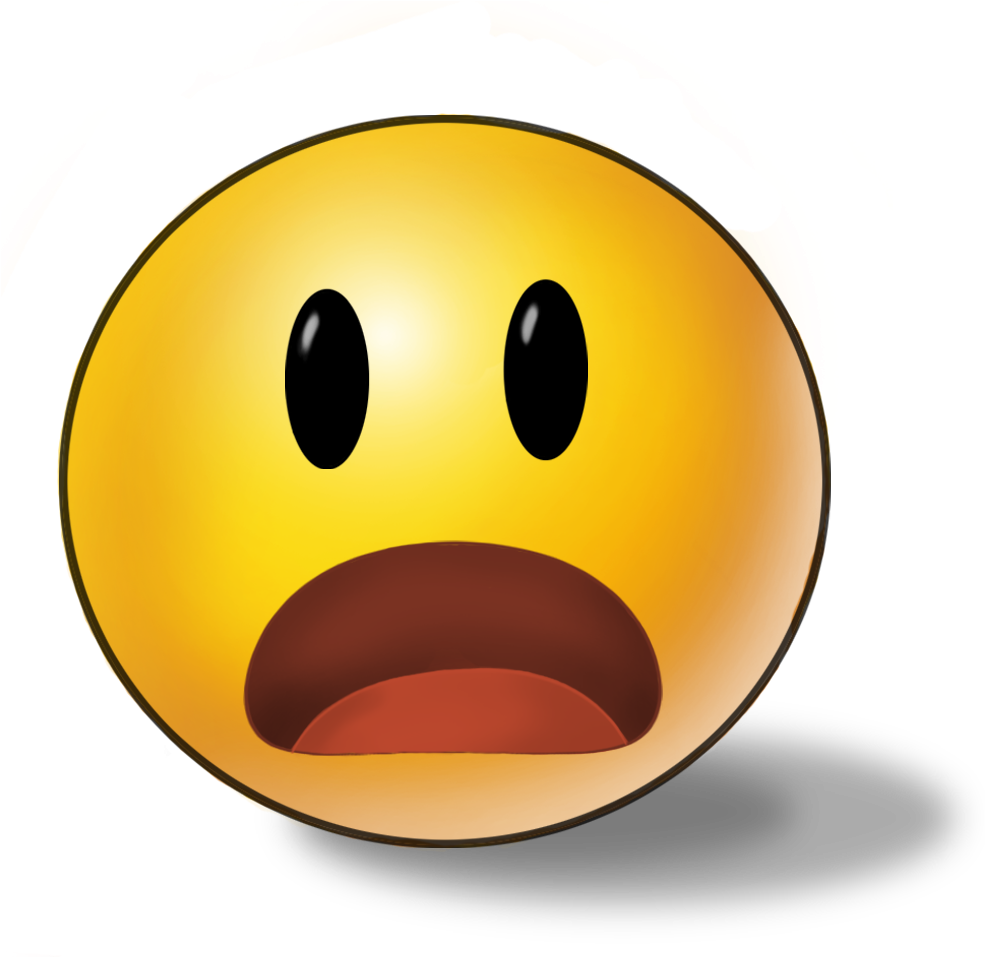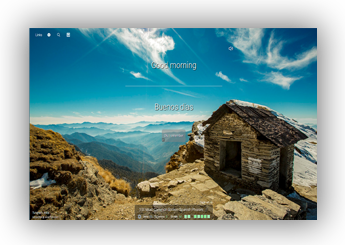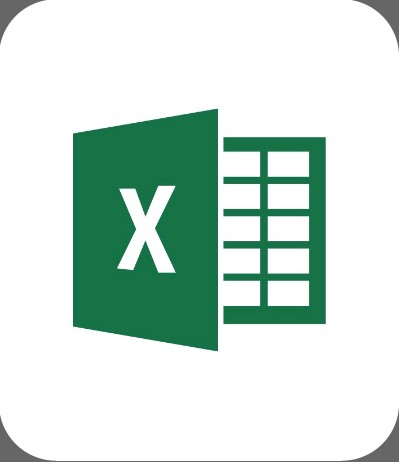
Microsoft Excel (from TinyCards)
Custom made for use with a computer class; teaches the use of functions and more in Microsoft Excel (This deck used to be on an amazing spaced-learning service called Tinycards.) (20 people favorited this deck on TinyCards.)
-
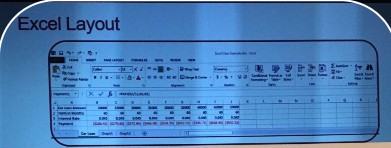 workbook
workbook -
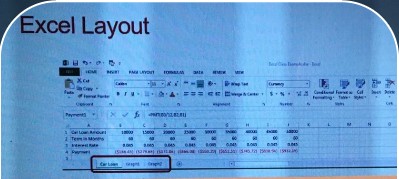 worksheets
worksheets -
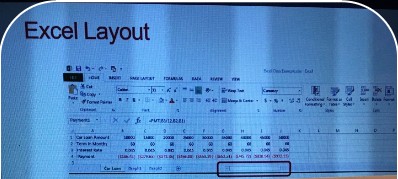 scroll bar
scroll bar -
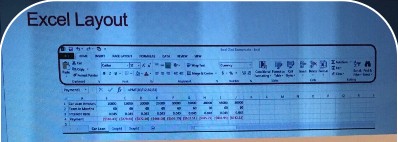 toolbars and menu
toolbars and menu -
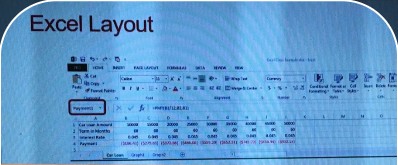 cell reference; type in this area to name a cell or cell range
cell reference; type in this area to name a cell or cell range -
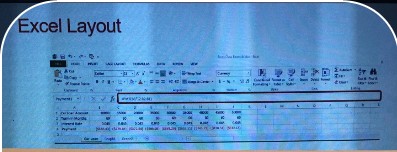 formula bar
formula bar -
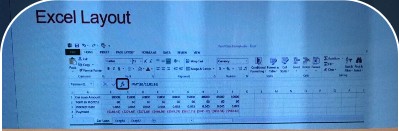 function help
function help -
variable in Microsoft excelcell
-
uses of variables in Microsoft ExcelOne can be used to represent number, text (strings),Boolean (T/F), dates or other information
-
Naming scheme of cells in Microsoft Excelcolumn letter(s) followed by the row number ex. : A1
-
Addition in Microsoft excelSymbol: +; =A1+B1
-
Subtraction in Microsoft excelSymbol: -;=A1-B1
-
Multiplication in Microsoft ExcelSymbol: *;=A1*B1
-
Division in Microsoft ExcelSymbol: /;=A1/B1
-
Exponentiation in Microsoft ExcelSymbol: ^;=A1^B1
-
Negation in Microsoft ExcelSymbol: -; =-A1
-
Percent in Microsoft ExcelSymbol: %;=A1%
-
Boolean in Microsoft ExcelSymbols: =, <, >, =>, >=, <>;=A1>B1
-
Operator precedent for parenthesesinnermost first
-
Operator precedent for negation=-5*3 =-15
-
Operator precedent for percent=-5%*3 =-0.15
-
Operator precedent for exponentiationleft to right
-
Operator precedent for multiplication and divisionleft to right
-
Operator precedent for addition and subtractionleft to right
-
Operator precedent for comparisonleft to right
-
=SIN(A1)Returns the value of sine of the angle A1 in radians
-
=ASIN(A1)Returns the value in radians of inverse sine of A1
-
=COS(A1)Returns the value of cosine of the angle A1 in radians
-
=ACOS(A1)Returns the value in radians of inverse cosine of A1
-
=TAN(A1)Returns the value of tangent of the angle A1 in radians
-
=ATAN(A1)Returns the value in radians of inverse tangent of A1
-
= RADIANS(A1)Returns the conversion of A1 degrees to radians
-
=DEGREES(A1)Returns the conversion of A1 radians to degrees
-
=PI()Returns the value of pi
-
=EXP(A1)returns the value of a natural number to the power of the number in cell A1 (e^A1)
-
=LN(A1)returns the value of the natural logarithm of A1
-
=LOG(A1)returns the value of the base 10 logarithm of A1
-
=LOG(A1,2)returns the value of the logarithm of A1 to base 2
-
=10^A1returns 10 to the A1 power; inverse function of LOG
-
=MOD(A1)returns the modulus (similar to remainder) of A1
-
=SQRT(A1)returns the square root of A1
-
=AVERAGE(A:A)Takes an average of all values in column A
-
=STDEV(B1:C5)Finds the standard deviation in the range B1: C5
-
=MIN(RangeA)Finds the minimum value in the named range, Range A
-
=MAX('Sheet2'!A1:A6)Finds the maximum value in worksheet 'Sheet2' range A1:A6
-
=LARGE(1:10,2)Finds large values in rows 1:10, the 2 after the comma finds the second largest value
-
=SMALL (B3:B10,3)Finds small values in a range B3: B10, the three after the comma finds the third smallest value
-
=SUM(B:B)Sum of all values in column B
-
How to get function help in Microsoft ExcelClick on FX while in a blank cell to see a list of functions and function categories.> Enter a function in a cell.>Click on "Help on this function" to get detailed information with examples.
-
How to enter a series in Microsoft ExcelType the first two numbers in the series, select the two numbers, and click and drag the box in the lower right corner of the selection.
-
How to insert a chart into Microsoft ExcelSelect the data you would like to graph, then select the insert menu and select the desired type of chart.
-
The most used type of chart in engineering
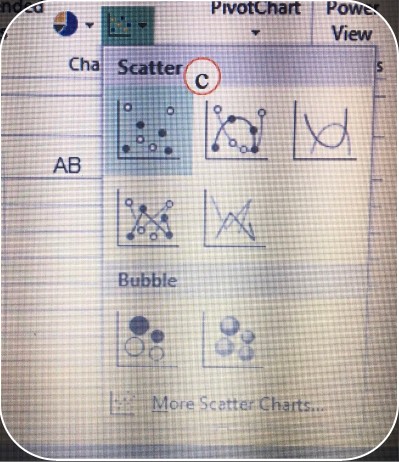 Scatter chart
Scatter chart -
Type of chart useful for a histogramColumn chart
-
Type of chart useful for looking at project costsPie chart
-
Type of chart often suggested by Microsoft Excel (but usually a mistake to use in engineering)Line chart
-
description of "<" in Microsoft Excelless than
-
description of "<=" in Microsoft Excelless than or equal to
-
description of "=" in Microsoft Excelequal to
-
description of ">" in Microsoft Excelgreater than
-
description of ">=" in Microsoft Excelgreater than or equal to
-
description of "<>" in Microsoft Excelnot equal to
-
=AND(Subcondition 1, Subcondition 2,...)"And" conditional in Microsoft Excel;True or 1 if all subconditions are true
-
=OR(Subcondition 1, Subcondition 2,...)"Or" conditional in Microsoft Excel;True or 1 if one or more subconditions are true
-
=XOR(Subcondition 1, Subcondition 2,...)"Xor" conditional in Microsoft Excel;True if an odd number of subconditions are true
-
=NOT(Subcondition 1)"Not" conditional in Microsoft Excel;True if the subcondition is false
-
Conditional Format
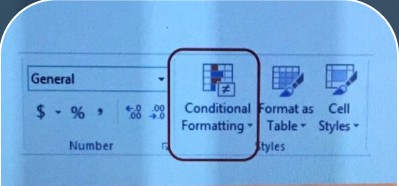 A way to change the cell format based on what is in the cell or in another reference (useful for highlighting certain results)
A way to change the cell format based on what is in the cell or in another reference (useful for highlighting certain results) -
Conditional Format Choicesnumber format, font format, border format, and fill format
-
How to insert a special trendline into a scatter plot
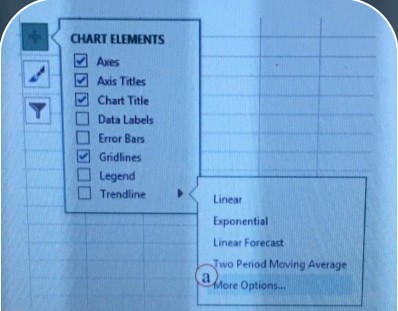 Select the Trendline submenu and more options, then change the options as desired in the Trendline format window
Select the Trendline submenu and more options, then change the options as desired in the Trendline format window