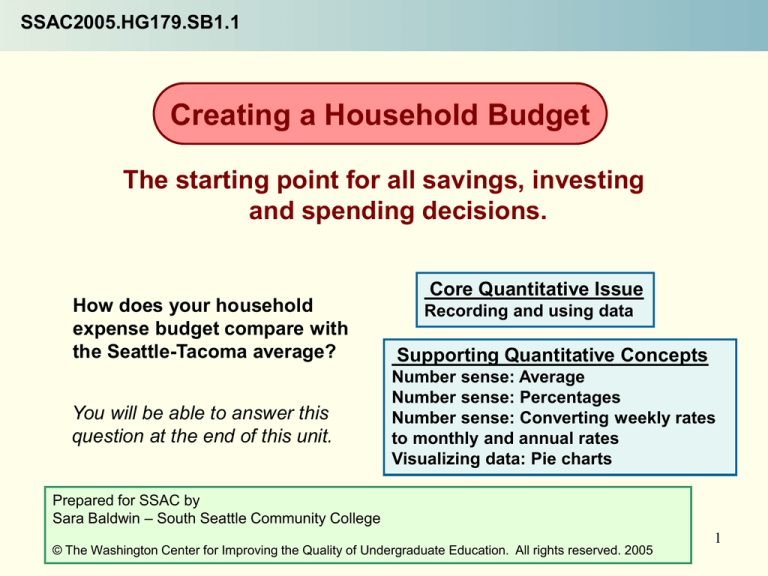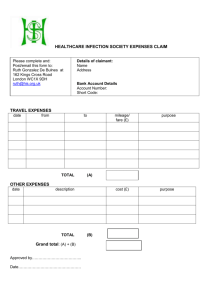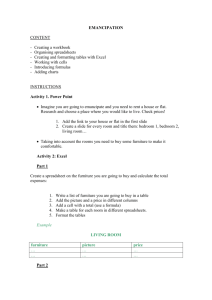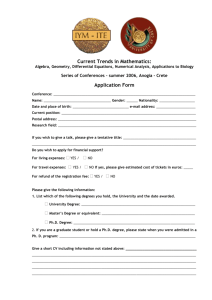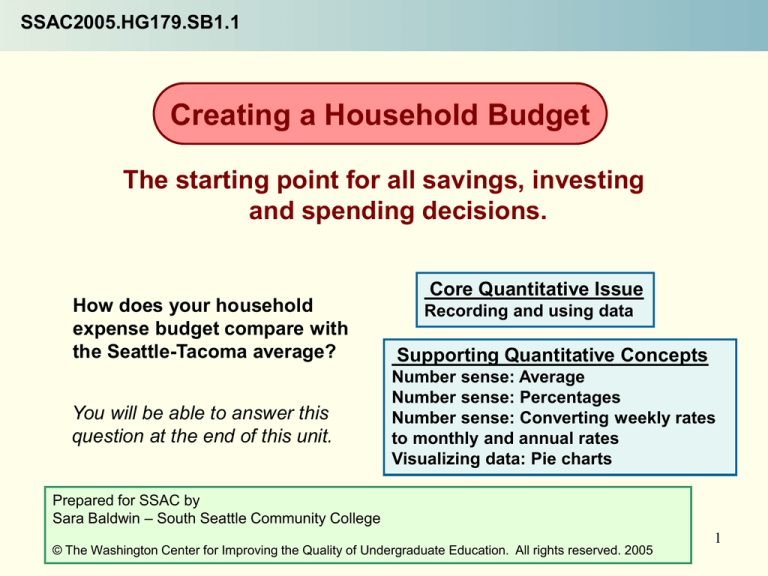
SSAC2005.HG179.SB1.1
Creating a Household Budget
The starting point for all savings, investing
and spending decisions.
How does your household
expense budget compare with
the Seattle-Tacoma average?
You will be able to answer this
question at the end of this unit.
Core Quantitative Issue
Recording and using data
Supporting Quantitative Concepts
Number sense: Average
Number sense: Percentages
Number sense: Converting weekly rates
to monthly and annual rates
Visualizing data: Pie charts
Prepared for SSAC by
Sara Baldwin – South Seattle Community College
© The Washington Center for Improving the Quality of Undergraduate Education. All rights reserved. 2005
1
Preview
Keeping a budget is not difficult. First, make a chart to record all your
expenses. Break the expenses into categories for fixed expenses like
housing and transportation costs; variable expenses such as utilities that
are different from month to month; and discretionary expenses, such as
gifts and entertainment. You may be surprised at what you find.
Slides 3-5 introduce the idea of what a budget is and how the various expenditures are
categorized.
Slide 6 contains the spreadsheet and instructions on how to record your expenses.
Slides 7 and 8 ask you to consider an average budget and to compare it with your
own. You will discuss your ideas in a small group and report out to the class.
After four weeks of recording your expenditures, you will begin the next part of this
module: plotting and analyzing your data. Slides 9-13 introduce and compare pie
charts and percentages. You will be asked to think about and share with your small
group what the differences indicate about lifestyles and values.
On Slide 14 you will be asked to reflect on and write about what you have learned.
2
What’s a budget?
Keeping a budget will allow
you to understand, take
more control of and talk
about your…
A budget is a detailed
record of your total
income and everything
you spend your money
on.
•
Budgeting is the
process of deciding how
much to spend, what to
spend it on, and how to
keep your spending
within the limits you
have set for yourself.
•
•
Income -- how much you
earn in a typical week, month,
and year.
Spending habits -- what you
have been doing with the
money.
Goals -- how much you think
you should devote to saving,
spending, or giving away.
3
Budget Categories
When you start to track your budget, you will need to write down how much
you spend each month on essentials like housing (rent or mortgage, property
insurance), food, utilities (electricity, telephone, cable, internet) and
transportation (car payments, insurance, maintenance or bus). In addition, you
may have other expenses such as some of the following:
•Clothes (apparel) and services
•childcare
•cash contributions (money you give to others)
•entertainment
•healthcare
•personal insurance and pensions, cable TV, Internet
•education
•personal care products and services
On average, what do you
•cigarettes and/or alcohol
estimate people in the Seattle•reading
•miscellaneous or other
Tacoma area spend each month
on these items?
Over the next week, write down all your expenses for the week. Keep a little notepad
with you, so you know where all the money goes. Little incidentals like a pack of gum
or deodorant can be put into the miscellaneous category.
4
Recording your expenses in a spreadsheet
After you have written down all your expenses for the week, you will need to
enter them into the spreadsheet in the next slide. In order to do that, you
need to figure out how to re-categorize some of the items you have spent
money on because the spreadsheet has fewer categories. The categories in
the spreadsheet are:
•Housing
•Food
•Utilities
•Transportation
•Healthcare
•Personal care and services
•Personal insurance and pensions
•Education and school supplies
•Reading
•Apparel and services
•Entertainment
•Cash contributions
•Tobacco/alcohol
•OTHER (You will have to use the ‘OTHER” category for all your spending that
doesn’t fit into the above categories.)
What category would you put childcare expenses in?
5
Your Budget Spreadsheet
B
1
2
3
4
5
6
7
8
9
10
11
12
13
14
15
16
C
Week 1
Housing
Food
Utilities
Transport
Healthcare
Personal
Care and
Services
Personal
Insurance
and Pensions
Education
and school
supplies
Reading
Entertainment
Cash
Contributions
Tobacco &/or
alcohol
Apparel and
Services
Miscellaneou
s goods and
services
TOTAL
D
Week 2
E
Week 3
F
Week 4
G
Monthly
H
Annual
I
Percentage
Recreate this spreadsheet, and
enter your budget amounts for
each category each week for
one month. Be sure to save it
after each week.
If you would like help
designing formulas for this
spreadsheet, click here.
Cell to enter data into
Cell with a formula in it
When calculating monthly totals, make sure you get an average for the four
weeks, then multiply that by 4.35 to obtain the monthly value (not 4 -- there are
just over 4 1/3 weeks per month; if there were exactly 4 wks/mo, we would have
only 28 days per month and 336 days per year). Your formula will look something
like this: =AVERAGE(C3:F3)*4.35
6
Estimate the Expenses of Average Seattleites
On average, what do you estimate people in the Seattle-Tacoma area spend
each week/month on each of these items?
A
Recreate this spreadsheet
and enter the weekly
estimates for each of the
categories below. Use the
formulas like you did in the
previous slide for the
“Monthly” and “Annual”
columns.
1
2
3
4
5
6
7
8
9
10
11
12
13
14
15
16
Housing
Food
Utilities
Transport
Healthcare
Personal
Care and
Services
Personal
Insurance
and Pensions
Education
and school
supplies
Reading
Entertainment
Cash
Contributions
Tobacco &/or
alcohol
Apparel and
Services
Miscellaneou
s goods and
services
TOTAL
B
Week 1
0
C
D
Monthly Annual
0
0
0
0
0
0
0
0
0
0
0
0
0
0
0
0
0
0
0
0
0
0
0
0
0
0
0
0
0
0
Type in the weekly
estimates
What does average mean?
Will the average be different for different groups of people?
7
Jose’s Budget
Jose is an ESL student at a community college. He
has entered his weekly expenses into an Excel
spreadsheet to help him track his budget. He
spends approximately $340 a week in the following
categories:
B
1
2
3
4
5
6
7
8
9
10
11
Housing
Food
Transport
Healthcare
Personal
Insurance
and Pensions
Apparel and
Services
Entertainment
Cash
Contributions
Other
TOTAL
C
Week 1
175
60
50
20
D
Week 2
E
Week 3
F
Week 4
0
0
0
0
5
5
20
5
340
How do your first week’s expenses compare with Jose’s?
8
Problem
You should have added your budget data into an Excel spreadsheet for Week
One, as seen in Slide 6. You need to continue to track your expenditures for
each of the next three weeks. You will be adding the numbers every week.
After four weeks, you can calculate an average weekly budget and convert it
to a monthly budget. Then you can estimate how much it would be for an
entire year. The Excel spreadsheet will calculate the yearly amount as well as
the percentage of your expenses which are allotted to each category.
Now, look at the next slide of a PIE CHART showing the average expenditures
of people living in the Seattle area.
You will create a similar pie chart which will illustrate graphically, with
percentages, how you spend your money in the categories used in the chart
on the next slide. You are starting Part 2 of this module: plotting and
analyzing your data.
PROBLEM: How does your household expense budget compare with
the Seattle-Tacoma averages?
9
Pie Charts
This chart from the U.S.
Department of Labor shows
the distribution of average
expenditures for people
living in the Puget Sound
area in 2001-2002.
The plotted values are
percents. Percent means out
of 100. For example, instead
of saying "8 out of every 100
professional basketball
players are female," we can
say, “8% of professional
basketball players are
female.“ Using percentages
allows us to make
comparisons.
What do you think is more useful, knowing that people
spent $250 on entertainment or that they spent 5.9% of
their monthly budget on entertainment?
10
Pie Chart with Percentages
Notice that in
a pie chart
using
percentages,
you do not
learn how
much money
was spent;
instead, you
see what
percent of the
total was
spent on
particular
items.
Create a similar pie chart for Jose’s
budget that you examined in Slide 8 .
For help on how to do this, click here.
Now that you’ve created a pie chart
for Jose’s budget, create one for
your own budget using the
11
expenses you’ve recorded.
Comparing with the average Seattle-Tacoma standard
Notice that Jose’s chart has been placed on the right. How would
you compare Jose’s spending with the Seattle area average?
Cash Contributions
6%
Entertainment
1%
O ther
1%
Personal Insurance
and Pensions
0%
Apparel and Services
1%
Transport
15%
Healthcare
6%
Housing
52%
Food
18%
Chart of Jose’s Expenses
What surprises you when you compare the two charts? What questions
do you have about Jose’s lifestyle based on his spending?
12
End of Module Assignments
Discuss the following questions with your small group.
After that, choose two of the questions and write your individual answers to them.
1.
2.
3.
4.
5.
6.
7.
8.
What were your biggest three expenses? Were these different from the Seattle average?
Why/why not?
Did you make many cash contributions? Who/what did you give money to? Was your average
more or less than the Seattle average?
Are clothes/apparel important to you and your family? How often do you buy new clothes?
Did you spend more or less than the average Seattleite?
What percentage of your budget did you spend on personal insurance and pensions? Was that
different from the Seattle average? Please speculate on why yours might be different from the
average.
How important is entertainment to you? Was there a difference in the percentage you spent on
entertainment? Did you spend more or less than the Seattle average? Why?
How do you pay for healthcare? Does your job provide it? Is it cheap or expensive? How
does it compare with healthcare in the country you came from? Did you spend a greater
percentage of your budget on healthcare than the Seattle average?
Reflect on what you’ve learned from doing this budget module. Has it helped you get a better
idea of how you spend your money? Have you changed any of your spending habits in
response to doing this unit?
How does your household expense budget compare with the average Seattle-Tacoma
standard?”
13
Working with Excel formulas
Cell formulas in Excel are denoted by an equal sign followed by
the chosen operation.
•
•
•
To create an addition formula, type “=SUM”
followed by parentheses containing the range of
cells indicating the values you wish to add. For
instance, if the values you’re adding are in cells
C1, C2, C3, and C4, your formula will be
“=SUM(C1:C4)”. The colon tells Excel that you will
be adding C1, C4, and all cells in between in the
range. If you are adding values in non-adjacent
cells, simply type the desired cell references in the
parentheses, with each address separated by a
comma.
To create a multiplication formula, type an equal
sign followed by the cell references and/or values
to be multiplied, separated by an asterisk. For
example, if you’re multiplying the value in Cell G3
by 12, you will type “=G3*12”.
To create a percentage formula, type in the cell
reference to be divided, a division (fraction) sign,
and then the number by which you will divide it (in
this case, your annual income). For example, if
you are dividing Cell H1 by an annual income of
$35,000, your formula will be “=H1/35000”.
B
1
2
3
4
5
6
7
8
9
10
11
12
13
14
15
16
C
Week 1
D
Week 2
E
Week 3
F
Week 4
G
Monthly
H
Annual
I
Percentage
Housing
Food
Utilities
Transport
Healthcare
Personal
Care and
Services
Personal
Insurance
and Pensions
Education
and school
supplies
Reading
Entertainment
Cash
Contributions
Tobacco &/or
alcohol
Apparel and
Services
Miscellaneou
s goods and
services
TOTAL
You can copy equations down a column
simply by selecting the cell, clicking on
the box that appears at the bottom right,
and dragging your selection down. Excel
automatically reformats your equation to
fit the new cells (but it never hurts to
double-check the equations, just to be
sure!).
14
Return to Slide 6
Instructions for Creating a Pie Chart
• Open your completed
spreadsheet.
• Click on your spreadsheet.
• Click on the chart wizard in the
middle of the tool bar.
• Under chart type, choose ‘pie,’
then choose the bottom right pie
chart option.
• On the next screen, click ‘Next.’
• On the next screen, type in
Annual Budget on top of Week
One.
• And ‘Next.’
• Click ‘As new sheet,’ and ‘Finish.’
• Last, right-click on the chart you
have made.
• Choose Format Data Series.
• Choose Data Levels.
• Click ‘Category Name’ and
‘Percentages’
• Be sure to save your chart.
Cash Contributions
6%
Entertainment
1%
Apparel and Services
1%
Transport
15%
Healthcare
6%
O ther
1%
Personal Insurance
and Pensions
0%
Housing
52%
Food
18%
Chart of Jose’s Expenses
Return to Slide 11
15