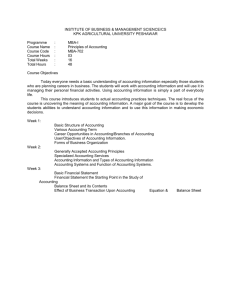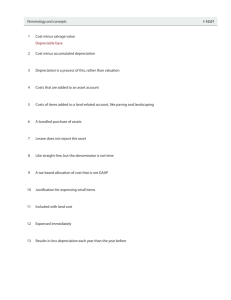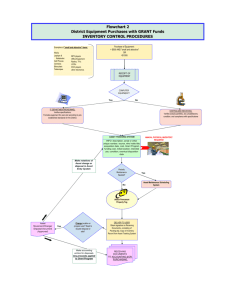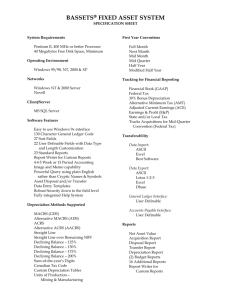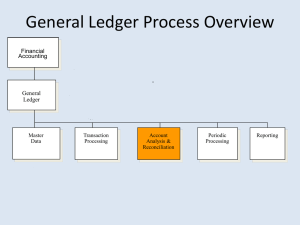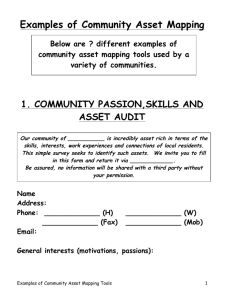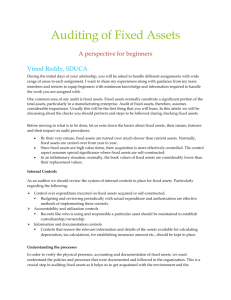What are Transaction Types?
advertisement
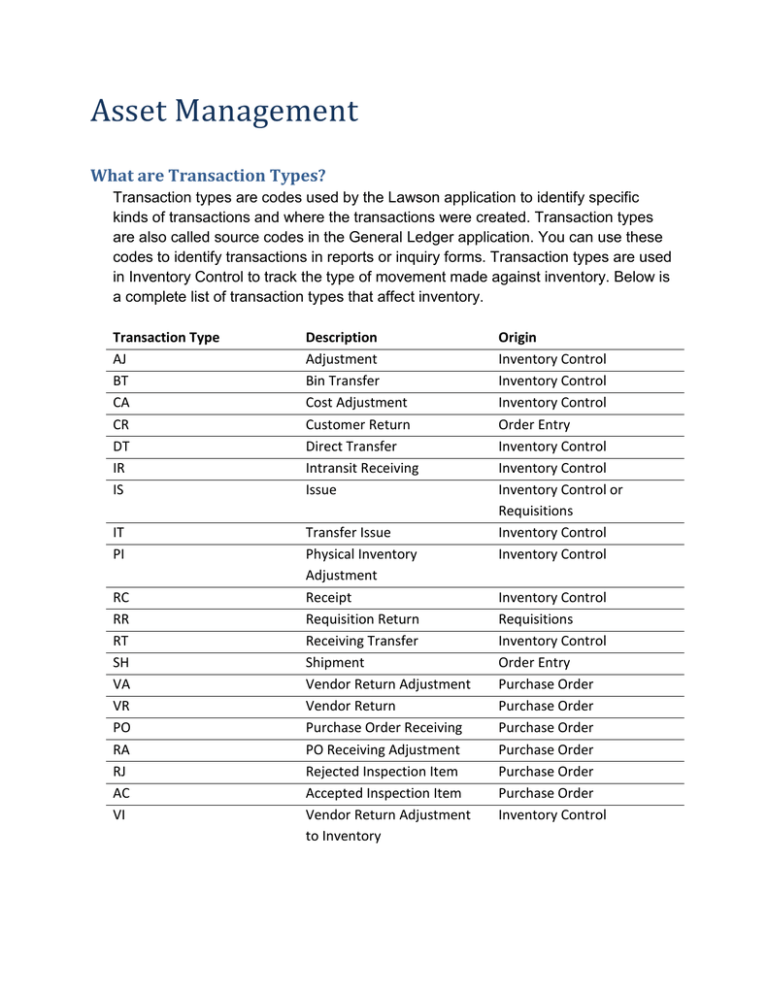
Asset Management What are Transaction Types? Transaction types are codes used by the Lawson application to identify specific kinds of transactions and where the transactions were created. Transaction types are also called source codes in the General Ledger application. You can use these codes to identify transactions in reports or inquiry forms. Transaction types are used in Inventory Control to track the type of movement made against inventory. Below is a complete list of transaction types that affect inventory. Transaction Type AJ BT CA CR DT IR IS Description Adjustment Bin Transfer Cost Adjustment Customer Return Direct Transfer Intransit Receiving Issue IT PI Transfer Issue Physical Inventory Adjustment Receipt Requisition Return Receiving Transfer Shipment Vendor Return Adjustment Vendor Return Purchase Order Receiving PO Receiving Adjustment Rejected Inspection Item Accepted Inspection Item Vendor Return Adjustment to Inventory RC RR RT SH VA VR PO RA RJ AC VI Origin Inventory Control Inventory Control Inventory Control Order Entry Inventory Control Inventory Control Inventory Control or Requisitions Inventory Control Inventory Control Inventory Control Requisitions Inventory Control Order Entry Purchase Order Purchase Order Purchase Order Purchase Order Purchase Order Purchase Order Inventory Control What is Transaction Interfacing? Transaction interfacing occurs when Inventory Control sends transactions to general ledger accounts. For example, when you issue inventory, the application sends this transaction to the issue account specified at the requesting location. If an issue account is not specified at the requesting location, the issue account defaults from the general ledger category. If, however, you want to send the transaction to a different account, then specify a different debit account on the issue document. Inventory Control sends transactions to General Ledger, which then posts those transactions. When are transactions sent to General Ledger? You must specify the general ledger postdate on each document, which determines when the transaction is sent to General Ledger. General Ledger then posts the transactions to the specified accounts. You usually enter the current date for the general ledger postdate. What is a Document ID? A document ID is a reference code that you must def ne for each transaction. For example, use a naming convention such as the transaction number, your initials, and the date in the document ID. So, you would name one issue 1EJ0515 and another issue on that day 2EJ0515. Document IDs can be either alphanumeric or numeric, based on your Inventory Control company setup. Also, numeric document IDs can be assigned automatically, based on your company setup. Document IDs reference inventory transactions, for tracking purposes. Transaction Source Codes The following transaction source codes are used to identify the transactions created in the Purchase Order and Invoice Matching applications. This table does not include transactions source codes created in the Inventory Control application, such as miscellaneous receipts (IC20), issues (IC21), and transfers (IC22). Code PO RA AC RJ VR VA CA Description Purchase order receipt Receiving adjustment Accepted inspection Rejected inspection Vendor return Vendor return adjustment/cancellation Cost adjustment from invoice match Interface Programs The following programs are used to interface transactions to the general ledger. General Ledger Interface (IC130) Posts transactions processed in the Inventory Control, Purchase Order, Requisitions, and Warehouse applications to the general ledger. Received, Not Invoiced Report (PO135) Posts transactions to the general ledger for non-inventory purchase order receipts and adjustments. This program is an as-of or estimate program that records your liability for the period. This program creates auto reversal transactions. Some situations where goods are received but not invoiced are returns, substitutions, invoices not being sent, or data entry errors during invoice entry. Matched, Not Received (PO136) Matched, Not Received (PO136) prints a report of invoice details that were processed without a received quantity. It also lists the orders for which the approved quantity for the purchase order line is greater than the received quantity. When you run PO136 in Update mode, the program posts written-off invoice details to the general ledger. Standard Cost Calculation (PO139) Calculates and creates a reversing journal entry for the difference between the standard cost and purchase order cost for purchase order lines with a matched not received or received not invoiced quantity greater than zero. Available for inventory items and standard cost companies. Open Receipt Archive (MA180) Posts written off and archived receipt transactions to the general ledger. Written off receipts are still available in the match process. Archived receipts are no longer available in the match process. Payment Closing (AP170) Completes a cash payment cycle for a pay group. Once you close the cash payment cycle, you cannot reprint bad payment forms or recreate a payment tape or electronic payment file. Creates and posts transactions to the general ledger for cash, discount, reportable income withholding, currency gain and loss, and payment accrual transactions. Invoice Distribution Closing (AP175) Posts transactions for released invoice distributions to the general ledger. You must run AP175 at least once in an accounting period; however, you can run it any time after you release an invoice. Match Discount Accrual (AP176) Posts accrued payment discounts that were created during the match process. If your match company is defined to recognize discounts during matching, you must run this program at least once per accounting period, but you can run it as often as you need. It is recommended that you run this program at the same time you run Invoice Distribution Closing (AP175). This program debits the Accounts Payable Liability account using the accrual code on the invoice and credits the Discount Accrual account defined on the Invoice Matching Company. Invoice Reinstatement (AP190) Reinstates invoices associated with payments voided in the Cash Management application. Depending on the reason for voiding the payment, you can reschedule, maintain, or cancel a reinstated invoice. Creates and posts transactions to the general ledger for cash, discounts, reportable income withholding, currency gain and loss, and payment accrual transactions. Unrealized Gain/Loss (AP191) For companies that pay non-base currency invoices, this program is used to calculate, create, and post unrealized gain and loss transactions, for released invoices. Company Expense Posting (EE175) Interfaces released company-paid expense distributions to the General Ledger application. You must run EE175 at least once in an accounting period, however, you can run this report any time after you release an expense. Transaction Accounts The table below lists the accounts, their use in transactions, and where they are set up. Account Use Set Up PO Receipt Accrual Used as a temporary holding account to track the amount of inventory that has been received but not yet paid for (received, not invoiced). This is a temporary holding account that is used to offset a cost difference between the invoice unit cost and receipt unit cost for an inventory item. This transaction is passed to the Inventory Control application for posting. Used in detail matching. Company (MA01.1), Process Level (AP00.5) Used to offset a cost difference between the invoice goods amount and the receipt goods amount that is within or outside of tolerance. Used for invoice level or line invoice level matching. Used to offset a cost difference between the invoice goods Company (MA01.1). Process Level (AP00.5) Item Cost Variance Suspense Invoice Tolerance Tolerance Offset Company (MA01.1), Process Level (AP00.5) Company (MA01), Process Level (AP00.5) Receipt Write-off Match Write-off Matched Not Received AOC Differences Match Prepay Differences Underbill Write-off Returns Suspense Inspection Hold Freight Handling Scrap Inventory Cost Variance / Adjustment Expense amount and the receipt goods amount that is within tolerance. Used a whole invoice level. Used to write off old receipts that cannot be matched. Used to write off the amount you have paid for goods that you do not expect to receive or goods written off when receipts are adjusted. This temporary holding account is used to post amounts you have paid for goods but not yet received (invoiced, not received). Used for inventory items. This temporary holding account is used to post add-on charge differences. This temporary holding account is used to post match prepayment differences. This temporary holding account is used when the invoice amount is less than the receipt amount. Used as a temporary holding account to post inventory items being returned to vendors. Used as a temporary holding account to track inventory items received and waiting for inspection. Used when freight charges are applied against vendor returns. Used when handling charges are applied against vendor returns. Used when inventory items are canceled off vendor returns or inventory items are rejected at inspection and written off. Used when inventory items are received. Used when cost variances cannot be posted to the inventory account because no stock exists, or transactions costs are different than default unit costs. Used when non-inventory, special order, and services type Company (MA01.1), Process Level (AP00.5) Company (MA01.1), Process Level (AP00.5) Company (MA01.1), Process Level (AP00.5) Company (MA01.1), Process Level (AP00.5) Company (MA01.1) Company (MA01.1), Process Level (AP00.5) Location (IC02.1) Location (IC02.1) Location (IC02.1) Location (IC02.1) Location (IC02.1) General Ledger Category (IC04.1) General Ledger Category (IC04.1) Entry forms (PO20, RQ10, AP20). items are received and when invoices are processed for these items. The liability account invoices are posted to when matched. AP Accrual Discount Accrual Discount Earnings Used to accrue payment discounts prior to processing payment. Used to post payment discounts taken during Payment Closing (AP170). Company (AP00.4), Process Level (AP00.5), Vendor (AP10.1), Company Vendor (AP10.5), Invoice Entry (AP20s) Company (MA01.1) Company (AP00.4), Process Level (AP00.5), Vendor (AP10.1), Company Vendor (AP10.5), Invoice Entry (AP20s) Overview of Transaction Processing Project Accounting transactions can originate from a variety of sources and can be processed for a variety of purposes. When you process transactions you capture the data to store in the activity structure you defined during setup. Processing creates activity transactions, updates activity balances, and makes the most current information available for reporting and analysis. Transaction Origination You can perform several types of processing in Project Accounting. You can: Create entries directly in Project Accounting that cannot be created from any other source Interface transactions from non-Lawson applications, such as a point of sale or patient billing system Transfer transactions from other Lawson applications, such as Accounts Payable or Payroll Releasing and Posting After entries are created in Project Accounting or brought in from other sources, you will need to: Release any entries you created directly in Project Accounting Post all entries, regardless of the method used to create them Other Processing Options In addition to capturing and processing transactions, you can perform other special processing options in Project Accounting, including: Setting up commitments to capture costs that will be charged to an activity at a future date Processing encumbrances to create General Ledger transactions from current activity commitments Creating assets in the Asset Management application from activities used to track capital project costs Closing Project Accounting (optional) Finding Details in this Section You can find details about concepts and procedures related to transaction processing in the following Project Accounting User Guide chapters and in other noted resources. Processing Option Tracking commitments Creating transactions Processing encumbrances Capitalizing project and activities Closing a period Description A commitment is an expense hat will be charged to an activity at a future date. Commitments represent obligations that have been incurred, but not yet paid. Use the procedures in this chapter to set up commitment tracking. You can create entries directly in Project accounting or bring in transactions from other sources. To complete processing, you must post those transactions. You can use encumbrance processing to create General Ledger transactions from current activity commitments. Encumbrances are designed to be processed once per period and auto-reverse in the following period. You can accumulate costs for capital projects in Project Accounting. When the project is complete, you can interface information to Asset Management to create one or more assets that you want to place in service. Closing a period is optional in Project Accounting. If you use the closing control options that are part of General Ledger system control, you must run the Project Accounting period closing program before closing General Ledger. Capitalizing Activities What is capitalization? You can use Project Accounting to accumulate costs for capital projects. When the project is complete, and the asset is built and ready to be placed in service, you can send the associated costs to Asset Management where you can begin using and depreciating the asset. This process is referred to as capitalization in Project Accounting. For example, you might track construction costs for a new building or leasehold improvements in Project Accounting. When construction is complete, you will want to begin treating the building or improvements as assets. Considerations for Setting Up When you set up activities for capital projects, you need to define asset information for activities and account categories. This information is used to create assets from activities during the capitalization process. Consider the following when setting up activities for capitalization: Asset information can be defined only for posting activities. You can define one set of asset information for all account categories associated with a posting activity, or you can define asset information by activity and account category. You should define asset information by activity and account category when different assets should be created, or different asset parameters apply. You can determine which account categories are eligible for capitalization on Account Category Assignment (AC06). For example, Moose Wood Outfitters cannot capitalize certain project costs, so they track them in a separate account category which is not flagged for capitalization. You can use combine codes to create one asset from multiple activites and account categories. What are Combine Codes? A combine code is a user-defined code or term that lets you create one asset from multiple activities and account categories. For example, the Moose Wood Outfitters new building construction project consists of many activities, but results in a single asset. To accomplish this, Moose Wood Outfitters used a combine code called BUILDING in every activity/account category associated with the building costs. In other situations, a project may involve many components that should result in multiple assets such as land, building, fixtures, and equipment. To accomplish this, Moose Wood Outfitters could use a combine code called LAND in every activity/account category associated with the land acquisition, a combine code called FIXTURES in every activity/account category associated with the acquisition and installation of fixtures, and so on. The following information must be identical for all the activities you plan to combine into one asset: Combine code Asset template Asset description Tag Asset group Hold code Using combine codes and items Every asset requires at least one item, but an asset can be comprised of multiple items. For example, an asset called STORE EQUIPMENT might include cash registers, modems, computers as items. An asset called BUILDING might include one item, the building. As part of setting up asset information for an activity or an activity and account category, you define item information including an item number and description, in service date, tax amount, model, and serial number. To create one asset with multiple items from multiple activities/account categories, you can assign the same combine code and different item numbers on Activity Asset (AC10.3). What Is an Addition Template? An addition template contains default asset information common to multiple assets, and can be used in Asset Management to create assets consistently and quickly. An asset template is required when assets originate from Lawson applications other than Asset Management (such as Project Accounting or Accounts Payable). The addition template contains the asset cost, depreciation and accumulated depreciation account information, the depreciation schedule (books), depreciation methods, and lives. Addition templates: Define asset detail and depreciation information for assets Do not define item information Assign an asset to a specific company Are typically set up by asset type How Are GL Postings for Capitalization Determined? GL codes provide a shorthand way to identify General Ledger posting companies, accounting units, accounts and subaccounts. When you maintain information for a GL code, the information is utomatically updated for all activities where the GL code is used. When you define asset information, you can assign GL codes that identify Work In Process and Asset Clearing accounts. GL codes are used to create General Ledger transactions during the capitalization process. A GL code for Asset Clearing is required to create transactions that result from the transfer of activity information and costs to Asset Management. A GL code for Work in Process (WIP) is optional. Example One The following example shows the General Ledger postings that occur as project costs are collected and capitalized when a GL code for WIP is defined in asset information associated with the activity: 1. Project costs are incurred from a vendor and posted when Invoice Distribution Closing (AP175) is run. The user is responsible for entering the correct WIP account in the invoice. 2. Activities are transferred to Asset Management using Asset Interface (AC160). 3. Transferred records are processed in Asset Management using Processing Release (AM170). Account Description Work in Process Buildings Asset Clearing Accounts Payable Debit 1) 50,000 3) 50,000 2) 50,000 Credit 2) 50,000 3) 50,000 1) 50,000 Example Two This example shows the General Ledger postings that occur as project costs are collected and capitalized when a WIP code is not defined in asset information associated with the activity: 1. Project costs are incurred from a vendor and posted when Invoice Distribution Closing (AP175) is run. 2. Activities are transferred to Asset Management using Asset Interface (AC160). The accounts from the Accounts Payable invoice are credited because a GL Code for WIP is not defined. 3. Transferred records are processed in Asset Management using Processing Release (AM170). Account Description Project material costs Project material costs Buildings Asset Clearing Accounts Payable Debit 1) 20,000 1) 30,000 3) 50,000 2) 50,000 Credit 2) 20,000 2) 30,000 3) 50,000 1) 50,000 Adding Assets with Previous In-Service Dates Calculating Depreciation when an Asset is Added When you choose to have prior depreciation calculated at the time an asset is added, the entire catch-up depreciation for the prior depreciation period or periods is recovered at the end of the current period. The remaining periods in the year receive the regular depreciation. Set compute option to Journal entries generated Y (yes) Asset (debit) and Asset Clearing (credit) Depreciation Expense (debit) and Accumulated Depreciation (credit) Result The asset book year-to-date amount for the current period is the same as if the asset had been depreciating routinely since its in-service date. Additional steps required If the in-service date for the asset is from a prior, closed year, you must manually post General Ledger journal entries for the accumulated depreciation of the prior year's depreciation expense. Calculating Depreciation at Regular Period Closes When you let the system calculate depreciation at the close of each period instead of adjusting it at the time the asset is added, the asset catch-up depreciation for the prior distribution period or periods is spread evenly over the remaining periods for the rest of the current year. Set compute option to Journal entries generated Result Additional steps required Comments N (No) Asset (debit) Asset Clearing (credit) The depreciation for the prior depreciation periods is fully recovered at the end of the current year. None. When you use the compute option of N (No) for assets with in-service dates from the prior period, the depreciation amounts shown for each period might not be the expected amounts. This is because depreciation must proceed at a higher amount per period than would otherwise be predicted to make the asset's basis depreciate to the end of its life. Example: Calculate Depreciation for Prior Period, Current Year Imagine that an invoice was received for a computer placed in service in the prior month. Use the compute option to have the Asset Management application calculate depreciation expense for the prior month when the asset is added. Asset Asset Clearing Depreciation expense (prior period) Accumulated depreciation (prior period) Debit X Credit X X X Effect on General Ledger account balances The prior month depreciation amount will be transferred to the General Ledger application in the current month. The current month depreciation expense will be calculated during fiscal period close. Example: Calculate Depreciation for Prior Period, Prior Year Imagine that an invoice is received for a desk that was delivered in the prior fiscal year. 1. Use the compute option (when adding the asset) to let the Asset Management application, calculate the depreciation expense for any prior periods in the current fiscal year. NOTE AM20.4 will display the correct life-to-date amount, but prior year depreciation will not be posted to the General Ledger unless you create a journal entry. 2. You must create General Ledger journal entries to post accumulated depreciation for any prior year depreciation expense. 3. Use the Depreciation tab on Books (AM20.4) to view the year-to-date and life-to-date depreciation amounts.