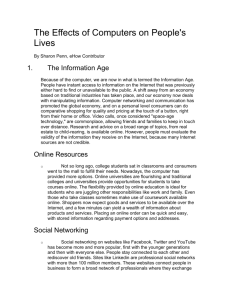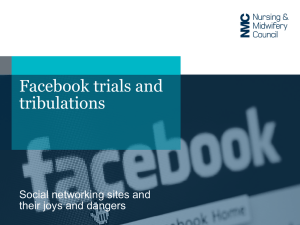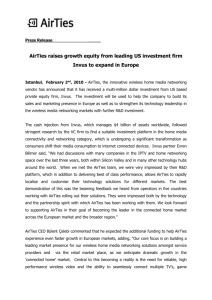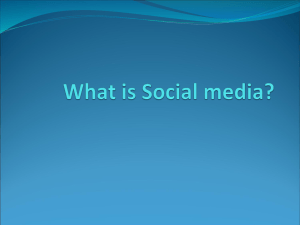Parents Guide to E-Safety - Longfield Primary School
advertisement
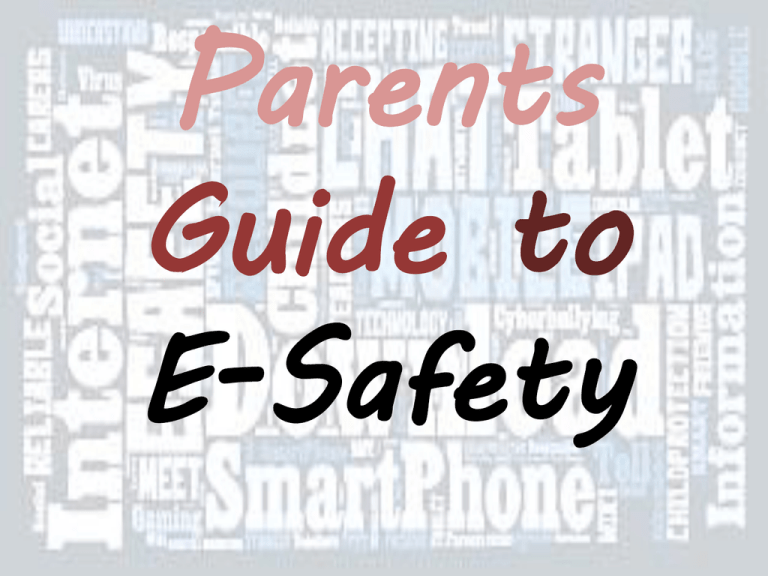
Parents Guide to E-Safety Why is it important our children are computer-literate? 65 % of today’s primary-school children may end up doing work that hasn’t been invented yet. Does Your Child Use: • A Smart Phone (a phone with a wireless connection)? • The Internet? • A social networking site such as Facebook, Twitter, Snapchat, Instagram or MSN Messenger? • Facetime or Skype? • A gaming console where they can chat to other players? • YouTube? If the answer is yes, then you need to be aware of the dangers and how to protect them in the virtual world. The Internet – An Integral Part of Your Child’s Life • The internet opens up many educational and social opportunities to your child, giving them access to a world of information and experiences. • Whether on a computer, mobile phone or games console, children are accessing the internet whenever and wherever they can. If your child understands the risks and can make sensible and informed choices online, they can get the most from the internet and stay safe whilst doing so. So How Can You Protect Your Child? Highlight the potential risks of: Cyberbullying Downloading and copyright Excessive use of technology Identity Theft Inappropriate and harmful content • Grooming • • • • • Encourage Them to Report Inappropriate Behaviour • Make sure your children know what to do if they experience problems or feel they are being cyberbullied. • Check their privacy settings – they regularly change so need to be checked frequently. • Discuss the fact that not everyone on the internet is who they say they are – they are not necessarily able to judge what is real/appropriate themselves. • • • • • • • • • • What Can I Do as a Parent? Set up strong passwords (letters/numbers/symbols). Use a nickname on websites and chat rooms. PIN lock on their mobile. Permission before uploading photos/videos of people. Up-to-date anti-virus/spyware software on your child’s computer. Use built-in tools: pop-up blockers/spam filters. Consider where you place your computer so you can keep an eye on them when they are online. Parental controls to block access to certain websites. Limit their time on the internet/mobile/gaming console. Ask about their online friends and highlight the importance of ‘real’ friends. Get a close friend/relative to be an online friend (to help and support them). Parents A – Z Technology Guide • • • • • • • • • • Apps: an abbreviation for ‘application’. An app is a piece of software that runs on your computer, phone or other electronic device. Blog: An online journal that users update. Cyberbully: Like a traditional playground bully, but the harassment takes place online. It can include teasing another person, posting rumours/lies about someone, or publishing unwanted pictures of the targeted person in public forums such as social networking profiles, message boards and chat rooms. Facebook: A popular and ever-growing social networking site based on circles of networks. A person selects a network, such as school or a geographical location, and can make friends with others in that group. Friending: The act of making friends online through sites such as Facebook and MySpace, which allows people to view and commnet on your profile. Google: A search engine. The term ‘Googling’ means that a person is doing an internet search using Google.com. People often Google others to attempt to find out more about them. Hotspots: Locations where there is a Wi-Fi connection available. People can connect to the internet from their wireless devices in this area. Instagram: An online social networking service that enables its users to take pictures/videos, apply digital filters to them, and share them with friends. Instant Messaging: WhatsApp/MSN /Facebook Messenger etc. A ‘phone conversation conducted by your fingers’. It allows you to communicate via text in real time. Podcast/Vodcast: Downloadable items that can be listened to via your electronic device. YouTube is a ‘vodcast’, as it contains audio and video. • • • • • • • • • • Profile: A profile is a user-created web page that enables the user to enter information about him/herself that they want to share online. Skype/Facetime: A software application that allows users to make voice and video calls and chat for free over the internet. Social Network: They focus on building online communities with like-minded people, allowing people to communicate and share information by creating a user profile and then updating it with status alerts, pictures and other items of interest. Spyware: A software downloaded onto a computer without the user’s consent or knowledge, that can monitor and track their behaviour. It collects information about websites visited and interferes with computer activity by redirecting you to other websites, installing other software and slowing connection speeds. Tablet: A tablet PC is a wireless, portable personal computer with a touch screen. It is smaller than a notebook computer but larger than a Smartphone. Tagging: A label assigned to content on the internet in order to find it through searches more easily. Facebook users can tag friends in photos so that others can find and view them too. Twitter: Tweets’ are live updates from a person sent via a text or the web, using the social network www.twitter.com. It allows users to keep their friend posted on what they are doing/thinking at that moment. Virus: Malevolent software designed to copy itself and spread to other computers without the user’s knowledge. Wireless: A connection that can be made to the internet without the need for a cable or wire to be connected from the access point to the computer. WiFi: Short for ‘Wireless Fidelity’. A Wi-Fi enabled device can easily connect to the internet when it detects a wireless network available. Keep Up with Technology! Remember: the Internet is not something to be feared! • As long as your child knows how to use it appropriately and knows what to do if they are worried, they should be using it from a young age. • Explore it together and help them become computer literate - they will need these skills in the future! Further Information • www.ceop.police.uk – the Child Exploitation and Online Protection Centre’s website houses a range of information on how to stay safe online. It includes a unique facility that enables parents and young people to make reports of actual or attempted abuse online. • www.childnet.com – The Childnet website gives internet safety advice and links. • www.digizen.org/socialnetworking - A 2008 report by Childnet providing adults with a comprehensive guide to social networking services. Useful Websites • http://www.thinkuknow.co.uk/ • http://hectorsworld.netsafe.org.nz/te achers/hectors-world-safety-button/ • http://www.kidsmart.org.uk/