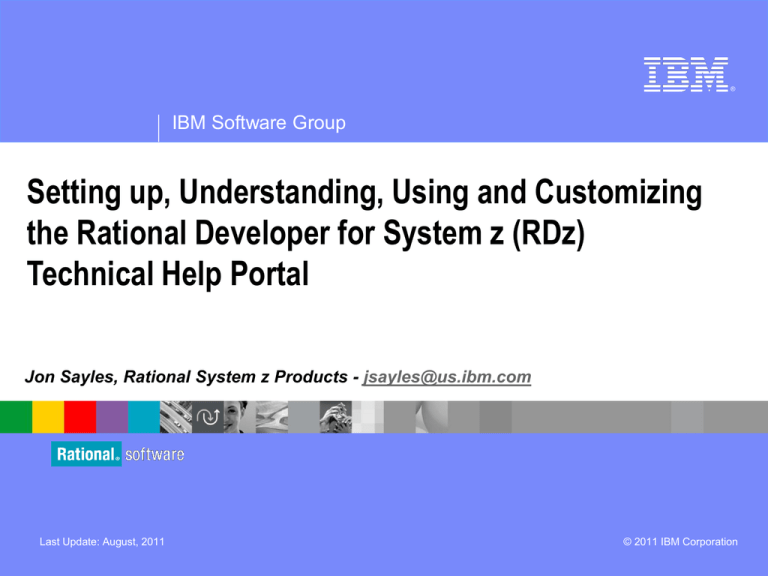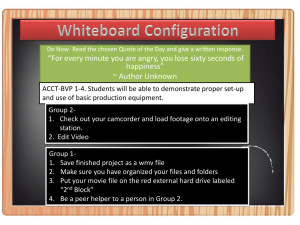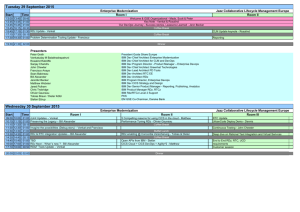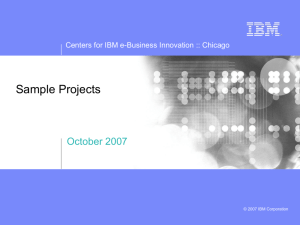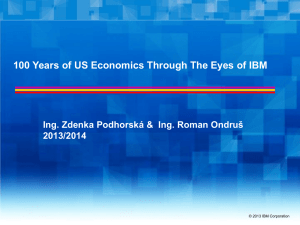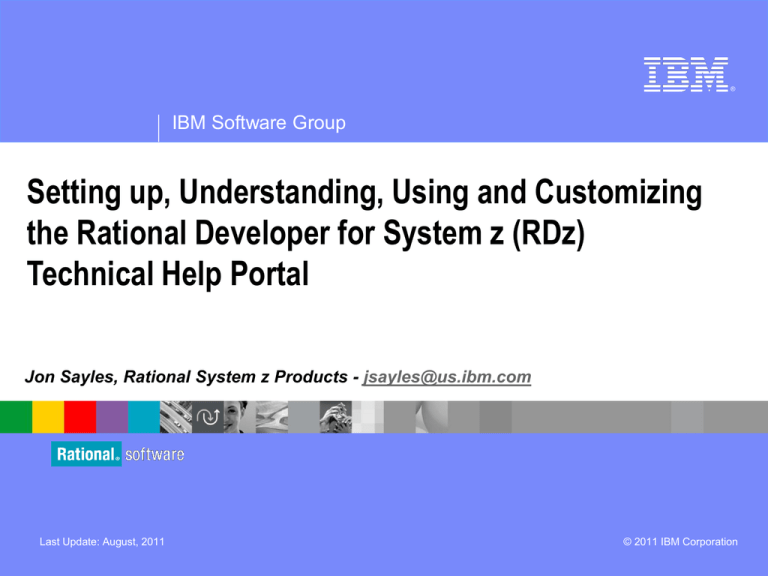
®
IBM Software Group
Setting up, Understanding, Using and Customizing
the Rational Developer for System z (RDz)
Technical Help Portal
Jon Sayles, Rational System z Products - jsayles@us.ibm.com
Last Update: August, 2011
© 2011 IBM Corporation
IBM Trademarks and Copyrights
© Copyright IBM Corporation 2007,2008, 2009, 2010, 2011, 2012. All rights reserved.
The information contained in these materials is provided for informational purposes only, and is provided
AS IS without warranty of any kind, express or implied. IBM shall not be responsible for any damages
arising out of the use of, or otherwise related to, these materials. Nothing contained in these materials
is intended to, nor shall have the effect of, creating any warranties or representations from IBM or its
suppliers or licensors, or altering the terms and conditions of the applicable license agreement
governing the use of IBM software. References in these materials to IBM products, programs, or
services do not imply that they will be available in all countries in which IBM operates.
This information is based on current IBM product plans and strategy, which are subject to change by IBM
without notice. Product release dates and/or capabilities referenced in these materials may change at
any time at IBM’s sole discretion based on market opportunities or other factors, and are not intended
to be a commitment to future product or feature availability in any way.
IBM, the IBM logo, the on-demand business logo, Rational, the Rational logo, and other IBM Rational
products and services are trademarks or registered trademarks of the International Business Machines
Corporation, in the United States, other countries or both. Other company, product, or service names
may be trademarks or service marks of others.
© 2011 IBM Corporation
2
Prerequisites
Before using these slides it is assumed that you:
Have Rational Developer for System z (RDz)
installed (in order to test your work)
At least the RDz client
Any release after 7.6 will suffice
Understand and have used RDz and Eclipse
technology – for a period of at least six months
Understand your corporate business developers:
Technical needs
Corporate policies and practices
© 2011 IBM Corporation
3
The RDz Tech Portal
Extensible Self Service Technical Assistance for RDz
© 2011 IBM Corporation
4
What is the RDz Tech Portal?
The RDz Tech Portal is a set folders with
hyper-text links to:
Internal technical content within:
Powerpoint files
MS-Excel spreadsheets
MS-Word files
Graphics (.png) files
External URLs to knowledge content on
the internet:
IBM sites
3rd party sites
+----------------------------------------------------------------------------+
|If IBM provides a URL to a third party website or other service
|
|any interaction through the URL is solely between Customer and
|
|the third party website or service.
|
|IBM makes no warranties or representations about such third party
|
|sites or services, and shall have no liability for such third party
|
|sites or services. Any third party URLs are provided for informational
|
|purposes only, on an AS IS basis, and solely as a convenience to Customer. |
+----------------------------------------------------------------------------+
© 2011 IBM Corporation
5
How Do I Import the Folders in the Tech Portal? (1 of 2)
1. Obtain the .zip file from IBM named: RDzTech.zip
2. Unzip the folder onto a networked drive (or your local workstation if you want to prototype this
before moving to a shared environment)
This will create a folder named: RDzTech
3. Launch RDz, and from the File menu, create a New > Example > Workstation
COBOL Project
1. Select COBOL Sample 1 and Click Next >
2. Name the Project: RDz Tech Portal and click: Finish
This will create Local Workstation project in your RDz workspace
© 2011 IBM Corporation
6
How Do I Import the Folders in the Tech Portal? (2 of 2)
4.
5.
6.
7.
8.
9.
Select and delete the \cobol\ folder directory from the project
Select RDz Tech Portal - and from the File menu select: Import…
From General select File System
From File System browse to your unzipped RDzTech folder
Select the folder and click OK
In the left hand corner of the File system dialog, check:
1. RDzTech (or where you unzipped the download file)
2. Check the three sub-folder boxes shown here
And uncheck .Settings and BuildOutput (if they exist)
3. Ensure that: Into folder: specifies: RDz Tech Portal
4. Click Finish
If you are prompted to over-write .project click OK
This will create a Local Workstation project with resources
for RDz training and post-training education
(as well as a number of additional useful links)
© 2011 IBM Corporation
7
How Do I Get the Internally-Linked Content for the Portal?
1. Obtain the .zip file from IBM named: RDzTechContent.zip
2. Create a folder-set named: C:\SystemZ\cob\
3. Unzip the folder directly onto your C:\SystemZ\cob\
4. This will create the following set
of folders\sub-folders
After you have decided what you want to use of this Portal you can move the content to
a shared-network drive. This will necessitate that you update links within the files to
point to the eventual home of the internal content
Additional note:
This is a .zip large file (as of this writing, ~60 meg). It does not include all of the
*.wmv RDz multi-medial self-help
© 2011 IBM Corporation
8
Exploring the Folders
There are three high-level folders:
1.
Corporate Information Systems Resources – which is an area
you can customize with:
2.
RDz Resources – a set of folders and sub-folders with RDz technical content such as:
3.
Links to shared-drives, wikis and other information, conveniently
available from inside the RDz Workbench
Corporate strategic or tactical information that can be stored as
plain-text inside the workbench
Cheat sheets
Links to internal/external resources
Specific (detailed) technical help and answers to specific questions
The RDz Distance Learning programs and the Distance Learning lessons
Links to the RDz Distance Learning Powerpoints and multi-media help
Technical Education and Resources – a set of folders and sub-folders with z/OS technical
education and technical resource links:
Language and run-time links
Q&A Forums
IBM reference manuals and user guides
All of the information in this portal can be used as-is, modified, deleted, and enhanced with your
own approach to this type of information and data
Important note: All of the internal links in this portal unzip pointing to:
c:\Systemz\cob\education\<sub-folders>. You will need to make adjustments to the
file:/// URLs for usage access via a shared network drive
© 2011 IBM Corporation
9
The Corporate Information Resources Folder
This folder contains:
Sub-folders for information you might want to organize and
hyper-link to for your business units
Contacts
Directions
By launching a Mailto: link you will open the PC's email client
By launching the Maps link, you will launch a live Google-Maps
session inside of RDz
Folders for your company's
Development Environments
Development Standards
Development Tools
Production Support – including:
Links to the IMS, VSAM and DB2 return code messages
Files that contain "How-To" information on solving common
MVS ABEND conditions
It is assumed that this folder – and all
sub-folders is the area of the portal you
will want to customize the
© 2011 IBM Corporation
10
RDz Resources
This folder contains sub-folders for
information for RDz self-help, including:
Standards and Best Practices
Cheat Sheets
Broken out by z/OS maintenance use cases
RDz Education
Specific product use case help
Links to your company's internal client-software
resources (plug-ins, updates, documentation, etc.)
Detailed Technical Help
Accumulated from world-wide product usage – and to be
customized to your shop's usage
The programs and lessons for RDz Distance Learning
RDz External help resources – links to:
The RFE system
The InfoCenter
etc.
This is the most complete, out-of-the-box set of folders
and information in the portal.
It is assumed you will want to customize some areas and
content (Best Practices, Client Software Resources, etc.)
© 2011 IBM Corporation
11
The Technical Education/Resources Folder
This folder contains sub-folders for information
for general z/OS technologies self-help,
including:
Languages – HLASM, COBOL, etc.
Run-times – CICS, IMS
Ditto
File and Database systems – DL/I, VSAM, DB2
Research of various IBM and 3rd Party sites that contain
useful self-help or learning information
This information is mostly external (internet-based) – but
there are a few internal content links
Ditto
Platforms – WebSphere MQ, z/OS
Ditto
This set of folders currently contains only information for z/OS
technologies.
It is assumed that if this approach to self-service help is found to be
useful you can update the folders with education and resources
on distributed technologies, etc.
© 2011 IBM Corporation
12
What is in a Content File?
Content files contain information and hyper-links
Press the Ctrl key, and Left-Click the hyper-link to open the URL
inside of the RDz workbench
http://www.ibm.com/developerworks/wikis/display/DB2/DB2+on+Campus+videos
Ctrl+
© 2011 IBM Corporation
13
What Types of Content can be Opened in the Portal?
The Portal – as is – contains references to:
External URLs
IBM technical information and resources
3rd Party technical information and resources – please note the disclaimer below
Internal Content:
Powerpoint
PDF files
MS-Word
MS-Excel
Mailto: links – which open your PC's email client
You may add/delete any of this content as you see fit
The internal content will doubtless require you to modify the file:/// URLs –
assuming you host the content on a shared networkd drive
+----------------------------------------------------------------------------+
|If IBM provides a URL to a third party website or other service
|
|any interaction through the URL is solely between Customer and
|
|the third party website or service.
|
|IBM makes no warranties or representations about such third party
|
|sites or services, and shall have no liability for such third party
|
|sites or services. Any third party URLs are provided for informational
|
|purposes only, on an AS IS basis, and solely as a convenience to Customer. |
+----------------------------------------------------------------------------+
© 2011 IBM Corporation
14
The RDz Detailed Technical Resources Folder
This folder contains traditional HTML-based content – with hyper-links pointing
at .png files hosted on c:/systemz/cob/education/dl/slides
Note that customizing this content requires basic HTML expertise
© 2011 IBM Corporation
15
Searching the RDz Tech Portal
You can use an RDz "File" search to look for content by keyword or topic
1. Right-click over the portal and
select Search…
2. Choose File Search
Note that you might have to Customize… the
Search wizard to bring up File Search
© 2011 IBM Corporation
16
Rolling out the Portal
After you have customized the portal and customized/provisioned
the help content you have two approaches to implementing – or
rolling out the portal to an RDz user community:
1. Make the portal part of a custom workspace – in which case
you will:
Import the portal into a local workstation project (as per slide 4 of this
Powerpoint)
Direct the RDz users to utilize the custom workspace
Note – we recommend that you modify the default preference for HTML to
be the client browser.
This is under: Window > Preferences > General > File Associations
2. Direct the RDz user community to import the portal into an
existing workspace
As per slide 4 of this Powerpoint
Quite possibly you will have processes for both of the above
approaches
© 2011 IBM Corporation
17
Including the Complete RDz *.wmv Self-Help Multi-Media
The RDz self-training contained in this portal includes a number of audio-less Camtasia
(multi-media) files, showing product usage as of version 8.0
Because the individual *.wmv files are so large, it was not practical to provide them via download.
However, you can obtain all of the files from: www.jsayles.com/demos/
Downloading (Save As…) and rename the files as follows (note that this is necessary because blanks
(spaces) are not allowed in file names as hyperlinks):
Access JES and the Batch Jobs Queue.wmv
Connecting to zOS with Remote Systems Explorer.wmv
Control Flow Analysis.wmv
Data Flow Analysis.wmv
Data Perspective and DB2 Objects.wmv
DB2 Test Data.wmv
Getting Started and Basic Eclipse.wmv
MVS SubProjects.wmv
Navigation and Basic Analysis.wmv
Preferences.wmv
Property Groups.wmv
RDz and ISPF Edit.wmv
RDz Edit.wmv
Remote Systems Explorer and Data Set Utilities.wmv
RSE and File Access.wmv
SQL Coding and Testing.wmv
zOS File System Mapping.wmv
© 2011 IBM Corporation
18
JES.wmv
rseconnect.wmv
controlflow.wmv
dataflow.wmv
db21.wmv
db2testdata.wmv
gettingstarted.wmv
subp.wmv
eclipsenav.wmv
pref.wmv
propg.wmv
ispf.wmv
rdzedit.wmv
rseispf3
rse1.wmv
sql.wmv
filemap.wmv
Including the RDz Distance Learning Programs and Powerpoints
You can make this Tech Portal (for individual users) smaller in size
by deleting the RDz Distance Learning sample programs, JCL,
copybooks etc.
And you can delete the Distance Learning Course agenda files
And you can make the Content Folder smaller by deleting the
Powerpoint for:
\cobol\ - a set of Entry-Level COBOL learning Powerpoints
\dl\ - the Distance Learning slides for RDz
Note that you should delete individual Powerpoint files – as the
\slides\ sub-folder contains .png screen captures for the
Detailed Technical Topics Help
© 2011 IBM Corporation
19
Maintaining and Enhancing the Portal – 1 of 2 – Use of Linked Folders
Instead of creating hard-coded links to
the resources in the Tech Portal, you
can utilize "Linked Folders" – which
dynamically resolve when you open
the workspace
Steps to create:
Select the Local Workstation project
name (see slide 6)
Right-click and add a New Folder
Click the Advanced button
Check: Link to alternate location
(Linked Folder)
Browse to where you unzipped the
RDz Tech Portal .zip file
Select each individual sub-folder – and
add it to your project
© 2011 IBM Corporation
20
Maintaining and Enhancing the Portal – 2 of 2 – Additional Considerations
Corporate customization practices:
1. It is assumed that you will make a substantial number of customizations to the
folders in the Local workstation project:
- Design Add/Change/Delete folders
- Changing/Adding and Deleting URLs and static content
Because of this, you essentially own the design and delivery of the portal
2. For the static material embedded in the files (Best Practices, FAQs, etc.) contact
IBM, to see if/when there are significant updates
3. For the local slide decks and contant pointed at with: file:/// URLS
You can always get the latest from:
https://www.ibm.com/developerworks/mydeveloperworks/wikis/home?lang=en#/wiki/
W2e35a50023ef_4b39_a867_04fb9e1d3329/page/Distance%20Learning%20Resourc
es/attachments
This IBM wiki is the "production" content site. New versions of the slides and other
collateral are placed there frequently.
Any other questions you may have about this technology, please contact Jon Sayles –
jsayles@us.ibm.com
© 2011 IBM Corporation
21