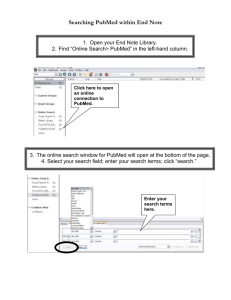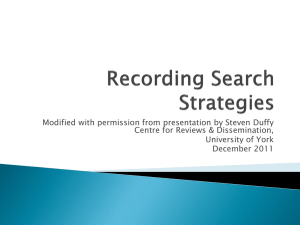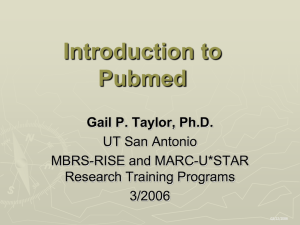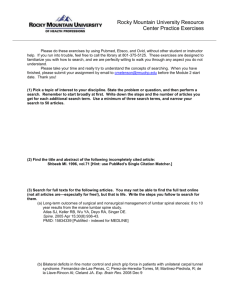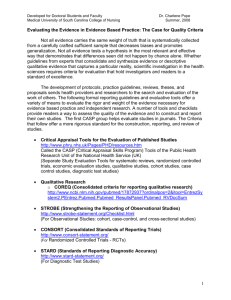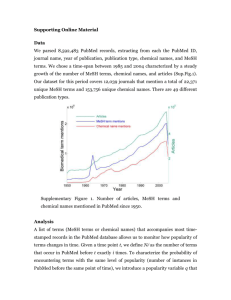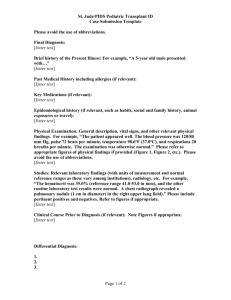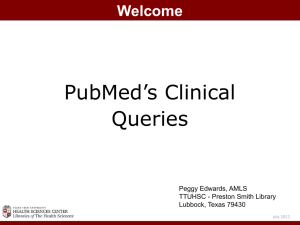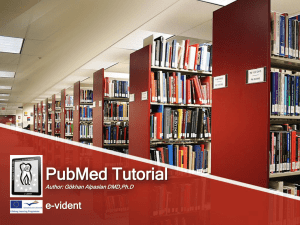PubMed - Campus Library
advertisement
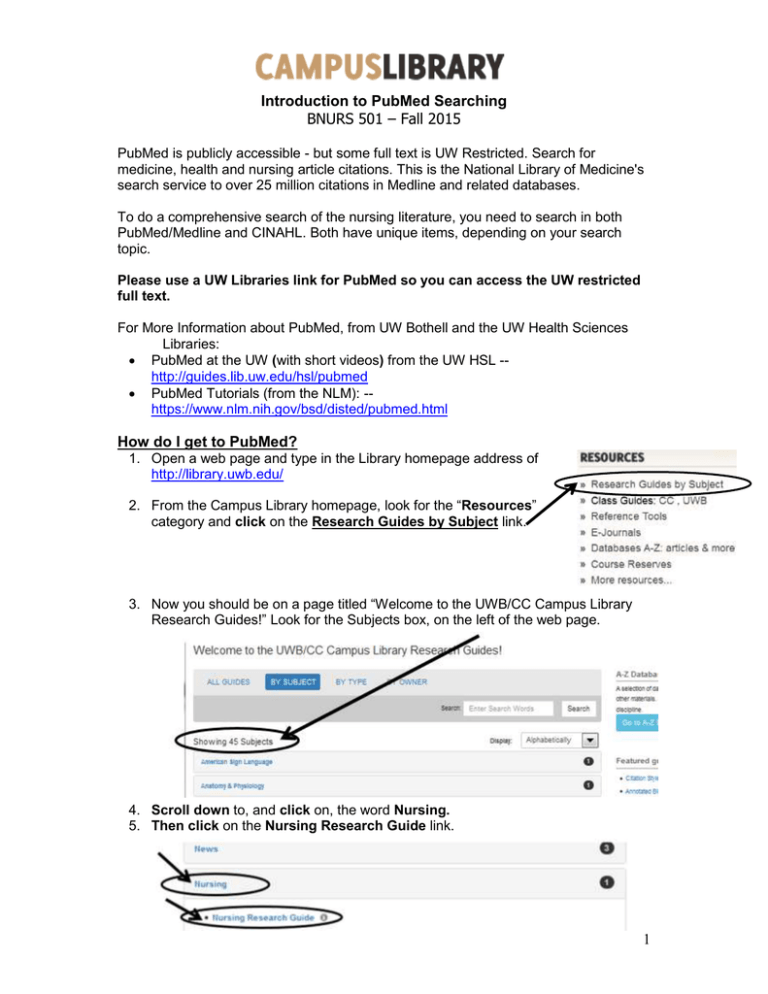
Introduction to PubMed Searching BNURS 501 – Fall 2015 PubMed is publicly accessible - but some full text is UW Restricted. Search for medicine, health and nursing article citations. This is the National Library of Medicine's search service to over 25 million citations in Medline and related databases. To do a comprehensive search of the nursing literature, you need to search in both PubMed/Medline and CINAHL. Both have unique items, depending on your search topic. Please use a UW Libraries link for PubMed so you can access the UW restricted full text. For More Information about PubMed, from UW Bothell and the UW Health Sciences Libraries: PubMed at the UW (with short videos) from the UW HSL -http://guides.lib.uw.edu/hsl/pubmed PubMed Tutorials (from the NLM): -https://www.nlm.nih.gov/bsd/disted/pubmed.html How do I get to PubMed? 1. Open a web page and type in the Library homepage address of http://library.uwb.edu/ 2. From the Campus Library homepage, look for the “Resources” category and click on the Research Guides by Subject link. 3. Now you should be on a page titled “Welcome to the UWB/CC Campus Library Research Guides!” Look for the Subjects box, on the left of the web page. 4. Scroll down to, and click on, the word Nursing. 5. Then click on the Nursing Research Guide link. 1 6. Now you should be at the Nursing Research Guide page. This page contains a list of health-related databases, including a link for PubMed. (The web address of this page is http://guides.lib.uw.edu/bothell/nursing) Click on the “Pubmed” link. When you are not on campus, you should be prompted to login with you UW NetID and password. (Optional) If you click on the Finding Articles link, this page includes a link for PubMed, and a box to search by either the DOI or the PubMed article ID (PMID) number. 2 If you cannot get into PubMed or another UW Restricted database please call us at (425) 352-5340 and let us know so we can help. Searching in PubMed: PubMed automatically adds the word “and” between words (like Google does). So you don’t have to type it in this database – unless you are conducting a more complex search such as the practice search on page 8, the fifth & sixth bulleted items. 1. Type search words into the empty search box such as comfort Kolcaba or caring theory Swanson Other search examples: comfort theory nursing critical care, or caring theory nursing ICU. 2. Click on the Search or Go button to the right of the search box to start the search. 3. Now you should have a results list. Browse through the citations to see if you find anything you like. There are 20 results listed per page. 3 Please Note: Articles with Brackets around the title are in another language than English, as illustrated, at right: To see which PubMed results are available ONLINE through the UW Libraries and the abstracts of the citations: 1. Click on the word Summary located below PubMed. (Located above the search results.) 2. Click on the word "Abstract" (see the image below). 3. The display will change. Abstract should now be the word displayed to the right of the Display Settings link. Publication Types and Mesh Terms are usually located under the abstract or summary of the article. Recent articles may not have publication types or Mesh terms assigned yet. 4. After the screen changes, look for either a “UW Article Online” button or a “Check for Full Text - W” button to access the full text of an article. Click on one of these buttons. a. If you have a choice, use the “UW Article Online” button, as that should be a full text article link. b. The “Check for Full Text - W” button searches the UW Libraries Search system for the full text, and may take you to an information page about the holdings of the journal title by the libraries. 4 Examples of other types of buttons you might see: Free full text, from the National Library of Medicine: Publisher/vendor (company) buttons examples. There are many different publishers/vendors so the names will change. Try these to see if they will work for you. Sometimes you will get prompted for your credit card information, and you should not give it. Use the UW purple buttons instead. Another view: 1. Click on the on an article title link. Notice that the full text buttons are to the right, rather than below the abstract. 2. Similar Articles in PubMed: Related articles, or citations closely related to the original citation, are available when you click on the title of a citation. These citations are displayed by relevancy and may be reviewed and added to the clipboard, saved or printed. Many students and faculty like this feature! To Refine Your Search in PubMed – MeSH Terms and Publication Types: 1. Look for, and click on the Publication Types, MeSH Terms link below an abstract, if available: You can select a new search strategy from this list of MeSH terms to do a more focused search. o Better yet, copy and paste the words from the article titles, abstracts, and MeSH terms into a list that you can update, as needed. Search 5 for words from your list in different combinations to retrieve other relevant results. MeSH Terms are created by the indexers at the National Library of Medicine. (Optional) The MeSH Database link is located online at http://www.ncbi.nlm.nih.gov/mesh, on the advanced search page (click on the More Resources option to see it), and on the PubMed home page. Use this to search for MeSH terms. Try typing in your topic keywords (one word or phrase per search) into the Mesh Database. o Your result will either be an information page about your search words, or a list of MeSH terms. Optional video tutorials - for more information: Short YouTube video tutorial (2:26) located online at http://www.youtube.com/watch?v=dncRQ1cobdc&feature=relmfu to see how to use MeSH terms with the Search Builder feature. The “Branching Out: The MeSH Vocabulary” tutorial online at https://www.nlm.nih.gov/bsd/disted/video/. This tutorial (11:14) shows how MeSH is arranged in PubMed. (Optional) The “MeSH On Demand” tool is located online at http://www.nlm.nih.gov/mesh/MeSHonDemand.html from the National Library of Medicine. You can copy and paste in your research question and it will take about a minute to process it, and recommend MeSH terms for you to use. (Optional) The list of Publication Types is located online at http://www.nlm.nih.gov/mesh/pubtypes.html (Optional) A site not linked to the UW Libraries that the students like, the “PubMed PICO search,” located online at http://pubmedhh.nlm.nih.gov/nlmd/pico/piconew.php The PubMed Filters are located on the left side of your search results page. They include Article types, Text availability, Publication dates, Species, Languages, Sex, Subjects, Journal categories, Ages, and Search fields. When filters are selected a “Filters activated” message will display on the results page. Once you select a filter, it stays on until you turn it off, or you start a new search session on another day. To turn off filters, click either the “Clear all” link to remove all the filters, the “clear” link next to a filter category to clear the selections within that category, or the individual filter. 6 How to filter by Publication Date 1. Look for the Filters links are located on your search results page, on the left side. 2. Under “Publication dates,” click on the "5 years" link. 3. You can also select "Custom range…" to type in the years, months and dates of your choosing. If the fulltext of the article is not available in PubMed, the next step is to see if the article title is available in the UW Libraries Search system. See the CINAHL handout from last week for directions on pages 12 to 14. Search in the UW Libraries Search system for the title of the article. o If needed, the journal titles are abbreviated in PubMed. Hover the mouse over the abbreviated journal title in a PubMed citation to see a popup box of the entire journal title. Type the full journal title into the UW Libraries Search system. If the item is not available online or through the Bothell Campus Library you can request it through the Interlibrary Loan service located online at https://duwamish.lib.washington.edu/uwnetid/illiad.dll See the Delivery of Articles and Books hand-out for more information. 7 (Optional) Practice searches for PubMed. Type or paste in the bolded words below: caring[TI] "concept analysis" (Note: The [TI] forces caring to be found in the article title) caring theory nursing cancer comfort "concept analysis" comfort music therapy The search strategies below include multiple concepts together with Boolean search operators [AND, OR]. Nesting (parentheses) and truncation [*asterisks*] are also used. This is an example of an intermediate level search strategy. caring AND nurs* (dementia OR alzheimer) AND theor* touch (caring OR comfort*) AND nurs* theor* (make sure the AND and OR are capitalized) Questions? Please contact me if you have any questions about PubMed Julie Planchon Wolf – Research & Instruction/Nursing & Health Studies Librarian Phone: (425) 352-3452 E-mail: jspw@uw.edu Office #: LB1-210C Notes 8