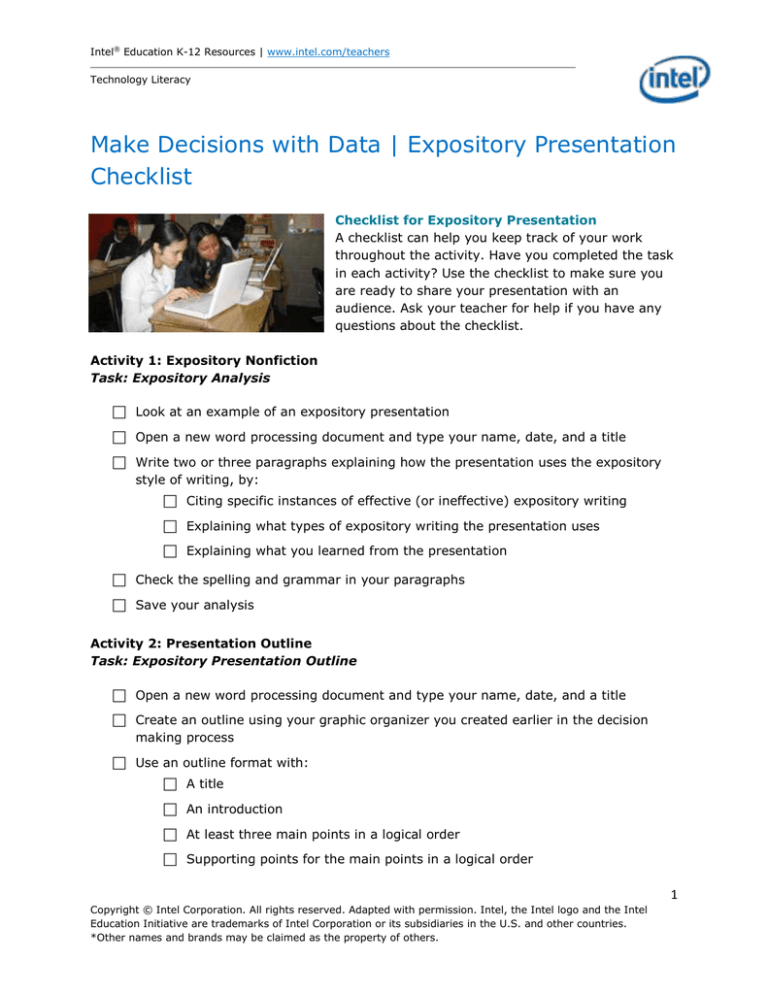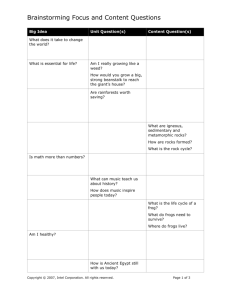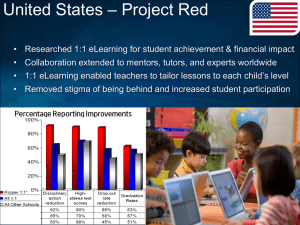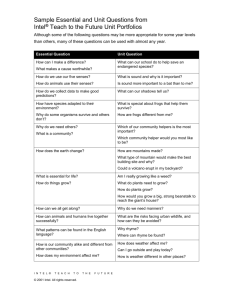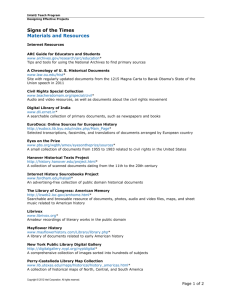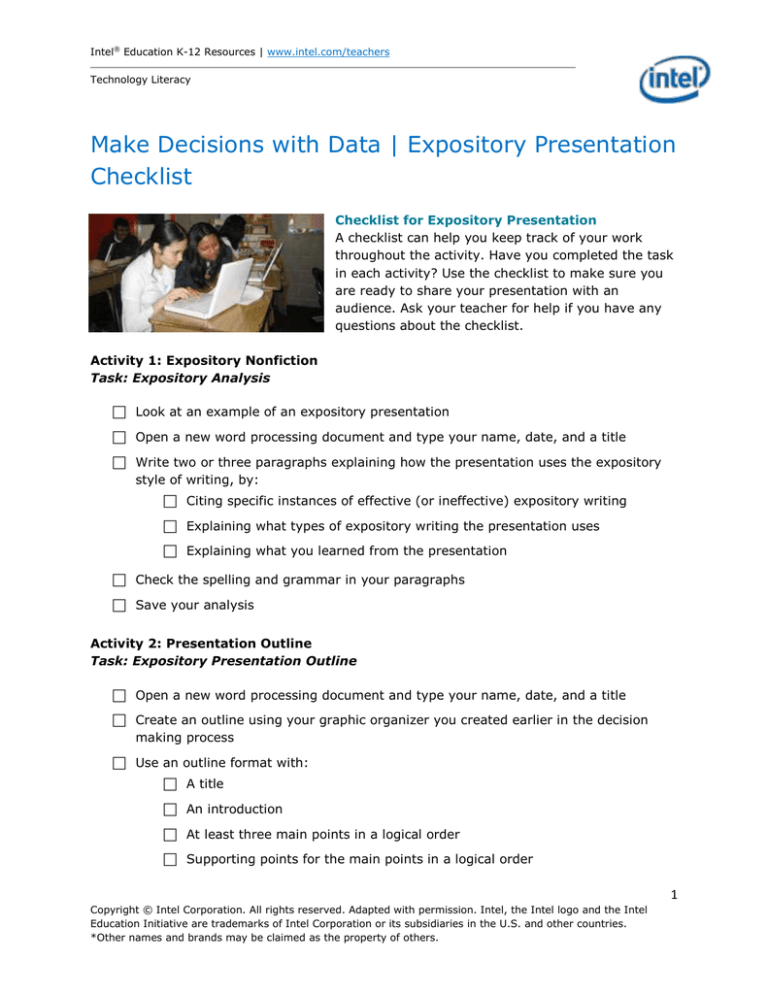
Intel® Education K-12 Resources | www.intel.com/teachers
Technology Literacy
Make Decisions with Data | Expository Presentation
Checklist
Checklist for Expository Presentation
A checklist can help you keep track of your work
throughout the activity. Have you completed the task
in each activity? Use the checklist to make sure you
are ready to share your presentation with an
audience. Ask your teacher for help if you have any
questions about the checklist.
Activity 1: Expository Nonfiction
Task: Expository Analysis
Look at an example of an expository presentation
Open a new word processing document and type your name, date, and a title
Write two or three paragraphs explaining how the presentation uses the expository
style of writing, by:
Citing specific instances of effective (or ineffective) expository writing
Explaining what types of expository writing the presentation uses
Explaining what you learned from the presentation
Check the spelling and grammar in your paragraphs
Save your analysis
Activity 2: Presentation Outline
Task: Expository Presentation Outline
Open a new word processing document and type your name, date, and a title
Create an outline using your graphic organizer you created earlier in the decision
making process
Use an outline format with:
A title
An introduction
At least three main points in a logical order
Supporting points for the main points in a logical order
1
Copyright © Intel Corporation. All rights reserved. Adapted with permission. Intel, the Intel logo and the Intel
Education Initiative are trademarks of Intel Corporation or its subsidiaries in the U.S. and other countries.
*Other names and brands may be claimed as the property of others.
Intel® Education K-12 Resources | www.intel.com/teachers
Technology Literacy
A conclusion
Make sure that labels are short, descriptive, and written in a consistent manner
Check that you have not repeated ideas
Save your document
Activity 3: Presentation Design
Task: Presentation
Open your presentation outline
Start a new slideshow presentation and type your name and the date on the title
slide
Use the Insert menu to create slides from your presentation outline
Use the Edit and Format menu to make sure your main and supporting points are
clear
Use graphic design principles to make your presentation visually appealing
Exchange presentations with a peer and review each other’s work, making sure to:
Provide positive feedback: point out the parts that are attractive and easy to
read
Provide specific suggestions for improvement: point out the parts that may
need to be revised
Review the peer review of your presentation
Revise your presentation based on the feedback
Check the spelling and grammar of your presentation
Save your presentation
Activity 4: Multimedia Management
Task: Media Citations
Open a new word processing document and type your name, date, and a title
Find at least three images and one audio or video clip on the Web that helps to
explain how you defined your decision, gathered information, developed alternatives,
and made a choice
Download the media to your computer
Add the media to your word processing document
For each image or clip:
2
Copyright © Intel Corporation. All rights reserved. Adapted with permission. Intel, the Intel logo and the Intel
Education Initiative are trademarks of Intel Corporation or its subsidiaries in the U.S. and other countries.
*Other names and brands may be claimed as the property of others.
Intel® Education K-12 Resources | www.intel.com/teachers
Technology Literacy
Cite the source
Explain how the media helps explain your decision
Record the copyright status
Get permission for any of the images, audio, or video if necessary
Insert the media into your presentation, using graphic design principles to enhance
your presentation
Exchange presentations with a peer and review each other’s presentations, making
sure to:
Provide positive feedback: point out the media that are most effective
Provide specific suggestions for improvement: point out the media that may
need to be removed or replaced
Review the peer review of your presentation
Revise your presentation based on the feedback
Check the spelling and grammar of your presentation
Save your presentation
Activity 5: Presentation Delivery
Task: Final Presentation
Open your presentation
Check the spelling and proofread your presentation
Practice delivering your presentation, remembering to:
Review your slide order
Run the slideshow from View or Slide Show menu to make sure your slides
are ready to present
Practice in front of a mirror, a friend, or an adult
Make sure you know how to connect and use a projector
Set up a projection device
Deliver your presentation to an audience, making sure to:
Dress appropriately
Summarize and emphasize the main points
Make eye contact
Make sure your audience understands everything
3
Copyright © Intel Corporation. All rights reserved. Adapted with permission. Intel, the Intel logo and the Intel
Education Initiative are trademarks of Intel Corporation or its subsidiaries in the U.S. and other countries.
*Other names and brands may be claimed as the property of others.
Intel® Education K-12 Resources | www.intel.com/teachers
Technology Literacy
Stay on schedule
Answer questions
Get feedback from someone in the audience by asking:
What parts had the most and least visual appeal?
Were any parts difficult to read or understand?
What did the viewer learn from your presentation?
What parts of the presentation did the viewer find most and least
interesting?
What questions did the viewer have that were not answered in your
presentation?
4
Copyright © Intel Corporation. All rights reserved. Adapted with permission. Intel, the Intel logo and the Intel
Education Initiative are trademarks of Intel Corporation or its subsidiaries in the U.S. and other countries.
*Other names and brands may be claimed as the property of others.