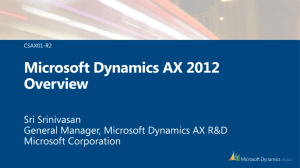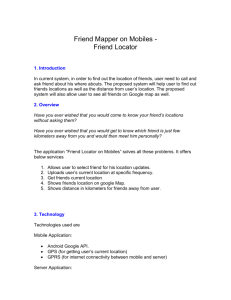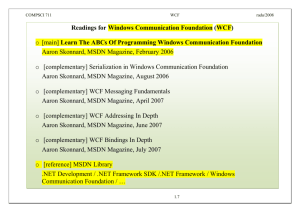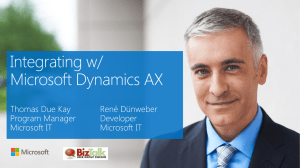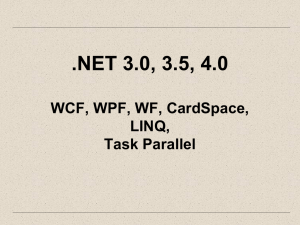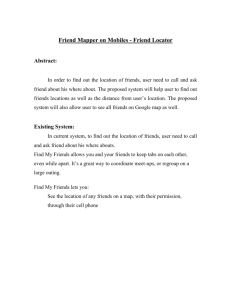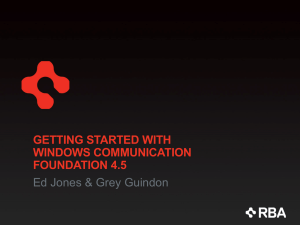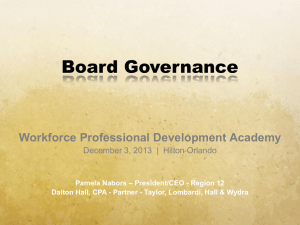WCF And MSMQ Part 1 - Home - Srujana
advertisement
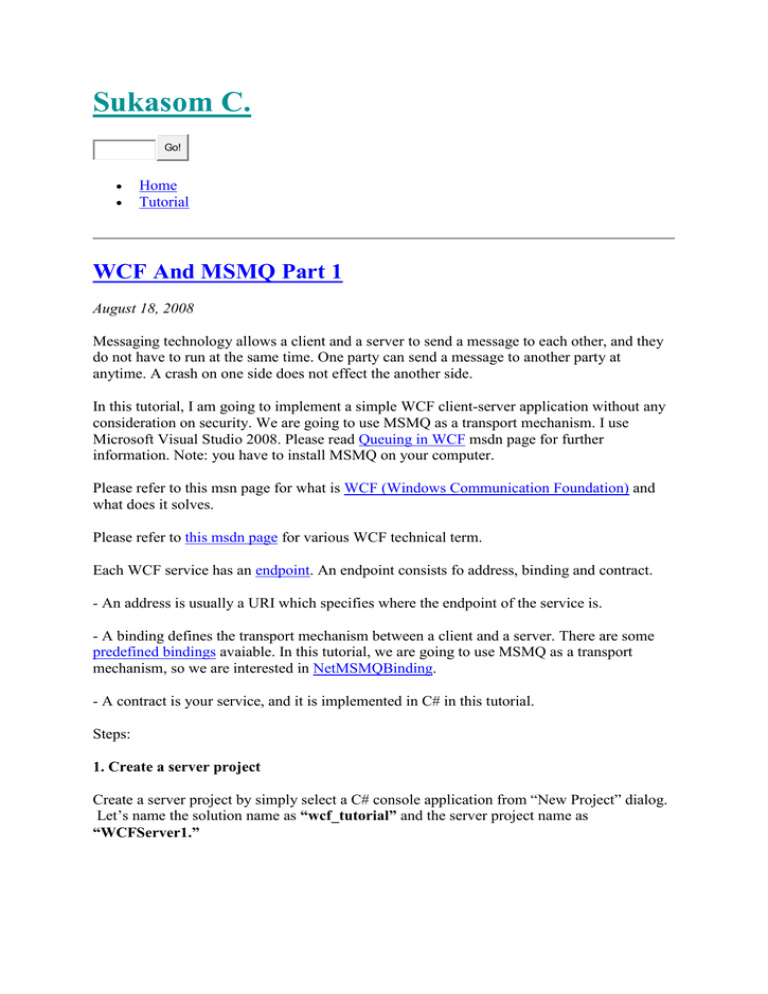
Sukasom C.
Go!
Home
Tutorial
WCF And MSMQ Part 1
August 18, 2008
Messaging technology allows a client and a server to send a message to each other, and they
do not have to run at the same time. One party can send a message to another party at
anytime. A crash on one side does not effect the another side.
In this tutorial, I am going to implement a simple WCF client-server application without any
consideration on security. We are going to use MSMQ as a transport mechanism. I use
Microsoft Visual Studio 2008. Please read Queuing in WCF msdn page for further
information. Note: you have to install MSMQ on your computer.
Please refer to this msn page for what is WCF (Windows Communication Foundation) and
what does it solves.
Please refer to this msdn page for various WCF technical term.
Each WCF service has an endpoint. An endpoint consists fo address, binding and contract.
- An address is usually a URI which specifies where the endpoint of the service is.
- A binding defines the transport mechanism between a client and a server. There are some
predefined bindings avaiable. In this tutorial, we are going to use MSMQ as a transport
mechanism, so we are interested in NetMSMQBinding.
- A contract is your service, and it is implemented in C# in this tutorial.
Steps:
1. Create a server project
Create a server project by simply select a C# console application from “New Project” dialog.
Let’s name the solution name as “wcf_tutorial” and the server project name as
“WCFServer1.”
New project and new solution dialog in Visual Studio 2008
Please refer to “How to Add or Remove References in Visual Studio” msdn page for how to
add a reference.
You need to add two references which are System.messaging (found in .NET tab when
opening up the “Add Reference” dialog) and System.ServiceModel.dll (found in
“C:\WINDOWS\Microsoft.NET\Framework\v3.0\Windows Communication Foundation” in
Windows folder, click on “Browse” tab in the “Add Reference” dialog).
2. Create server source files
IWork is an interface which will be configure as a contract in a binding configuration.
WorkService is the implementation of this contract. The server does nothing. It just receives a
string from a client.
Please refer to How to: Define a Windows Communication Foundation Service Contract
msdn page for how define a contract. Please remember than a MSMQ is a messaging
technology which is anynchronous communication. There is no respond back from a server
like web service. Thus, the function has no return type which is “void.”
- Please refer to Build a Queued WCF Response Service for more information on WCF and
MSMQ.
- Please refer to How to: Implement a Windows Communication Foundation Service Contract
msdn page for how to implement a contract.
//////Program.cs//////////////////
using System;
using System.Collections.Generic;
using System.Linq;
using System.Text;
using System.ServiceModel;
using System.Messaging;
using System.Configuration;
namespace WCFServer1
{
[ServiceContract(Namespace = "http://sukasom.wordpress.com")]
interface IWork
{
[OperationContract(IsOneWay = true)]
void submitWork(String str1);
}
public class WorkService : IWork
{
public void submitWork(String str1)
{
Console.WriteLine(“Server has received a work : “ + str1);
}
}
class Program
{
static void Main(string[] args)
{
string queueName = ConfigurationSettings.AppSettings["queueName"];
if (!MessageQueue.Exists(queueName))
MessageQueue.Create(queueName, true);
using (ServiceHost serviceHost = new ServiceHost(typeof(WorkService)))
{
serviceHost.Open();
Console.WriteLine(“The service is ready.”);
Console.WriteLine(“Press <ENTER> to terminate service.”);
Console.ReadLine();
}
}
}
}
Put the above code in the Program.cs. The server part is modified from How to: Host a WCF
Service in a Managed Application msdn page.
3. Configure server configuration file
You need to configure the configuration file. Add an App.config file into your project. Please
refer to Specifying an Endpoint Address msdn page for more information on address
configuration. My configuration file is modified from NetMSMQBinding msdn page.
Configuration of WCF service using MSMQ as a transport mechanism
///////////////App.config /////////////////////////
<?xml version=”1.0” encoding=”utf-8” ?>
<configuration>
<appSettings>
<add key=”queueName” value=”.\private$\ServiceModelSamples” />
</appSettings>
<system.serviceModel>
<services>
<service name=”WCFServer1.WorkService” behaviorConfiguration=”Behavior1“>
<endpoint address=”net.msmq://localhost/private/ServiceModelSamples“
binding=”netMsmqBinding” bindingConfiguration=”test“
contract=”WCFServer1.IWork” />
</service>
</services>
<!– Following is necessary for getting information about the service through http with the
svcutil.exe tool. –>
<behaviors>
<serviceBehaviors>
<behavior name=”Behavior1“>
<serviceMetadata httpGetEnabled=”true” httpGetUrl=”http://localhost:8000/Hello/” />
</behavior>
</serviceBehaviors>
</behaviors>
<!– For first example, the security is just disabled. –>
<bindings>
<netMsmqBinding>
<binding name=”test“>
<security mode=”None“>
</security>
</binding>
</netMsmqBinding>
</bindings>
</system.serviceModel>
</configuration>
In the “service” element, an endpoint is defined with an address, a binding and a contract.
This WCF sample application uses MSMQ as a transport mechanism, so the binding is the
NetMsmqBinding.
The contract specifies the interface which is WCFServer1.IWork. The security is turned off
in this tutorial through the bindingConfiguration named “test.”
A client needs to be able to access the metadata of the service, so it is defined through the
behaviorConfiguration named “Behavior1″ where the httpGetEnabled attribute is set to true.
It means that the metadata can be retrieved through the http through the URL set in the
httpGetUrl attribute which is “http://localhost:8000/Hello/” in this tutorial. This URL allows
the client to get a metadata about the service from the correct location. You can open up the
“http://localhost:8000/Hello/“ on the browser as shown below.
Metadata on the service
More info on address and httpGetEnabled can be found in WCF Part 6 : Address blog.
4. Implement the client project.
Start a visual studio 2008 and add a new C# console project as shown in the figure below.
The name of the project is “WCFClient1.” Just like the server part, add the reference to
System.ServiceModel.dll. More info on accessing service through a client at Accessing
Services Using a WCF Client msdn page.
Add new project into an existing solution in microsoft visual studio 2008
5. Generate a client proxy.
The ServiceModel Metadata Utility Tool (Svcutil.exe) is needed to generate the proxy file for
a client. The proxy file allows you to treat a remote service as a local service. You simply
instantiate a remote object and call a function on it. This is much simple compared with some
old distributed technologies.
Please refer to ServiceModel Metadata Utility Tool (Svcutil.exe) msdn page for the manaul
of Svcutil.exe.
Please start the server first then type the following command in the command prompt.
“C:\Program Files\Microsoft SDKs\Windows\v6.0A\bin\SvcUtil.exe”
http://localhost:8000/Hello/
The URI is the URI that is defined in the App.config in the server part. After running the
above command, you will get two files which are WorkService.cs and output.config.
Generating a proxy file for a WCF client project using SvcUtil.exe
Please rename the output.config to App.config. Copy those two files into your project
directory, and add those files into your project.
Following is the code for the client:
////////////Program.cs in the client part/////////////
using System;
using System.Collections.Generic;
using System.Linq;
using System.Text;
namespace WCFClient1
{
class Program
{
static void Main(string[] args)
{
WorkClient wc = new WorkClient();
wc.submitWork(“hello work 1″);
}
}
}
Calling a server is very simple, instantiating the proxy object and calling a function on it. You
can see that there is a class called WorkClient defined in the WorkService.cs. Please run the
server first. If the queue has not been created, it will be created. When the queue is created,
you don’t have to run the server before running the client. You can run the client first, and the
message from the client will be stored in the queue. The message will be sent to the server
when the server is started again.
Server part
You can take a look Tom Hollander’s blog for another good tutorial on this topic.
Here is the complete source code.
The book from [Lowy] is also good.
Possibly related posts: (automatically generated)
Another WCF Example using wsDualHttpBinding
Tales from the WCF webHttpBinding crypt…
Windows Communication Foundation
The WCF Run-Down
Ads by Google
WCF Test Client: WCFStorm
WCF Functional & Load Testing tool Also works with Web Services!
www.wcfstorm.com
Entry Filed under: Distributed application, Microsoft and .NET, wcf. Tags: msmq, wcf.
1 Comment Add your own
1. Another WCF Example using wsDualHttpBinding « Sukasom | August 19, 2008
at 2:57 pm
[...] Posts Unit testing with Eclipse and JUnitWCF and MSMQ part 1Flashover and
BackdraftLevel of disaster in Germany (MANV)How to get [...]
Reply
Leave a Comment
Name
Required
Email
Required, hidden
Url
Comment
238
0
Submit
1257343098
Notify me of follow-up comments via email.
Some HTML allowed:
<a href="" title=""> <abbr title=""> <acronym title=""> <b> <blockquote cite=""> <cite>
<code> <pre> <del datetime=""> <em> <i> <q cite=""> <strike> <strong>
Trackback this post | Subscribe to the comments via RSS Feed
Categories
database (1)
Distributed application (6)
Education (1)
emergency response (3)
entrepreneurship (9)
firefighter (Feuerwehr) (5)
Flex/Flash (2)
German Language (Deutsch) (8)
Java (8)
Microsoft and .NET (12)
Risk Management (Disaster) (1)
Software Testing (7)
Uncategorized (9)
User Interface Design and Technology (7)
wcf (3)
Windows Workflow (3)
Top Posts
Deutsch Lesson (verbs which take Dativ and Akkusativ)
Why do I want a Mac computer
Multithreading in C# Windows Form
Unit testing with Eclipse and JUnit
Some Error messages when trying out WCF
WCF And MSMQ Part 1
Obtaining connection string from visual studio
ABAP/4 Programming for SAP book
SAP BW/SEM online course
Recent Posts
ABAP/4 Programming for SAP book
Celebrity Apprentice II: Wedding Dresses
Why do I want a Mac computer
Learn German from VW ads
Lost in Translation
Search for:
Search
Pages
Tutorial
Archives
October 2009
July 2009
June 2009
April 2009
October 2008
September 2008
August 2008
July 2008
June 2008
May 2008
April 2008
March 2008
February 2008
January 2008
November 2007
December 2006
August 2008
M T W T F S S
« Jul
Sep »
1 2 3
4 5 6 7 8 9 10
11 12 13 14 15 16 17
18 19 20 21 22 23 24
25 26 27 28 29 30 31
Blogroll
Albrecht Schmidt – User Interface Engineering
Blognone, news about IT (Thai language)
Dolores Joya Moore, User Interface Design and Flex\Flash
Ed Dunhill, Microsoft Education PR
ERMA – Electronic Risk Management Architecture
ezybzy.info
Health (Thai language)
Jonas Landgren, Information Technology and Emergency Response
Jusci, science in Thai
Michal Migurski, User Interface Design
Science and Technology Scholarships
ScottGu’s Blog, .NET
Using Visio for UML Class Diagram
Valleywag, Silicon Valley Tech
Books
Software Testing And Analysis: Process, Principles And Techniques
Sun Certified Programmer & Developer for Java 2 Study Guide
The data warehouse lifecycle toolkit
Blog Stats
9,687 hits
Top Clicks
msdn.microsoft.com/en-us/…
sap.wip.uni-due.de/live/E…
winfobase.de/lehre/wb_mat…
-
Category Cloud
database
Distributed application Education emergency response
entrepreneurship firefighter (Feuerwehr) Flex/Flash
German Language (Deutsch) Java
Microsoft and .NET
Risk Management (Disaster)
Software Testing Uncategorized User
Interface Design and Technology wcf Windows
Workflow
Spam Blocked
3,330 spam comments
blocked by
Akismet
Theme: Blix by Sebastian Schmieg . Blog at WordPress.com.