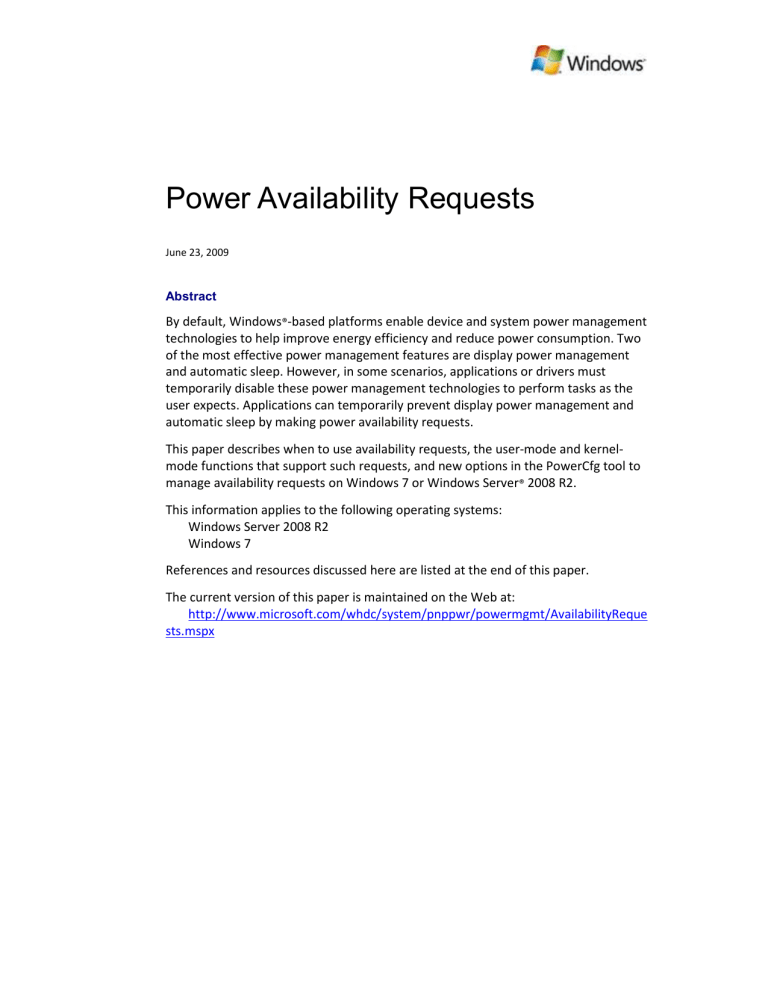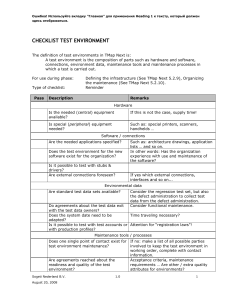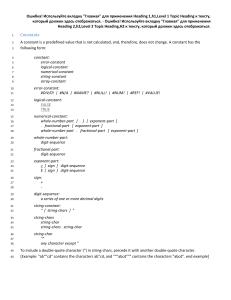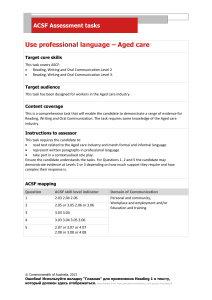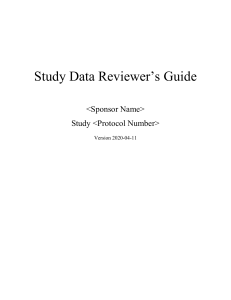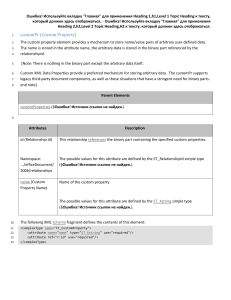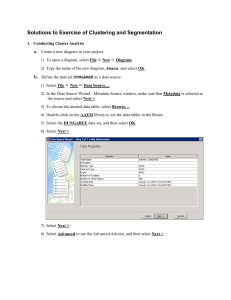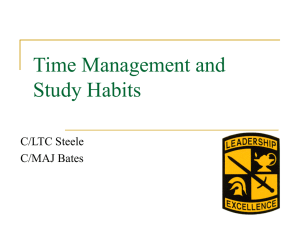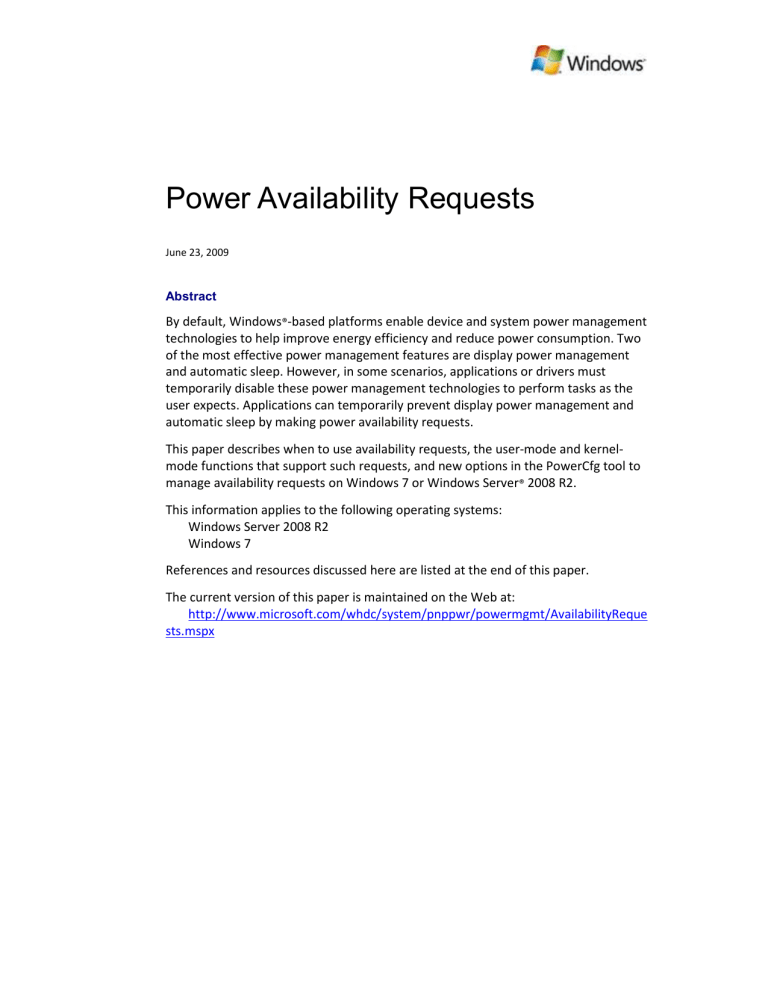
Power Availability Requests
June 23, 2009
Abstract
By default, Windows®-based platforms enable device and system power management
technologies to help improve energy efficiency and reduce power consumption. Two
of the most effective power management features are display power management
and automatic sleep. However, in some scenarios, applications or drivers must
temporarily disable these power management technologies to perform tasks as the
user expects. Applications can temporarily prevent display power management and
automatic sleep by making power availability requests.
This paper describes when to use availability requests, the user-mode and kernelmode functions that support such requests, and new options in the PowerCfg tool to
manage availability requests on Windows 7 or Windows Server® 2008 R2.
This information applies to the following operating systems:
Windows Server 2008 R2
Windows 7
References and resources discussed here are listed at the end of this paper.
The current version of this paper is maintained on the Web at:
http://www.microsoft.com/whdc/system/pnppwr/powermgmt/AvailabilityReque
sts.mspx
Ошибка! Используйте вкладку "Главная" для применения Title к тексту, который должен здесь
отображаться. - 2
Disclaimer: This is a preliminary document and may be changed substantially prior to final commercial
release of the software described herein.
The information contained in this document represents the current view of Microsoft Corporation on the
issues discussed as of the date of publication. Because Microsoft must respond to changing market
conditions, it should not be interpreted to be a commitment on the part of Microsoft, and Microsoft cannot
guarantee the accuracy of any information presented after the date of publication.
This White Paper is for informational purposes only. MICROSOFT MAKES NO WARRANTIES, EXPRESS,
IMPLIED OR STATUTORY, AS TO THE INFORMATION IN THIS DOCUMENT.
Complying with all applicable copyright laws is the responsibility of the user. Without limiting the rights under
copyright, no part of this document may be reproduced, stored in or introduced into a retrieval system, or
transmitted in any form or by any means (electronic, mechanical, photocopying, recording, or otherwise), or
for any purpose, without the express written permission of Microsoft Corporation.
Microsoft may have patents, patent applications, trademarks, copyrights, or other intellectual property rights
covering subject matter in this document. Except as expressly provided in any written license agreement
from Microsoft, the furnishing of this document does not give you any license to these patents, trademarks,
copyrights, or other intellectual property.
Unless otherwise noted, the example companies, organizations, products, domain names, e-mail addresses,
logos, people, places and events depicted herein are fictitious, and no association with any real company,
organization, product, domain name, email address, logo, person, place or event is intended or should be
inferred.
© 2009 Microsoft Corporation. All rights reserved.
Microsoft, Windows, Windows Server, and Windows Vista are either registered trademarks or trademarks of
Microsoft Corporation in the United States and/or other countries.
The names of actual companies and products mentioned herein may be the trademarks of their respective
owners.
Document History
Date
June 23, 2009
Change
First publication
Contents
Introduction ................................................................................................................... 3
Scenarios for Availability Requests ................................................................................ 3
Temporarily Delay Display Power Management ....................................................... 4
Temporarily Delay Automatic Sleep .......................................................................... 5
Enable Away Mode .................................................................................................... 5
New Functions for Availability Requests ........................................................................ 5
Win32 Functions ........................................................................................................ 6
Kernel-Mode Functions ........................................................................................... 10
Using the Win32 Power Availability Functions in Managed Environments............. 12
Developing Software for Windows 7 and Earlier Versions of Windows.................. 13
Common Windows Availability Requests..................................................................... 14
Managing Availability Requests ................................................................................... 14
Enumerating Outstanding Requests ........................................................................ 14
Analyzing System Energy Efficiency ......................................................................... 15
Overriding Availability Requests .............................................................................. 16
Best Practices for Availability Requests ....................................................................... 17
Resources ..................................................................................................................... 17
June 23, 2009
© 2009 Microsoft Corporation. All rights reserved.
Ошибка! Используйте вкладку "Главная" для применения Title к тексту, который должен здесь
отображаться. - 3
Introduction
Windows® platforms provide a wide variety of power management technologies to
help extend mobile PC battery life and improve energy efficiency. Two of the most
common and effective technologies are display power management and automatic
sleep. Display power management—powering off or reducing brightness of the
display after a period of user inactivity—is effective because the display consumes a
large amount of the total system power budget. Similarly, automatic sleep after user
inactivity is an effective power-saving feature because it can reduce the power
consumption of an idle PC to only a few watts.
Beginning with Windows Vista®, both display power management and automatic
sleep are enabled by default for all Windows client operating systems. However,
some user scenarios conflict with these power-saving modes and require display
power management and automatic sleep to be temporarily disabled. A good example
is video playback. If the computer plays a DVD for several hours, the user does not
interact with the system via keyboard or mouse. The display and sleep idle timeouts
must be temporarily disabled so that the DVD movie can play without interruption.
By using power availability requests (or simply availability requests), applications,
services, and drivers can temporarily disable power management features to
accomplish user scenarios. Availability requests can prevent the display from turning
off after inactivity, prevent the system from automatically sleeping, and enable Away
Mode.
Developers of applications, services, and drivers should be aware of availability
requests and the best practices for their use. Correct use of availability requests is
critical because end users and IT administrators expect the computer to use display
power management and automatic sleep as configured in Power Options in Control
Panel.
Although Windows 7 and Windows Server® 2008 R2 provide innovations in
availability request APIs and diagnostics, many earlier versions of Windows have
supported availability requests. Developers might be familiar with the
SetThreadExecutionState function, which allows user-mode Win32 applications to
create availability requests.
This paper details the improvements in availability request APIs and diagnostics for
Windows 7 and Windows Server 2008 R2. It covers new Win32 application
programming interface (API) functions and kernel-mode device driver interface (DDI)
functions that can create availability requests that have rich textual diagnostic
information. The paper also describes enhancements to the PowerCfg utility that
enable administrators to enumerate outstanding availability requests to help
determine why display power management or automatic sleep is not functioning as
expected.
Scenarios for Availability Requests
Applications use availability requests for the following reasons:
To temporarily disable display power management
June 23, 2009
© 2009 Microsoft Corporation. All rights reserved.
Ошибка! Используйте вкладку "Главная" для применения Title к тексту, который должен здесь
отображаться. - 4
To temporarily disable automatic sleep after a period of inactivity
To enable Away Mode
You should use availability requests only when essential to complete a user scenario.
Users expect automatic sleep or display power management to function as enabled in
Power Options. If an availability request has disabled one of these power
management features, the user might not be aware which application or driver has
temporarily disabled the functionality.
Applications should create the availability request when the user scenario begins and
release it promptly when the user scenario completes. You must test and validate the
use of availability requests to ensure that power management features are disabled
only when necessary. Validation should ensure that the availability request is created
when the user scenario begins and is promptly released when the user scenario is
completed.
Temporarily Delay Display Power Management
To reduce power consumption, Windows automatically turns off the display after a
period of user inactivity. Windows 7 also automatically reduces the brightness of the
integrated display in a mobile PC after a period of user inactivity.
To determine user activity, Windows tracks user input through the attached human
input devices. If the elapsed time since the last user input is greater than the display
idle timeout that the current power policy specifies, Windows turns off the display.
Similarly, if the elapsed time since the last user input is greater than the display dim
timeout specified in power policy, Windows dims the display.
Applications can prevent the display from being turned off when they are displaying
information to the user for long periods of time but the user is not providing input,
such as during a full-screen presentation or full-screen media visualization. Common
scenarios include:
Delivering a full-screen presentation
Viewing video content
Displaying a picture slide show
However, when preventing display power management, developers should
remember that the display consumes a large amount of power. Display power
consumption is particularly important on mobile PCs where the LCD backlight
consumes a large percentage of the overall system power budget.
Display power management is important for correct operation of media playback
applications, including Web-based applications. Many applications correctly prevent
display power management when rendering video content in full-screen modes.
However, few applications correctly prevent the display from dimming or turning off
when rendering video content that is embedded into a Web page.
The ideal design for the Web-integrated video scenario is to make an availability
request when the user initiates video playback and to clear the request when video
playback stops. Use an availability request only when rendering video content that
June 23, 2009
© 2009 Microsoft Corporation. All rights reserved.
Ошибка! Используйте вкладку "Главная" для применения Title к тексту, который должен здесь
отображаться. - 5
the user has initiated. Availability requests are not appropriate for preventing display
power management during display of an animated advertisement.
Temporarily Delay Automatic Sleep
To help reduce system power consumption, Windows automatically places the
computer in the sleep state after a period of user inactivity. Sleep consumes much
less power than in the working state, allowing for large potential power savings when
the system is idle. Typically, the computer automatically enters sleep after 30 or 60
minutes of user inactivity. The user can increase or decrease the sleep idle timeout in
Power Options.
Applications typically might need to prevent automatic sleep when they are
consuming system resources to deliver a user scenario, but the user is not currently
interacting with the system. Common scenarios include:
Delivering a full-screen presentation
Viewing video content
Saving files to an optical disk
Downloading files from the Internet or another computer on the network
Recording television content
However, when preventing automatic sleep, developers should keep in mind the
large potential power savings for automatic sleep. The user or system administrator
expects the system to automatically enter sleep after the period of inactivity specified
in Power Options. Developers must ensure that their applications are delivering
critical user scenarios when creating availability requests to prevent automatic sleep.
Enable Away Mode
You can also use availability requests to enable Away Mode on Windows Vista and
later versions of Windows. Away Mode is designed for entertainment and media PCs.
When Away Mode is enabled, if the user places the system in sleep, the computer
remains on (ACPI S0 state) and the display is turned off and audio is muted. Away
Mode provides the illusion that the system turned off, while it remains powered on
to deliver media content to networked PCs or Windows Media Center Extender
devices.
Enable Away Mode only when essential for media and connected entertainment
scenarios. End users expect the system to enter sleep when they select Sleep from
the Windows Start menu or press the sleep button on the computer or a connected
remote control. Similarly, use of automatic sleep and Wake-on-LAN technologies is
often preferable to Away Mode because sleep provides greater energy efficiency
than keeping the computer in the On state with Away Mode.
New Functions for Availability Requests
In previous versions of Windows, applications used the SetThreadExecutionState
function to make an availability request to prevent display power management or
prevent automatic sleep. SetThreadExecutionState requires that requests be set and
cleared on the same Win32 thread. Additionally, SetThreadExecutionState callers
June 23, 2009
© 2009 Microsoft Corporation. All rights reserved.
Ошибка! Используйте вкладку "Главная" для применения Title к тексту, который должен здесь
отображаться. - 6
cannot specify the reason for the availability request, which could aid administrators
in diagnosing why PCs are not using display power management and automatic sleep
as expected. These challenges made its use cumbersome and diagnosis difficult.
Windows 7 and Windows Server 2008 R2 include new user-mode and kernel-mode
functions that are easier to use. The new functions use an object and handle model
for each availability request. These functions also improve system-wide diagnostics
for availability requests by allowing you to provide a textual string denoting the
reason for the request.
Win32 Functions
The user-mode Win32 API includes three new functions for creating and managing
availability requests. These functions are defined in Winbase.h and listed in Table 1.
Table 1. Power Availability Request Functions in Win32 API
Description
Function name
Creates a power context object and returns a handle to it.
PowerCreateRequest
PowerClearRequest
Removes an outstanding availability request on a
particular request context object
PowerSetRequest
Activates a power availability request and indicates
the type of request.
You can use the new PowerCreateRequest, PowerSetRequest, and
PowerClearRequest functions to create availability requests in Windows 7 and
Windows Server 2008 R2. These functions improve on the SetThreadExecutionState
function by removing the per-thread restriction and removing the inconsistency when
SetThreadExecutionState is used with the ES_CONTINUOUS flag.
The PowerCreateRequest, PowerSetRequest, and PowerClearRequest functions use
a handle and object–based model. When an application requires an availability
request, it calls PowerCreateRequest to create an object that contains context about
the availability request. The context object includes caller-provided diagnostic
information about the request, including a textual string indicating the reason for the
request.
Winbase.h defines the context object and the PowerCreateRequest function as
follows:
//
// Power Request Context Object
//
typedef struct _REASON_CONTEXT {
ULONG Version;
DWORD Flags;
union {
struct {
HMODULE LocalizedReasonModule;
ULONG LocalizedReasonId;
ULONG ReasonStringCount;
LPWSTR *ReasonStrings;
} Detailed;
LPWSTR SimpleReasonString;
June 23, 2009
© 2009 Microsoft Corporation. All rights reserved.
Ошибка! Используйте вкладку "Главная" для применения Title к тексту, который должен здесь
отображаться. - 7
} Reason;
} REASON_CONTEXT, *PREASON_CONTEXT;
typedef REASON_CONTEXT POWER_REQUEST_CONTEXT, *PPOWER_REQUEST_CONTEXT,
*LPPOWER_REQUEST_CONTEXT;
//
// Version and Reason Type Constants
//
#define POWER_REQUEST_CONTEXT_VERSION
#define POWER_REQUEST_CONTEXT_SIMPLE_STRING
#define POWER_REQUEST_CONTEXT_DETAILED_STRING
0
0x00000001
0x00000002
//
// PowerCreateRequest API
//
WINBASEAPI
HANDLE
WINAPI
PowerCreateRequest (
__in PREASON_CONTEXT Context
);
The diagnostic string can be simple or detailed. In the simple case, the caller provides
a string value such as “Application xxx Is Downloading Files” in the
SimpleReasonString member of the REASON_CONTEXT object. For example:
//
// Simple, non-localized availablity request diagnostic string
//
POWER_REQUEST_CONTEXT SimplePowerRequest;
SimplePowerRequest.Version = POWER_REQUEST_CONTEXT_VERSION;
SimplePowerRequest.Flags = POWER_REQUEST_CONTEXT_SIMPLE_STRING;
SimplePowerRequest.SimpleReasonString = L”Sample Reason String.”;
Detailed strings enable localization of the diagnostic string and string substitution in
the Detailed member of the object. If you provide a module and resource ID in the
Detailed member, Windows automatically displays the string in the language of the
user enumerating outstanding availability requests, assuming localized modules have
been provided. The following shows how to supply a diagnostic string that Windows
localizes:
//
// Localized availablity request diagnostic string
// without substitution
//
POWER_REQUEST_CONTEXT LocalizedPowerRequest;
LocalizedPowerRequest.Version = POWER_REQUEST_CONTEXT_VERSION;
LocalizedPowerRequest.Flags = POWER_REQUEST_CONTEXT_DETAILED_STRING;
LocalizedPowerRequest.LocalizedReasonModule = HandleToResourceDLL;
LocalizedPowerRequest.LocalizedReasonId = -1040
LocalizedPowerRequest.ReasonStringCount = 0;
LocalizedPowerRequest.ReasonStrings = NULL;
June 23, 2009
© 2009 Microsoft Corporation. All rights reserved.
Ошибка! Используйте вкладку "Главная" для применения Title к тексту, который должен здесь
отображаться. - 8
The detailed string also enables substitution at run time to provide rich diagnostic
information. For example, by using substitution you can provide a string such as
“Application is downloading abc.zip from ftp://www.microsoft.com”. Within
Windows, detailed string substitution is used to display the path of any open network
files that cause automatic sleep to be temporarily disabled. The following shows how
an application can use substitution to provide additional detail:
//
// Localized availablity request diagnostic string
// with string substituion. Assume string resource -1041 contains
// L”My Application is recording television on channel %1”.
//
POWER_REQUEST_CONTEXT LocalizedPowerRequest;
LocalizedPowerRequest.Version = POWER_REQUEST_CONTEXT_VERSION;
LocalizedPowerRequest.Flags = POWER_REQUEST_CONTEXT_DETAILED_STRING;
LocalizedPowerRequest.LocalizedReasonModule = HandleToResourceDLL;
LocalizedPowerRequest.LocalizedReasonId = -1041
LocalizedPowerRequest.ReasonStringCount = 1;
LocalizedPowerRequest.ReasonStrings = “35”;
After the application has created a context object for an availability request, the
application can set or activate the request by using the PowerSetRequest function.
The following shows the definition of this function from Winbase.h:
//
// Power Request Type Enumeration
//
typedef enum _POWER_REQUEST_TYPE {
PowerRequestDisplayRequired,
PowerRequestSystemRequired,
PowerRequestAwayModeRequired
} POWER_REQUEST_TYPE, *PPOWER_REQUEST_TYPE;
//
// PowerSetRequest API
//
WINBASEAPI
BOOL
WINAPI
PowerSetRequest (
__in HANDLE PowerRequest,
__in POWER_REQUEST_TYPE RequestType
);
Table 2 describes the availability request types that an application can set by using
PowerSetRequest.
Table 2. Availability Request Types
Power request type
PowerRequestDisplayRequired
PowerRequestSystemRequired
PowerRequestAwayModeRequired
Description
Prevents display power management, including
automatic display dimming.
Prevents automatic sleep.
Enables Away Mode.
An application can use PowerSetRequest to set multiple and different types of
availability requests on the same request context object. For example, an application
June 23, 2009
© 2009 Microsoft Corporation. All rights reserved.
Ошибка! Используйте вкладку "Главная" для применения Title к тексту, который должен здесь
отображаться. - 9
can create a single context object to prevent both display power management and
automatic sleep while displaying full-screen video content. To make the availability
requests, the application calls PowerSetRequest twice: once with the
PowerRequestDisplayRequired type and once with the
PowerRequestSystemRequired type. Windows displays the same diagnostic context
information for both requests.
An application can also call PowerSetRequest multiple times for the same type of
request. For example, consider an application that downloads multiple files from the
network. The application can create a single request context object and call
PowerSetRequest each time it starts to download a file. Windows displays the same
diagnostic context information for each request.
The PowerClearRequest function removes or clears an outstanding availability
request on a given request context object. Winbase.h defines this function as follows:
WINBASEAPI
BOOL
WINAPI
PowerClearRequest (
__in HANDLE PowerRequest,
__in POWER_REQUEST_TYPE RequestType
);
For each request that an application initiates by using PowerSetRequest, the
application must call PowerClearRequest to clear the request when it is no longer
required. As with PowerSetRequest, an application can call PowerClearRequest more
than once on a single request context object to clear more than one type of request.
The application must call PowerClearRequest exactly once for each previous call to
PowerSetRequest on a given request context object.
When the application has cleared all availability requests and no longer requires the
request context object, it must close the handle to the request object by calling the
CloseHandle function.
The PowerCreateRequest, PowerSetRequest and PowerClearRequest functions are
safe for use in Win32 services in the Service Control Manager (SCM) programming
model. These functions are also safe for use within a thread pool.
The following code sample demonstrates how to use the PowerCreateRequest,
PowerSetRequest, and PowerClearRequest functions to create an availability request
for an application that downloads files from the network. The application creates a
system availability request to prevent automatic sleep while the file is being
downloaded:
//
// Create a system availablity request to keep the system from
// automatically sleeping while downloading a file.
//
POWER_REQUEST_CONTEXT DownloadPowerRequestContext;
HANDLE DownloadPowerRequest;
//
// Set up the diagnostic string
June 23, 2009
© 2009 Microsoft Corporation. All rights reserved.
Ошибка! Используйте вкладку "Главная" для применения Title к тексту, который должен здесь
отображаться. - 10
//
DownloadPowerRequestContext.Version = POWER_REQUEST_CONTEXT_VERSION;
DownloadPowerRequestContext.Flags =
POWER_REQUEST_CONTEXT_SIMPLE_STRING;
DownloadPowerReqeustContext.Reason.SimpleReasonString =
L”My application is downloading files.”
//
// Create the request, get a handle
//
DownloadPowerRequest =
PowerCreateRequest(&DownloadPowerRequestContext);
//
// Set a system request to prevent automatic sleep
//
PowerSetRequest(
DownloadPowerRequest,
PowerRequestSystemRequired
);
//
// Download the file...
//
//
// Clear the request
//
PowerClearRequest(DownloadPowerRequest);
Kernel-Mode Functions
In Windows 7 and Windows Server 2008 R2, kernel-mode code can call the
PoCreatePowerRequest, PoSetPowerRequest, PoClearPowerRequest, and
PoDeletePowerRequest DDI functions to create and manage availability requests.
These functions are defined in Wdm.h and must be called at IRQL<DISPATCH_LEVEL.
Table 3 lists these functions and the user-mode equivalents.
Table 3. Kernel-Mode Availability Request Functions and Equivalent Win32 Functions
Kernel-mode function
User-mode function
PoCreatePowerRequest
PowerCreateRequest
PoSetPowerRequest
PowerSetRequest
PoClearPowerRequest
PowerClearRequest
PoDeletePowerRequest
No equivalent
The kernel-mode functions work in almost exactly the same manner as the
corresponding user-mode Win32 functions. The primary difference is that the
Windows kernel creates the request object and allocates the memory that backs it.
Therefore, the driver must call into the kernel to delete the request object when the
availability request is no longer required. The driver must call
PoDeletePowerRequest when it no longer requires use of the power request object
so that Windows can free the memory. The other functions work in exactly the same
way as their Win32 counterparts. For additional details about how to use these
functions, see the previous section.
June 23, 2009
© 2009 Microsoft Corporation. All rights reserved.
Ошибка! Используйте вкладку "Главная" для применения Title к тексту, который должен здесь
отображаться. - 11
The following shows the function and structure prototypes for
PoCreatePowerRequest, PoSetPowerRequest, PoClearPowerRequest and
PoDeletePowerRequest, as defined in Wdm.h:
//
// PoCreatePowerRequest function
//
NTKERNELAPI
NTSTATUS
PoCreatePowerRequest (
__deref_out PVOID *PowerRequest,
__in PDEVICE_OBJECT DeviceObject,
__in PCOUNTED_REASON_CONTEXT Context
);
//
// PoSetPowerRequest function
//
NTKERNELAPI
NTSTATUS
PoSetPowerRequest (
__inout PVOID PowerRequest,
__in POWER_REQUEST_TYPE Type
);
//
// PoClearPowerRequest function
//
NTKERNELAPI
NTSTATUS
PoClearPowerRequest (
__inout PVOID PowerRequest,
__in POWER_REQUEST_TYPE Type
);
//
// PoDeletePowerRequest function
//
NTKERNELAPI
VOID
PoDeletePowerRequest (
__inout PVOID PowerRequest
);
The kernel-mode context structure is essentially similar to the user-mode structure,
and the constants and enumerations are identical, as the following definitions show:
//
// Power Request Reason Context Structure
//
typedef struct _COUNTED_REASON_CONTEXT {
ULONG Version;
ULONG Flags;
union {
struct {
UNICODE_STRING ResourceFileName;
USHORT ResourceReasonId;
ULONG StringCount;
PUNICODE_STRING __field_ecount(StringCount) ReasonStrings;
} DUMMYSTRUCTNAME;
June 23, 2009
© 2009 Microsoft Corporation. All rights reserved.
Ошибка! Используйте вкладку "Главная" для применения Title к тексту, который должен здесь
отображаться. - 12
UNICODE_STRING SimpleString;
} DUMMYUNIONNAME;
} COUNTED_REASON_CONTEXT, *PCOUNTED_REASON_CONTEXT;
//
// Power Request Constants
//
#define POWER_REQUEST_CONTEXT_VERSION
#define POWER_REQUEST_CONTEXT_SIMPLE_STRING
#define POWER_REQUEST_CONTEXT_DETAILED_STRING
0
0x00000001
0x00000002
//
// Power Request Enumerations
//
typedef enum _POWER_REQUEST_TYPE {
PowerRequestDisplayRequired,
PowerRequestSystemRequired,
PowerRequestAwayModeRequired
} POWER_REQUEST_TYPE, *PPOWER_REQUEST_TYPE;
Using the Win32 Power Availability Functions in Managed Environments
You can easily use the PowerCreateRequest, PowerSetRequest, and
PowerClearRequest functions in Windows 7 and Windows Server 2008 R2 in
managed programming environments by using the Platform Invocation Services
(PInvoke) capability. The following example C# definitions can be used directly in a
managed application or service:
//
// Availability Request Functions
//
[DllImport("kernel32.dll")]
static extern IntPtr PowerCreateRequest(
ref POWER_REQUEST_CONTEXT Context
);
[DllImport("kernel32.dll")]
static extern bool PowerSetRequest(
IntPtr PowerRequestHandle,
PowerRequestType RequestType
);
[DllImport("kernel32.dll")]
static extern bool PowerClearRequest(
IntPtr PowerRequestHandle,
PowerRequestType RequestType
);
//
// Availablity Request Enumerations and Constants
//
enum PowerRequestType {
PowerRequestDisplayRequired = 0,
PowerRequestSystemRequired,
PowerRequestAwayModeRequired,
PowerRequestMaximum
}
const int POWER_REQUEST_CONTEXT_VERSION = 0;
const int POWER_REQUEST_CONTEXT_SIMPLE_STRING = 0x1;
June 23, 2009
© 2009 Microsoft Corporation. All rights reserved.
Ошибка! Используйте вкладку "Главная" для применения Title к тексту, который должен здесь
отображаться. - 13
const int POWER_REQUEST_CONTEXT_DETAILED_STRING = 0x2;
//
// Availablity Request Structures
//
//
// Note:
//
// Windows defines the POWER_REQUEST_CONTEXT structure with an
// internal union of SimpleReasonString and Detailed information.
// To avoid runtime interop issues, this version of
// POWER_REQUEST_CONTEXT only supports SimpleReasonString.
// To use the detailed information,
// define the PowerCreateRequest function with the first
// parameter of type POWER_REQUEST_CONTEXT_DETAILED.
//
[StructLayout(LayoutKind.Sequential, CharSet=CharSet.Unicode)]
public struct POWER_REQUEST_CONTEXT
{
public UInt32 Version;
public UInt32 Flags;
[MarshalAs(UnmanagedType.LPWStr)] public string
SimpleReasonString;
}
[StructLayout(LayoutKind.Sequential)]
public struct PowerRequestContextDetailedInformation
{
public IntPtr LocalizedReasonModule;
public UInt32 LocalizedReasonId;
public UInt32 ReasonStringCount;
[MarshalAs(UnmanagedType.LPWStr)] public string[] ReasonStrings;
}
[StructLayout(LayoutKind.Sequential, CharSet = CharSet.Unicode)]
public struct POWER_REQUEST_CONTEXT_DETAILED
{
public UInt32 Version;
public UInt32 Flags;
public PowerRequestContextDetailedInformation DetailedInformation;
}
Developing Software for Windows 7 and Earlier Versions of Windows
If your application software must run on both Windows 7 and earlier versions of
Windows, you should use the new power availability function PowerCreateRequest
and associated functions whenever possible. In user mode, the best way to
determine whether these functions are available on the current Windows instance is
to call the GetProcAddress function to dynamically obtain a pointer to
PowerCreateRequest and the associated functions. If GetProcAddress returns a
pointer that is not equal to NULL, the requested function is available and the
application should use it.
Kernel-mode components can use the MmGetSystemRoutineAddress function for
the same purpose.
June 23, 2009
© 2009 Microsoft Corporation. All rights reserved.
Ошибка! Используйте вкладку "Главная" для применения Title к тексту, который должен здесь
отображаться. - 14
Common Windows Availability Requests
Table 4 lists Windows components that make availability requests based on user
scenarios or policy configuration. Administrators can use this information to
understand the most common availability requests on Windows platforms.
Table 4. Common Windows Availability Requests
Windows component
Request type
Description
Network File Sharing
Created on both the client and server when a file
SYSTEM
that is open across the network is not backed by a
client-side cache.
Audio Playback
Media Sharing
SYSTEM
SYSTEM
Windows Explorer
Windows Print Spooler
Media Center / Extender
SYSTEM
SYSTEM
SYSTEM +
AWAY MODE
Windows Media Player
SYSTEM +
DISPLAY
Created when any audio stream is active.
Created when remote devices are configured
and are not compatible with Wake-on-LAN
(WoL).
Created during file copy operations.
Created when print spooler is active.
Created when streaming content to remote
extender devices. Away Mode request is based
on user policy selection during extender setup.
Created when playing back full-screen video
content.
Managing Availability Requests
Administrators often focus on enabling PC power-saving features, including display
power management and automatic sleep. When such features do not work as
expected, it can be difficult to identify the application, service, or driver that is
responsible. Windows includes tools that can help you resolve any problems and
ensure that all managed PCs use display power management and automatic sleep
efficiently.
In Windows 7 Windows Server 2008 R2, the PowerCfg utility includes new options
that provide information about outstanding availability requests:
/requests
/energy
/requestsoverride
If a component creates the availability request by using the new
PowerCreateRequest and related functions, Windows reports additional diagnostic
information as described in the following sections. Only the process name and service
name are available if the request is created using the older SetThreadExecutionState
function.
Enumerating Outstanding Requests
In Windows 7 and Windows Server 2008 R2, the PowerCfg utility supports the
/requests option, which enumerates all outstanding availability requests. To use this
option, you must run PowerCfg from an elevated command prompt.
In the following example, Windows Explorer has a single outstanding system
availability request because of an ongoing file copy operation:
June 23, 2009
© 2009 Microsoft Corporation. All rights reserved.
Ошибка! Используйте вкладку "Главная" для применения Title к тексту, который должен здесь
отображаться. - 15
C:\>PowerCfg /REQUESTS
DISPLAY:
None.
SYSTEM:
[PROCESS] \Device\HarddiskVolume2\Windows\explorer.exe
A file copy operation is in progress.
AWAYMODE:
None.
As the example shows, PowerCfg displays all outstanding availability requests for
each type of request: Display, System, and Away Mode. For each request, it shows in
brackets whether the requestor is a process, service, or driver, and the path to the
process executable file on disk, the name of the service, or the name of the driver.
If the requestor uses the new availability request function and provides a context
string, PowerCfg shows the string. In the example, Windows Explorer (Explorer.exe)
was updated to provide the string “A file copy operation is in progress.” as the reason
for the system availability request.
PowerCfg /requests enumerates availability requests that user-mode applications
make by using the older SetThreadExecutionState function and displays the type of
request and “kernel” as the requestor. The utility displays [LEGACYKERNELCALLER] for
availability requests that a kernel-mode caller created by using the older
PoRegisterSystemState function.
Analyzing System Energy Efficiency
In Windows 7 and Windows Server 2008 R2, the PowerCfg utility supports the
/energy option, which analyzes overall system energy efficiency.
The /energy option generates a report that contains detailed results and includes
information about any outstanding availability requests at the time of analysis. Such
requests are logged as errors, because they prevent optimal system energy efficiency.
For complete information about the /energy option, see “Using PowerCfg to Evaluate
System Energy Efficiency,” which is listed in “Resources” later in this paper.
Figure 1 shows a snippet from the PowerCfg /energy report that describes an
outstanding availability request.
Figure 1 Sample PowerCfg /energy output
June 23, 2009
© 2009 Microsoft Corporation. All rights reserved.
Ошибка! Используйте вкладку "Главная" для применения Title к тексту, который должен здесь
отображаться. - 16
Overriding Availability Requests
To enable system administrators to work around software that makes availability
requests incorrectly, the PowerCfg utility on Windows 7 and Windows Server 2008 R2
provides the /requestsoverride option. By using this option, you can override any
availability request on the system. To use this option, you must run PowerCfg from an
elevated command prompt.
The following shows the help message for this option:
Usage: POWERCFG -REQUESTSOVERRIDE <CALLER_TYPE> <NAME> <REQUEST>
<CALLER_TYPE>
Specifies one of the following caller type:
PROCESS, SERVICE, DRIVER. This is obtained by
calling the POWERCFG -REQUESTS command.
<NAME>
Specifies the caller name. This is the name
returned from calling POWERCFG –REQUESTS
command.
<REQUEST>
Specifies one or more of the following Power
Request Types: Display, System, Awaymode.
Example:
POWERCFG -REQUESTSOVERRIDE PROCESS wmplayer.exe Display System
You can use the /requestsoverride option to override any availability request on the
system. For example, if an application incorrectly makes an availability request, but
cannot be recompiled, you can use /requestsoverride to restore display power
management or automatic sleep behaviors. To correct such a problem in an
administrative environment, you can call PowerCfg from a script that is deployed to
each system by using Windows Group Policy.
The following example shows how to override the system availability request that
Windows Explorer makes when it copies a file. The first command in the example sets
the override on the Explorer.exe process and the second command enumerates the
outstanding overrides:
C:\>powercfg /requestsoverride PROCESS explorer.exe System
C:\>powercfg /requestsoverride
[SERVICE]
[PROCESS]
explorer.exe SYSTEM
[DRIVER]
To remove the power request override, use the /requestoverride option, but do not
specify any type of override (System, Display, AwayMode) as in the following
example:
C:\>powercfg /requestsoverride PROCESS explorer.exe
C:\>powercfg /requestsoverride
[SERVICE]
[PROCESS]
[DRIVER]
June 23, 2009
© 2009 Microsoft Corporation. All rights reserved.
Ошибка! Используйте вкладку "Главная" для применения Title к тексту, который должен здесь
отображаться. - 17
Best Practices for Availability Requests
Applications, services, and drivers should use availability requests to temporarily
disable display power management, to temporarily disable automatic sleep, and to
enable Away Mode for entertainment and media PC scenarios. The following best
practices apply for the programmatic use of availability requests:
Use PowerCreateRequest and related functions in user-mode code if possible.
Use GetProcAddress to determine whether PowerCreateRequest is available on
the current operating system. If the system does not support this function, use
SetThreadExecutionState if required.
Set the availability request using PowerSetRequest only when the availability
request is required. Clear the request by calling PowerClearRequest as soon as
the scenario is completed.
Provide a localized, textual reason for the availability request when you call
PowerCreateRequest to create the request context.
Clean up all request objects and associated handles before process exit or service
stop.
Enable Away Mode only for entertainment and media PC scenarios.
Administrators can use the new options for the PowerCfg utility in Windows 7 and
Windows Server 2008 R2 to identify problems with display power management and
automatic sleep. The following best practices apply for administrative management
of availability requests:
Use PowerCfg with the /requests option to identify outstanding availability
requests that prevent display power management or automatic sleep. Run
PowerCfg from an elevated command prompt.
Use PowerCfg with the /requestsoverride option to override availability requests.
Override only the minimally required set of requests to achieve the desired
system behavior. Run PowerCfg from an elevated command prompt.
Distribute PowerCfg commands to each system in the enterprise by using a Group
Policy script.
Resources
MSDN
Platform Invoke Tutorial
http://msdn.microsoft.com/en-us/library/aa288468.aspx
PowerCreateRequest
http://msdn.microsoft.com/en-us/library/dd405533(vs.85).aspx
Windows Driver Kit (WDK)
PoCreatePowerRequest
http://msdn.microsoft.com/en-us/library/dd568005.aspx
PoRegisterSystemState
http://msdn.microsoft.com/en-us/library/ms806573.aspx
June 23, 2009
© 2009 Microsoft Corporation. All rights reserved.
Ошибка! Используйте вкладку "Главная" для применения Title к тексту, который должен здесь
отображаться. - 18
PoSetSystemState
http://msdn.microsoft.com/en-us/library/ms806601.aspx
SetThreadExecutionState
http://msdn.microsoft.com/en-us/library/aa373208(VS.85).aspx
Windows Hardware Developer Central (WHDC) Web site
Application Power Management Best Practices for Windows Vista
http://www.microsoft.com/whdc/system/pnppwr/powermgmt/PM_apps.mspx
Using PowerCfg to Evaluate System Energy Efficiency
www.microsoft.com/whdc/system/pnppwr/powermgmt/PowerCfg.mspx
June 23, 2009
© 2009 Microsoft Corporation. All rights reserved.