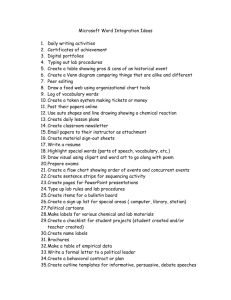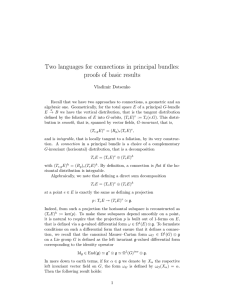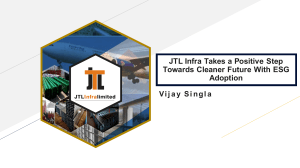schoolwires
advertisement
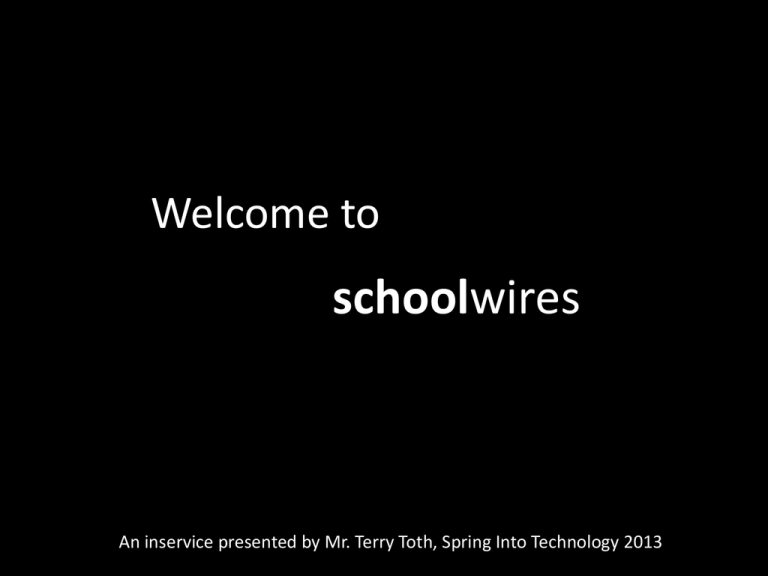
Welcome to schoolwires An inservice presented by Mr. Terry Toth, Spring Into Technology 2013 Mr. Terry Toth • • • • Teacher at JTL 1991- present Teach general computer classes and media design class BSED Mathematics Education/Computer Science from Kutztown University • MS Classroom Technology from Wilkes University • Taught many PDE classes through IU from 1990-2005 • Design web pages for Bangor Youth Football, The New Approach Cancer Benefit, and assist with St. Peter’s Church website in Plainfield Township PA, and contribute to the JTL web site. Background Information • 1999 – Beginning of web publishing in ESASD • JTL began hosting their own school web site • Students generated information for all pages using a variety of html generating programs – – – – Claris Home Page MS Word iWeb Adobe Creative Suite • Dreamweaver • Flash • Photoshop Old formats were not consistent… Background Information • Moodle comes to town in late 2007 allowing teachers to easily post information to the web with a variety of helpful plug-ins • 2010 – District begins to look at a common professional format for all web pages… looking for robust, dynamic, content with consistency on all pages at ESASD.net • June 5 – Hello to schoolwires! Advantages - Disadvantages • Offers consistent format on all ESASD pages • Every teacher can edit their own page/space • No need for specialized programming to create/maintain the site • Instant updates • Offers the same cookie cutter format on ESASD pages • Every teacher is supposed to be responsible for their own page • Lacks creative input teachers and students like • Students no longer publish to the site Get Started • Safari or Firefox… no real difference • Go to esasd.net • Click on Sign In link in upper right corner • Enter same info that you do for proxy server • Click on Sign In button Site Control • Site Manager allows you to make changes to your web page on ESASD • My Account allows you to change your password and subscribe to portions of the site when updated Wait a second…. Do you have a plan? • Before editing, know what you want to add… – – – – Who is the content for? How will it be used? When is it needed on the site for the public to see? Can you add media to the site to make it more interesting? What would you want to see? X The Unwritten Formatting Rules • No crazy text colors or sizes… – – – – – – – Blue for north Purple for south Black offers great contrast on the white background 18 point titles or 24 point titles 12 point body text or 14 point body text Paragraphs are NOT indented and are single spaced Paragraphs are separated by a blank line • Pictures… – Real pictures are better than animated clipart – You can use pictures of your current students, just don’t post first and last names Time to make a page • These links correspond with the actual links on your page. Click on the link you want to add content to. Sections • Sections are what you find in the drop-down of each link. Click on any of the section links to add info. Editing/Inserting New Information This look familiar? Editing features are similar to those in Moodle! Specialty Buttons Font & Size Text Color & Background Color Text Alignment Outlining Tools Spell Check – Print Cut – Copy - Paste Picture Insert File Insert Movie & Media Insert Edit Link Properties Inserting a Link • Type in the text you want to become a link and highlight it. • Select the Edit Link Properties Button. • Select the type of link or just type in the URL that you want to link to. Use the FULL URL!! • Set the Target and the Color of the link. • Click on OK. Pictures Calendar • Click on the Calendar link • Click on New Event • Enter Event Title • Enter date & time of new event • Add pictures, text, etc. • Choose a category • Click on SAVE to make it live.