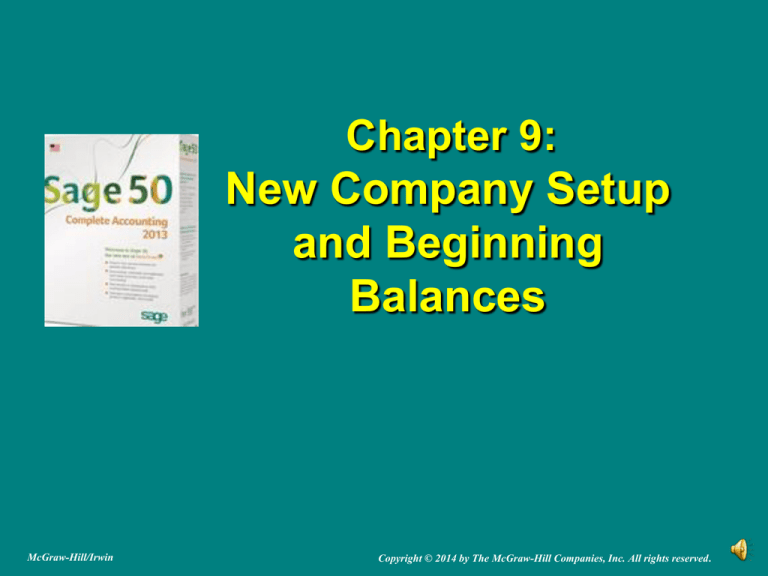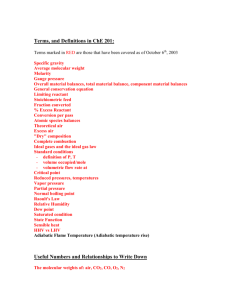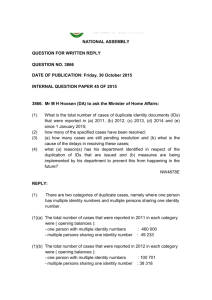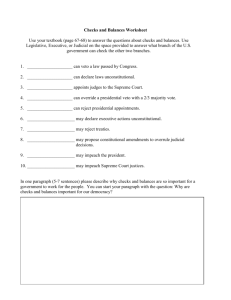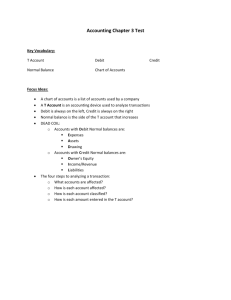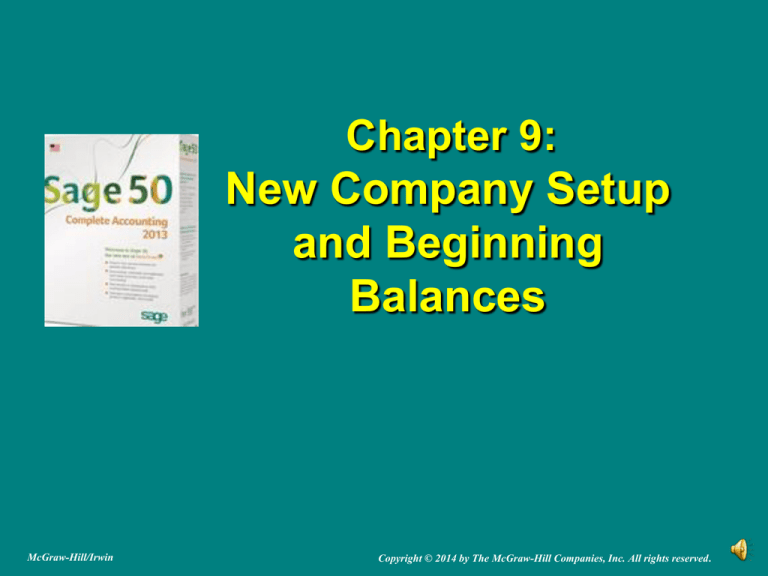
Chapter 9:
New Company Setup
and Beginning
Balances
McGraw-Hill/Irwin
Copyright © 2014 by The McGraw-Hill Companies, Inc. All rights reserved.
New Company Setup and
Beginning Balances, p. 255
Chapter 9 begins Part 2 of the book—Sage 50 Complete
Accounting 2013 for Service Businesses. In this part of the book,
you are the owner of an accounting practice that does the monthly
record keeping for several service businesses.
In Chapter 9, you set up two service businesses—David Walsh
Designer and the end-of chapter exercise, Crafts by Your Name.
You set up a business using one of Sage 50’s sample companies.
Then, you record October 1, 2013 beginning balances from Mr.
Walsh’s balance sheet.
The chapters in Part 2 work together--the service businesses set
up in Chapter 9 are continued in Chapters 10 and 11.
2 of 18
Sage 50 Tips
In Chapter 9, beginning balances are entered from the October 1,
2013 balance sheet (text page 281). This means that the chart of
accounts beginning balances must be entered as of September 30.
The September 30 ending balances are the October 1 beginning
balances.
The businesses that you set up in Chapter 9 are continued in
Chapters 10 and 11.
Remember to use a unique name for the businesses that you set up
in Chapter 9. For example, use your first and last name Designer to
identify the chapter company and Crafts by (your first and last name)
to identify the business set up in Exercise 9-1.
When a company is set up in Sage 50, a shortened named is
assigned to the company; for example, the shortened company name
for David Walsh Designer is davwalde. The Windows 7 default
location for David Walsh Designer is C:\Sage\Peachtree\Company\
davwalde. If the student’s first and last name is used, the shortened
company name differs.
Use Windows Explorer to see the file size, text pages 288-289.
3 of 18
Sage 50 Tips (concluded)
You can restore an existing company—one that is previously set up—
or restore a new company, bypassing the process of creating a new
company. The Restore Wizard includes two options on the Select
Company window: An Existing Company and A New Company. If A
New Company is selected, then the company will be named the same
as the backup file selected.
Let’s say you want to restore a backup file for a company that is not
set up in Sage 50; for example, a back up file exists but the company
is not shown as a Sage 50 company.
If you start Sage 50 and the appropriate company cannot be opened,
use the Restore Wizard to select A New Company. Using the
appropriate backup file, and the selection for A New Company, you
can start where you left off the last time Sage 50 was used.
4 of 18
Backing Up Chapter 9
In the textbook, detailed steps are shown for backing up to a USB drive. The chart on pages
253-254 shows the size of the backup files, Excel files, and PDF files.
Sage 50 Backup (.ptb)
Excel (.xlsx) and Adobe (.pdf)
Kilobytes
Page Nos.
Chapter 9 Chart of Accounts.ptb
948 KB
274-275
Chapter 9 Beginning Balances.ptb
952 KB
289-290
17 KB
290-293
5 KB
293
98 KB
293
Exercise 9-1.ptb
908 KB
297
Exercise 9-2.ptb
912 KB
299
17 KB
299
Chapter 9-2_Chart of Accounts.pdf
8 KB
299
Exercise 9-2_Balance Sheet.pdf
5 KB
299
Chapter 9_Chart of Accounts Beginning Balances.xlsx
Chapter 9_Balance Sheet.pdf
Chapter 9_Chart of Accounts.pdf
Exercise 9-2_Chart of Accounts and Beginning Balances.xlsx
5 of 18
Business Status Navigation Center, p. 263
Period 10 10/01/1310/31/13
Navigation Bar
6 of 18
Shortened name for David Walsh Designer
(Read me box, p. 263)
A folder is set up on the hard drive
for David Walsh Designer—
C:\Sage\Peachtree\Company\
davwalde. (If you are using Vista or
XP, refer to Company Data Files
location, text pages x-xi.)
Sage 50’s shortened name is the
first three letters from the first word
(dav), the second word’s first three
letters (wal), the third word’s first
two letters (de).
If you used your first and last name,
the shortened name will differ.
7 of 18
Entering Chart of Accounts
Beginning Balances, pages 281-283
Follow steps 1-3 on pp. 281 and 282 to select the beginning balance
period. (The Select Period window is shown below step 3 on p. 282).
Make sure that From
9/1/13 through
9/30/13 is selected.
Make sure you have selected From 9/1/13 through 9/30/13. You
cannot change the period later. Then, click on <OK>.
8 of 18
Chart of Accounts Beginning
Balances window, pp. 282-285
Make sure that your beginning balances are as of September
30, 2013. If you enter your balances for the wrong month
(period), your financial statements will not show the current
month and year-to-date amounts correctly in Chapter 11.
Complete steps 7 and 8, pp. 284-285.
9 of 18
Display the September 30, 2013
Balance Sheet, pp. 285-286
Follow steps 1-3 on page 285 to change the date displayed on the <Standard>
Balance Sheet.
September 30 ending balances are October 1, 2013 beginning balances.
Display the balance sheet for September 30 so you can check that you entered
chart of accounts beginning balances correctly.
10 of 18
Glossary of Terms
Chapter 9
11 of 18
Posting, p. 251 Part 2 opener
One of the best features of a computerized accounting
system is how quickly posting is done. Once entries are
recorded and checked for accuracy, posting is a click of the
mouse. All entries are posted to accounts in the general
ledger and account balances are calculated—fast, easy,
and accurate. This diagram illustrates the process.
Journalize and
Post
General Ledger
Financial
Statements
12 of 18
Balance Sheet, p. 280
A Balance Sheet lists the types and amounts of
assets, liabilities, and equity as of a specific
date. The balance sheet is also called a
statement of financial position.
13 of 18
Statement of Financial
Position, p. 280
The statement of financial position is also
known as a balance sheet.
14 of 18
Online Learning Center
Go online to http://www.mhhe.com/yacht2013 for additional
resources. Link to Student Edition, select Chapter 9.
o
o
o
o
o
o
o
o
Interactive Testing: Online multiple-choice and true and false
questions. Tests are graded and can be emailed to instructor.
Glossary of Terms: Boldfaced/italicized words within chapter.
Feature Quizzes: Includes user interface questions, matching,
and review of chapter concepts with immediate feedback.
Videos: Demonstration of setting up a new company.
PowerPoints: Narrated slides.
Assessment Rubrics: Reviews journal entries, reports,
navigation centers, modules, and task windows.
Going to the Net: Internet research.
QA Templates: 10 multiple-choice questions and the analysis
questions.
15 of 18
Going to the Net
Access information about the chart of accounts at
http://en.wikipedia.org/wiki/Chart_of_accounts.
Read the information on Wikipedia’s chart of
accounts website.
1. What is the chart of accounts?
2. List four asset accounts, two liability accounts,
two equity accounts, one revenue account, and
three expense accounts.
3. What is the trial balance?
16 of 18
Analysis Questions
What chart of accounts beginning balance
date is used for entering October 1, 2013
account balances in Sage 50?
2. How does the account beginning balance
date affect the current month and year-todate amounts on the financial statements?
1.
17 of 18
Assessment Rubric
Task
Date
Selections
Window
Shortened
Company
Name
October 1,
2013
Beginning
Balances
18 of 18