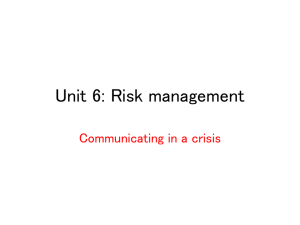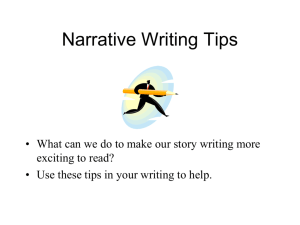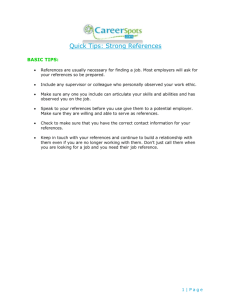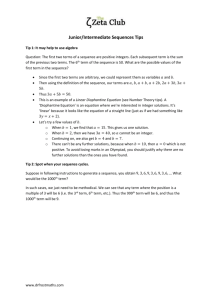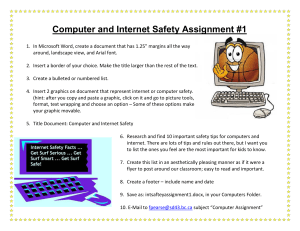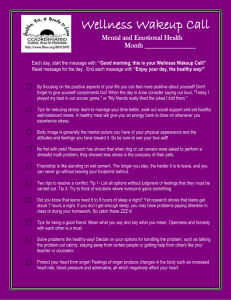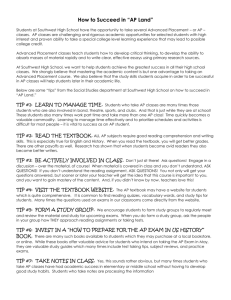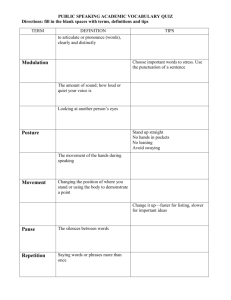Revision Powerpoint
advertisement
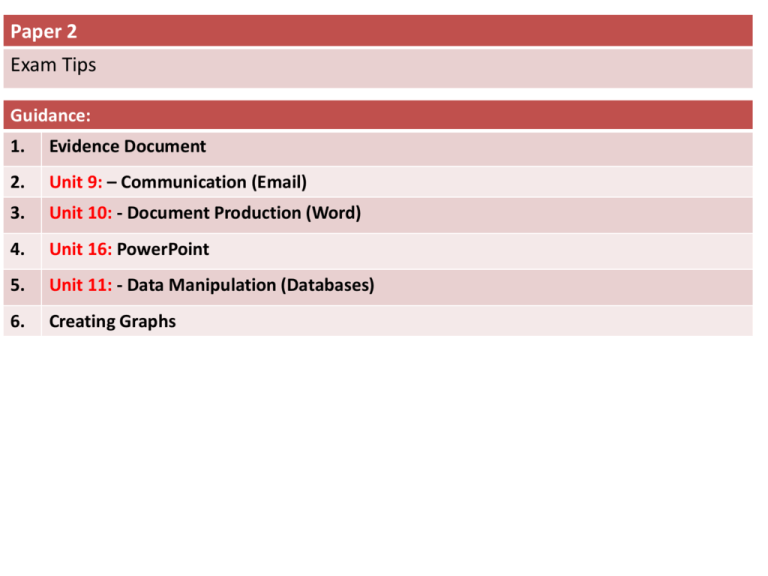
Paper 2 Exam Tips Guidance: 1. Evidence Document 2. Unit 9: – Communication (Email) 3. Unit 10: - Document Production (Word) 4. Unit 16: PowerPoint 5. Unit 11: - Data Manipulation (Databases) 6. Creating Graphs Paper 2 – Exam Tips 1. Evidence Document Tip: You may be asked to create a new evidence document. Ensure you always put your details in the header. You may be asked to open an existing evidence document. Ensure your details are placed in the header. Paper 2 – Exam Tips Unit 9: – Communication (Email) 1 2 3 4 5 1) Click on the More Services Tab 2) Click on the People Tab 3) Click on the New Tab >> New Contact 4) Complete Contact Details Form and press Save. 5) Print screen the contact details in stage 5 in the evidence document. Click here to send email Paper 2 – Exam Tips Unit 9: – Communication (Email) Bob’s Email is not shown as he has been added to the contact list. CC – Email address will be shown to all recipients. Click here to add an attachment BCC – Email address will be hidden from the recipients of the email. Always include a Subject Write your message in full sentences with the correct email etiquette. Paper 2 – Exam Tips Unit 10: - Document Production (Word) Tip 1: When inserting a header or footer make sure you select the Blank (Three Columns) option. To insert a File name click on Design >> Quick Parts >> Field Click on here the add the path to the file name. Columns 1. Highlight the text 2. Click on Page layout 3. Click on More Columns 4. Select the settings for your columns 1) Select the amount of columns. 2) Set the spacing. You may need to write 1cm. Paper 2 – Exam Tips Unit 10: - Document Production (Word) San-Serif Alignment Options: Left, Centre & Right Serif Select Line Spacing Justify Wrapping Text around an image 1. Select the image and then click on Format 2. Wrap Text 3. Select Tight Paper 2 – Exam Tips Unit 10: - Document Production (Word) Inserting Table 1. Click on Table >> insert table 2. Select the number of rows and columns Applying Borders 1. Highlight the table and apply the appropriate border settings. You can also change the weight of the border. Merging Rows 1. Highlight the row >> right click mouse >> select merge cells Applying Shading 1. Highlight the row that needs to be shaded. Select the colour making sure you have selected the correct percentage. Paper 2 – Exam Tips Unit 10: - Document Production (Word) Find Tool: Find Specific text in your document Find and Replace: Will find specific text and will replace it with the text you require. Widow If a word or subtitle (widow) is left then you must insert a break at the start of the column. In this case it will be Column break so the subtitle can be added to the second column. The break will be added just before the Widow. Paper 2 – Exam Tips Unit 10: - Document Production (Word) Orphan If the end of a paragraph is left (line and a half) on a new page then you need to insert a page break. The page break will be inserted at the beginning of the paragraph. This will mean the new paragraph will start on the new page. Paper 2 – Exam Tips Unit 16: PowerPoint Tip: Always import the RTF file into PowerPoint first. Make sure you have selected all files when trying to import the file. Tip: If it says apply all master slide elements to all slides then you can choose the first layout in slide master view. Paper 2 – Exam Tips Unit 16: PowerPoint Tip: If it says the title slide should not contain slide master elements then select the third layout in the slide master. This will mean when you do insert a blank title slide it will not contain any slide master elements. As you can see the 2nd, 3rd and 4th slides contain slide master elements. No slide master elements Paper 2 – Exam Tips Unit 16: PowerPoint Common Mistake: Students will enter new title into the “Click to edit Master title Style” text box. Tip: If it asks you to insert a title in the slide master then make you move the “Click to edit Master title Style” and insert a text box for the slide master template. Paper 2 – Exam Tips Unit 11: - Data Manipulation (Databases) Tip: Always check the currency that will be used. Tip: Always update data types when importing CSV File. If you do not then you run the risk of getting import errors. Tip: If it asks for decimal places then set the data type to double when importing the CSV. Tip: You can then format the number in design view to show specific currency's, decimal places etc Tip: If its just a number then select standard. Paper 2 – Exam Tips Unit 11: - Data Manipulation (Databases) Tip: When you print screen your data types ensure the format is shown for the Boolean field. Don’t crop the bottom part off. Primary Key: The primary key should be a unique piece of information for each record. If this exists then choose your own primary key. Paper 2 – Exam Tips Unit 11: - Data Manipulation (Databases) Tip: When you are creating a report ensure you have identified all query and reports tasks. Search Criteria: When creating the query only select the fields stated. However you may have to insert additional fields later to complete your search. These fields must not be shown. Report Title: Name the query as the report title. This will ensure the title is automatically at the top of the report. The name of the new field must be followed by a colon : You only put the fields in square brackets Paper 2 – Exam Tips Unit 11: - Data Manipulation (Databases) Tip: If you can not remember the formula then use the function tool. Click on the Text Box Tool. Formulas =Sum([Field]) =Max([Field]) =Min([Field]) =Average([Field]) =count([Field]) Tip: make sure the formulas is in the report footer. Paper 2 – Exam Tips Unit 11: - Data Manipulation (Databases) Wild Card – Sometimes a field may contain more than one word. To find something specific you need to write a wildcard search. Like “*Channing Tatum *” Between Between 01/01/2010 And 02/02/2012 Between 100 And 150 Or North Sea Or Irish Sea Not Not “Horror” <90 Less than <90 >90 More than >90 >=90 More than and equal to >=90 37* Fields starts with 37 *37 Fields Ends with 37 Only field containing Channing Tatum are shown Paper 2 – Exam Tips Unit 11: - Data Manipulation (Databases) Tip: On most occasions a summery query will ask for calculation and a count. Tip: To extract a query or report you have to right click and select the export option. You may be required to export into Excel to create a graph. Paper 2 – Exam Tips Creating Graphs Tip: 1. To make a graph you need to use the Excel Spreadsheet software. 2. You may have to open the file in Word and copy the content into Excel. 3. You may need to manually type in the information from the exam paper. Chart Titles 1) To add Years along the bottom to replace the numbers you need to right click and select data. 2) Click on Edit Horizontal Axis Tip: You can repeat the same steps for the legend. 3) Select the data for the axis. Paper 2 – Exam Tips Creating Graphs Chart Title Axis title