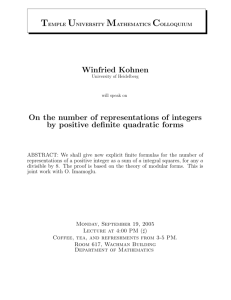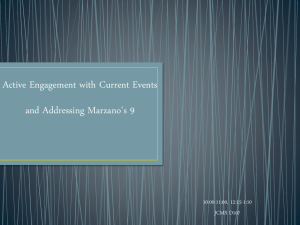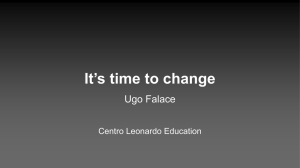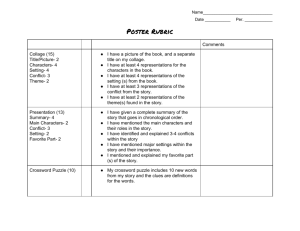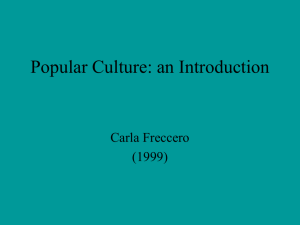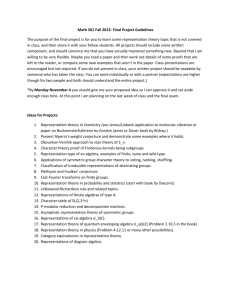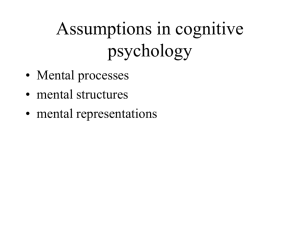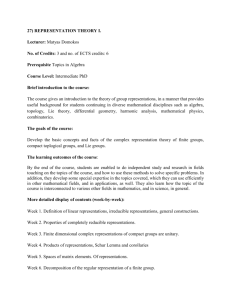Chapter 9 - Delmar
advertisement
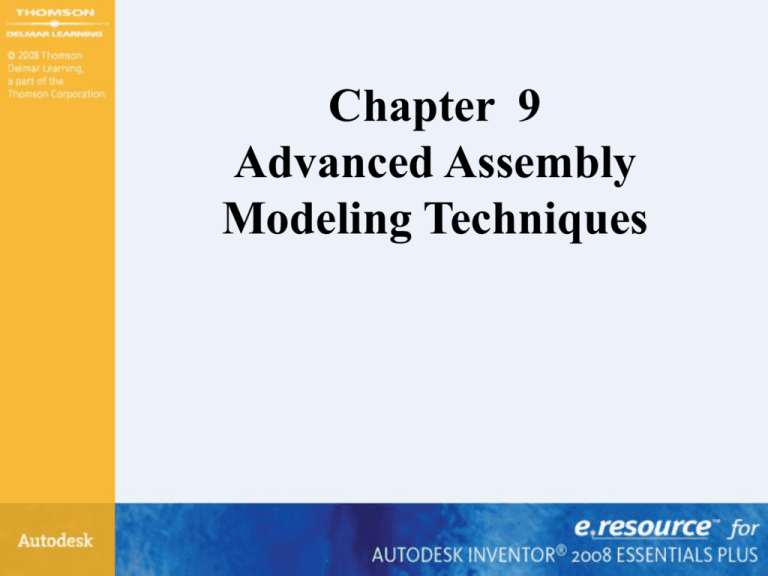
Chapter 9 Advanced Assembly Modeling Techniques Chapter 9 - Objectives • After completing this chapter, you will be able to perform the following: – – – – – – – Create design view representations Create flexible assemblies Create positional representations Create overlay drawing views Improve assembly capacity and performance Detect contact in assemblies Mirror an assembly Chapter 9 – Objectives - Continued • After completing this chapter, you will be able to perform the following: – – – – – Copy an assembly Create assembly work features Create assembly features Work with 2D components in assemblies Locate tools related to the Content Center and Design Accelerator Design View Representations • Save configurations that show the assembly in different states, stores the following – Component visibility (visible or not visible) – Component selection status (enabled or not enabled) – Color settings and style characteristics applied in the assembly – Zoom magnification – Viewing angle Design View Representations • • • • • Create New Design View Representation Make Active Rename Lock Public vs. Private Design Views Design View Representations • New Design View Representation • Make Active – check mark • Lock – view changes are not reflected in locked Design View Representation Design View Representations • Set Design View when placing an assembly file – Options button – Select Design View Private Design View Representations • Same as a Public Design View Representation buts creates an IDV file • Should accompany assembly file Drawings From Design View Representations • Select Representation from list • Associative – Yes / No Flexible Assemblies • Set Flexible property to a subassembly to allow movement independent from other occurrences of the subassembly Flexible Assemblies • Right-click on the subassembly in browser or graphics window and click Flexible from the menu. Positional Representations • Create a motion study of an assembly model – Based on positional representation Positional Representations • Override Settings for an assembly constraint – Rename – Override Positional Representations • Override Settings for an assembly constraint – Suppression – Value Positional Representations • Edit Positional Representation – Panel Bar – Spreadsheet Positional Representations • Create Base Views based on Positional Representation Design View Representations • Level of Detail – Copy to Level of Detail – Improve performance Creating Overlay Views • Overlay views document positional representations of an assembly in a single view. Exercise 9-1 • Positional Representations Capacity and Performance • Improve the performance when creating drawing files. Effect the preview of the view and increase performance by reducing what is displayed prior to view creation – Application Options > Drawing tab – Show Preview As • All Components, Partial, and Bounding Box • Section View Preview as Uncut • Memory Saving Mode Capacity and Performance • Improve the performance when creating drawing files. Effect the preview of the view and increase performance by reducing what is displayed prior to view creation – Application Options > Drawing tab – Use Bitmap for Shaded Views • Always or Offline Only • Image Fidelity • Memory Saving Mode – Preview Option Capacity Meter • Capacity meter shows – Number of the left displays the number of occurrences in the active file – Number on the right displays the number of files in the session. – A memory graph or meter displays the amounts of system RAM and amount of RAM that is free – Options - Right-click a toolbar, select Customize and then select the Toolbars tab Levels of Detail Representations • Improve capacity and performance in modeling and drawing environments – Suppress components – Right-click on component • Browser • Graphics Window Levels of Detail Representations • In assembly file – Expand Representations folder – Select required Level of Detail • Open existing assembly – Click Options – Select required Level of Detail Levels of Detail Representations • Creating a drawing view of an assembly select a Level of Detail Representation to be used from the drawing view dialog box. Contact Detection Solver • Determines how assembled components behave when a mechanical motion is applied • Document Settings - Activate Contact Solver Contact Detection Solver • Add components to set – Browser – Graphics Window • Under constrained components Contact Detection Solver • Driven constraint – Contact will drive under constrained components that are in the Contact Set Mirroring Components in an Assembly • Mirror assembly components or an entire assembly in the current design file • In an assembly click the Mirror Components tool Mirroring Components in an Assembly • Select a plane to mirror components about Mirroring Components in an Assembly • Select components to mirror and select operation for each component Mirroring Components in an Assembly • More area of the dialog box – Reuse Standard Content and Factory Parts – Preview Components • Mirrored • Reuse • Standard Content Mirroring Components in an Assembly • File Names – Prefix – Suffix – Naming Scheme Copying Components in an Assembly • Copy assembly components or an entire assembly in the current design file – Copy Components tool – Select components in graphics screen or Browser Copying Components in an Assembly Select components to copy and select operation for each component Copying Components in an Assembly • File Names – Naming Scheme • Prefix • Suffix Exercise 9-2 • Mirroring Assembly Components Assembly Work Features • Create work planes and axes between parts in an assembly by selecting edges or points on parts. • These work features remain tied to each associated part and adjust accordingly as the assembly is modified Assembly Features • Assembly features are features that are defined in an assembly • Only affect a part when the part is viewed in the context of the assembly • Assembly features only remove material Assembly Sketched • In an assembly sketch on a part’s: – Face – A part’s work plane – An assembly work plane Assembly Feature Tools • Assembly features exist only at the assembly level • They do not affect the individual part files Assembly Feature • Removing and Adding Participants Exercise 9-3 • Creating Assembly Features 2D Design Layout • • • • Function before form Create a new part Sketch 2D geometry Add assembly constraints Exercise 9-4 • Creating a 2D Design Layout Content Center • Library of standard components • Place components while in an assembly Content Center • Publish feature to Content Center • Publish components to Content Center Design Accelerator • Create complex parts and features based on engineering data such as ratio, torque, power, and material properties. • The Design Accelerator consists of: – Component generators – Mechanical calculators – Engineer’s Handbook Applying Your Skills • Skill Exercise 9-1