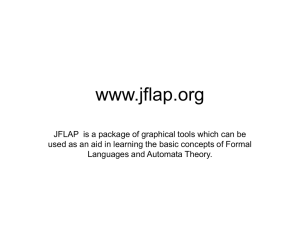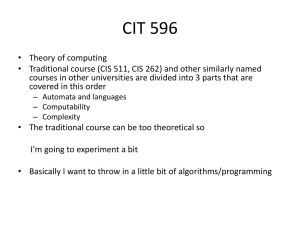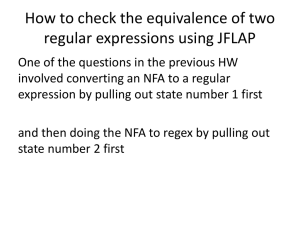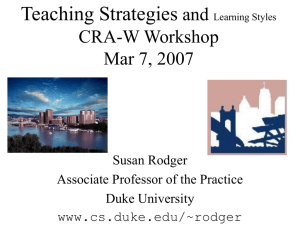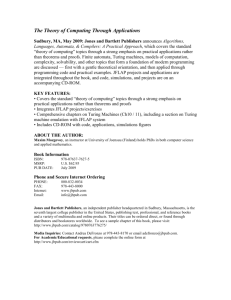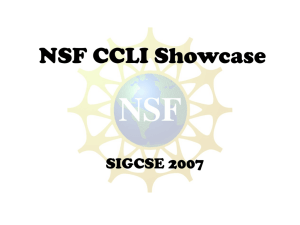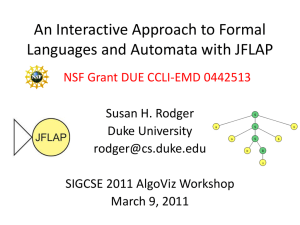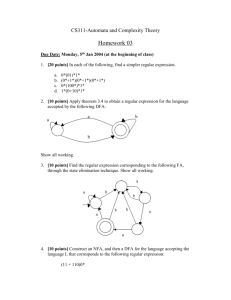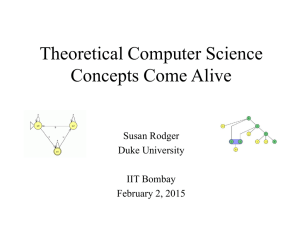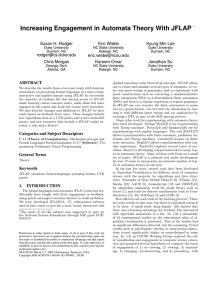talkCRAWsigcse09
advertisement
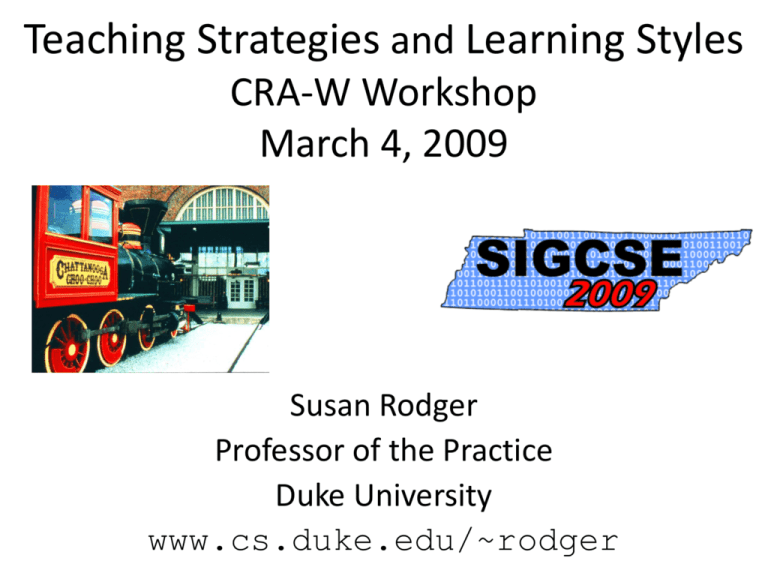
Teaching Strategies and Learning Styles CRA-W Workshop March 4, 2009 Susan Rodger Professor of the Practice Duke University www.cs.duke.edu/~rodger Outline • About Me and my teaching path • Learning Styles • Teaching Strategies – Preparation for class – Group dynamics – Activities w/o computer – Activities w/ computer • JAWAA • JFLAP Who Am I - Personally? Spouse Mother Hobby – Baking Shape cakes, cookies How do you make those cakes? What path did I take? PhD, 1989 Computer Science Assistant Prof. 1989-1994 Assistant Prof. Of Practice 1994-1997 Associate Prof. Of Practice 1997-2008 Professor of the Practice 2008-present Along the way, Duke’s been great! • Virtual Prof (bedrest) - Fall 1996 • Maternity leave – Spring 1997 • Virtual Prof (bedrest) – Fall 1999 • Maternity leave – Spring 2000 • ¾ time for five years – Fall 2000-Spring 2005 • “Leave” Fall 2004 – writing books What is Professor “of the Practice”? • Position exists in many departments at Duke – About 20% of Arts and Sciences Faculty • • • • • PhD preferred, or appropriate professional experience Non-tenure track, permanent position, promotable Renewable contracts (4 –8 yrs) Focus on “education in the discipline” Main tasks – Teaching (2 courses per semester) – Research (related to education) – Service, advising How do Prof of Practice differ from regular rank faculty in CS? • Teach 2 courses/semester vs 1 course/semester • Focus on undergrad curriculum, first two years • Teach intro courses – Other grad and undergrad courses too • Supervise undergraduates more than grad. studs. • Attend faculty meetings – Vote on everything except tenure decisions • No sabbatical, instead apply for Dean’s leave • Salary is similar! • Write grants – CS education or education part of research grant My Research Interests • Computer Science Education • Visualization and Interaction – Instructional Tools for Theoretical concepts • Automata theory and formal languages • Algorithm Animation Three NSF Projects I’m involved in • JFLAP – Software for automata theory – Study with 14 universities • The Alice project – Create 3D virtual worlds – Teaching programming nonmajors college – Teaching to K-12 – 6 regional sites, $1.3 Million • Peer Led Team Learning – Students teaching students – 8 universities, 4 year grant – Women and minorities Learning Styles • Different people learn differently • Various ways to categorize learning styles – Visual – Auditory – Read/Write – Kinesthetic/Tactile • Most people have multiple styles Visual Learners • Learn by seeing • Like pictures, diagrams, body language • Appreciate use of color, highlighting Auditory Learners • Learn by listening • Like lectures, discussions • Attuned to oral queues (tone of voice, pitch, speed) • Can benefit from reading aloud, using a tape recorder, explaining ideas to others Read/Write Learners • Learn by reading and writing (textual learner) • Like to read words or numbers rather than be told or see diagrams • Like lists, essays, dictionaries, glossaries, manuals • Most successful academics are read/write learners; most students are not! Kinesthetic Learners • Learn by doing, moving, touching • Like hands-on approach and real-world examples: labs, case studies, field trips • May need breaks during lecture • May find chewing gum, listening to music helpful while studying Style != Ability • Non read/write learners may have excellent reading/writing skills • Non-visual learners may enjoy visual experiences and activities How do you reach all types? Provide pictures, diagrams and text Discuss what you are doing Provide activities for trying it Teach me my most difficult concepts in my preferred style Let me explore my easiest concepts in a different style Just don’t teach me all the time in your preferred style and think I’m not capable of learning. Virleen Carlson, Center for Teaching and Learning Cornell University Teaching Strategies Preparation for class Get to know your students! • Get their picture – Pass around a camera the first day – Registrar photo lists • Assigned Seating • Calling on students – Pick-a-student system (rotate thru their pictures) Interactive Lecture • Lecture for 10-20 minutes • Students solve a problem – Solve problem from scratch (longer) – Find what is wrong with a “solution” (shorter) • Discuss solution – Ask how many did X? (gets students involved) – Give a possible solution (shorter) – Student present solution (longer) • REPEAT Interactive Lecture Notes and Handouts • Create 4 versions of my lecture – Slides with holes – Handouts with holes – My notes – holes filled in – Library notes (handouts with holes filled in) • Don’t give out any more How to create Lecture notes • Latex – 1 file with tags – %M – my notes only – %S – slides and handout – %SO – slides only – %LH – library notes, my notes and handout – Etc.. • Powerpoint – Use notes feature, print slides 4 per page • Tablet PC – Different views Interactive Lecture with Computers OR Interactive Lab • Lecture for 1020 minutes • Students work on problem with computers • Bring students back together Room Layout with Computers • 20 computers, 40 students • Extra desks for group work • Advantage: see what students are doing Say help with a Beanie Thanks to Robert Duvall Teaching Strategies Group Dynamics • Work with large or small classes Divide Students into Groups • Random assignment – Count off and assign groups on the spot – Assign in advance, bring in seating chart – Change groups every 2-3 weeks • Students work on problems during class in groups – Short (2 min) or long problems (20 min) Advantages to Random Groups Large or Small classes • Students help each other • Students are more confident to answer questions – not feeling alone • Students present different solutions • Students meet other students • Less work to grade for you • Can pass graded work back quickly – Sort it by groups first Groups in Lab - Pair Programming • Work in pairs • Responsibilities – One person is driver – One person is navigator • “Pair Programming Illuminated” by Williams and Kessler, 2003 Peer-Led Team Learning • Related to a course – Students solve problems in small groups (4-8 students) weekly in addition to regular class meeting – Interesting exercises to be solved as a group – Led by trained undergraduate student leaders who facilitate group learning • • • • Used in Chemistry for about 12 years Now in computer science: www.pltlcs.org Beneficial to both students and student leaders SIGCSE 2009 paper – Horwitz, Rodger Cone of Learning (Edgar Dale) PLTL Effects on Students • • • • • Better/deeper understanding of material Lower drop rates Better grades (usually) Formation of social groups Very high satisfaction PLTL Effects on Peer Leaders • Better understanding of the material • Increased confidence to continue in CS • Appreciation for different teaching /learning styles • Improved leadership skills • Collegial relationship with faculty Teaching Strategies Activities Without a Computer Get creative in bringing hands-on activities into the classroom • Interaction in Class – Props Passing “Parameters” in Class • Pass by reference – throw frisbee • Pass by value – throw copy of frisbee • Pass by const reference – throw “protected” frisbee Interaction in Class – Props Linked List and Memory Heaps ITiCSE 98 – Astrachan – “Concrete Teaching: Hooks and Props as Instructional Technology Interaction in Class – Props Memory Heap Be a Robot • 4 People – Controller (head) – Sensors (eyes) – Manipulators (2 hands) • Blindfolded except eyes • Controller knows what to build • Limited communication SIGCSE 96, Rodger,Walker Sorting Over 100 Words • An envelope with over 100 words, each word on one slip of paper • Sort the words • Write down the algorithm • Early assignment, before sorting is covered anchor physiotherapist pathetic bootstrapped acrimonious polarization firecracker palindrome observatory controversial orchestrate statistician confrontation scrumptious revolutionary … Interaction with Class Binary Tree and Recursion • Build a binary tree – Pick a root – Root picks two children – point at them – Repeat until everyone is part of the tree • Recursively calculate height of tree – Start at root – Ask children their height – Leaf notes know their height is 0 SIGCSE 2002 – Wolfman – “Making Lemonade: Exploring the Bright Side of Large Lecture Classes Interaction in Class – Props Edible Turing Machine • TM for f(x)=2x where x is unary • TM is not correct, can you fix it? Then eat it! • States are blueberry muffins Students building DFA with cookies and icing The Smart Waitress vs Customer • Four cups on a revolving tray (each up or down) • Waitress blindfolded and wears boxing gloves • Goal is to turn all cups up • Game – Repeat: – W turns 1-4 cups • If all up wins – Customer rotates tray 0, 90, 180 or 270 degrees • Is there a winning strategy? – This is a DFA problem From an old EATCS bulletin Teaching Strategies Activities With a Computer • Using software to teach concepts during lecture • Will illustrate with software I use in lecture • JAWAA • JFLAP The Role of Visualization and Engagement • Working Group ITiCSE 2002 (Naps et al) • Six Levels of Learner Engagement 1. No Viewing 2. Viewing 3. Responding 4. Changing 5. Constructing 6. Presenting • Hypothesis: 1 and 2 equivalent, higher the number, better learning outcomes What is JAWAA? • • • • Scripting Language for Animation Easily create, modify and move objects Runs over the web, no need to install More Advanced Students • • Output JAWAA Command from Program Animate Data Structures Easily • SIGCSE 2003 and SIGCSE 1998 • www.cs.duke.edu/~rodger/tools/ • Students: Pierson, Patel, Finley, Akingbade, Jackson, Gibson, Gartland Related Work • Samba, Jsamba - Stasko (Georgia Tech) • AnimalScript – Roessling (Darmstadt Univ of Tech, SIGCSE 2001) • JHAVE – Naps (U. Wisc. Oshkosh, SIGCSE 2000) • Lots of animations and systems on the web! JAWAA Commands circle cl 30 20 60 blue red moveRelative c1 60 0 move right moveRelative c1 0 50 move down changeParam c1 bkgrd blue JAWAA Primitives circle rectangle line oval polygon text JAWAA Data Structures Array JAWAA Data Structures • Stack • Queue JAWAA Data Structures • Linked List • Trees Instructor Use of JAWAA in CS 1/2 • Use JAWAA Editor to make quick animations for lecture • Fast - 4-8 minutes each animations, Fall 2002 CS 2 Course • Create quick animation of data structure in an existing program, add JAWAA commands as output • Show web pages with JAWAA animations in lecture • Students replay animations later Instructor Animations for CS 2 Lecture • • • • • • How Pointers Work in Memory Recursion Shellsort Linked List - Insert at the Front Quadratic Collision Resolution Build Heap and Heapsort Overview of JFLAP • Java Formal Languages and Automata Package • Instructional tool to learn concepts of Formal Languages and Automata Theory • SIGCSE 2006 and SIGCSE 2009 • www.jflap.org What is JFLAP? Regular languages – create • DFA • NFA • regular grammar • regular expression Regular languages - conversions • NFA to DFA to Min DFA • NFA to reg grammar to NFA • NFA to reg expr to NFA What is JFLAP? (cont) CFL - create • pushdown automaton • context-free grammar CFL - transform • PDA to CFG • CFG to NPDA (LL parse) • CFG to NPDA (SLR parse) • CFG to CNF • CFG to LL Parse table and parser • CFG to SLR Parse table and parser • CFG to brute force parser What is JFLAP? (cont) Recursively enumerable languages • Turing machine (one-tape) • Turing machine (multi-tape) • unrestricted grammar • brute force parser L-Systems • Create L-Systems Thanks to Students - Worked on JFLAP and Automata Theory Tools • NPDA - 1990, C++, Dan Caugherty • FLAP - 1991, C++, Mark LoSacco, Greg Badros • JFLAP - 1996-1999, Java version Eric Gramond, Ted Hung, Magda and Octavian Procopiuc • Pâté, JeLLRap, Lsys Anna Bilska, Jason Salemme, Lenore Ramm, Alex Karweit, Robyn Geer • JFLAP 4.0 – 2003, Thomas Finley, Ryan Cavalcante • JFLAP 6.0 – 2005-2008 Stephen Reading, Bart Bressler, Jinghui Lim, Jason Lee, Chris Morgan, Jonathan Su Why study finite automata? • Application: Compiler • Compiler identifies your syntax errors • Can write a big DFA to identify all words in a Java program – integers, doubles, boolean – keywords, variable names – arithmetic operators, punctuation symbols Why Develop Tools for Automata? Textual Tabular Visual Interactive Finite Automata Editing and Simulation • The most basic feature of JFLAP has always been the creation of automata, and simulation of input on automata. • Here we demonstrate the creation and simulation on a simple NFA. FA Edit & Simulation Start up JFLAP • When we start up JFLAP we have a choice of structures. • The first of these is the Finite Automata! FA Edit & Simulation Start Editing! • We start with an empty automaton editor window. FA Edit & Simulation Create States • We create some states ... FA Edit & Simulation Create Transitions • We create some transitions ... FA Edit & Simulation Initial and Final State • We set an initial and final state. • Now we can simulate input on this automaton! FA Edit & Simulation Input to Simulate... • When we say we want to simulate input on this automaton, a dialog asks us for the input. FA Edit & Simulation Start Simulation! • When simulation starts, we have a configuration on the initial state with all input remaining to be processed. FA Edit & Simulation After One Step • This is a nondeterministic FA, and on this input we have multiple configurations after we “Step.” FA Edit & Simulation After Two Steps • The previous configurations on q1 and q2 are rejected, and are shown in red. • The remaining uncolored configurations paths are not rejected, and are still open. FA Edit & Simulation After Three Steps • Yet another step. FA Edit & Simulation After Four Steps • One of the final configurations has been accepted! FA Edit & Simulation Traceback • One can then see a traceback to see the succession of configurations that led to the accepting configuration. FA Multiple Run • Select Multiple Run • One can then enter many strings and receive acceptance info. Using JFLAP during Lecture • Use JFLAP to build examples of automata or grammars • Use JFLAP to demo proofs • Load a JFLAP example and students work in pairs to determine what it does, or fix it if it is not correct. Use of JFLAP by Instructor Showing how to layout items Poor: Better: Use of JFLAP by Instructor Is this correct for anbncn? How do we fix it? Use of JFLAP by Instructor Experimenting with Difficult Concepts Nondeterminism: wwR • Students attempt at desk difficult: want to find the “middle” • Instructor builds with class using JFLAP Use of JFLAP by Instructor Testing Student Programs JFLAP’s use Outside of Class • Use with Homework problems – Turn in JFLAP files – OR turn in on paper, check answers in JFLAP • Recreate examples from class • Work additional problems – Receive immediate feedback Additional References • Astrachan, Forbes, Duvall and Rodger, “Active Learning in Small to Large Courses”, FIE 2002. • Rodger, An Interactive Lecture Approach to Teaching Computer Science, SIGCSE 1995. • Smith, The Craft of Teaching Cooperative Learning, An Active Learning Strategy, FIE 1989 Conclusion • Incorporate props into your teaching • Consider interactive lectures – assign students to random groups • Consider instructional software/animations in your lectures • Consider Peer-led team learning • Go to SIGCSE every year! – Lots of people are doing active learning