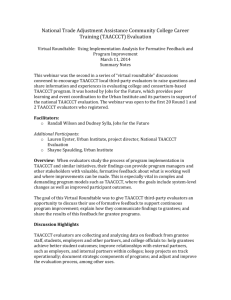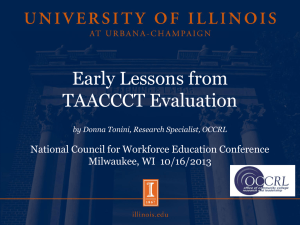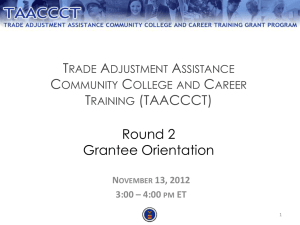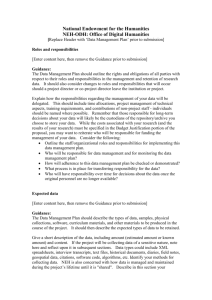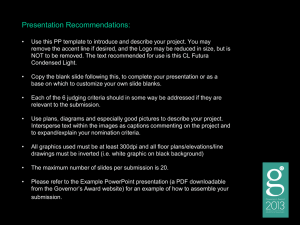Choosing to use the Batch Import Feature
advertisement
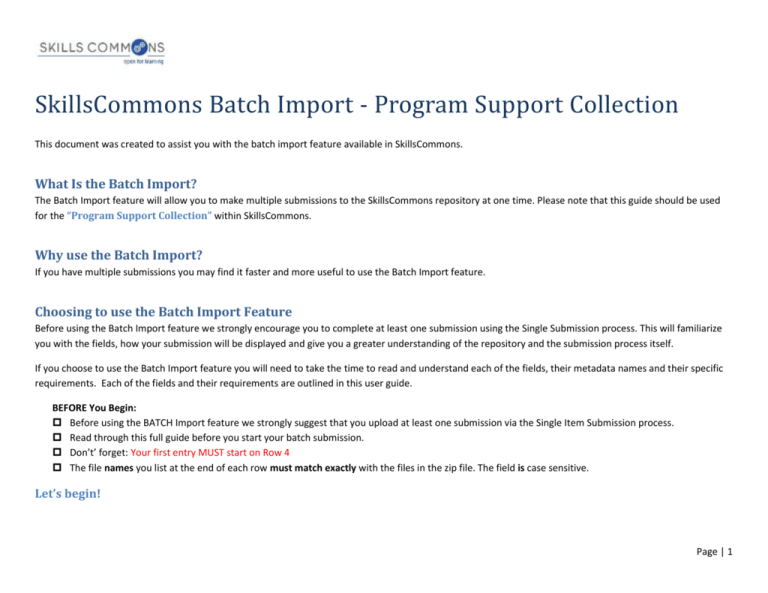
SkillsCommons Batch Import - Program Support Collection This document was created to assist you with the batch import feature available in SkillsCommons. What Is the Batch Import? The Batch Import feature will allow you to make multiple submissions to the SkillsCommons repository at one time. Please note that this guide should be used for the “Program Support Collection” within SkillsCommons. Why use the Batch Import? If you have multiple submissions you may find it faster and more useful to use the Batch Import feature. Choosing to use the Batch Import Feature Before using the Batch Import feature we strongly encourage you to complete at least one submission using the Single Submission process. This will familiarize you with the fields, how your submission will be displayed and give you a greater understanding of the repository and the submission process itself. If you choose to use the Batch Import feature you will need to take the time to read and understand each of the fields, their metadata names and their specific requirements. Each of the fields and their requirements are outlined in this user guide. BEFORE You Begin: Before using the BATCH Import feature we strongly suggest that you upload at least one submission via the Single Item Submission process. Read through this full guide before you start your batch submission. Don’t’ forget: Your first entry MUST start on Row 4 The file names you list at the end of each row must match exactly with the files in the zip file. The field is case sensitive. Let’s begin! Page | 1 1. Type http://skillscommons.org/ into your browser address bar. 2. Click “batch upload” located under the “Contribute Course Materials” section on the homepage. Page | 2 3. Sign in using your SkillsCommons E-mail Address and Password. 4. Download the batch upload excel spreadsheet named “metadata-ps.xlsx” and save it on your computer. Page | 3 5. Open the spreadsheet and fill in each cell with the appropriate data. Each submission item will have its own row. The first submission must start on Row 4. The last submission cannot exceed row 23. Rows 4 through 23 will allow for 20 batch submissions at a time. If you have more than 20 submissions please start a new batch process following these same steps. Your first submission MUST start on row 4 Note that when you click in each cell you will see directions specific to that cell. PLEASE NOTE: The data you enter is not validated in any way. You are responsible for entering the data in the correct format. If after reviewing this user guide you are still not sure of the correct format(s), please do NOT make changes. Contact support services at support@skillscommons.org for assistance. REMINDERS: Before using the BATCH option we strongly suggest that you upload at least one submission via the Single Item Submission process Read through this full guide before you start your batch submission. Don’t’ forget: Your first entry MUST start on Row 4 The file names you list at the end of each row must match exactly with the files in the zip file. The field is case sensitive. Page | 4 Entering Your Data Please follow the specific instructions below when entering information in each cell of the spreadsheet. Remember that your first submission must start on Row 4 and your last submission cannot go beyond Row 23. Field Name: Title Internal Metadata Name: dc.title Instructions: Enter the title of the item Required: Yes Repeatable: No Controlled Vocabulary: None Field Name: Project Name Internal Metadata Name: taaccct.projectName Instructions: Enter the official name for the project from the TAACCCT grant proposal Required: No Repeatable: No Controlled Vocabulary: None Page | 5 Field Name: Grantee Institution Internal Metadata Name: dc.publisher Instructions: Enter the name of the institution responsible for creating this item. Required: Yes Repeatable: No Controlled Vocabulary: Yes Field Name: Copyright owner Internal Metadata Name: dcterms.rightsHolder Instructions: Enter the copyright owner for attribution purposes; leave blank if this is the same as Grantee Institution. Required: No Repeatable: No Controlled Vocabulary: None Page | 6 Field Name: Authors Internal Metadata Name: dc.contributor.author Instructions: Enter the name(s) of the individual(s) credited with the creation of the resource, for attribution purposes. Please type in First Name, Last Name. Please separate multiple authors with the "pipe" symbol. For example (Smith, Mary | Jones, John) Required: No Repeatable: Yes Controlled Vocabulary: None Page | 7 Field Name: Primary License Internal Metadata Name: dcterms.license Instructions: Select the license that applies to the work as a whole. Most resources will be CC BY (the default choice) according to grant requirements. Required: Yes Repeatable: No Controlled Vocabulary: Yes - you must choose one primary license from the dropdown menu. Page | 8 Field Name: Additional licenses Internal Metadata Name: taaccct.license.secondary Instructions: If third-party resources in the work are offered under a different license from the primary license, indicate that here. Note that commercial, copyrighted works cannot be uploaded to the repository. If you have more than one license separate them with the pipe symbol (i.e. CC-BY | CC BY-SA | CC BY-ND) Required: No Repeatable: Yes Controlled Vocabulary: Yes - Type any of the following and separate multiple entries with a pipe symbol: CC BY CC BY-SA CC BY-ND CC BY-NC CC BY-NC-SA CC BY-NC-ND CC0 Public Domain Other Page | 9 Field Name: Industry Partner Internal Metadata Name: dc.description.sponsorship Instructions: Enter the name(s) of your employer partner and/or industry partner for this item, if you have one. If you have more than one industry partner enter them separated by the "pipe" symbol (i.e. NASA | NRP Partnerships | JPL ) Required: Yes Repeatable: Yes Controlled Vocabulary: None Field Name: Description Internal Metadata Name: dc.description.abstract Instructions: Provide a written description of the resource. Required: Yes Repeatable: No Controlled Vocabulary: None Page | 10 Field Name: Subject Keywords Internal Metadata Name: dc.subject Instructions: Enter appropriate subject keywords or phrases separated by the "pipe" symbol (i.e. jet propulsion | rocket power | pulse-jet). Required: No Repeatable: Yes Controlled Vocabulary: None Page | 11 Field Name: Date Created Internal Metadata Name: dc.date.issued Instructions: Please give the date the resource was created. You can leave out the day and/or month if they aren't applicable. Required: Yes Repeatable: No Controlled Vocabulary: Yes - Please note that only the year (YYYY) is required but if you would like to enter a full date then entries must be in one of these formats YYYY-MM-DD or YYYY (i.e. 2014-10-31 or 2014) Page | 12 Field Name: Primary Material Type Internal Metadata Name: dc.type Instructions: From the dropdown menu Select the predominant type or kind of material characterizing the learning resource, or 'Other' if none describe your item. Required: Yes Repeatable: No Controlled Vocabulary: Yes - you must choose one primary material type from the dropdown menu. Field Name: Secondary Material Types Internal Metadata Name: taaccct.type.secondary Instructions: Type in any secondary material types that describe this item. If you would like to add multiple secondary material types separate them using the pipe symbol (i.e. Animation | Assessment Tool | Assignment) Required: No Repeatable: Yes Controlled Vocabulary: Yes - Type any of the following and separate multiple entries with a pipe symbol: Animation, Assessment Tool Assignment Case Study Collection Development Tool Open Journal-Article Open Textbook Presentation Quiz/Test Reference Material Simulation Page | 13 Drill and Practice Social Networking Tool ePortfolio Tutorial Learning Object Repository Workshop and Training Material Online Course Other Online Couse Module Field Name: Credit Type Internal Metadata Name: taaccct.creditType Instructions: Select the type of credit to which this learning resource was originally applied. Required: Yes Repeatable: No Controlled Vocabulary: Yes - you must select a credit type from the choices in the drop down menu. Page | 14 Field Name: Credential Type Internal Metadata Name: taaccct.credentialType Instructions: Select the type of credential to which this learning resource was originally applied. Required: Yes Repeatable: Yes Controlled Vocabulary: Yes – you must select a credential type from the choices in the drop down menu. Diploma Certificate Credential Stacked/latticed Credential Model Associate Degree Bachelors Degree Other None Field Name: Number of weeks per course Internal Metadata Name: taaccct.courseSchedule Instructions: Enter the number of weeks per course Required: No Repeatable: No Controlled Vocabulary: None Page | 15 Field Name: Number of courses in the program Internal Metadata Name: taaccct.programSchedule Instructions: Enter the number of courses per program Required: No Repeatable: No Controlled Vocabulary: None Field Name: Program Delivery Format Internal Metadata Name: taaccct.deliveryFormat Instructions: Select the primary type of kind characterizing the program Required: Yes Repeatable: No Controlled Vocabulary: Yes - you must select a program delivery format from the choices in the drop down menu. Page | 16 Field Name: Additional Public Access To Materials Internal Metadata Name: taaccct.object.uri Instructions: If the resource is available online, enter the URL here. Required: No Repeatable: Yes Controlled Vocabulary: Yes – your entry must be a valid URL Field Name: Industry Sector Internal Metadata Name: taaccct.industry Instructions: From the drop down menu select the main industry sector covered by this resource, or select 'Developmental Education' if this is a preparatory or remedial education course or item. Required: Yes Repeatable: No Controlled Vocabulary: Yes - you must select an industry sector from the choices in the drop down menu. Page | 17 Field Name: Occupation Classification Internal Metadata Name: taaccct.occupation Instructions: From the drop down menu select the occupation classification for this submission Required: Yes Repeatable: No Controlled Vocabulary: Yes - you must select an occupation classification from the choices in the drop down menu. Field Name: Instructional Program Classification Internal Metadata Name: taaccct.instructional Instructions: From the drop down menu select the instructional program classification for this submission. Required: Yes Repeatable: No Controlled Vocabulary: Yes - you must select an instructional program classification from the choices in the drop down menu. Page | 18 6. After entering your data into Columns A through V, you will have the opportunity to add the file names that are associated with each submission. You will also need to provide your taaccct handle so that the submission and the files get uploaded to your community and collection. Enter the file name here. If you have multiple files separate file names with a pipe symbol. Enter the taaccct collection handle here. Your taaccct collection handle can be found at the end of your collections URL. In this example the taaccct collection handle is “taaccct/865” NOTE: Do not put the full URL, only the taaccct handle. NOTE: Be sure this is your COLLECTION handle and not your Grant Project Community handle. Page | 19 7. 8. 9. 10. Save your metadata-ps.xlsx file. Create a zip file folder. Place the metadata-ps.xlsx (it MUST be named metadata-ps.xlsx) file and all associated files in this zip folder. Go back to the Batch Upload page and browse and upload your zip file. Page | 20 11. After clicking “Upload” you will then see the Upload Status screen. This screen will show you the submissions from your metadata.xlsx. Click the “Process All Files” button to continue. Click “Process All Files” button. Page | 21 12. Your files will be fully processed when you see the “Process Status” list show up at the bottom of the page. You will know that your submissions and files have been processed successfully when you see them listed in the Processing Status section. By clicking on each link you will be taken to each submission. To EDIT or DELETE Submissions please visit the Contribute & Manage Materials page at: http://support.taaccct.org/contribute-materials/ Page | 22 Appendix A Program Support Materials Collection Field Names, Metadata Names and Descriptions FIELD NAME METADATA NAME REQUIRED REPEATABLE Title CONTROLLED VOCAB dc.title Yes No Project Name taaccct.projectName Yes No Grantee Institution dc.publisher Yes No Copyright owner dcterms.rightsHolder No No Author(s) dc.contributor.author No Yes [Last Name, First Name] Primary License dcterms.license Yes No Additional Licenses taaccct.license.secondary No Yes [CC BY, CC BY-SA, CC BYND, CC BY-NC, CC BY-NCSA, CC BY-NC-ND, Public Domain, CC0, Other] [CC BY, CC BY-SA, CC BYND, CC BY-NC, CC BY-NCSA, CC BY-NC-ND, Public Domain, CC0, Other] Industry Partner dc.description.sponsorship Yes Yes Description dc.description.abstract Yes No If third-party resources in the work are offered under a different license from the above, indicate that here. Note that commercial, copyrighted works cannot be uploaded to the repository. To select more than one value in the list, hold down the "CTRL" or "Shift" key. Enter the name of your employer partner and/or industry partner and briefly describe how they collaborated with your project. Provide a written description of the resource. Subject Keywords dc.subject No Yes Enter appropriate subject keywords or phrases. DESCRIPTION Enter the title of the item. Enter the official name for the project from the TAACCCT grant proposal. Enter the name of the institution responsible for creating this item. Enter the copyright owner for attribution purposes; leave blank if this is the same as Grantee Institution. Enter the name(s) of the individual(s) credited with the creation of the resource, for attribution purposes. Select the license that applies to the majority of items in the work. Most resources will be CC BY (the default choice) according to the grant requirements. Page | 23 Date Created dc.date.issued Yes No [YYYY-MM-DD] Please give the date the resource was created. You can leave out the day and/or month. Primary Material Type dc.type Yes No Select the predominant type or kind characterizing the learning resource. Secondary Material Type taaccct.type.secondary No Yes [Articulation Processes and Agreement; Grant Management Materials; Instructor and/or Advisor/Case Manager Support Materials; Job Training/Fieldwork Experiences; Partnership Resources; Program; Program Assessment and Evaluation; Program Planning Resources; Quality Assurance Report – Accessibility Report; Quality Assurance Report – Course Design Report; Quality Assurance Report – Creative Commons Licensing Report; Quality Assurance Report -Subject Matter Expert Report; Quality Assurance Report – Universal Design for Learning Report; Recruitment and Outreach; Student Support Materials] [Articulation Processes and Agreement; Grant Management Materials; Instructor and/or Advisor/Case Manager Support Materials; Job Select any secondary type or kind characterizing the learning resource. To select more than one value in the list, hold down the “CTRL” or “Shift” key. Page | 24 Credit Type taaccct.creditType Yes Yes Credential Type taaccct.credentialType Yes Yes Number of weeks per course taaccct.courseSchedule No No Training/Fieldwork Experiences; Partnership Resources; Program; Program Assessment and Evaluation; Program Planning Resources; Quality Assurance Report – Accessibility Report; Quality Assurance Report – Course Design Report; Quality Assurance Report – Creative Commons Licensing Report; Quality Assurance Report -Subject Matter Expert Report; Quality Assurance Report – Universal Design for Learning Report; Recruitment and Outreach; Student Support Materials] [Credit, Non-Credit, Other, None] [Diploma, Certificate, Credential, Stacked/latticed Credential Model, Associate Degree, Bachelors Degree, Other, None] Select the type of credit to which this learning resource was originally applied. To select more than one value in the list, you may have to hold down the "CTRL" or "Shift" key. Select the type of credential to which this learning resource was originally applied. To select more than one value in the list, you may have to hold down the "CTRL" or "Shift" key. Enter the number of weeks per course. Page | 25 Number of courses per program Program Delivery Format taaccct.programSchedule No No taaccct.deliveryFormat Yes No Industry Sector taaccct.industry Yes No Occupation Classification Instructional Program Classification taaccct.occupation Yes No taaccct.instructional No No Enter the number of courses per program. [Fully online, Hybrid/blended, Face-toface] See Appendix B for list of NAICS Codes See Appendix C for list of SOC Codes See Appendix D for list of CIP Codes Select the primary type or kind characterizing the program. Select the main Industry Sector covered by this resource, or 'Developmental Education' if this is a preparatory or remedial education course or item. Select the Occupation Classification. Select the Instructional Program Classification. This work is licensed under a Creative Commons Attribution 4.0 International License. This workforce solution was created through a cooperative agreement between the U.S. Department of Labor's Employment and Training Administration and the California State University-Multimedia Educational Resource for Learning and Online Teaching (MERLOT). Page | 26