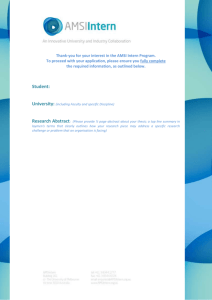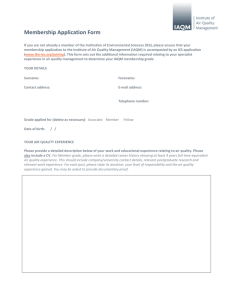these screen shots
advertisement
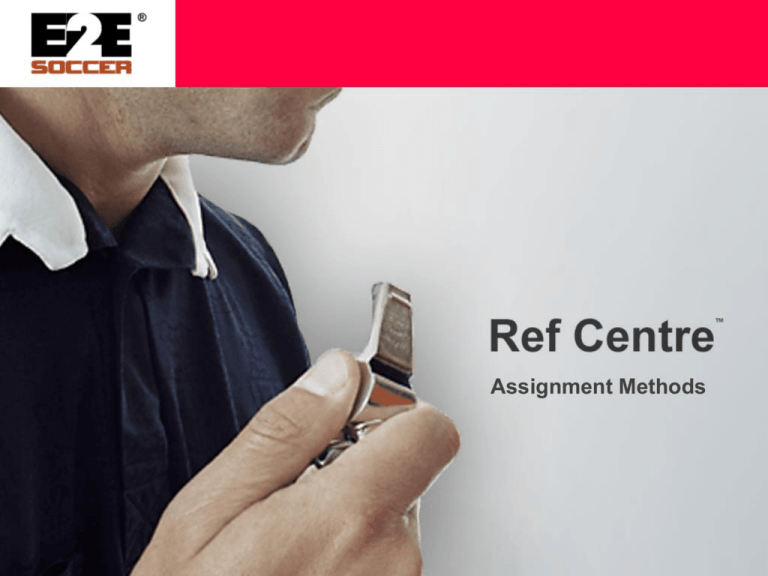
Assignment Methods Assignment methods • Ref Centre has 6 methods for assigning referees • 1. Manual assignment • 2. Automatic assignment • 3. Batch assignment • 4. Self serve • 5. Auto Pilot • 6. Back to back 1. Manual assignment Manual assignment is quite slow as you assign referees one game at a time, however it gives you the most control on who is offered the game A manual assignment process can be done by clicking on a Preview link Pre from your assigner home page 1. Manual assignment The manual assignment page will open showing you details on the game The drop down box will show you a list of referees that a) are available on that day b) are qualified high enough for that game c) wish to attend that field and d) wish to officiate that division Select which referee you want and click the ‘Assign Referees’ button to send him a game offer via email 2. Automatic assignment The automatic assignment method is the fastest method of assigning referees. With this method you use Ref Centres powerful assignment engine First you select a start and end date and your options 2. Automatic assignment In step 2 of this process you select the leagues and divisions that you want the engine to assign At the bottom of the screen (not shown here) is a button that when pressed will fire the engine The engine takes just a few seconds to assign multiple games 2. Automatic assignment Step 3 is a list of assignments made by the engine The engine only selects referees who are a) available on that date b) qualified for that game c) wish to attend that field d) wish to do that division If you don’t like the selection of the engine uncheck the box on the left of the report The engine allocates games fairly over the course of a season Click on the ‘Submit’ button (not shown on this screen shot) to sent a game offer 3. Batch assignment Batch assignment allows you to offer multiple games to a referee over a period of time at the same venue First select a start and end date Then select the day of week, venue and referee 3. Batch assignment The system will then list all the available games in this time window at that venue You can then assign the referee to these games If the referee is already assigned to other games on a day then those check boxes are grayed out eg Sep 4 in this example 4. Self serve The self serve method allows referees to help themselves to games that you have made available to them To make games available you select a date window and then select the games that you wish to release to the referees 4. Self serve Here the games in your selected date window are listed. Only games which still require referees or ARs are listed The red X shows which positions are still open The green tick shows which positions are currently filled Check off the games that you want to release to the referee community Publish the list by clicking on the ‘Submit’ button (not shown on this screen shot) 4. Self serve – the referees view This is the screen that the referee sees to view the available games To pick up a game all he needs to do is click on the ‘Accept’ link and it will be added to his schedule He can only see games that he is qualified to do He can not see games that over lap an existing game on his schedule The referee assigner can limit the number of games a referee can do in a day or he can leave it unlimited 4. Self serve – field maps Before the referee accepts a game he can click on the field name to retrieve a map showing the location of the field. This may help him decide if he wishes to accept the game or not 5. Auto Pilot The auto pilot will do all the work for you. Just set it up and the the game offers will be made to the referees every morning at 3am Select the following to fire the auto pilot engine 1. # of days you want to work in advance 2. # of days warning you want when the engine is struggling to fill a game 3. Which leagues and divisions will be managed by the auto pilot engine 6. Back to Back Back to back allows you to do manual assignment on games on the same field on the same day Usually you would do this to give a referee 2 or 3 games one after the other More information • Please contact • Tim Baigent • (613) 839-0606 • info@e2esoccer.com • www.e2esoccer.com