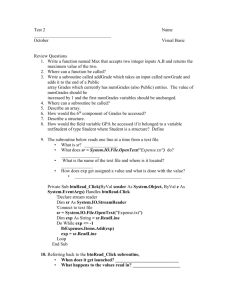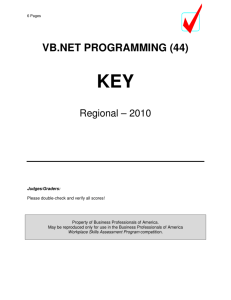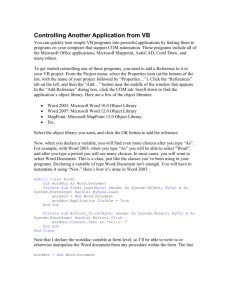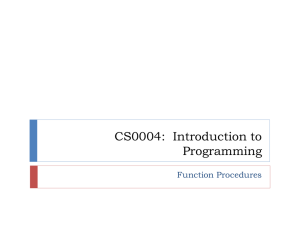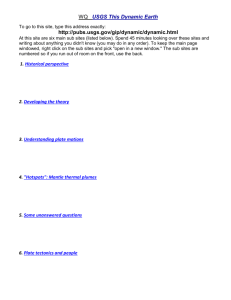visualbasic13
advertisement
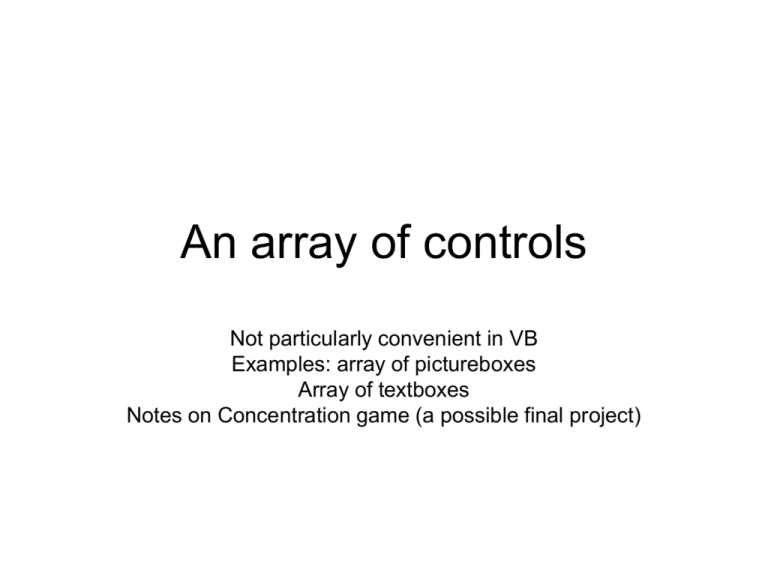
An array of controls
Not particularly convenient in VB
Examples: array of pictureboxes
Array of textboxes
Notes on Concentration game (a possible final project)
Recall the microwave oven?
(Proj12)
Digit-button handlers
• We built a subroutine for every button
which looked like this:
Private Sub Btn1_Click(ByVal sender As
System.Object, ByVal e As
System.EventArgs) Handles Btn1.Click
Beep()
strtime &= "1"
displayTime()
End Sub
Simplifying the code
• Make one sub handle all the digit buttons:
Private Sub Digit_Button(ByVal sender As
System.Object, ByVal e As
System.EventArgs) Handles
Btn1.Click,Btn2.Click,…
• Delete the old subs and edit the code inside this
one: strtime &= "1“ won’t work anymore.
• Use:
Dim a as String= sender.tostring()
strtime &= a.substring(a.length-1,1)
An array of textboxes
The entire code… so far
Public Class Form1
Dim txt As TextBox() ‘field value at top so txt(i) can be recognized
Private Sub Form1_Load(ByVal sender As System.Object, ByVal e
As System.EventArgs) Handles MyBase.Load
txt = New TextBox() {TextBox1, TextBox2, TextBox3}
‘assign actual names to elements of txtbox array
Dim i As Integer
For i = 0 To txt.Length - 1
txt(i).Text = "I am txtbox" & I ‘display something
Next
End Sub
End Class
When text is changed in any textbox, the 4th
textbox gets the new text
Code for one of the textchanged events
Private Sub TextBox1_TextChanged(ByVal sender As System.Object,
ByVal e As System.EventArgs) Handles TextBox1.TextChanged
TextBox4.Text = txt(0).Text
End Sub
• This code has an event handler sub for each control in the array. A
lot of unnecessary code!!!!
• It is possible to get one event handler (sub) to handle all the textbox
changed events, and thus to save a lot of code. See third example in
this slideshow.
About the next example
• This short ppt shows how to declare an array of
controls (in this case pictureboxes)
• And then to coordinate action on those array
elements based on the actual pictureboxes
placed on the form during design.
• You will need to be concerned somewhat with
the size of the image file – too big won’t
fit/display properly, so choose small files.
• You’ll also need to make sure your form is “big
enough” to hold a bunch of pictureboxes…
• The example shown here has just 3.
Three pictureboxes (backs)
Clicking a picturebox “flips it over”
And clicking again shows the back
Field declarations and formload
• fields
Dim cntr(3) As Integer
Dim names As String() = {"c:\icecream.jpg", "c:\gfruit.jpg",
"c:\fatlady.jpg"} ‘the pictures I’ll use
Dim pics As PictureBox() ‘must go at top so different subs can access
• Formload method
• Need to assign array elements to actual allocated controls:
pics = New PictureBox() {PictureBox1, PictureBox2, PictureBox3}
‘these are the “actual” pic box names I used in design
• Load initial pictures
Dim i As Integer
For i = 0 To names.Length - 1
cntr(i) = 0
’zero counters
pics(i).Image = Image.FromFile(names(i)) ‘put on a picture
Next
Clicking a picturebox
• Clicking a picturebox “toggles” the displayed image
• we keep track by counting mod 2
• Increment the counter and mod by 2 each time
picturebox is clicked
• Set the image based on odd/even count value
PictureBox1_Click code (similar for others)
Private Sub PictureBox1_Click(ByVal sender As
System.Object, ByVal e As System.EventArgs)
Handles PictureBox1.Click
cntr(0) = (cntr(0) + 1) Mod 2 ‘count mod 2
If cntr(0) = 0 Then ‘if even show back
pics(0).image =
Image.FromFile("c:\jraff.jpg")
Else ‘if odd show front
pics(0).Image = Image.FromFile(names(0))
End If
End Sub
Cutting down on the necessary codeV1.2 of textbox array example
The entire code for this example
Public Class Form1
Dim txt As TextBox()
Private Sub Form1_Load(ByVal sender As System.Object, ByVal e As
System.EventArgs) Handles MyBase.Load
txt = New TextBox() {TextBox1, TextBox2, TextBox3}
Dim i As Integer
For i = 0 To txt.Length - 1
txt(i).Text = "I am txtbox" & i
Next
End Sub
‘ a single sub is called if any textbox is changed
Private Sub TextisChanged(ByVal sender As System.Object, ByVal e As
System.EventArgs) Handles TextBox1.TextChanged, TextBox2.TextChanged,
TextBox3.TextChanged
Dim i As Integer
For i = 0 To txt.Length - 1
If sender.Equals(txt(i)) Then ‘see which one was changed
TextBox4.Text = txt(i).Text ‘then change txtbox4 appropriately
End If
Next
End Sub
End Class
shuffling
•
•
•
•
•
•
•
•
Need to mark all cards as not shuffled.
I used an array of ints set to -1 to mean not shuffled
Need to pick 2 “random” values.
I picked one random value… a position in the array that
was still “not shuffled” and then picked the 2nd one by
adding an amount mod picnums to the first.
Mark these positions with their picnum
Keep going until all positions have been shuffled.
For ten cards, you need 5 pictures, and you need to go
around successfully picking pairs 5 times.
Not shown: after shuffling, display the pictures using the
numbers stored in the array.
Shuffling: set all “cards” to “not
shuffled”
Dim i As Integer
For i = 0 To 5
cntr(i) = -1 'empty counters
pics(i).Image= Image.FromFile("c:\jraff.jpg")
'put on back picture
Next
shuffling
pos1 = 0
pos2 = 0
picnum = 0
Do While picnum < 3 ‘I used 6 pictures so I need 3 pairs
pos1 = r.Next(6) ‘ I used 6 pictures so get a random 0..5
Do While cntr(pos1) <> -1 ‘while a shuffled card picked
pos1 = r.Next(6) ‘pick another
Loop
pos2 = (pos1 + 5) Mod 6 ‘arbitrarily pick his pair card
cntr(pos1) = picnum ‘set these two cards with their picnum
cntr(pos2) = picnum
picnum = picnum + 1 ‘success so count one more
Loop
Using a listbox to display successful shuffling
Remarks on prev slide
• I put a listbox on just to see what pairs I
got.
• Next step after testing shuffling would be
to begin coding the actual concentration
game.
Concentration game
• Form load should shuffle integers and display card
backs.
• You might want a button called play again.
• Not shown in this ppt: you might set background color of
pictureboxes to “black” to indicated a pair has been
chosen.
• You can disable pictureboxes when they are successfully
picked so that clicking doesn’t do anything.
• You’ll need to re-enable pictureboxes, set backs to backof-card image, and do all the reshuffling code for the play
again button.
Concentration game..how to play
• Not shown in ppt. When a game starts, you need to set
a click counter to zero. You also need a pair counter set
to 0 to count the number of matched pairs.
• When a picturebox is clicked, increment your click count,
flip it over (the integer in my cntr array tells which picture
to draw on it.) Maybe you’ll want to save his picnum
somewhere.
• When a 2nd picturebox is clicked, click count again. If
click count is 2, Get the picnum of the 2nd picture. Check
the picnumbers on the clicked pictures. If they are the
same, disable these pictureboxes, put backgrounds to
black, count the pair match, set click counter back to
zero.
Checking to see if I can flip over cards
Flipping over cards when clicked
Private Sub PicClick(ByVal sender As System.Object,
ByVal e As System.EventArgs) Handles
PictureBox1.Click, PictureBox2.Click, PictureBox3.Click,
PictureBox4.Click, PictureBox5.Click, PictureBox6.Click
Dim i As Integer
For i = 0 To 5
If sender.Equals(pics(i)) Then
'see which one was changed
pics(i).Image = Image.FromFile(names(cntr(i)))
'then change picbox appropriately
End If
Next
End Sub
Beginning the game
• In formload, disable all the pictureboxes.
(next slide)
• Add a start button and put the code to
shuffle the “cards” and enable the
pictureboxes in the event sub for that
button. (not shown)
formload
Private Sub Form1_Load(ByVal sender As System.Object,
ByVal e As System.EventArgs) Handles MyBase.Load
pics = New PictureBox() {PictureBox1, PictureBox2,
PictureBox3, PictureBox4, PictureBox5, PictureBox6}
'these are the pic box names I used in design
Dim i As Integer
For i = 0 To 5
pics(i).Enabled = False
Next
End Sub
More remarks
• You may want a boolean named match to
keep track of whether there was a match
• You’ll need another image to put on
pictures which have been matched (plus
disable them)
• Make sure that the player clicks two
different pictures (not the same one twice)