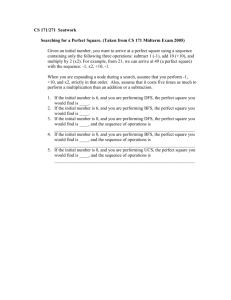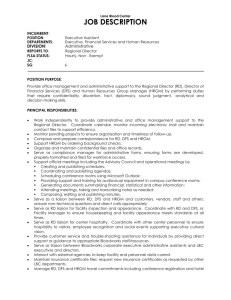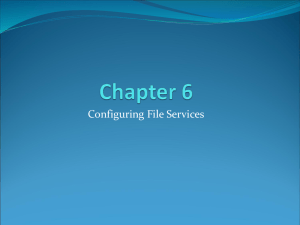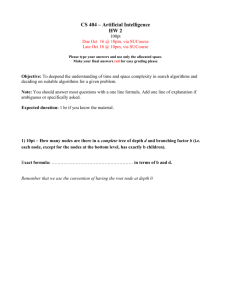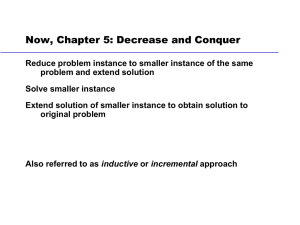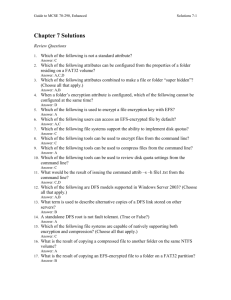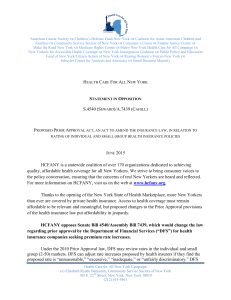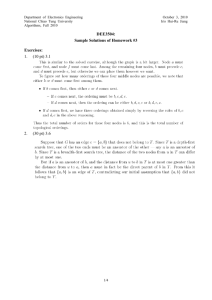NW_WK5 - carrieclasses
advertisement
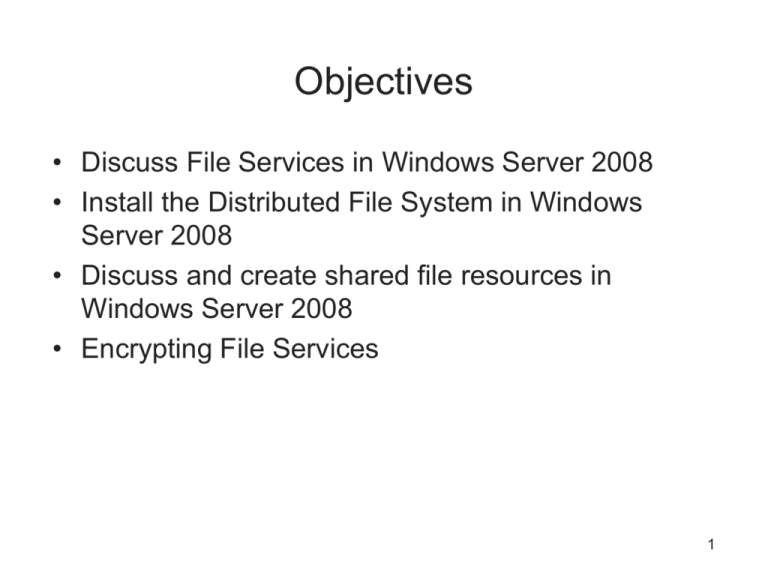
Objectives • Discuss File Services in Windows Server 2008 • Install the Distributed File System in Windows Server 2008 • Discuss and create shared file resources in Windows Server 2008 • Encrypting File Services 1 Introduction to File Services • Functions of the Windows Server 2008 File Services role – – – – – File Server Distributed File System File Server Resource Manager Services for Network File System Windows Server 2003 File Services 2 File and Folder Sharing • Sharing creates – A network access point for clients to access data across the network • Clients use – Server Message Block (SMB) connections to access shared resources 3 Public and Standard Sharing • Public folder sharing – Allows users to share files with all the users logged on locally or on the network, if that feature is enabled – Public folders are located in the • %systemdrive%\Users\Public directory • Standard file sharing – Makes files and folders accessible from a network location – NTFS • The preferred format in Windows Server 2008 • Shares on FAT32 volumes can only use share permissions 4 Share Permission • Share-level permissions – Defined at the shared resource level – Allow clients access to a network share – Apply only when a file or folder is being accessed via the network – Do not apply to a user logged into the machine locally 5 Hidden Shares • Default and administrative shares – Administrative shares can be identified by name because they always end with a dollar sign ($) – Default shares include: • • • • Drive Letter Shares Admin$ IPC$ NETLOGON 6 NTFS Permission • User-level permissions – Defined at the folder or file level – NTFS • The preferred file system used in Windows networks • Permissions apply anytime a file or folder resource is accessed • Permissions are divided into two types: file permissions and folder permissions 7 Access Control • Access control lists (ACL) – Used by NTFS to define permissions to resources • Authentication – Token: object attached to a user’s account that validates the user’s identity and privileges – Security identifiers (SIDs): used to make every user, computer, and resource on a network unique 8 Deploying Shares • File and folder sharing can be implemented through: – Shared Folders console • Computer Management console – Windows Explorer • File Sharing Wizard or Right ClickPropertiesSharing – Net share command – Share and Storage Management console 9 Offline Files • Allow shared file resources to be available to clients when they are not connected to the network • Caching: defined by administrators at the shared resource level 10 Encrypting File Services • Symmetric encryption – Uses a single key and is faster and more efficient than public key encryption • Public-Private key pair (asymmetric) encryption – Each user has a public key available to everyone and a private key known only to the user • EFS in Windows Server 2008 – When a user encrypts a file, a symmetric file encryption key (FEK) is generated that EFS uses to encrypt the file – User’s public key locked FEK – Only user’s private key can unlock FEK – EFS only affects accessing file LOCALLY 11 Introduction to DFS (Distributed File System) Distributed File System • Distributed File System (DFS) – Set of client and server services that allows companies to deploy their shared file resources as a single file structure – Comprised of two technologies • DFS namespace Allows you to create an entry point for shared file resources using a naming convention of your choice Two types of implementations » Domain-based » Stand-alone • DFS replication: Synchronize Data within DFS • Load balancing • Fault Tolerance • Backup centralization 14 15 16 Configuring DFS • Steps for deploying DFS – Install the File Services role and the Distributed File System role services – Create a namespace to act as a central point for access – Add folders to the namespace – Configure the DFS referral order – Create a DFS replication group 17 18 Configuring DFS (continued) • Adding servers to DFS namespace – Once added to the DFS namespace • The new server creates the file system hierarchy for the namespace in its DFS root located at c:\DFSRoot • Configuring the DFS referral order – DFS namespaces use a referral order to determine the DFS server that will provide shared resources to client requests 19 Managing Server 2008 with FSRM • FSRM (File Server Resource Manger) allows administrators to perform various tasks in managing files and disk volumes through the FSRM console, including: – Managing file and disk quotas – Screening files using built-in and custom templates • Block specific types of files from being stored in Windows Server 2008 file directories – Creating reports on storage resources • Forecast space needs and plan for deploying additional storage 20