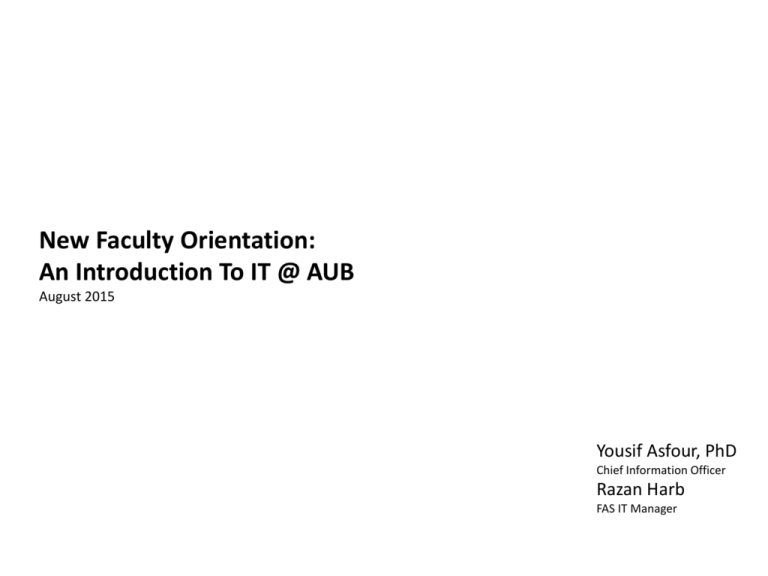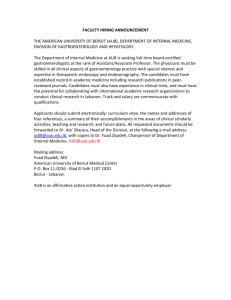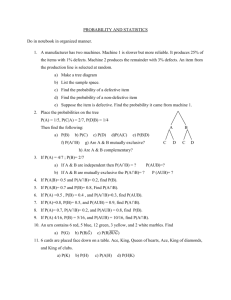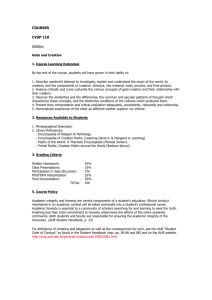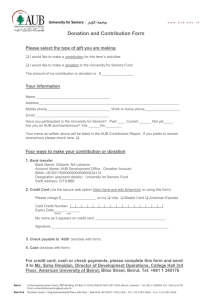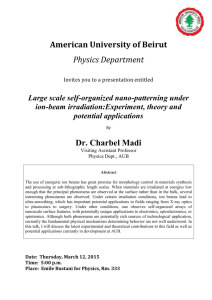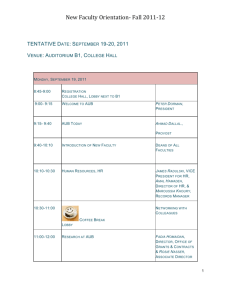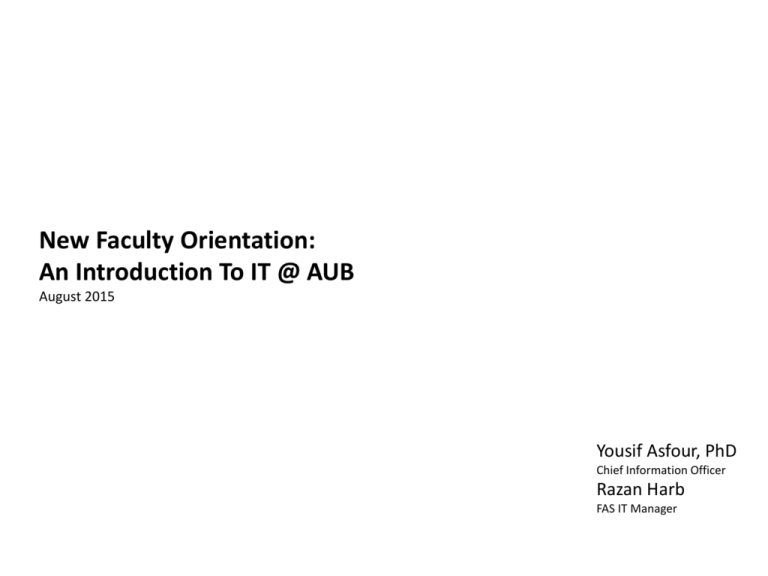
New Faculty Orientation:
An Introduction To IT @ AUB
August 2015
Yousif Asfour, PhD
Chief Information Officer
Razan Harb
FAS IT Manager
Our vision is for IT to help
transform teaching,
research, campus life
and patient care
at AUB
We are
doing that by
first building the capacity
to provide exceptional IT service
to our community
You have joined us
at an exciting time …
k Compute
& Storage
Applications
Network
Telephones
& mobility
… we are in the midst
of upgrading everything
How to get support
How to get support
http://aub.edu.lb/it
Latest Announcements
http://aub.edu.lb/it
List of services
http://aub.edu.lb/it
http://aub.edu.lb/it
AUBNet Account
Email
Internet Access / Wireless connectivity
Eduroam
Network Storage
File Sharing
VPN
Applications server
Exchange Calendar and room reservation
AUBSIS and Moodle
IT Purchasing and Oracle Financials
FMIS, Grants, and other Applications
Provide
authentication to
different services
2 GB mailbox that
can be synced with
multiple devices
Connect to
AUBdot1x network
Connect to the internet
using AUBNet account
when visiting
participating institutions
15 GB of network
storage through the
X-Drive
Sharing of huge files
internally with other
members of the
Provides
access to
community
AUB resources from
outside AUB
Adobe CS6,MS Visio,
etc.
Reserve classrooms
and conference rooms
View Course List
Submit grades online
Place
expense reports
E-Learning
View reports of grants’
Create
a professional
budget
and
expenses
profile
Apply for grants, etc.
FAFS
Agriculture Wing A
Rm 207A
FEA
Raymond Ghosn
Rm 306.1
OSB
Suliman Olayan
Basement B1
FHS
Van Dyck
Rm 209
FAS
Nicely
Rm 109 & 308
IT
Van Dyck
Basement Floor
HSON
Harriri
Rm 201/203
Website: http://www.aub.edu.lb/it
Portal: ithelpdesk.aub.edu.lb
Email: IT.helpdesk@aub.edu.lb
Phone: 01-350 000 Extension 2260 Mon-Fri 8am-5pm
SUPPORT PORTAL
1.
2.
3.
Follow-up on your created incidents and requests
Create a new incident
Request of the available services
AUBNET ACCOUNT
An active AUB account provides access to the following services:
o
o
o
o
o
o
o
o
Windows Login to join the domain (Active Directory)
Email (Exchange)
Web access / Wireless
Eduroam
Libraries
Moodle
Applications server (Adobe CS6,MS Visio etc.)
VPN
To create Faculty AUBnet Account
o Go to the IT’s Website http://www.aub.edu.lb/IT
o Navigate to Services -> Faculty Services
o Click on Account creation and Management->Activate your AUBnet Account
Note: You should have your Payroll ID (ZA99999) and your ID Barcode (6 digits)
EMAIL
Faculty Members can connect to AUB email through
o Outlook on Exchange or MAC mail on Exchange
o From any Internet-connected computer use Microsoft Outlook Web Access (OWA),
the link is http://owa.aub.edu.lb
o By pushing email to phones/tablets
Microsoft Exchange, mail box quota for faculty members is set to 2GB.
Email messages should be regularly archived to a personal folder.
For assistance in configuring AUB email and archiving emails please contact
IT Support.
CALENDAR/ROOM RESERVATION
Faculty members can utilize the exchange calendar to:
o Setup meetings and check availability of other attendees
o Reserve conference rooms that are available to the community
In addition to the rooms available on the exchange calendar, faculties have
reservation applications for faculty classrooms/labs/ and conference
rooms.
Faculty members can check with the faculty IT Manager for the faculty
room reservation application.
AUB WIRELESS – SUBSCRIBE &
CONFIGURE
Connect to wireless network, choose “AUBsubscription”
Configure your device on your own by following the steps on
aubsub.aub.edu.lb
o Microsoft Windows 7, 8 users can utilize the automatic configuration scripts to
connect.
o Other Operating systems users (Windows XP, Mac OS X, iOS, Android) can follow
the available manuals to configure their devices
Connect to AUBdot1x network using your AUBnet credentials
16
© Copyright, American University of Beirut. Confidential and Proprietary Information. All Rights Reserved.
EDUROAM
Eduroam (education roaming) is the secure, world-wide roaming internet
access service developed for the international research and education
community, and embraced by a consortium of institutions who promote
such ideologies.
Faculty Members who visit another participating institution can connect to
the internet while on the go, as follows:
o from the wireless settings for your computer or device, choose the eduroam secure
network (or the institution’s equivalent wireless network)
o at Username enter your AUB NetID Email address (e.g. xxxnn@aub.edu.lb)
o at Password enter your AUB NetID password
STAY SAFE – PROTECT YOUR IDENTITY AND PERSONAL
INFORMATION
Never share password, personal or financial information through email
Be suspicious of any email with urgent requests for personal information
Do not click links in email messages, if you suspect the message might not
be authentic or if you don't know the sender
Update your operating system regularly
Update your Antivirus Software regularly
Update your web browser and Plug-ins regularly
Use your computer’s Firewall
STORAGE
XDrive is a dedicated network storage space.
XDrive is secured and backed up daily. Backup files are available back to 14
days.
Storage available is 15GB, for institutional data.
XDrive can be utilized to backup data.
XDrive can be accessible while offline
o Right click on drive and choose “Always available offline”.
FILE SHARING
AUB provides internal file sharing service for faculty members:
o https://share.aub.edu.lb/
For sharing files with people outside AUB faculty members can use public
cloud services such as dropbox
Faculty members can also check with the faculty IT Manager if there are
any file sharing services provided within the faculty.
VPN
VPN is a service provided by IT that allows faculty members to access
campus online resources or personal desktops from outside AUB (VPN In)
or to access outside resources from campus (VPN out).
To request VPN access, faculty members can use the portal
ithelpdesk.aub.edu.lb and fill a service request under Network/VPN.
IT PURCHASING /
FINANCIAL INFORMATION SYSTEM(FIS)
Faculty members can use available funds (startup fund; grants; etc.) to
purchase IT hardware or software in coordination with the IT Manager.
Oracle EBS is the FIS used at AUB
o Request access by sending AUB-User-Access-Request-Form to
it.helpdesk@aub.edu.lb
o Use Oracle EBS to place requisitions and expense reports
o Utilize the OBIEE module to generate reports related to grants’ budgets and
expenses
o For assistance with Oracle EBS modules please contact the faculty IT Manager.
AUBSIS / MOODLE
AUBsis: AUB Online Student Information System (Banner)
o Activate AUBSIS by :
o visiting the IT Website http://www.aub.edu.lb/it/
o Navigating to Getting Started-> New Faculty
o Clicking on Activate AUBSIS
o Login using payroll ID and pin
AUBsis can be used by faculty members to:
o View Course List
o Submit grades online
Moodle: e-learning application integrated with AUBsis.
ONLINE APPLICATIONS
Most faculties provide online applications to process the student petitions
and forms electronically. In case a faculty member approval is required for
a certain petition an email notification is sent.
FMIS is an application that allows faculty members to create their
professional profile. The profile will be available online on the
departmental website. http://fmis.aub.edu.lb
Faculty members can submit their grant forms electronically and view the
progress of approvals. https://researchgrants.aub.edu.lb