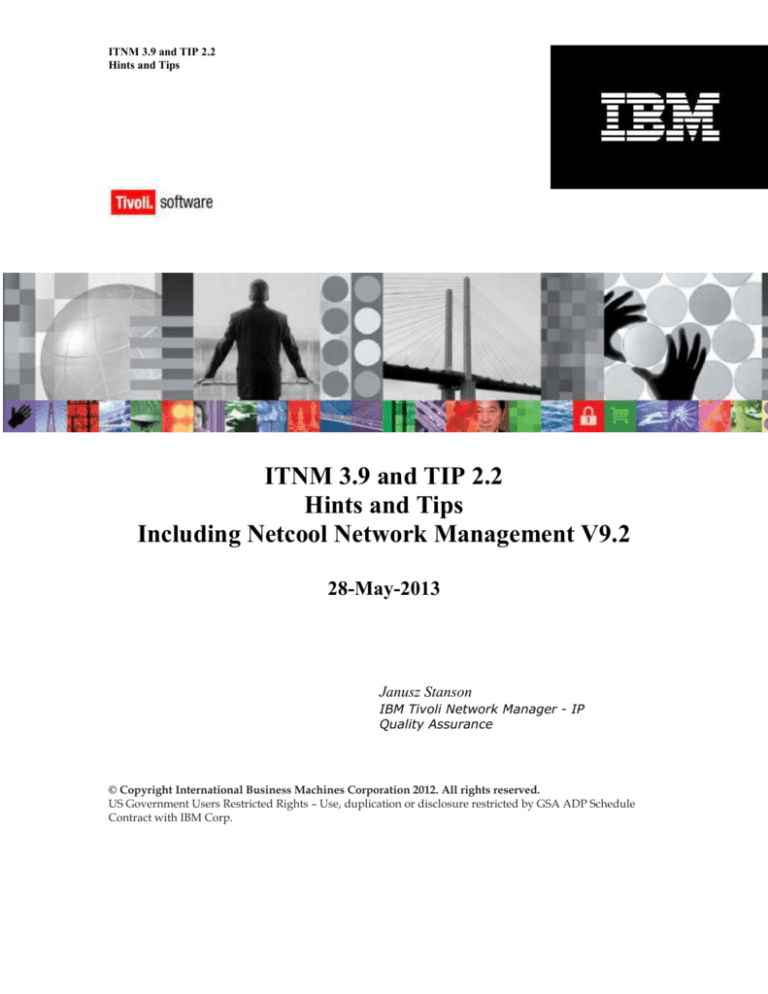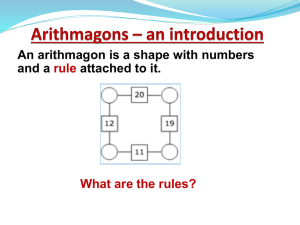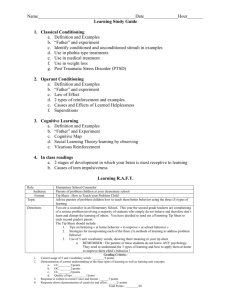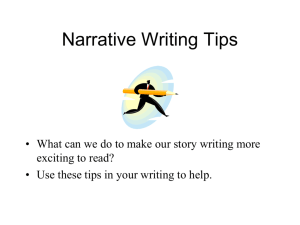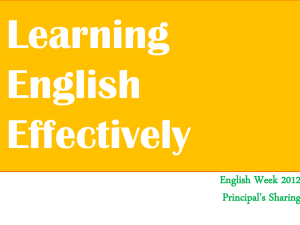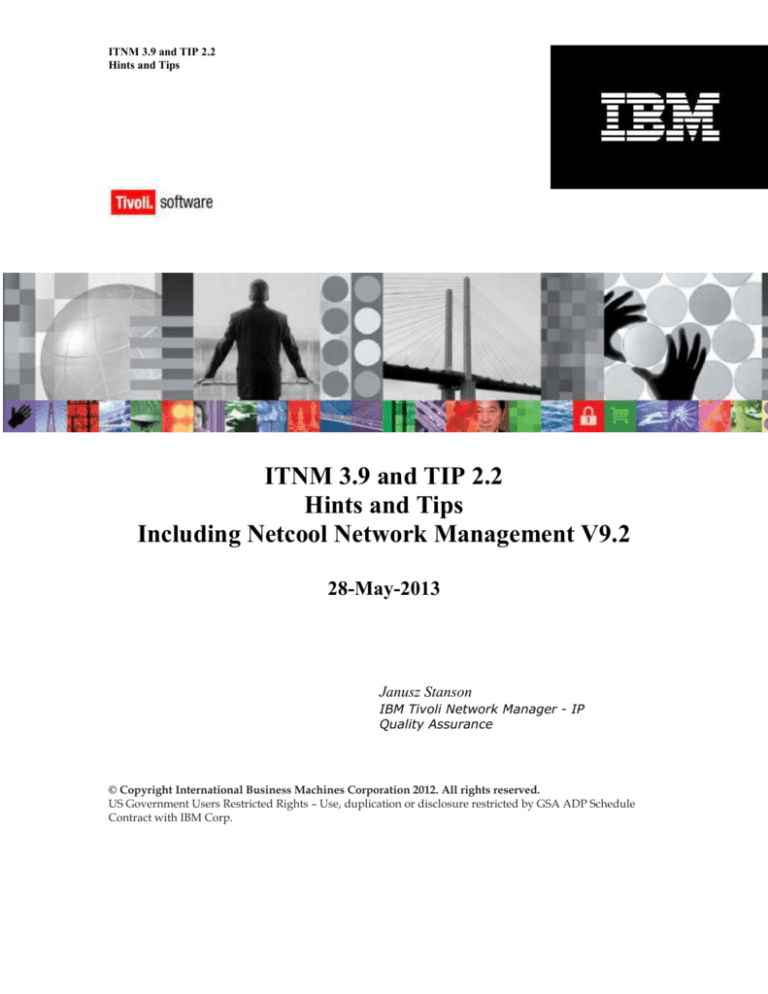
ITNM 3.9 and TIP 2.2
Hints and Tips
ITNM 3.9 and TIP 2.2
Hints and Tips
Including Netcool Network Management V9.2
28-May-2013
Janusz Stanson
IBM Tivoli Network Manager - IP
Quality Assurance
© Copyright International Business Machines Corporation 2012. All rights reserved.
US Government Users Restricted Rights – Use, duplication or disclosure restricted by GSA ADP Schedule
Contract with IBM Corp.
ITNM 3.9 and TIP 2.2
Hints and Tips
CONTENTS
Contents .......................................................................................................................... 3
1
Introduction .......................................................................................................... 4
1.1
Reference Points Concerning TIP ............................................................ 4
1.2
ITNM 3.9 on TIP 2.2 ................................................................................. 4
1.3
ITNM 3.9 Levels That Support TIP 2.2 ..................................................... 5
2
Upgrade TIP ........................................................................................................ 6
2.1
Upgrade from ITNM 3.9 TIP 2.1 to TIP 2.2 ............................................... 6
2.2
Upgrade TIP Fix Pack to Higher Level...................................................... 7
2.3
Web Sites for Code Upgrades .................................................................. 7
3
Install ITNM 3.9 over pre-existing TBSM 6.1 ........................................................ 8
3.1
Configuration for this example .................................................................. 8
3.2
Common ITNM Pre-Reqs – Required for new installs on Linux ................ 8
3.3
Install ITNM 3.9 ........................................................................................ 9
3.4
Web Sites for Referenced Code and Documentation ............................. 10
4
Install TBSM 6.1 Over Pre-existing ITNM 3.9 ..................................................... 11
5
Netcool Network Management Bundle V9.2 ....................................................... 12
5.1
Installing Netcool/OMNIbus 7.4 and ITNM 3.9 Back End ........................ 12
5.2
Installing Netcool/OMNIbus Web GUI 7.4 and ITNM 3.9 Front End ........ 12
5.3
Web Sites for Netcool Network Management ......................................... 14
Page 3 of 14
1
Introduction
This document lists some common steps and pitfalls of running IBM Tivoli Network Manager
(ITNM) 3.9 in the context of TIP 2.2. It also touches on the Netcool Network Management bundle
and some tips for installing that set of products.
It is not intended to replace the official IBM publications, but rather quickly point out the areas that
the user needs to be aware of.
1.1
Reference Points Concerning TIP
The following list shows the TIP levels that shipped with several products commonly used in this
solution.
Products shipping with TIP 1.1 (32-bit)
ITNM 3.8
Netcool/OMNIbus Web GUI 7.3.0
TCR 1.1
TBSM 4.2.1
Products shipping with TIP 2.1 (32-bit)
ITNM 3.9
Netcool/OMNIbus Web GUI 7.3.1
TCR 2.1
Products shipping with TIP 2.2 (32-bit and 64-bit)
Impact 6.1
TBSM 6.1
TCR 2.1.1
Netcool/OMNIbus Web GUI 7.4
1.2
ITNM 3.9 on TIP 2.2
There are two ways to get ITNM 3.9 in a TIP 2.2 environment:
1. Upgrade from pre-existing ITNM 3.9 TIP 2.1 to TIP 2.2 (32-bit only)
this process requires the TIP 2.2.0.1 Feature Pack
2. Install ITNM 3.9 into pre-existing TIP 2.2 (either 32-bit or 64-bit)
the examples in this document use TBSM 6.1 which ships with TIP 2.2
You may need to further upgrade TIP 2.2 level to support newer browsers or install other TIP fixes.
Other reference: Section "Upgrading to Tivoli Integrated Portal version 2.2" in the ITNM 3.9
Release Notes
http://publib.boulder.ibm.com/infocenter/tivihelp/v8r1/topic/com.ibm.networkmanagerip.doc_3.9/itn
m/ip/wip/relnotes/reference/nmip_rn.html
Page 4 of 14
1.3
ITNM 3.9 Levels That Support TIP 2.2
ITNM 3.9 ships with TIP 2.1, but supports TIP 2.2 at certain fix pack levels.
Release / FP
Build Level
Supported by TIP 2.2 FIT
Packages
Supports TIP 2.1 with
IE8 and Firefox 3.6.17
Supports TIP 2.2 with IE9
and Firefox 10.0.4 ESR
Original full-build
3.9.0.32
no
yes
no
FP1
3.9.0.49
TIP 2.2.0.1, 2.2.0.5, 2.2.0.7
yes
TIP 2.2.0.7
FP2
3.9.0.68
TIP 2.2.0.1, 2.2.0.5, 2.2.0.7
yes
TIP 2.2.0.7
Refreshed full-build
(equivalent to FP2)
3.9.0.71
TIP 2.2.0.1, 2.2.0.5, 2.2.0.7
yes
TIP 2.2.0.7
TBD
TIP 2.2.0.1, 2.2.0.9, 2.2.0.11
yes
TIP 2.2.0.9, 2.2.0.11
FP3
Page 5 of 14
2
Upgrade TIP
2.1
Upgrade from ITNM 3.9 TIP 2.1 to TIP 2.2
To upgrade an existing ITNM 3.9 installation from TIP 2.1 to TIP 2.2, perform the following steps:
1. Log in to the ITNM 3.9 server where TIP is running, as the same user that installed ITNM.
2. Stop the ITNM core processes, TIP, and any Java processes:
a. itnm_stop ncp
b. itnm_stop tip
c. ps –ef | grep java (kill Java processes)
d. On Windows operating systems, stop the Cognos service and the ncp_brokerd
process.
e. Note: Do not stop the ObjectServer.
3. If you had the original ITNM 3.9.0.32, upgrade to FP1 or higher, on all servers as described
in the corresponding fix pack readme file. If you have the Refreshed 3.9.0.71, you are
already equivalent to FP2.
4. Download the following packages from the IBM Fix Central site (URL is provided after
these steps)
a. TIP 2.2.0.1 Feature Pack (2.2.0.1-TIV-TIP-<interp>.zip)
i. Extract the package into a directory from where you can run the
installation.
b. TIP FIT package (2.2.0.1-TIV-TIP-FITSuit-RP0001v3.zip)
i. This package exists for every TIP fix pack / feature pack. It includes a
signature file which certifies which products may pre-exist on that system
prior to installing this fix pack / feature pack.
ii. The actual name of the file may vary, as indicated by the ‘v3’ at the end of
the filename. Make sure you have the most recent version from the online
site.
iii. Extract the package into TIPHOME/profiles/TIPProfile/etc
5. Stop all TIP and Java processes:
a. itnm_stop tip
b. ps –ef | grep java (kill Java processes)
6. To install the TIP Feature Pack:
a. Go to the directory where you extracted the TIP Feature Pack.
b. Edit the sample_response.txt file to include values for the following parameters:
i. IAGLOBAL_TIP_HOME
– install path for TIP
ii. IAGLOBAL_WASUserID
– tipadmin user
iii. IAGLOBAL_WASPassword
– tipadmin password
c. Run install.sh -i silent -f sample_response.txt
5. Consider upgrading other components of the solution. See the IBM Fix Central support site
for these upgrades
a. Tivoli Netcool/OMNIbus 7.3.1 Fix Pack 3 or higher
b. Tivoli Netcool/OMNIbus Web GUI 7.3.1 Fix Pack 3 or higher
c. Tivoli Common Reporting 2.1.1 Interim Fixes
d. TIP stand-alone fix packs (reference procedure in following section)
Page 6 of 14
2.2
Upgrade TIP Fix Pack to Higher Level
To upgrade an existing TIP 2.2 level, for example from TIP 2.2.0.1 to TIP 2.2.0.7, perform the
following steps. In addition to providing fixes to existing code bugs, these higher levels are required
for support of newer browsers.
1. Log in to the ITNM 3.9 server where TIP is running, as the same user that installed ITNM.
2. Stop the ITNM core processes, TIP, and any Java processes:
a. itnm_stop ncp
b. itnm_stop tip
c. ps –ef | grep java (kill Java processes)
d. On Windows operating systems, stop the Cognos service and the ncp_brokerd
process.
e. Note: Do not stop the ObjectServer.
3. If you just upgraded from TIP 2.1 to TIP 2.2 using the TIP Feature Pack, you will be at TIP
level 2.2.0.1.
4. Download the following packages from the IBM Fix Central site (URL is provided after
these steps)
a. TIP 2.2.0.7 Fix Pack (2.2.0-TIV-TIP-<interp>-FP0007.zip)
i. Make sure you download the appropriate 32-bit or 64-bit version to match
your pre-existing environment. Note that the 64-bit version is an option
only if you started with a pre-existing TIP 2.2 product that was initially
installed with a 64-bit TIP.
ii. Extract the package into a directory from where you can run the
installation.
b. TIP FIT package (2.2.0-TIV-TIP-FITSuit-FP0007v3.zip)
i. This package exists for every TIP fix pack / feature pack. It includes a
signature file which certifies which products may pre-exist on that system
prior to installing this fix pack / feature pack.
ii. The actual name of the file may vary, as indicated by the ‘v3’ at the end of
the filename. Make sure you have the most recent version from the online
site. ‘v3’ is the current level for ITNM levels up to and including FP2 or the
Refresh.
iii. Extract the package into TIPHOME/profiles/TIPProfile/etc
5. Stop all TIP and Java processes:
a. itnm_stop tip
b. ps –ef | grep java (kill Java processes)
6. To install the TIP Fix Pack:
a. Go to the directory where you extracted the TIP Fix Pack.
b. Edit the sample_response.txt file to include values for the following parameters:
i. IAGLOBAL_TIP_HOME
– install path for TIP
ii. IAGLOBAL_WASUserID
– tipadmin user
iii. IAGLOBAL_WASPassword
– tipadmin password
c. Run install.sh -i silent -f sample_response.txt
2.3
Web Sites for Code Upgrades
Fix Central site for TIP Feature Pack and Fix Packs
http://www933.ibm.com/support/fixcentral/swg/selectFixes?parent=ibm~Tivoli&product=ibm/Tivoli/Tivoli+Integ
rated+Portal&release=2.2.0.1&platform=All&function=all
Link to Fix Central support site for updates to existing products
http://www-933.ibm.com/support/fixcentral/
Page 7 of 14
3
Install ITNM 3.9 over pre-existing TBSM
6.1
The following steps describe how to install ITNM 3.9 into a pre-existing TBSM 6.1 environment.
This example is for Linux, highlighting some common pitfalls, but it can generally be applied to
other platforms. Reference the official IBM publication for the full procedure for installing ITNM.
3.1
3.2
Configuration for this example
platform
o this example uses a single-server linux machine
install user
o root or non-root
o note that if you intend to install TBSM in same environment, you must install as
non-root user
o this example uses user ‘itnm’
install path
o this example uses /home/itnm/IBM/tivoli
pre-existing products
o TBSM 6.1, with OMNIbus 7.3.1 refresh and Web GUI 7.3.1 FP3
o TIP 2.2.0.3 (default level with TBSM 6.1)
o TCR 2.1.1
Common ITNM Pre-Reqs – Required for new installs on
Linux
These are the common pre-requisites for installing ITNM 3.9 on Linux. The full list of pre-requisites
for all the platforms is listed in the ITNM Installation Guide.
1. Install operating system pre-reqs – there may be newer levels than these that I list:
a. check what you have already installed
rpm –qa
b. libXP-1.0.0-8.i386.rpm
c. openmotif22-2.2.3-18.i386.rpm
d. unixODBC-32bit-2.2.11-21.4.x86_64.rpm
this is not checked by ITNM pre-req check, but required for TCR/Cognos
reports
2. Set SELinux to disabled
a. Determine the current status of SELinux
/usr/sbin/sestatus
b. as root user, edit /etc/selinux/config
set SELinux mode of operation to ‘disabled’
c. reboot
3. Set ulimit for non-root user (in this case user is ‘itnm’)
a. as root user, edit /etc/security/limits.conf
b. add the following lines at end
itnm
soft
nofile 8192
itnm
hard
nofile 10123
Page 8 of 14
c. su – itnm
4. Set install location to correct permissions
a. chmod 775 /home
b. chmod 775 /home/itnm
3.3
Install ITNM 3.9
1. Notes on TCR 2.1.1
a. The original ITNM 3.9.0.32 ships TCR 2.1 which cannot be installed into a preexisting TIP 2.2 environment. In this case, TCR 2.1.1 must be installed separately.
b. The Refreshed ITNM 3.9.0.71 ships TCR 2.1.1 (32-bit). If you are installing over
pre-existing TIP 2.2 with 64-bit, you also need to install TCR 2.1.1 (64-bit)
separately. You will get a warning message that ITNM “ . . .is unable to upgrade
the 64-bit Tivoli Common Reporting component already installed. . . “. That’s ok.
ITNM will still install the ITNM-specific reports.
2. Install Stand-alone TCR 2.1.1 Over Pre-existing TIP
a. Stop all Java processes.
b. Use the TCR 2.1.1 stand-alone prerequisite scanner to make sure your system
meets all the required prerequisites (see reference below)
c. Follow instructions to install TCR. Note that you need to select option to reuse your
existing TIP installation (do not select “install new instance of TCR”).
3. ITNM Option to Bypass TCR Installation
a. The ITNM 3.9 Refresh (3.9.0.71) allows the capability to install the ITNM GUI
component without TCR. This allows the user to install TCR on a separate server
from the rest of the ITNM GUI component. This is described in more detail in the
ITNM Release Notes.
b. To install using GUI mode
i. install.exe -DinstallReports=0
c. To install using Console mode
i. install.exe -i console -DinstallReports=0
4. Install ITNM 3.9
a. Select custom installation
b. In the Tivoli Netcool/OMNIbus component options, select the option to configure
an existing Tivoli Netcool/OMNIbus installation (assuming TBSM already installed
OMNIbus).
i. Note: The ITNM 3.9.0.32 installer can configure only Tivoli
Netcool/OMNIbus 7.3.1. The Refreshed ITNM 3.9.0.71 installer can
configure only Tivoli Netcool/OMNIbus 7.3.1 Refresh.
ii. To configure other versions of Tivoli Netcool/OMNIbus, run the
ConfigOMNI script before installing ITNM, as described in "Configuring an
existing Tivoli Netcool/OMNIbus installation" in the ITNM Installation
Guide.
c. Use your existing TIP installation details
i. same directory path
ii. same user name and password
iii. same TIP port
5. Post-install steps
a. Run post-install steps, as specified in formal installation procedures and postinstall messages. These can be run from launchpad as root, or from command
line.
i. Complete IDS installation
1. su – root
2. /home/itnm/IBM/tivoli/netcool/env.sh
Page 9 of 14
3. $NCHOME/precision/install/scripts/install_ids_root.ksh –f
$NCHOME/precision/install/data/ids.properties
i. Allow non-root user to run processes
1. su – root
2. /home/itnm/IBM/tivoli/netcool/env.sh
3. $NCHOME/precision/scripts/setup_run_as_setuid_root.sh
6. Install ITNM 3.9 fix packs, as appropriate, on all servers as described above in the
corresponding fix pack readme files.
7. Consider upgrading other components of the solution. See the IBM Fix Central support site for
these upgrades
a. Tivoli Netcool/OMNIbus 7.3.1 Fix Pack 3 or higher
b. Tivoli Netcool/OMNIbus Web GUI 7.3.1 Fix Pack 3 or higher
c. Tivoli Common Reporting 2.1.1 Interim Fixes
d. TIP stand-alone fix packs
3.4
Web Sites for Referenced Code and Documentation
Link to TCR PreRequisite Scanner
http://www933.ibm.com/support/fixcentral/swg/selectFixes?parent=ibm~Tivoli&product=ibm/Tivoli/Prerequisite
+Scanner&release=All&platform=All&function=all
Link to ITNM Installation Guide
http://publib.boulder.ibm.com/infocenter/tivihelp/v8r1/topic/com.ibm.networkmanagerip.doc_3.9/itn
m/ip/wip/install/task/nmip_ins_installingitnm.html
Link to configuring older levels of OMNIbus
http://publib.boulder.ibm.com/infocenter/tivihelp/v8r1/topic/com.ibm.networkmanagerip.doc_3.9/itn
m/ip/wip/install/task/nmip_ins_configuringexistingomnibus.html
Link to Fix Central support site for updates to existing products
http://www-933.ibm.com/support/fixcentral/
Page 10 of 14
4
Install TBSM 6.1 Over Pre-existing ITNM
3.9
Follow the TBSM Installation Guide for the complete steps to install TBSM. The following steps are
highlighted to the experienced user when installing TBSM over a pre-existing ITNM 3.9 system.
1. Create TBSM DB2 Database prior to installation
a. copy TBSM image to DB2 machine, or map to drive
b. from command window (on Windows)
i. enter db2cmd
ii. cd into <TBSM image>\windows\windows\dbconfig
iii. setup-dbconfig-windows.exe . . . use same user / password you entered
during creation of database
c. from TBSM launchpad
i. To update the DB2 schema, you must start launchpad as DB2
administrator on Windows or UNIX, so you have privilege to create DB2
schema.
ii. On my Linux system, I ran these steps to install as non-root user, ‘itnm’
1. add user ‘itnm’ to groups ‘db2adm1’ and ‘db2iadm1’
2. source the DB2 enviornment
. /home/db2inst1/sqllib/db2profile
3. kick off TBSM launchpad
4. select option to “Install DB2 schema”
5. when prompted for DB2 user / password, I entered db2inst1 +
password
2. Update the object server schema if installing TBSM over pre-existing OMNIbus. If you do
not, TBSM install will run for 2+ hours and then fail.
a. cd <TBSM_install_image>/TBSM/omnibus/schema_files
b. Windows: type tbsm_db_update.sql | \IBM\tivoli\netcool\omnibus\bin\isql.bat –S
NCOMS –U root –P password
c. Unix: cat tbsm_db_update.sql | /opt/IBM/tivoli/netcool/omnibus/bin/nco_sql –S
NCOMS –U root –P password
3. Stop ITNM processes, particularly TIP Server
a. Keep Object Server running
4. Install TBSM
a. If you want to bypass TBSM backup (not recommended for production
installations): start from command line in <install_image>/TBSM/
i. setup<platform>.exe(sh) –DNO_BACKUP=true
b. For simplicity, reference the same DB2 database for all TBSM database prompts
c. reuse existing TIP
d. take defaults for IMPACT
Page 11 of 14
5
Netcool Network Management Bundle
V9.2
IBM offers a bundle of several products for a typical Network Management solution. This bundle
consists of the following individual products, shipped together as a convenience for the user.
Netcool/OMNIbus V7.4
o includes the core components plus Web GUI
IBM Tivoli Network Manager (ITNM) V3.9
o Refresh build 3.9.0.71; equivalent to FP2
IBM Tivoli Netcool Configuration Manager (ITNCM) V6.4
The official IBM publications describe the installation and upgrade processes for these products.
The web links to some of these sites are listed later.
This document lists a few issues for your awareness which may not be obvious to the user:
1. Installing Netcool/OMNIbus 7.4 and ITNM 3.9 back end
2. Installing Netcool/OMNIbus Web GUI 7.4 and ITNM 3.9 front end
5.1
Installing Netcool/OMNIbus 7.4 and ITNM 3.9 Back End
There are some caveats about installing these products on the same server. Here are the preferred
steps.
1. For all platforms, install Netcool/OMNIbus 7.4 first. Follow normal Netcool/OMNIbus
instructions to set up object server.
2. For Linux and Solaris, configure Netcool/OMNIbus 7.4 using the corrected ConfigOMNI
script (needs to be downloaded separately, via link to technote listed below)
3. Install ITNM 3.9 Refresh:
a. For Linux and Solaris, use the “Connect to existing OMNIbus on remote system”
option in the customer installation screens.
b. For all other platforms, use the “Configure existing OMNIbus on this system” option
in the customer installation screens.
4. Install ITNM 3.9 FP3
5.2
Installing Netcool/OMNIbus Web GUI 7.4 and ITNM 3.9 Front
End
There are some caveats about installing these products on the same server. This is essentially the
same process as that described earlier for installing ITNM 3.9 over pre-existing TBSM 6.1. I will list
only the high level steps here and refer you to chapter 3 for more details.
1. Install Netcool/OMNIbus Web GUI 7.4 first. Note that it contains TIP 2.2.0.9.
2. If your Web GUI is 64-bit, and you want TCR reports for ITNM,
a. Install TCR 2.1.1 (64-bit) using the TCR install procedure
i. Note that TCR 2.1.1 is not currently supported on RHEL 6
b. Install ITNM GUI component
i. If you are on RHEL 6, install ITNM 3.9 Refresh, bypassing the TCR
installation
1. /install.sh -DinstallReports=0
2. ITNM reports are not supported on this configuration
ii. If you are not installing on RHEL 6, proceed with ITNM installation as
usual, without bypassing TCR. This will sense TCR already installed but
Page 12 of 14
3.
4.
5.
6.
add the ITNM-specific reports. You will get a warning message that TCR
was not upgraded. That’s ok.
If your Web GUI is 32-bit, and you want TCR reports for ITNM,
a. Install ITNM GUI component as usual, which contains TCR 2.1.1 32-bit.
Install ITNM 3.9 FP3
Install Web GUI 7.4 FP1
Install TIP FP 2.2.0.11
Page 13 of 14
5.3
Web Sites for Netcool Network Management
Link to Netcool Network Management Official Publications
http://publib.boulder.ibm.com/infocenter/tivihelp/v8r1/topic/com.ibm.omnnmip.doc_9.2.0/omn_nmip/
welcome/welcome.html
Link to ITNM 3.9 Release Notes, which include the TCR 2.1.1 bypass steps
http://publib.boulder.ibm.com/infocenter/tivihelp/v8r1/topic/com.ibm.networkmanagerip.doc
_3.9/itnm/ip/wip/relnotes/reference/nmip_rn.html
Link to Technote about OMNIbus 7.4 and ITNM 3.9, including link to updated ConfigOMNI
http://www-01.ibm.com/support/docview.wss?uid=swg21615671
Link to Technote to change TIP port number post-installation
http://www-01.ibm.com/support/docview.wss?uid=swg21608895
Page 14 of 14