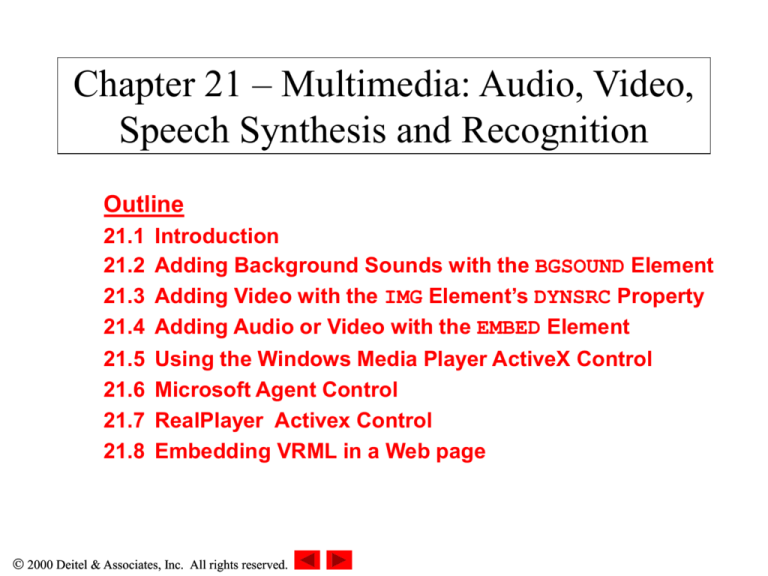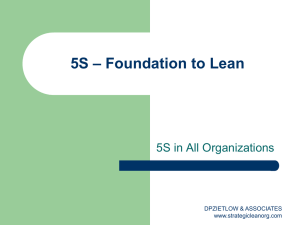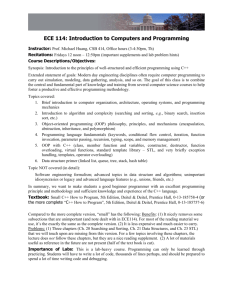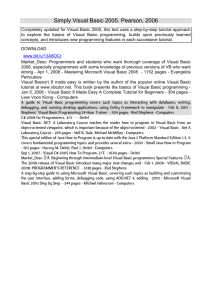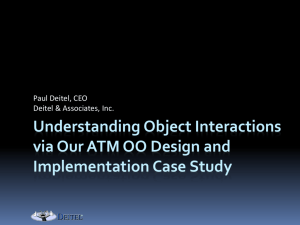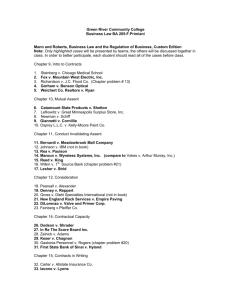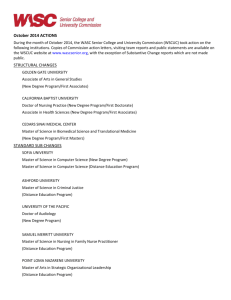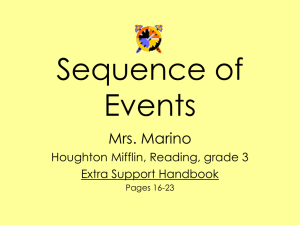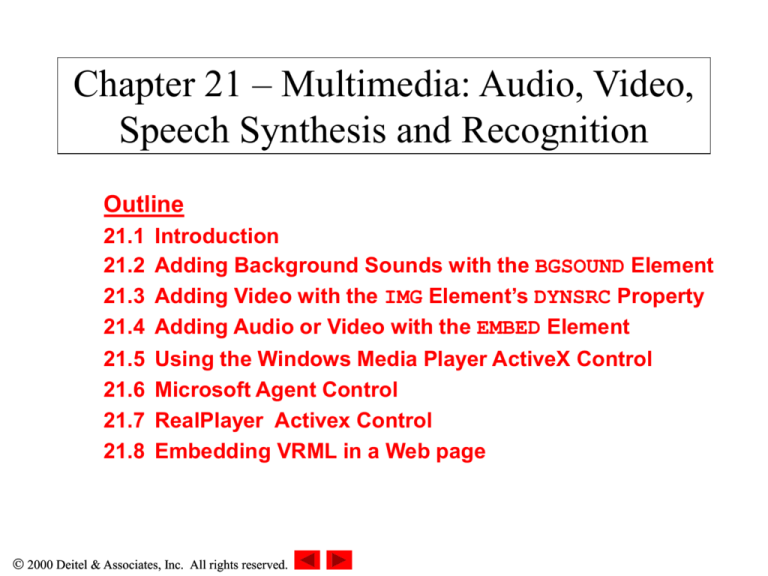
Chapter 21 – Multimedia: Audio, Video,
Speech Synthesis and Recognition
Outline
21.1
21.2
21.3
21.4
Introduction
Adding Background Sounds with the BGSOUND Element
Adding Video with the IMG Element’s DYNSRC Property
Adding Audio or Video with the EMBED Element
21.5
21.6
21.7
21.8
Using the Windows Media Player ActiveX Control
Microsoft Agent Control
RealPlayer Activex Control
Embedding VRML in a Web page
2000 Deitel & Associates, Inc. All rights reserved.
21.1 Introduction
• Multimedia
– Performance intensive
• Internet bandwidth and processor speed
• Carefully design multimedia-based Web applications
– Multimedia files large
• Some technologies require complete download
• Streaming media
– Audio and video files can begin playing while files are
downloading
2000 Deitel & Associates, Inc. All rights reserved.
21.2 Adding Background Sounds with the
BGSOUND Element
• BGSOUND element
–
–
–
–
Specific to IE
Place in HEAD section
Ending tag optional
Four properties
• SRC
– URL of audio clip
• LOOP
– -1 (default) loops until user browses different Web page
or clicks Stop button
– Positive integer specifies number of times to loop
– Negative values (other than –1) and zero play clip once
2000 Deitel & Associates, Inc. All rights reserved.
21.2 Adding Background Sounds with the
BGSOUND Element
– Four properties (continued)
• BALANCE
– Range from –10000 to 10000
– -10000: sound only from left speaker
– 10000: sound only from right speaker
– 0: default, sound balanced between left and right speakers
– Cannot be set via scripting
• VOLUME
– Between –10000 (minimum volume) and 0 (maximum
volume)
– Default: 0
2000 Deitel & Associates, Inc. All rights reserved.
1<!DOCTYPE HTML PUBLIC "-//W3C//DTD HTML 4.0 Transitional//EN">
2<HTML>
3<!-- Fig. 21.1: BackroundAudio.html -->
4
5<HEAD><TITLE>The BGSOUND Element</TITLE>
6<BGSOUND ID = "audio" SRC = "jazzgos.mid" LOOP = "1"></BGSOUND>
7
8<SCRIPT LANGUAGE = "JavaScript">
9
function changeProperties()
10
{
11
var loop = parseInt( audioForm.loopit.value );
12
audio.loop = ( isNaN( loop ) ? 1 : loop );
13
14
var vol = parseInt( audioForm.vol.value );
15
audio.volume = ( isNaN( vol ) ? 0 : vol );
16
}
17</SCRIPT>
18</HEAD>
19
20<BODY>
21
<H1>Background Music via the BGSOUND Element</H1>
22
<H2>Jazz Gospel</H2>
23
24
This sound is from the free sound downloads at the
25
<A HREF = "http://msdn.microsoft.com/downloads/default.asp">
26
Microsoft Developer Network</a> downloads site.
27
<HR>
28
Use the fields below to change the number of iterations
29
and the volume for the audio clip<BR>
2000Press
Deitel &
Associates, Inc. to
All stop
rights reserved.
30
<B>Stop</B>
playing the sound.<BR>
Outline
1.1 Embed audio file
with BGSOUND
element
1.2 Define function
changeProperties
to update to user’s
input
1.3 Use parseInt to
convert input
31
Press <B>Refresh</B> to begin playing the sound again.
Outline
32
33
<FORM NAME = "audioForm"><P>
34
Loop [-1 = loop forever]
35
<INPUT NAME = "loopit" TYPE = "text" VALUE = "1"><BR>
36
Volume [-10000 (low) to 0 (high)]
37
<INPUT NAME = "vol" TYPE = "text" VALUE = "0"><BR>
38
<INPUT TYPE = "button" VALUE = "Set Properties"
39
40
ONCLICK = "changeProperties()">
</P></FORM>
41</BODY>
42
43</HTML>
2000 Deitel & Associates, Inc. All rights reserved.
Demonstrating background audio with
BGSOUND
2000 Deitel & Associates, Inc. All rights reserved.
21.3 Adding Video with the IMG Element’s
DYNSRC Property
• Include video with IMG element
– Use DYNSRC (dynamic source) attribute instead of SRC
– DYNSRC attribute specific to IE
– START property
• fileopen: video starts playing as soon as it loads
• mouseover: video plays when user positions mouse over
video
2000 Deitel & Associates, Inc. All rights reserved.
1<!DOCTYPE HTML PUBLIC "-//W3C//DTD HTML 4.0 Transitional//EN">
2<HTML>
3<!-- Fig. 21.2: DynamicIMG.html -->
4
5<HEAD>
6<TITLE>An Embedded Image Using the DYNSRC Property</TITLE>
7<BGSOUND SRC = "newage.mid" LOOP = "-1">
8</HEAD>
9
10<BODY>
11
12
13
14
15
16
17
<H1>An Embedded Video Using the IMG Element's
DYNSRC Property</H1>
<H2>Spinning Globe and New Age Music</H2>
This video is from the
<A HREF = "http://www.nasa.gov/gallery/">
NASA Multimedia Gallery</A><BR>
This sound is from the free sound downloads at the
18
19
20
21
22
23
<A HREF = "http://msdn.microsoft.com/downloads/default.asp">
Microsoft Developer Network</A> downloads site.
<HR>
<TABLE><TR>
<TD><IMG DYNSRC = "pathfinder.mpeg" START = "mouseover"
WIDTH = "180" HEIGHT = "135" LOOP = "-1"
24
ALT = "A spinning image of the Earth"></TD>
25
<TD>This page will play the audio clip and video in a
26
loop.<BR>The video will not begin playing until you move
27
the mouse over the video.<BR>Press <B>Stop</B> to stop
28
playing the sound and the video.</TD></TR></TABLE>
29</BODY>
2000 Deitel & Associates, Inc. All rights reserved.
30</HTML>
Outline
1.1 Embed video using
DYNSRC property of
IMG element
1.2 Set START to
mouseover to have
video play when
user first positions
cursor over video
Playing a video with the IMG element’s
DYNSRC property
2000 Deitel & Associates, Inc. All rights reserved.
21.4 Adding Audio or Video with the EMBED
Element
• EMBED element
– Embeds media clip in Web page
– Allows graphical user interface to give user control
over clip
• Browser often includes GUI of player registered to handle
media type
– Windows Media Player
– HIDDEN property
• Prevent GUI from being displayed
• GUI displayed by default
– LOOP property
• Loop clip forever
2000 Deitel & Associates, Inc. All rights reserved.
1<!DOCTYPE HTML PUBLIC "-//W3C//DTD HTML 4.0 Transitional//EN">
2<HTML>
3<!-- Fig. 21.3: EmbeddedAudio.html -->
4
5<HEAD>
6<TITLE>Background Audio via the EMBED Element</TITLE>
7<STYLE TYPE = "text/css">
8
SPAN
{ width: 600 }
9
.big
{ color: blue;
10
font-family: sans-serif;
11
font-size: 50pt;
12
font-weight: bold }
13</STYLE>
14
15<SCRIPT LANGUAGE = "JavaScript">
16
var TimerID;
17
var updown = true;
18
19
20
21
22
23
var str = 1;
function start()
{
TimerID = window.setInterval( "wave()", 100 );
}
24
25
function wave()
26
{
27
if ( str > 20 || str < 1 )
28
updown = !updown;
29
2000 Deitel
30
if &
( Associates,
updown )Inc. All rights reserved.
Outline
31
str++;
32
else
33
str--;
34
35
wft.filters( "wave" ).phase = str * 30;
36
wft.filters( "wave" ).strength = str;
37
}
38</SCRIPT>
39</HEAD>
40
41<BODY ONLOAD = "start()">
42<H1>Background Audio via the EMBED Element</H1>
43<P>Click the text to stop the script.</P>
44
45<SPAN ONCLICK = "window.clearInterval( TimerID )" ID = "wft"
46
47
Outline
STYLE =
"filter:wave(add=0, freq=3, light=0, phase=0, strength=5)">
48<P CLASS = "big" ALIGN = "center">WAVE FILTER EFFECT</P></SPAN>
49
50<P>These controls can be used to control the audio.</P>
51<EMBED SRC = "humming.wav" LOOP = "true"></EMBED>
52</BODY>
53</HTML>
2000 Deitel & Associates, Inc. All rights reserved.
1. Embed audio clip
using EMBED
element
Embedding audio with the EMBED element
2000 Deitel & Associates, Inc. All rights reserved.
1<!DOCTYPE HTML PUBLIC "-//W3C//DTD HTML 4.0 Transitional//EN">
2<HTML>
Outline
3<!-- Fig. 21.4: EmbeddedVideo.html -->
4
5<HEAD>
6<TITLE>Video via the EMBED Element</TITLE>
7</HEAD>
8
9<BODY>
10
<H1>Displaying a Video via the EMBED Element</H1>
11
<H2>Earth Fly-By</H2>
12
13
<TABLE><TR>
14
<TD><EMBED SRC = "approach_1_337.mpeg" LOOP = "false"></EMBED>
15
</TD>
16
17
<TD><P>This video is part of the NASA Multimedia Archives.
18
You can find this video and six additional videos that
19
continue the animation at the <A HREF = "http://
seawifs.gsfc.nasa.gov/OCEAN_PLANET/HTML/oceanography_flyby.html">
20
Sea-viewing Wide Field-of-view Sensor(SeaWiFS) Project
21
</A> site.</P></TD></TABLE>
22
<HR>
23
This page will play the video once.<BR>
24
Use the controls on the embedded video player to play the
25
video again.
26</BODY>
2000 Deitel & Associates, Inc. All rights reserved.
27</HTML>
1. Embed video clip
using EMBED
element
Embedding video with the EMBED element
2000 Deitel & Associates, Inc. All rights reserved.
21.5 Using the Windows Media Player
ActiveX Control
• Windows Media Player ActiveX control
– Access to range of media formats
– Embed using OBJECT element
– Parameters:
• FileName
– Specifies file containing media clip
• AutoStart
– Boolean for whether clip should start playing when it loads
• ShowControls
– Boolean for whether controls should be displayed
• Loop
– Boolean for whether clip should loop infinitely
– Methods:
• Play
• Pause
2000 Deitel & Associates, Inc. All rights reserved.
1<!DOCTYPE HTML PUBLIC "-//W3C//DTD HTML 4.0 Transitional//EN">
2<HTML>
3<!-- Fig. 21.5: MediaPlayer.html -->
4
5<HEAD><TITLE>Embedded Media Player Objects</TITLE>
6<SCRIPT LANGUAGE = "JavaScript">
7
var videoPlaying = true;
8
9
function toggleVideo( b )
10
{
11
videoPlaying = !videoPlaying;
12
b.value = videoPlaying ? "Pause Video" : "Play Video";
13
videoPlaying ? VideoPlayer.Play() : VideoPlayer.Pause();
14
}
15</SCRIPT>
16</HEAD>
17
18<BODY>
19<H1>Audio and video through embedded Media Player objects</H1>
20<HR>
21<TABLE>
22
<TR><TD VALIGN = "top" ALIGN = "center">
23
<OBJECT ID = "VideoPlayer" WIDTH = 200 HEIGHT = 225
24
CLASSID = "CLSID:22d6f312-b0f6-11d0-94ab-0080c74c7e95">
25
<PARAM NAME = "FileName" VALUE = "pathfinder.mpeg">
26
<PARAM NAME = "AutoStart" VALUE = "true">
27
<PARAM NAME = "ShowControls" VALUE = "false">
28
<PARAM NAME = "Loop" VALUE = "true">
29
</OBJECT></TD>
2000<TD
Deitel
& Associates,
Inc. All rights
reserved.
30
VALIGN
= "bottom"
ALIGN
= "center">
Outline
1.1Define function
toggleVideo to
play/pause video
1.2 Embed Windows
Media Player
ActiveX control for
video clip using
OBJECT element
1.3 Specify parameters
for control
31
<P>Use the controls below to control the audio clip.</P>
32
<OBJECT ID = "AudioPlayer"
33
CLASSID = "CLSID:22d6f312-b0f6-11d0-94ab-0080c74c7e95">
34
<PARAM NAME = "FileName" VALUE = "newage.mid">
35
<PARAM NAME = "AutoStart" VALUE = "true">
36
<PARAM NAME = "Loop" VALUE = "true">
37
</OBJECT></TD></TR>
38
39
40
<TR><TD VALIGN = "top" ALIGN = "center">
Outline
1.4 Embed audio clip
using Windows
Media Player
ActiveX control
with OBJECT
element
<INPUT NAME = "video" TYPE = "button" VALUE = "Pause Video"
41
ONCLICK = "toggleVideo( this )"></TD>
42</TABLE>
43</BODY>
44</HTML>
2000 Deitel & Associates, Inc. All rights reserved.
1.5 Create button to
allow user to
play/pause video
Using the OBJECT element to embed the
Windows Media Player ActiveX control in a
Web page
2000 Deitel & Associates, Inc. All rights reserved.
21.6 Microsoft Agent Control
• Microsoft Agent Control
– Interactive animated characters
• Four predefined:
–
–
–
–
Peedy the Parrot
Genie
Merlin
Robby the Robot
• Mouse and keyboard interactions
• Speech (if text-to-speech engine installed)
– Lernout and Hauspie TruVoice text-to-speech engine
• Speech recognition (if speech recognition engine installed)
• Create characters with Microsoft Character Editor and
Microsoft Linguistic Sound Editing Tool
• http://msdn.microsoft.com/workshop/imedia/agent
2000 Deitel & Associates, Inc. All rights reserved.
1<!DOCTYPE HTML PUBLIC "-//W3C//DTD HTML 4.0 Transitional//EN">
2<HTML>
3<!-- Fig. 21.6: tutorial.html -->
4
5<HEAD>
6<TITLE>Microsoft Agent and the text to speech engine</TITLE>
7
8<!-- Microsoft Agent ActiveX Control -->
9<OBJECT ID = "agent" WIDTH = "0" HEIGHT = "0"
10
CLASSID = "CLSID:D45FD31B-5C6E-11D1-9EC1-00C04FD7081F"
11
CODEBASE = "#VERSION = 2,0,0,0">
12</OBJECT>
13
14<!-- Lernout & Hauspie TruVoice text to speech engine -->
15<OBJECT WIDTH = "0" HEIGHT = "0"
16
CLASSID = "CLSID:B8F2846E-CE36-11D0-AC83-00C04FD97575"
17
CODEBASE = "#VERSION = 6,0,0,0">
18</OBJECT>
19
20<SCRIPT LANGUAGE = "JavaScript">
21
var parrot;
22
var currentImage = null;
23
var explanations = [
24
// Good Programming Practice Text
25
"Good Programming Practices highlight techniques for " +
26
"writing programs that are clearer, more " +
27
"understandable, more debuggable, and more " +
28
"maintainable.",
29
2000 Deitel
Associates, Engineering
Inc. All rights reserved.
30
// &
Software
Observation Text
Outline
1.1 Embed Microsoft
Agent using
OBJECT element
1.2 Embed Lernout and
Hauspie TruVoice
TTS engine using
OBJECT element
1.2.1 CODEBASE
specifies URL to
download control
and version of
control
1.3 Script Peedy to
interact with user
31
32
33
34
35
36
37
38
39
40
41
42
43
44
45
46
47
48
49
50
51
52
53
"Software Engineering Observations highlight " +
"architectural and design issues that affect the " +
"construction of complex software systems.",
// Performance Tip Text
"Performance Tips highlight opportunities for " +
"improving program performance.",
// Portability Tip Text
"Portability Tips help students write portable code " +
"that can execute in different Web browsers.",
// Look-and-Feel Observation Text
"Look-and-Feel Observations highlight graphical user " +
"interface conventions. These observations help " +
"students design their own graphical user interfaces " +
"in conformance with industry standards.",
// Testing and Debugging Tip Text
"Testing and Debugging Tips tell people how to test " +
"and debug their programs. Many of the tips also " +
"describe aspects of creating Web pages and scripts " +
"that reduce the likelihood of 'bugs' and thus " +
54
"simplify the testing and debugging process.",
55
56
// Common Programming Error Text
57
"Common Programming Errors focus the students’ " +
58
"attention on errors commonly made by beginning " +
59
"programmers. This helps students avoid making the " +
2000 Deitel
& Associates,
Inc. It
All rights
60
"same
errors.
also reserved.
helps reduce the long lines " +
Outline
61
"outside instructors’ offices during office hours!" ];
62
63
function loadAgent()
64
{
65
agent.Connected = true;
66
agent.Characters.Load( "peedy",
67
"http://agent.microsoft.com/agent2/" +
68
"chars/peedy/peedy.acf" );
69
parrot = agent.Characters.Character( "peedy" );
70
parrot.LanguageID = 0x0409;
71
72
// get states from server
73
parrot.Get( "state", "Showing" );
74
parrot.Get( "state", "Speaking" );
75
parrot.Get( "state", "Hiding" );
76
77
// get Greet animation and do Peedy introduction
78
parrot.Get( "animation", "Greet" );
79
parrot.MoveTo( screenLeft, screenTop - 100 );
80
parrot.Show();
81
parrot.Play( "Greet" );
82
parrot.Speak( "Hello. My name is Peedy the Parrot. " +
83
"Click a programming tip icon, and I will tell " +
84
"you about it." );
85
parrot.Play( "GreetReturn" );
86
87
// get other animations
88
parrot.Get( "animation", "Idling" );
89
parrot.Get( "animation", "MoveDown" );
2000 Deitel
& Associates, Inc.
All rights reserved.
90
parrot.Get(
"animation",
"MoveUp" );
Outline
1.4 Define function
loadAgent to load
Microsoft Agent
character
1.5 Load various
animations for
Peedy
1.5.1 Use Get method
to download states
for character
91
parrot.Get( "animation", "MoveLeft" );
92
parrot.Get( "animation", "MoveRight" );
93
parrot.Get( "animation", "GetAttention" );
94
}
95
96
function imageSelectTip( tip )
97
{
98
parrot.Stop();
99
for ( var i = 0; i < document.images.length; ++i )
100
if ( document.images( i ) == tip )
101
tellMeAboutIt( i );
102
}
103
104
function tellMeAboutIt( element )
105
{
106
currentImage = document.images( element );
107
currentImage.style.background = "red";
108
parrot.MoveTo( currentImage.offsetParent.offsetLeft,
109
currentImage.offsetParent.offsetTop + 30 );
110
parrot.Speak( explanations[ element ] );
111
}
112</SCRIPT>
113
114<SCRIPT LANGUAGE="JavaScript" FOR = "agent" EVENT = "BalloonHide">
115
if ( currentImage != null ) {
116
currentImage.style.background = "lemonchiffon";
117
currentImage = null;
118
}
119</SCRIPT>
2000 Deitel & Associates, Inc. All rights reserved.
120
Outline
121<SCRIPT LANGUAGE = "JavaScript" FOR = "agent" EVENT = "Click">
122
parrot.Stop();
123
parrot.Play( "GetAttention" );
124
parrot.Speak( "Stop poking me with that pointer!" );
125</SCRIPT>
126</HEAD>
127
128<BODY BGCOLOR = "lemonchiffon" ONLOAD = "loadAgent()">
129<TABLE BORDER = "0">
130
<TH COLSPAN = "4"><H1 STYLE = "color: blue">
131
132
133
134
135
136
137
Deitel & Deitel Programming Tips</H1></TH>
<TR>
<TD ALIGN = "CENTER" VALIGN = "top" WIDTH = "120">
<IMG NAME = "gpp" SRC = "GPP_100h.gif"
ALT = "Good Programming Practice" BORDER = "0"
ONCLICK = "imageSelectTip( this )">
<BR>Good Programming Practices</TD>
138
139
140
141
142
143
<TD ALIGN = "CENTER" VALIGN = "top" WIDTH = "120">
<IMG NAME = "seo" SRC = "SEO_100h.gif"
ALT = "Software Engineering Observation" BORDER = "0"
ONCLICK = "imageSelectTip( this )">
<BR>Software Engineering Observations</TD>
<TD ALIGN = "CENTER" VALIGN = "top" WIDTH = "120">
144
<IMG NAME = "perf" SRC = "PERF_100h.gif"
145
ALT = "Performance Tip" BORDER = "0"
146
ONCLICK = "imageSelectTip( this )">
147
<BR>Performance Tips</TD>
148
<TD ALIGN = "CENTER" VALIGN = "top" WIDTH = "120">
149
<IMG NAME = "port" SRC = "PORT_100h.gif"
2000 Deitel & Associates,
Inc. All rights reserved.
150
ALT = "Portability
Tip" BORDER = "0"
Outline
1.6 Create TABLE of
items for Peedy to
describe
151
152
ONCLICK = "imageSelectTip( this )">
<BR>Portability Tips</TD>
153
</TR>
154
<TR>
155
<TD ALIGN = "CENTER" VALIGN = "top" WIDTH = "120">
156
<IMG NAME = "gui" SRC = "GUI_100h.gif"
157
ALT = "Look-and-Feel Observation" BORDER = "0"
158
ONCLICK = "imageSelectTip( this )">
159
160
161
<BR>Look-and-Feel Observations</TD>
<TD ALIGN = "CENTER" VALIGN = "top" WIDTH = "120">
<IMG NAME = "dbt" SRC = "DBT_100h.gif"
162
ALT = "Testing and Debugging Tip" BORDER = "0"
163
ONCLICK = "imageSelectTip( this )">
164
165
166
<BR>Testing and Debugging Tips</TD>
<TD ALIGN = "CENTER" VALIGN = "top" WIDTH = "120">
<IMG NAME = "cpe" SRC = "CPE_100h.gif"
167
ALT = "Common Programming Error" BORDER = "0"
168
ONCLICK = "imageSelectTip( this )">
169
170
<BR>Common Programming Errors</TD>
</TR>
171</TABLE>
172</BODY>
173</HTML>
2000 Deitel & Associates, Inc. All rights reserved.
Outline
Demonstrating Microsoft Agent and the
Lernout and Hauspie TruVoice TTS engine
2000 Deitel & Associates, Inc. All rights reserved.
Demonstrating Microsoft Agent and the
Lernout and Hauspie TruVoice TTS engine
(II)
2000 Deitel & Associates, Inc. All rights reserved.
Demonstrating Microsoft Agent and the
Lernout and Hauspie TruVoice TTS engine (III)
2000 Deitel & Associates, Inc. All rights reserved.
Demonstrating Microsoft Agent and the
Lernout and Hauspie TruVoice TTS engine
(IV)
• Command object
– Add method
• Can register voice commands
• Takes five arguments:
Add (commandName, popupString, phrasesForCommand,
commandEnabled?, commandVisible?);
– Properties
• Caption - text that describes voice command set
– Appears below character when Scroll Lock key pressed
• Voice - similar to Caption, except text appears in Commands
Window
• Visible - boolean that specifies whether commands should
appear in popup menu
2000 Deitel & Associates, Inc. All rights reserved.
1<!DOCTYPE HTML PUBLIC "-//W3C//DTD HTML 4.0 Transitional//EN">
2<HTML>
3<!-- Fig. 21.7: tutorial.html -->
4
5<HEAD>
6<TITLE>Speech Recognition</TITLE>
7
8<!-- Microsoft Agent ActiveX Control -->
9<OBJECT ID = "agent" WIDTH = "0" HEIGHT = "0"
10
CLASSID = "CLSID:D45FD31B-5C6E-11D1-9EC1-00C04FD7081F"
11
CODEBASE = "#VERSION = 2,0,0,0">
12</OBJECT>
13
14<!-- Lernout & Hauspie TruVoice text to speach engine -->
15<OBJECT WIDTH = "0" HEIGHT = "0"
16
CLASSID = "CLSID:B8F2846E-CE36-11D0-AC83-00C04FD97575"
17
CODEBASE = "#VERSION = 6,0,0,0">
18</OBJECT>
19
20<!-- Microsoft Speech Recognition Engine -->
21<OBJECT WIDTH = "0" HEIGHT = "0"
22
CLASSID = "CLSID:161FA781-A52C-11d0-8D7C-00A0C9034A7E"
23
CODEBASE = "#VERSION = 4,0,0,0">
24</OBJECT>
25
26<SCRIPT LANGUAGE = "JavaScript">
27
var parrot;
28
var currentImage = null;
29
var tips =
2000 Deitel
& Associates,
Inc. All
rights reserved.
30
[ "gpp",
"seo",
"perf",
"port", "gui", "dbt", "cpe" ];
Outline
Enhance previous
example to include
voice recognition
1.1 Include Microsoft
Speech
Recognition Engine
with OBJECT tag
31
32
33
var tipNames = [ "Good Programming Practice",
"Software Engineering Observation",
"Performance Tip", "Portability Tip",
34
35
36
37
38
39
40
"Look-and-Feel Observation",
"Testing and Debugging Tip",
"Common Programming Error" ];
var voiceTips = [ "Good [Programming Practice]",
"Software [Engineering Observation]",
"Performance [Tip]", "Portability [Tip]",
"Look-and-Feel [Observation]",
41
42
43
44
45
46
47
"Testing [and Debugging Tip]",
"Common [Programming Error]" ];
var explanations = [
// Good Programming Practice Text
"Good Programming Practices highlight techniques for " +
"writing programs that are clearer, more " +
"understandable, more debuggable, and more " +
48
49
50
51
52
53
"maintainable.",
// Software Engineering Observation Text
"Software Engineering Observations highlight " +
"architectural and design issues that affect the " +
"construction of complex software systems.",
54
55
// Performance Tip Text
56
"Performance Tips highlight opportunities for " +
57
"improving program performance.",
58
59
// Portability Tip Text
2000 Deitel
& Associates, Inc.Tips
All rights
reserved.
60
"Portability
help
students write portable code " +
Outline
Optional words or
phrases enclosed in
brackets
61
62
63
64
65
66
67
68
69
70
"that can execute in different Web browsers.",
Outline
// Look-and-Feel Observation Text
"Look-and-Feel Observations highlight graphical user " +
"interface conventions. These observations help " +
"students design their own graphical user interfaces " +
"in conformance with industry standards.",
// Testing and Debugging Tip Text
"Testing and Debugging Tips tell people how to test " +
71
72
73
74
75
76
77
"and debug their programs. Many of the tips also " +
"describe aspects of creating Web pages and scripts " +
"that reduce the likelihood of 'bugs' and thus " +
"simplify the testing and debugging process.",
78
79
80
81
82
83
"attention on errors commonly made by beginning " +
"programmers. This helps students avoid making the " +
"same errors. It also helps reduce the long lines " +
"outside instructors’ offices during office hours!" ];
// Common Programming Error Text
"Common Programming Errors focus the students’ " +
function loadAgent()
84
{
85
agent.Connected = true;
86
agent.Characters.Load( "peedy",
87
"http://agent.microsoft.com/agent2/" +
88
"chars/peedy/peedy.acf" );
89
parrot = agent.Characters.Character( "peedy" );
2000 Deitel
& Associates, Inc. All rights
reserved. // needed in some conditions
90
parrot.LanguageID
= 0x0409;
91
92
93
// get states from server
parrot.Get( "state", "Showing" );
94
95
96
97
98
99
100
parrot.Get( "state", "Speaking" );
parrot.Get( "state", "Hiding" );
101
102
103
104
105
106
107
parrot.Play( "Greet" );
parrot.Speak( "Hello. My name is Peedy the Parrot. " +
"If you would like me to tell you about a " +
"programming tip, click its icon, or, press the " +
"'Scroll Lock' key, and speak the name of the " +
"tip, into your microphone." );
parrot.Play( "GreetReturn" );
108
109
110
111
112
113
// get other animations
parrot.Get( "animation",
parrot.Get( "animation",
parrot.Get( "animation",
parrot.Get( "animation",
// get Greet animation and do Peedy introduction
parrot.Get( "animation", "Greet" );
parrot.MoveTo( screenLeft, screenTop - 100 );
parrot.Show();
"Idling" );
"MoveDown" );
"MoveUp" );
"MoveLeft" );
114
parrot.Get( "animation", "MoveRight" );
115
parrot.Get( "animation", "GetAttention" );
116
117
// set up voice commands
118
for ( var i = 0; i < tips.length; ++i )
119
parrot.Commands.Add( tips[ i ], tipNames[ i ],
2000 Deitel & Associates,
Inc. All rights
120
voiceTips[
i ], reserved.
true, true );
Outline
1.2 Add voice
commands with
Commands
collection’s Add
method
121
122
123
124
125
126
127
128
129
130
131
132
133
134
135
136
137
138
139
140
141
142
143
parrot.Commands.Caption = "Programming Tips";
parrot.Commands.Voice = "Programming Tips";
parrot.Commands.Visible = true;
}
function imageSelectTip( tip )
{
for ( var i = 0; i < document.images.length; ++i )
if ( document.images( i ) == tip )
tellMeAboutIt( i );
}
function voiceSelectTip( cmd )
{
var found = false;
for ( var i = 0; i < tips.length; ++i )
if ( cmd.Name == tips[ i ] ) {
found = true;
break;
}
144
if ( found )
145
tellMeAboutIt( i );
146
}
147
148
function tellMeAboutIt( element )
149
{
2000 Deitel
& Associates, Inc.= All
rights reserved.
150
currentImage
document.images(
element );
Outline
1.3 Commands object’s
properties
Caption, Voice
and Visible
151
currentImage.style.background = "red";
152
parrot.MoveTo( currentImage.offsetParent.offsetLeft,
153
currentImage.offsetParent.offsetTop + 30 );
154
parrot.Speak( explanations[ element ] );
155
}
156</SCRIPT>
157
158<SCRIPT LANGUAGE = "JavaScript" FOR = "agent"
159
EVENT = "Command( cmd )">
160
voiceSelectTip( cmd );
161</SCRIPT>
162
163<SCRIPT LANGUAGE="JavaScript" FOR = "agent" EVENT = "BalloonHide">
164
if ( currentImage != null ) {
165
currentImage.style.background = "lemonchiffon";
166
currentImage = null;
167
}
168</SCRIPT>
169
170<SCRIPT LANGUAGE = "JavaScript" FOR = "agent" EVENT = "Click">
171
parrot.Play( "GetAttention" );
172
parrot.Speak( "Stop poking me with that pointer!" );
173</SCRIPT>
174
175</HEAD>
176
177<BODY BGCOLOR = "lemonchiffon" ONLOAD = "loadAgent()">
178<TABLE BORDER = "0">
179
<TH COLSPAN = "4">
180
<H1
STYLE="color:
blue">Deitel
& Deitel Programming Tips</H1>
2000 Deitel
& Associates,
Inc. All rights
reserved.
Outline
181
182
183
</TH>
<TR>
<TD ALIGN = "CENTER" VALIGN = "top" WIDTH = "120">
184
185
186
187
188
189
190
<IMG NAME = "gpp" SRC = "GPP_100h.gif"
ALT = "Good Programming Practice" BORDER = "0"
ONCLICK = "imageSelectTip( this )">
<BR>Good Programming Practices</TD>
<TD ALIGN = "CENTER" VALIGN = "top" WIDTH = "120">
<IMG NAME = "seo" SRC = "SEO_100h.gif"
ALT = "Software Engineering Observation" BORDER = "0"
191
192
193
194
195
196
197
ONCLICK = "imageSelectTip( this )">
<BR>Software Engineering Observations</TD>
<TD ALIGN = "CENTER" VALIGN = "top" WIDTH = "120">
<IMG NAME = "perf" SRC = "PERF_100h.gif"
ALT = "Performance Tip" BORDER = "0"
ONCLICK = "imageSelectTip( this )">
<BR>Performance Tips</TD>
198
199
200
201
202
203
<TD ALIGN = "CENTER" VALIGN = "top" WIDTH = "120">
<IMG NAME = "port" SRC = "PORT_100h.gif"
ALT = "Portability Tip" BORDER = "0"
ONCLICK = "imageSelectTip( this )">
<BR>Portability Tips</TD>
</TR>
204
<TR>
205
<TD ALIGN = "CENTER" VALIGN = "top" WIDTH = "120">
206
<IMG NAME = "gui" SRC = "GUI_100h.gif"
207
ALT = "Look-and-Feel Observation" BORDER = "0"
208
ONCLICK = "imageSelectTip( this )">
209
<BR>Look-and-Feel Observations</TD>
2000 <TD
DeitelALIGN
& Associates,
Inc. All rights
reserved.
210
= "CENTER"
VALIGN
= "top" WIDTH = "120">
Outline
211
<IMG NAME = "dbt" SRC = "DBT_100h.gif"
212
ALT = "Testing and Debugging Tip" BORDER = "0"
213
ONCLICK = "imageSelectTip( this )">
214
215
216
<BR>Testing and Debugging Tips</TD>
<TD ALIGN = "CENTER" VALIGN = "top" WIDTH = "120">
<IMG NAME = "cpe" SRC = "CPE_100h.gif"
217
ALT = "Common Programming Error" BORDER = "0"
218
ONCLICK = "imageSelectTip(this)">
219
220
<BR>Common Programming Errors</TD>
</TR>
221</TABLE>
222</BODY>
223</HTML>
2000 Deitel & Associates, Inc. All rights reserved.
Outline
Microsoft Voice Recognition Engine and
Microsoft Agent
2000 Deitel & Associates, Inc. All rights reserved.
Microsoft Voice Recognition Engine and
Microsoft Agent (II)
2000 Deitel & Associates, Inc. All rights reserved.
Microsoft Voice Recognition Engine and
Microsoft Agent (III)
2000 Deitel & Associates, Inc. All rights reserved.
21.7 RealPlayer™ ActiveX Control
• EMBED RealPlayer
– Add streaming audio in Web page
– Attributes:
• TYPE
– MIME type of embedded file
• WIDTH and HEIGHT
– Specify dimensions of control
• AUTOSTART
– Boolean for whether audio should start playing when page loads
• CONTROLS
– Specifies which controls available to user
– Play button, Pause button, volume control, etc.
• SRC
– Location of streaming audio
2000 Deitel & Associates, Inc. All rights reserved.
1<!DOCTYPE HTML PUBLIC "-//W3C//DTD HTML 4.0 Transitional//EN">
2<HTML>
3
4<!-- Fig 21.11: real.html
-->
5<!-- Embedding Realplayer into an HTML page -->
6
7<HEAD>
8<TITLE>Live Audio!</TITLE>
9
10<SCRIPT LANGUAGE = "JavaScript">
11
12
13
14
15
16
17
var locations =
[ "http://kalx.berkeley.edu/kalx.ram",
"http://wmbr.mit.edu/live.ram",
"pnm://206.190.42.52/wfmu.ra" ]
function change( loc )
{
18
raControl.SetSource( locations[ loc ] );
19
raControl.DoPlayPause();
20
}
21
22</SCRIPT>
23</HEAD>
24
25<BODY>
26
27<P>
28Pick from my favorite audio streams:
29
2000 DeitelID
& Associates,
Inc. All rights ONCHANGE
reserved.
30<SELECT
= "streamSelect"
= "change( this.value )">
Outline
1.1 Use JavaScript to
dynamically change
station
31
<OPTION VALUE = "">Select a station</OPTION>
32
<OPTION VALUE = "0">KALX</OPTION>
33
<OPTION VALUE = "1">WMBR</OPTION>
34
<OPTION VALUE = "2">WFMU</OPTION>
35</SELECT>
36
37<BR>
38<EMBED ID = "raControl" SRC = ""
39
TYPE = "audio/x-pn-realaudio-plugin" WIDTH = "275"
40
HEIGHT = "125" CONTROLS = "Default" AUTOSTART = "false">
41
42</BODY>
43</HTML>
2000 Deitel & Associates, Inc. All rights reserved.
Outline
1.2 Insert RealPlayer
using EMBED
element
Embedding RealPlayer in a Web page
2000 Deitel & Associates, Inc. All rights reserved.
21.8 Embedding VRML in a Web page
• VRML
–
–
–
–
Virtual Reality Modeling Language
Markup language for specifying 3D objects and scenes
Purely text
VRML files known as worlds
• End in .wrl file extension
– Use EMBED element to place .wrl file
– IE and Netscape have downloadable plug-ins for
VRML
– Controls allow you to rotate world, walk around or
change direction
2000 Deitel & Associates, Inc. All rights reserved.
1<HTML>
2
3<!-- Fig 21.11: vrml.html
-->
4<!-- Embedding VRML into a Web page -->
5
6<HEAD>
7<TITLE>Live VRML</TITLE>
8</HEAD>
9
10<BODY>
11
12<EMBED SRC = "new.wrl" WIDTH = "400" HEIGHT = "400">
13
14</BODY>
15</HTML>
2000 Deitel & Associates, Inc. All rights reserved.
Outline
1. Use EMBED element
to include VRML file
in a Web page
Embedding VRML in a Web page
2000 Deitel & Associates, Inc. All rights reserved.
Embedding VRML in a Web page (II)
2000 Deitel & Associates, Inc. All rights reserved.
Embedding VRML in a Web page (III)
2000 Deitel & Associates, Inc. All rights reserved.