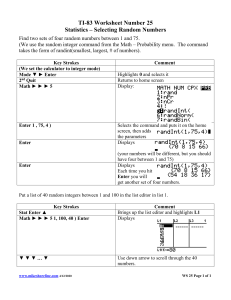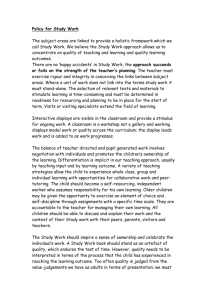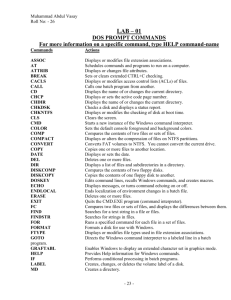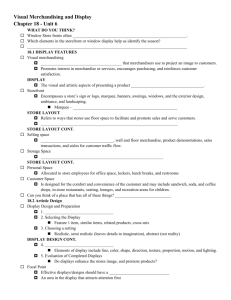Creating Batch Files
advertisement
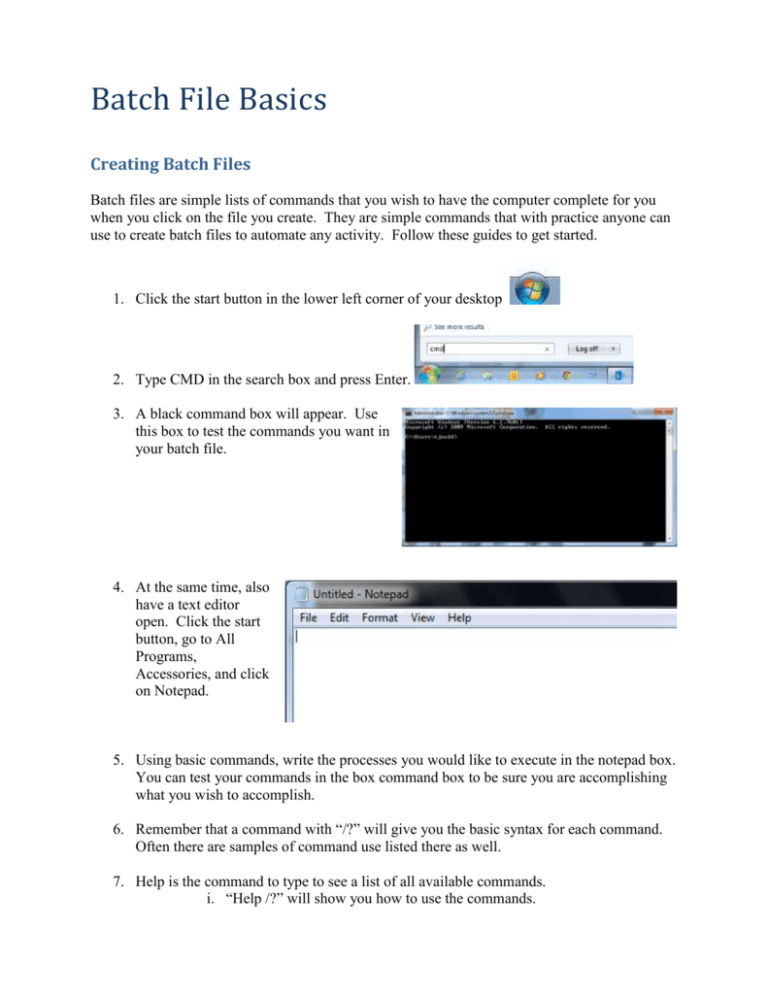
Batch File Basics Creating Batch Files Batch files are simple lists of commands that you wish to have the computer complete for you when you click on the file you create. They are simple commands that with practice anyone can use to create batch files to automate any activity. Follow these guides to get started. 1. Click the start button in the lower left corner of your desktop 2. Type CMD in the search box and press Enter. 3. A black command box will appear. Use this box to test the commands you want in your batch file. 4. At the same time, also have a text editor open. Click the start button, go to All Programs, Accessories, and click on Notepad. 5. Using basic commands, write the processes you would like to execute in the notepad box. You can test your commands in the box command box to be sure you are accomplishing what you wish to accomplish. 6. Remember that a command with “/?” will give you the basic syntax for each command. Often there are samples of command use listed there as well. 7. Help is the command to type to see a list of all available commands. i. “Help /?” will show you how to use the commands. 1. “Help dir” is an example a. Listed first is a sample of how the command is used. b. Each of the options and switches is next listed with an explanation of what each command will do. 8. In your notepad, type each command that you use in the order you want them—each on a separate line. 9. Save your file of instructions by clicking File, Save As, and giving your list a name and the “.bat” extension at the end. Be sure to select the location of you file before you press Save. Example: backup.bat Sample Batch Files Sample 1: Here is a sample that makes a backup of all my files from my computer to my external hard drive. These lines could be copied to your notepad and saved. (Be sure to change the disk letter to the letter of your backup drive.) cd\ cd users cd Thomas Redd xcopy *.* f:\home /e/s/d/y Sample 2: Here are some samples of how I use this process to automate formatting a computer. This file will copy and install programs on student machines. s: is the shared drive and * s: is the wild card—any cd mill_creek character(s). cd all*student*windows*icons MillCreekILE.msi copy Windows*Live*Movie*Maker.* c:\Users\Public\Desktop /d/y copy Student*Help*Files.* c:\Users\Public\Desktop /d/y copy Microsoft*Excel*2010.* c:\Users\Public\Desktop /d/y copy Microsoft*PowerPoint*2010.* c:\Users\Public\Desktop /d/y copy Microsoft*Publisher*2010.* c:\Users\Public\Desktop /d/y copy Microsoft*Word*2010.* c:\Users\Public\Desktop /d/y copy Go*Math*7.* c:\Users\Public\Desktop /d/y copy SongsmithSetupAcademic.msi c:\*.* copy atubecatcher.exe c:\*.* cd MuseScore*Program MuseScore-1.3.exe copy FluidR3_FM.sf2 C:\Program*Files*(x86)\MuseScore\sound cd.. cd.. changes directories up one Pstory.msi level. Cd\ changes to the root of MicrosoftAutoCollageAcademicSetup.msi the current drive. cd.. cd\ cd mill_creek cd all*student*windows*icons pause atubecatcher.exe pause Some programs require a pause before they are executed. This makes the install ask us to press any key to continue. Sample 3: This file will copy and install programs on teacher machines. s: cd mill_creek cd all*student*windows*icons MillCreekILE.msi copy Windows*Live*Movie*Maker.* c:\Users\Public\Desktop /d/y copy MClass*assessment.* c:\Users\Public\Desktop /d/y copy Student*Help*Files.* c:\Users\Public\Desktop /d/y copy Microsoft*Excel*2010.* c:\Users\Public\Desktop /d/y copy Microsoft*PowerPoint*2010.* c:\Users\Public\Desktop /d/y copy Microsoft*Publisher*2010.* c:\Users\Public\Desktop /d/y copy Microsoft*Word*2010.* c:\Users\Public\Desktop /d/y copy Gradebook.* c:\Users\Public\Desktop /d/y copy Go*Math*7.* c:\Users\Public\Desktop /d/y copy SongsmithSetupAcademic.msi c:\*.* copy atubecatcher.exe c:\*.* copy Document*Camera*Avervison c:\*.* /d/y copy Epson*Camera*software*install c:\*.* /d/y cd MuseScore*Program MuseScore-1.3.exe copy FluidR3_FM.sf2 C:\Program*Files*(x86)\MuseScore\sound cd.. Pstory.msi MicrosoftAutoCollageAcademicSetup.msi cd.. cd\ cd NE-STS_Shared cd LanSchool_v7.7.3.34 cd Windows Student.msi cd\ cd Mill_Creek cd staff cd DT5 DTTeacher.exe File Setup Before running these files on computers, you must first create and establish the main file folders on the shared drive of the school. Then when you want to execute the files, you simple navigate to where you have saved the batch file and double click the batch file. All the work is done automatically for each computer you update. A list of the files in my “Install Icons” folder is listed below to help you understand what the batch files above are referring too. atube.bat aTubeCatcher.exe continue.bat <DIR> Epson Camera software install Excel 2013.lnk Go Math 7.lnk Gradebook.url <DIR> Lanschool_v7.7.4.18 MClass assessment.lnk <DIR> MuseScore Program Photo Story 3 for Windows.lnk PowerPoint 2013.lnk Publisher 2013.lnk Reading Minutes.url Road to Success.lnk Songsmith(Academic Edition).lnk songsmith.bat SongsmithSetupAcademic.msi Student Help Files.url Valley Crest Elementary.url ValleyCrestILE.msi Windows Live Movie Maker.lnk Word 2013.lnk 20 File(s) 115,315,331 bytes 3 Dir(s) 617,233,342,464 bytes free Batch Commands Here is a complete list of all the commands that are available and a brief explanation of them. For more information on a specific command, type HELP command-name. ASSOC ATTRIB BREAK BCDEDIT Displays or modifies file extension associations. Displays or changes file attributes. Sets or clears extended CTRL+C checking. Sets properties in boot database to control boot loading. CACLS CALL CD CHCP CHDIR CHKDSK CHKNTFS CLS CMD COLOR COMP COMPACT CONVERT COPY DATE DEL DIR DISKCOMP DISKCOPY DISKPART DOSKEY DRIVERQUERY ECHO ENDLOCAL ERASE EXIT FC FIND FINDSTR FOR FORMAT FSUTIL FTYPE GOTO GPRESULT GRAFTABL HELP ICACLS IF LABEL MD Displays or modifies access control lists (ACLs) of files. Calls one batch program from another. Displays the name of or changes the current directory. Displays or sets the active code page number. Displays the name of or changes the current directory. Checks a disk and displays a status report. Displays or modifies the checking of disk at boot time. Clears the screen. Starts a new instance of the Windows command interpreter. Sets the default console foreground and background colors. Compares the contents of two files or sets of files. Displays or alters the compression of files on NTFS partitions. Converts FAT volumes to NTFS. You cannot convert the current drive. Copies one or more files to another location. Displays or sets the date. Deletes one or more files. Displays a list of files and subdirectories in a directory. Compares the contents of two floppy disks. Copies the contents of one floppy disk to another. Displays or configures Disk Partition properties. Edits command lines, recalls Windows commands, and creates macros. Displays current device driver status and properties. Displays messages, or turns command echoing on or off. Ends localization of environment changes in a batch file. Deletes one or more files. Quits the CMD.EXE program (command interpreter). Compares two files or sets of files, and displays the differences between them. Searches for a text string in a file or files. Searches for strings in files. Runs a specified command for each file in a set of files. Formats a disk for use with Windows. Displays or configures the file system properties. Displays or modifies file types used in file extension associations. Directs the Windows command interpreter to a labeled line in a batch program. Displays Group Policy information for machine or user. Enables Windows to display an extended character set in graphics mode. Provides Help information for Windows commands. Display, modify, backup, or restore ACLs for files and directories. Performs conditional processing in batch programs. Creates, changes, or deletes the volume label of a disk. Creates a directory. MKDIR MKLINK MODE MORE MOVE OPENFILES PATH PAUSE POPD PRINT PROMPT PUSHD RD RECOVER REM REN RENAME REPLACE RMDIR ROBOCOPY SET SETLOCAL SC SCHTASKS SHIFT SHUTDOWN SORT START SUBST SYSTEMINFO TASKLIST TASKKILL TIME TITLE TREE TYPE VER VERIFY VOL XCOPY WMIC Creates a directory. Creates Symbolic Links and Hard Links Configures a system device. Displays output one screen at a time. Moves one or more files from one directory to another directory. Displays files opened by remote users for a file share. Displays or sets a search path for executable files. Suspends processing of a batch file and displays a message. Restores the previous value of the current directory saved by PUSHD. Prints a text file. Changes the Windows command prompt. Saves the current directory then changes it. Removes a directory. Recovers readable information from a bad or defective disk. Records comments (remarks) in batch files or CONFIG.SYS. Renames a file or files. Renames a file or files. Replaces files. Removes a directory. Advanced utility to copy files and directory trees Displays, sets, or removes Windows environment variables. Begins localization of environment changes in a batch file. Displays or configures services (background processes). Schedules commands and programs to run on a computer. Shifts the position of replaceable parameters in batch files. Allows proper local or remote shutdown of machine. Sorts input. Starts a separate window to run a specified program or command. Associates a path with a drive letter. Displays machine specific properties and configuration. Displays all currently running tasks including services. Kill or stop a running process or application. Displays or sets the system time. Sets the window title for a CMD.EXE session. Graphically displays the directory structure of a drive or path. Displays the contents of a text file. Displays the Windows version. Tells Windows whether to verify that your files are written correctly to a disk. Displays a disk volume label and serial number. Copies files and directory trees. Displays WMI information inside interactive command shell.