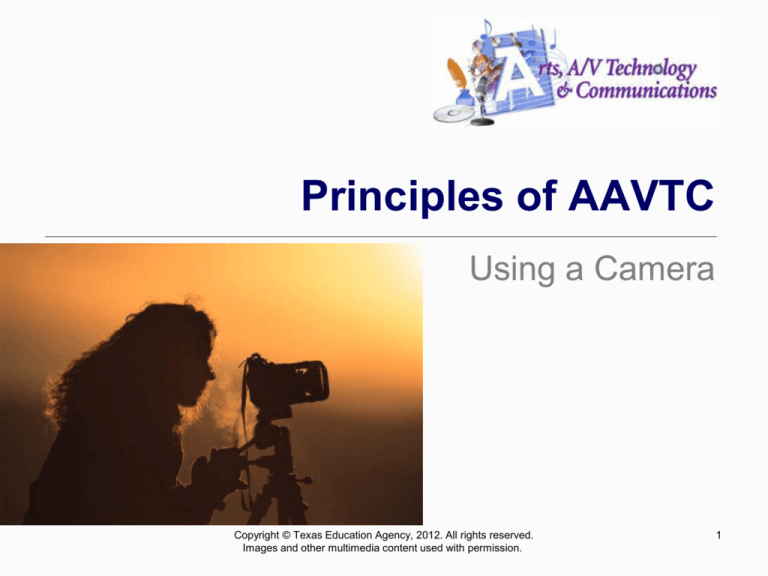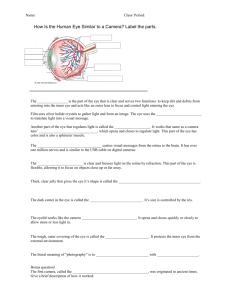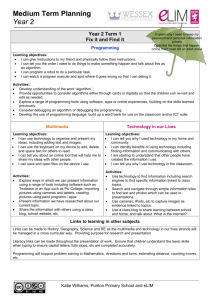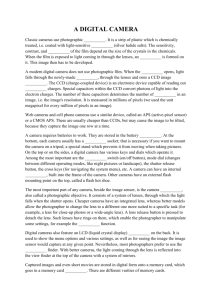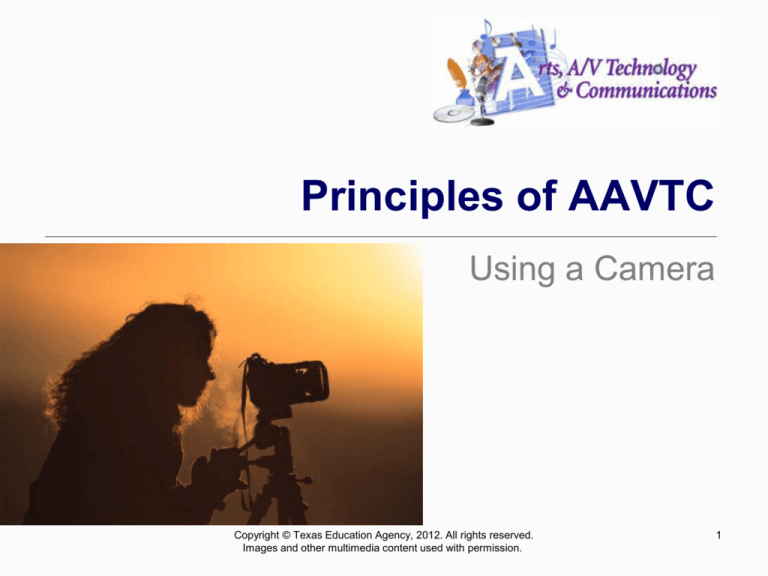
Principles of AAVTC
Using a Camera
Copyright © Texas Education Agency, 2012. All rights reserved.
Images and other multimedia content used with permission.
1
Types of Cameras
Still Cameras
Fixed Lens Cameras
Lens is not interchangeable (removable)
Variable zoom, controlled by servo controller
User friendly, less manual
features
Less expensive (<$500)
Copyright © Texas Education Agency, 2012. All rights reserved.
Images and other multimedia content used with permission.
2
Types of Cameras
Still Cameras
Single Lens Reflex (SLR)/Digital SLR
Lens is interchangeable (removable)
Professional quality, more manual features
More expensive ($500+)
Lenses often sold separately
Copyright © Texas Education Agency, 2012. All rights reserved.
Images and other multimedia content used with permission.
3
Types of Cameras
Video Cameras
Studio Camera
Designed for studio use only
Very expensive ($50,000+)
Very high quality
Not used to record audio
No built-in recorder
Camera Control Unit separate
Color balance, iris and other controls not adjusted on camera
Heavy and difficult to transport
Requires a pedestal mount
Copyright © Texas Education Agency, 2012. All rights reserved.
Images and other multimedia content used with permission.
Types of Cameras
Video Cameras
Camcorder
Used for field production (outside studio)
Portable and durable
Records to tape, card, or built-in hard drive
Records audio
Built-in microphone
High quality audio inputs
Various types of camcorders
Professional (ENG) – ($10,000+)
Consumer – ($300+)
Prosumer – ($3000-10,000)
Copyright © Texas Education Agency, 2012. All rights reserved.
Images and other multimedia content used with permission.
5
Types of Cameras
HDSLR Cameras
Growing popularity of using DSLR cameras for shooting
HD video
Lens is interchangeable (removable)
Lenses give more cinematic look
Cameras often shoot multiple frame rates
Requires more accessories
for quality video capture
Audio capture (microphone)
Mounting device (video rig)
Follow focus
External video screen
Copyright © Texas Education Agency, 2012. All rights reserved.
Images and other multimedia content used with permission.
6
Resolution
Digital images are made up of pixels
The more pixels, the higher quality the image
Higher resolution images take up more digital space on the storage
device (memory card, videotape, hard drive, etc.)
Measured in pixel columns by pixel rows
640x480 – analog standard definition video
1920x1080 – high definition (HD) video
2048x1536 – 3,145,728 pixels (3.1 megapixels)
DPI – dots per inch
Measures the density of dots per inch in a digital print
The higher the dpi, the better quality the print
Examples: 72, 96, 150, 300 dpi
Images for print should be created at 300 dpi, text at 400 dpi
Copyright © Texas Education Agency, 2012. All rights reserved.
Images and other multimedia content used with permission.
7
Resolution
72 dpi
300 dpi
Copyright © Texas Education Agency, 2012. All rights reserved.
Images and other multimedia content used with permission.
8
Camera Controls
Cameras have a number of different functions.
Some settings are found only on still cameras,
some on video cameras or some on both
The following controls may be automatically or
manually adjusted
Manual means the operator adjusts the camera
Automatic means the camera selects the best setting for
the given conditions.
Copyright © Texas Education Agency, 2012. All rights reserved.
Images and other multimedia content used with permission.
Camera Controls
White balance (still and video cameras)
Gives the camera a “true white”, adjusting
all other colors accordingly.
As lighting changes from one location to
another, WB should be adjusted
May have multiple modes for white balance
Auto WB
Indoor WB
Outdoor WB
Manual (custom) WB
When in manual mode the symbol often blinks
when it needs setting and is solid when WB is
set
Manually set WB by zooming in or focusing on a
white surface
Copyright © Texas Education Agency, 2012. All rights reserved.
Images and other multimedia content used with permission.
“white balance” icons on
many still cameras
White Balance
The picture (right) shows an
outdoor scene with indoor
white balance settings.
(Note the blue tint)
The picture (left) shows an
outdoor scene with proper
outdoor white balance
settings.
Copyright © Texas Education Agency, 2012. All rights reserved.
Images and other multimedia content used with permission.
Camera Controls
ISO aka “Film Speed” (still cameras)
Determines how sensitive the camera’s image
sensor is to light
The lower the ISO, the slower the speed
Lower ISO when possible
High ISO results in more grainy photos
Common ISOs are 100, 200, 400 and 800
ISO setting recommendations
100-200: outdoors, sunny conditions
400-800: outdoors, cloudy conditions
1600: night time, low light
Copyright © Texas Education Agency, 2012. All rights reserved.
Images and other multimedia content used with permission.
12
Camera Controls
Iris (still and video cameras)
The iris controls the amount of light entering
into the lens
The lower the light conditions, the wider the
aperture (opening) should be
Iris is measured in f-stops
f/1.4, f/2, f/2.8
As f-stop numbers get larger, the aperture gets
smaller (and vice-versa)
Copyright © Texas Education Agency, 2012. All rights reserved.
Images and other multimedia content used with permission.
Iris
The picture (right) shows
an outdoor scene with
an improper iris setting.
The picture (left) shows an
outdoor scene with a
proper iris setting.
Copyright © Texas Education Agency, 2012. All rights reserved.
Images and other multimedia content used with permission.
14
Camera Controls
Shutter speed (still and video cameras)
Allows for shooting of fast moving objects without
blurring
The faster the subject, the faster the speed
Measured in fractions of a second
1/60 (of a second) – slow shutter
1/2,000 - fast shutter
The faster the shutter speed, the less light the
camera lens allows in
Copyright © Texas Education Agency, 2012. All rights reserved.
Images and other multimedia content used with permission.
Shutter Speed
The difference between
these two photographs is
shutter speed. The
bottom photo shows a
faster shutter speed
than the top. The
pinwheel (which is
moving) is clear and
seems to be frozen in
mid-air.
Copyright © Texas Education Agency, 2012. All rights reserved.
Images and other multimedia content used with permission.
Camera Controls
Gain (video cameras)
Boosts the video signal in low light conditions.
Gain affects resolution.
Gain creates “video noise”
The higher the gain, the lower the resolution.
Gain is measured in decibels
+6 dB, +9 dB, +12 dB
Copyright © Texas Education Agency, 2012. All rights reserved.
Images and other multimedia content used with permission.
Gain
The picture below shows how boosting the gain gives the
appearance of more light, but adds video noise, making it
look “grainy”.
Copyright © Texas Education Agency, 2012. All rights reserved.
Images and other multimedia content used with permission.
Camera Controls
ND Filter (Neutral Density Filter)
Filters out bright sunlight to avoid overexposure
May be a camera setting (video)
May be an actual filter placed on the front of the
lens (photo)
Copyright © Texas Education Agency, 2012. All rights reserved.
Images and other multimedia content used with permission.
19
Camera Controls
Focal Length
Distance from lens to imaging sensor
Determines the picture’s angle of view (magnification)
As focal length increases
Angle of view becomes more narrow
Less elements are visible
Zoom (increase in focal length)
May be controlled with the servo zoom control on the
camera or by manipulating the lens (DSLR)
Zoom may be measured in millimeters (photography) or
“power” (video)
Copyright © Texas Education Agency, 2012. All rights reserved.
Images and other multimedia content used with permission.
20
Camera Controls
Optical zoom – focal length changes
Digital zoom – focal length doesn’t change, the camera
enlarges the image
No quality loss when going wide to narrow
Pixels are enlarged
Loss of quality
To determine optical zoom power, divide the zoom
setting by the widest setting, ie 500mm/50mm = 10x
If a lens has a zoom range of 18mm – 270mm…
18-35mm (1-2x ) = wide angle
36-70mm ( 3-4x) = normal angle
135-270mm (7-15x) = telephoto
Copyright © Texas Education Agency, 2012. All rights reserved.
Images and other multimedia content used with permission.
Zoom
The photos below show the
difference between optical
zoom (left) and digital zoom
(right). Notice the pixilation on
the digital zoom.
Optical Zoom (approx. 7x)
Wide Angle (no zoom)
Digital Zoom
Copyright © Texas Education Agency, 2012. All rights reserved.
Images and other multimedia content used with permission.
Camera Controls
Focus (both still and video)
Sharpness or clarity of an image
Selective focus
Creates variety, interest and emphasis
in the shot
Must be zoomed in (the farther, the
more dramatic)
Must have significant distance
between foreground and background
Manually adjusted with the focus ring
located on lens
Rack focus
Focus is shifted while recording video
In selective focus, we have a foreground
subject in focus (rose) and a subject in the
background (church) out of focus.
Copyright © Texas Education Agency, 2012. All rights reserved.
Images and other multimedia content used with permission.
Camera Controls
Focus (cont.)
MOD – minimum object distance
This is the point at which a lens is too close
to the subject to focus
MOD can be decreased (ie from six inches
to three inches) with a macro, allowing the
camera to focus at a closer distance
Macro may be a lens attachment or a
setting on the camera
“macro” icon on many
still cameras
Copyright © Texas Education Agency, 2012. All rights reserved.
Images and other multimedia content used with permission.
Camera Controls
This picture was taken with
macro settings. Notice the
contrast in focus between
the foreground (close to
the camera) and
background.
Copyright © Texas Education Agency, 2012. All rights reserved.
Images and other multimedia content used with permission.
Basic Camera Care
Handle the camera with care
Do not point the lens at the sun, bright lights or bright
reflections for an extended period of time
Do not clean the camera or the lens with solvents, liquids,
or chemicals
Do not touch a camera lens
Use clean, dry cloth for camera; lens cloth for lenses
Keep covered when not in use
Do not operate or store equipment in extreme temperatures
or weather
Copyright © Texas Education Agency, 2012. All rights reserved.
Images and other multimedia content used with permission.
26