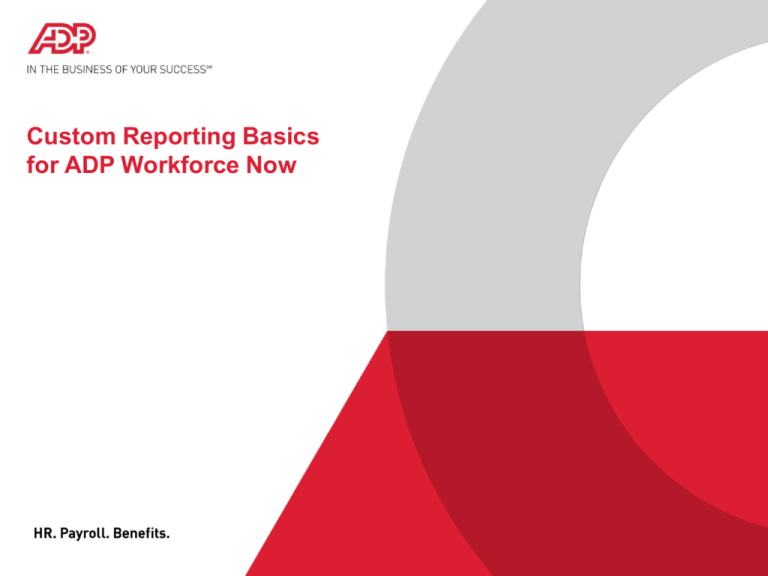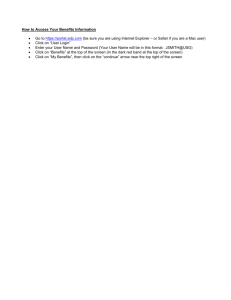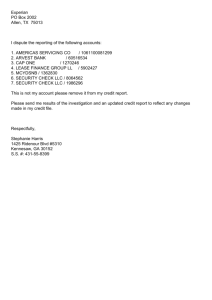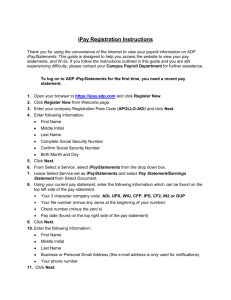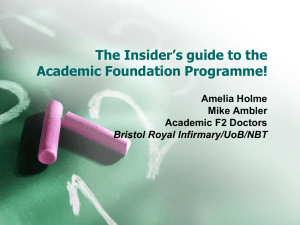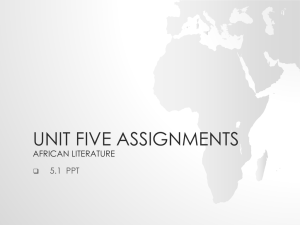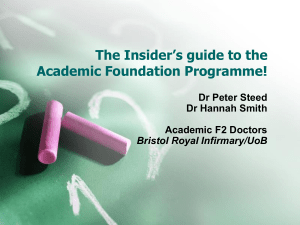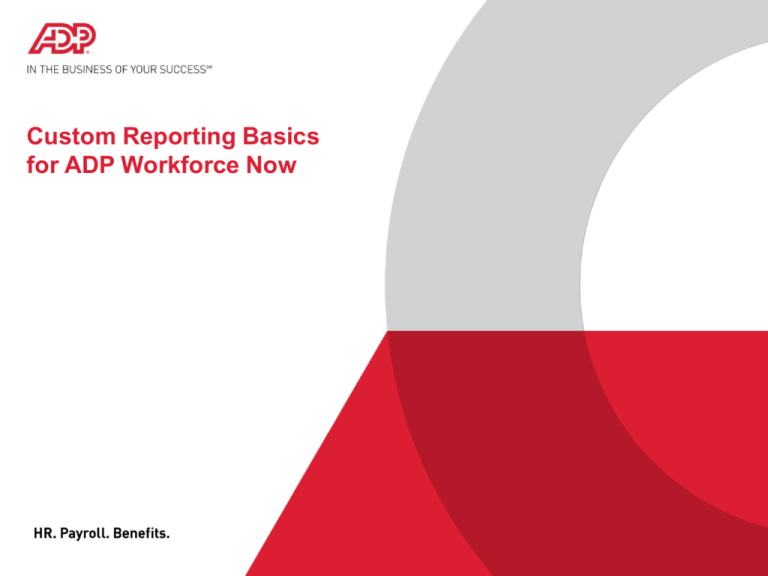
Custom Reporting Basics
for ADP Workforce Now
W8004_PPT_WFN8V01
© 2015 ADP, LLC All Rights Reserved
Welcome to Custom Reporting Basics
for ADP Workforce Now
Technical Assistance
If you encounter problems during this Live Meeting, call Microsoft®
Office Live Meeting support at 1-866-493-2825.
If you are unable to join the audio conference, call Level 3
Communications Ready-Access® audio conferencing at 1-800-7886092.
To minimize background noise, use your phone’s mute function or on
your phone’s keypad, press:
– *6 to mute the line
– *7 to unmute the line
State your name before speaking.
Do not place your phone on hold.
For audio, call 1-800-377-0237.
Access code:
W8004_PPT_WFN8V01
© 2015 ADP, LLC All Rights Reserved
Copyright and Trademarks
Copyright © 2015 ADP, LLC All rights reserved.
These materials may not be reproduced in any format without the express written
permission of ADP, LLC
The ADP logo, ADP , and IN THE BUSINESS OF YOUR SUCCESS are registered
trademarks of ADP, LLC . All other trademarks and service marks are the property
of their respective owners.
3
W8004_PPT_WFN8V01
© 2015 ADP, LLC All Rights Reserved
Introductions and Expectations
Your name
Your location
Your role
4
W8004_PPT_WFN8V01
© 2015 ADP, LLC All Rights Reserved
Norms
Be responsible for your own
learning.
Return promptly from breaks.
Participate. Ask any question that
comes to mind.
Make mistakes. This is a safe
environment.
5
W8004_PPT_WFN8V01
© 2015 ADP, LLC All Rights Reserved
Course Purpose
This course has been designed to provide you with the knowledge
and hands on experience required to be comfortable using the
Custom Reporting Basics for ADP Workforce Now®.
6
W8004_PPT_WFN8V01
© 2015 ADP, LLC All Rights Reserved
Objectives
Upon completion of this course, participants will be able to:
Explore Custom Reports
Use Sample Reports
Plan and Create Custom Reports
Build More Robust Report
7
W8004_PPT_WFN8V01
© 2015 ADP, LLC All Rights Reserved
Course Agenda
Module 1: Exploring Custom Reports
Module 2: Planning and Creating Custom Reports
8
W8004_PPT_WFN8V01
© 2015 ADP, LLC All Rights Reserved
Module 1: Exploring Custom Reports
Module 1 Purpose
This module prepares you to use Custom Reports, as well as giving
you hands on experience to modify and run a report.
10
W8004_PPT_WFN8V01
© 2015 ADP, LLC All Rights Reserved
Module 1 Objectives
Upon completion of this module, you will be able to:
Define Custom Reports and what you can do with Custom Reports
Identify the differences between Standard, Sample and Custom
Reports
Work with sample reports, including modifying, running and working
with a copy of a sample report
11
W8004_PPT_WFN8V01
© 2015 ADP, LLC All Rights Reserved
Exploring Custom Reports
What Is Custom Reports?
An ad hoc reporting tool that enables you to:
Choose the fields to include in your reports
Create your own fields, such as those used to project salary increases
Enables you to rearrange columns, rename column headings, and
apply various formatting options to your reports
Schedule reports to run at specified times or on a regular recurring
schedule.
Create an unlimited number of reports, which you can view in several
different formats
12
W8004_PPT_WFN8V01
© 2015 ADP, LLC All Rights Reserved
Example 1
13
W8004_PPT_WFN8V01
© 2015 ADP, LLC All Rights Reserved
Example 2
14
W8004_PPT_WFN8V01
© 2015 ADP, LLC All Rights Reserved
Example 3
15
W8004_PPT_WFN8V01
© 2015 ADP, LLC All Rights Reserved
Poll
16
W8004_PPT_WFN8V01
© 2015 ADP, LLC All Rights Reserved
What Are the Differences among Standard, Sample, and
Custom Reports?
17
W8004_PPT_WFN8V01
© 2015 ADP, LLC All Rights Reserved
What Are the Differences among Standard, Sample, and
Custom Reports?
Report data is categorized into files that are displayed in the Report
Wizard when you select fields for your custom report, as shown in the
following graphic:
18
W8004_PPT_WFN8V01
© 2015 ADP, LLC All Rights Reserved
What Are the Differences among Standard, Sample, and
Custom Reports?
Report data files usually contain multiple secondary files, and the
available fields for the reports are available within these files, as shown
in the following graphic:
This icon indicates a Report data file.
This icon indicates available fields
within the Report data file.
19
W8004_PPT_WFN8V01
© 2015 ADP, LLC All Rights Reserved
Types and Descriptions
Type
Description
Standard reports
Predefined reports that are read-only; you can run
them but cannot customize, nor create copies to
customize
Sample reports
A predefined collection of reports that are read-only
Custom reports
Reports that you can design from scratch using
available reporting fields, or you can create a copy
of any of the sample reports and then edit the copy
to meet your specific reporting needs
Standard reports
Predefined reports that are read-only; you can run
them but cannot customize, nor create copies to
customize
20
W8004_PPT_WFN8V01
© 2015 ADP, LLC All Rights Reserved
Examples
Standard report example: A Payroll practitioner wants to quickly view
the payroll information regarding bonus pay before sending it to ADP for
processing. He uses the standard report Paydata Summary with a
predefined group of fields to quickly view the desired information.
Sample report example: An HR practitioner wants a report listing all
new hires. She runs the New Hire sample report, which includes payroll
company code, payroll name, associate ID, hire date, rehire date,
length of service, job title description, hire source description and
education level description.
Custom report example: The HR practitioner needs additional
information than the sample report includes, so she copies the New
Hire sample report and customizes it to include the employees'
departments.
21
W8004_PPT_WFN8V01
© 2015 ADP, LLC All Rights Reserved
Demonstration: Running a Sample Report
W8004_PPT_WFN8V01
© 2015 ADP, LLC All Rights Reserved
Activity: Running a Sample Report
Refer to your Handout Manual
W8004_PPT_WFN8V01
© 2015 ADP, LLC All Rights Reserved
Unmatched Records
When you select fields from multiple files to create a custom report, the
Unmatched Records window is displayed. Matched records mean that
data exists for the employee in each of the files selected. Unmatched
means that data does not have to exist in each file for the employee's
record to display in your report. Your selection in this window
determines the number of records that are displayed in your report.
24
W8004_PPT_WFN8V01
© 2015 ADP, LLC All Rights Reserved
Unmatched Records (continued)
25
W8004_PPT_WFN8V01
© 2015 ADP, LLC All Rights Reserved
Demonstration: Modifying a Sample Report
W8004_PPT_WFN8V01
© 2015 ADP, LLC All Rights Reserved
Activity: Modifying a Sample Report
Refer to your Handout Manual
W8004_PPT_WFN8V01
© 2015 ADP, LLC All Rights Reserved
Demonstration: Navigation between the Report
Tabs
W8004_PPT_WFN8V01
© 2015 ADP, LLC All Rights Reserved
Navigation between the Report Tabs
When you navigate to Reports > Custom Reports > All Reports, the
tabs displayed in the following graphic are shown:
29
W8004_PPT_WFN8V01
© 2015 ADP, LLC All Rights Reserved
Navigation between the Report Tabs (continued)
Tab
Description
Report Output
Displays all report types that have been run and are ready to be viewed, including
custom, sample, and standard reports, as identified in the Report Type column
Standard
Lists all the standard report categories on the left side of the page, the report name, its
category, and the last run date.
My Reports
Displays standard reports or team reports saved with your choice of run-time
parameters, and provides a convenient way to access your frequently used reports
Sample
Contains sample reports illustrating report setups that you can copy and modify for
your own use
Custom
Display all public and private report setups to which you have access
Schedules
Allow you to schedule a report to run on a specific date and time, and schedule how
often you want this schedule to recur
30
W8004_PPT_WFN8V01
© 2015 ADP, LLC All Rights Reserved
Demonstration: Working with ADP Learning
Bytes
W8004_PPT_WFN8V01
© 2015 ADP, LLC All Rights Reserved
Activity: Working with ADP Learning Bytes
W8004_PPT_WFN8V01
© 2015 ADP, LLC All Rights Reserved
Discussion
W8004_PPT_WFN8V01
© 2015 ADP, LLC All Rights Reserved
Demonstration: Running a Sample Report
W8004_PPT_WFN8V01
© 2015 ADP, LLC All Rights Reserved
Activity: Running a Sample Report
Refer to your Handout Manual
W8004_PPT_WFN8V01
© 2015 ADP, LLC All Rights Reserved
Activity Results: Running a Sample Report
36
W8004_PPT_WFN8V01
© 2015 ADP, LLC All Rights Reserved
Module 1: Debrief
Describe your comfort level with running and modifying a sample
report.
What are the important things to remember about modifying sample
reports?
How will you be able to use sample reports in your job?
37
W8004_PPT_WFN8V01
© 2015 ADP, LLC All Rights Reserved
Module 1: Summary
Upon completion of this module you will have an understanding of:
Running a sample report
Modifying a sample report
Navigating between the Report Tabs
Working with the ADP Learning Bytes
Running a sample report
38
W8004_PPT_WFN8V01
© 2015 ADP, LLC All Rights Reserved
Module 2: Planning and Creating
Custom Reports
Module 2 Purpose
This module prepares you to create and format your own custom
reports. It provides a process to follow so that the resulting report
meets your requirements.
40
W8004_PPT_WFN8V01
© 2015 ADP, LLC All Rights Reserved
Module 2 Objectives
Upon completion of this module, you will be able to:
Identify a process for planning your custom report
Build a custom report
Describe how effective dating impacts your report if it's turned on for
your company
Identify the steps in the Report Wizard, and which ones are optional
or required
Sort report results
Include totals in your report results
Format your custom report
41
W8004_PPT_WFN8V01
© 2015 ADP, LLC All Rights Reserved
Planning and Creating Custom Reports
Overview
In addition to copying and customizing the available sample reports, you
can create your own custom reports from scratch. Because Custom
Reports has various capabilities to consider, it is important that you plan
what you want to include in your report prior to building it.
42
W8004_PPT_WFN8V01
© 2015 ADP, LLC All Rights Reserved
Planning Custom Reports
Overview
Your answers to a series of questions will help you to create the blueprint
and plan for your custom report, enabling you to include only the
information that you need in your report. Without planning, you may need
to update and edit your report numerous times to achieve the desired
results.
43
W8004_PPT_WFN8V01
© 2015 ADP, LLC All Rights Reserved
Planning Custom Reports - Guidelines
Some common questions to ask during custom report planning include:
Which fields should I include?
Will I need to include any calculations, such as totals?
Do I need to filter the results? What filter will I need?
What do I plan to do with the output? (For example, do I want to print it
for a quick reference, send it to others as an e-mail attachment, or
manipulate the data?)
Which output format meets my needs?
44
W8004_PPT_WFN8V01
© 2015 ADP, LLC All Rights Reserved
Demonstration: Planning a Report
W8004_PPT_WFN8V01
© 2015 ADP, LLC All Rights Reserved
Activity: Planning a Report
Refer to your Handout Manual
W8004_PPT_WFN8V01
© 2015 ADP, LLC All Rights Reserved
Demonstration: Creating and Running a Simple
Custom Report
W8004_PPT_WFN8V01
© 2015 ADP, LLC All Rights Reserved
Activity: Creating and Running a Simple
Custom Report
Refer to your Handout Manual
W8004_PPT_WFN8V01
© 2015 ADP, LLC All Rights Reserved
Planning the Field Sequence
Before creating your report, determine the sequence of the fields, or
columns, that you want to display in your report.
Then in Step 2 of the Report wizard, select the fields in the order in
which they should display, or you can use the Move Selected Item Up
and Move Selected Item Down buttons to change the sequence of the
fields.
49
W8004_PPT_WFN8V01
© 2015 ADP, LLC All Rights Reserved
Effective-Dated Fields
The information in an effective-dated field becomes effective as of a
certain date.
When entering a new value in an effective-dated field, the value being
replaced is saved as part of a historical record.
The following runtime options may be available in Step 7 of the Report
wizard:
– Effective as of a given date
– Effective between two dates
– Effective as of a payroll cycle
50
W8004_PPT_WFN8V01
© 2015 ADP, LLC All Rights Reserved
Effective-Dated Fields (continued)
Using these runtime options, you can choose to include past, current,
or future data on your report, as shown in the following graphic:
Some effective dated fields are only available if Effective dating is
turned on for your company. If effective dating is not turned on then the
change goes into effect as soon as it is keyed in.
51
W8004_PPT_WFN8V01
© 2015 ADP, LLC All Rights Reserved
Example
Last week, you changed Donald Cole's employee type from Regular
(Part-Time) to Regular (Full-Time) to be effective the fifteenth of next
month. Today, you create and run a report that includes the employees'
type .
– If you enter an effective date for your report that is prior to the
fifteenth of next month, Donald's employee type will display as
Regular (Part-Time) in the report.
– If you enter an effective date for your report that is the fifteenth of
next month or later, Donald's employee type will display as
Regular (Full-Time) in the report.
52
W8004_PPT_WFN8V01
© 2015 ADP, LLC All Rights Reserved
Demonstration: Assessing Your Reporting
Needs
W8004_PPT_WFN8V01
© 2015 ADP, LLC All Rights Reserved
Activity: Assessing Your Reporting Needs
Refer to your Handout Manual
W8004_PPT_WFN8V01
© 2015 ADP, LLC All Rights Reserved
Building More Robust Reports
In addition to guiding you through the report setup process, the Report
wizard provides you with instructions and useful tips during each of the
seven steps of the wizard.
55
W8004_PPT_WFN8V01
© 2015 ADP, LLC All Rights Reserved
Steps of the Report Wizard
Step
Description
1 Name Your
Report
Select the report type and whether the report is public or private. Enter the
name of your report and the title that will display at the top of your report.
The title will default to the report name. The report description is used for
your reference only. If your company uses folders, assign the report to a
folder, if desired.
This step is required.
2 Select Fields
Select the fields that you would like to include in your report. Use the Add
Selected button to move your selections to the Selected Fields list or to
change the sequence of the selected fields.
This step is required.
3 Select Sort
Order
Select the fields for which to sort your report results. Use the Add
Selected button to move your selections to and within the Selected Fields
list.
4 Specify Totals
Set options for how to display information such as counts, averages, and
totals.
5 Select Format
Adjust the text, font size, alignment and order of the columns, and change
column headings.
6 Add Filters
Add or change settings for filtering the data that displays in your report.
7 Run a Report
Verify the report title, number of lines, the effective date of the data to
include, and other settings prior to running your report.
56
W8004_PPT_WFN8V01
© 2015 ADP, LLC All Rights Reserved
Demonstration: Sorting and Including Totals in
Report Results
W8004_PPT_WFN8V01
© 2015 ADP, LLC All Rights Reserved
Activity: Sorting and Including Totals in Report
Results
Refer to your Handout Manual
W8004_PPT_WFN8V01
© 2015 ADP, LLC All Rights Reserved
Specify Totals, Page Elements, and Descriptions
Element
Description
Field
Indicates the sorting order you selected in Step 3
Count
Counts the number of values for this field in your report
Count Distinct
Counts the number of distinct, unique values for this field in your report
Min Value
Shows the minimum value for a field for the records included in the report
Max Value
Shows the maximum value for a field for the records included in the report
Average
Shows the average for all records
Total
Provides a total for the field
Element
Description
59
W8004_PPT_WFN8V01
© 2015 ADP, LLC All Rights Reserved
Demonstration: Building a Custom Report
W8004_PPT_WFN8V01
© 2015 ADP, LLC All Rights Reserved
Activity: Building a Custom Report
Refer to your Handout Manual
W8004_PPT_WFN8V01
© 2015 ADP, LLC All Rights Reserved
Activity Results: Building a Custom Report
62
W8004_PPT_WFN8V01
© 2015 ADP, LLC All Rights Reserved
Formatting Reports
63
W8004_PPT_WFN8V01
© 2015 ADP, LLC All Rights Reserved
Elements and Descriptions
Element
Description
Standard
Formatter link
Changes the format screen to a standard formatter that provides a limited
number of formatting options
Page Size
Select the page size desired for your report
Orientation
Indicate whether your report output should display in landscape or portrait
Maximize button
Maximizes the Report Format section to enlarge your workspace
Options link
Click to display a list of formatting options that enable you to change the way
column titles, rows, and cells display; include runtime settings in your report;
enable spaces between columns; and display or hide headers and footers
Font Attributes box
Position your cursor over a field or heading to use the formatting options in
the box that displays to change various font attributes
Drag Field Here to
Create a Header
section
Drag fields to this section to display once as the heading for a group of
records rather than displaying the value on each record
64
W8004_PPT_WFN8V01
© 2015 ADP, LLC All Rights Reserved
Demonstration: Formatting and Running a
Report
W8004_PPT_WFN8V01
© 2015 ADP, LLC All Rights Reserved
Activity: Formatting and Running a Report
Refer to your Handout Manual
W8004_PPT_WFN8V01
© 2015 ADP, LLC All Rights Reserved
What Is Filtering?
Filtering enables you to determine what data to include or exclude from
your report based on certain criteria.
You can define your filters in step 6 of the Report wizard.
A filter consists of a field, an operator, and a value.
67
W8004_PPT_WFN8V01
© 2015 ADP, LLC All Rights Reserved
Examples
List the field, operator, and value that you could use to create a filter for
each of the following examples:
Example
Possible Filter
Show only employees in the Sales department.
Show only hourly employees.
Include only employees who have been with the
company for at least five years.
68
W8004_PPT_WFN8V01
© 2015 ADP, LLC All Rights Reserved
Demonstration: Filtering a Report
W8004_PPT_WFN8V01
© 2015 ADP, LLC All Rights Reserved
Activity: Filtering a Report
Refer to your Handout Manual
W8004_PPT_WFN8V01
© 2015 ADP, LLC All Rights Reserved
Demonstration: Formatting and Filtering a
Report
W8004_PPT_WFN8V01
© 2015 ADP, LLC All Rights Reserved
Activity: Formatting and Filtering a Report
Refer to your Handout Manual
W8004_PPT_WFN8V01
© 2015 ADP, LLC All Rights Reserved
Activity Results: Formatting and Filtering a Report
73
W8004_PPT_WFN8V01
© 2015 ADP, LLC All Rights Reserved
Module 2: Debrief
How was that practice? Were there any surprises?
If you were called out of your office, what would you want your back-up
person to know about formatting and filtering reports?
Overall, how will this help you in your job?
74
W8004_PPT_WFN8V01
© 2015 ADP, LLC All Rights Reserved
Module 2: Summary
Upon completion of this module you will have an understanding of:
Planning a report
Assessing your reporting needs
Sorting and including totals in reports
Building a custom report
Formatting a report
Creating filters for a report
Running a report
75
W8004_PPT_WFN8V01
© 2015 ADP, LLC All Rights Reserved
Knowledge Check
W8004_PPT_WFN8V01
© 2015 ADP, LLC All Rights Reserved
Questions
W8004_PPT_WFN8V01
© 2015 ADP, LLC All Rights Reserved
Module 3: Course Closing
Support After Class – Additional Online Resources
ADP has multiple locations to access online resources:
The ADP Client Service Centre:
This is an online repository where clients can locate various types of
information.
The Bridge:
This is an ADP sponsored online community for ADP clients to share
knowledge, skills and have questions answered by client/ADP within the
community.
Workforce Now Support Centre:
This is an online tool built directly into Workforce Now. The tool is designed to
provide users with:
Step-by-Step procedures
Online documentation regarding a variety of subjects
Learning Bytes on a variety of subjects
79
W8004_PPT_WFN8V01
© 2015 ADP, LLC All Rights Reserved
ADP Client Service Centre
The ADP Client Service Centre is an online resource available to all ADP
clients. Users can access a multitude of resources using this tool:
The Year End service centre, including reference materials and forms
Welcome Packages, training manuals, Learning Bytes and online
registration
Health Tracking Program for clients who have purchased ADP Benefits
Online support and service options.
80
W8004_PPT_WFN8V01
© 2015 ADP, LLC All Rights Reserved
Activity: Client Service Centre
Refer to your handout manual
W8004_PPT_WFN8V01
© 2015 ADP, LLC All Rights Reserved
Accessing and Navigating in the Client Service Centre
Users have access to this tool 24/7. This tool provides a variety of online
tools:
Step by Step instructional information.
Learning Bytes (short 2-3 min instructional videos) on a variety of
topics.
Documentation providing the user with specific details about the topic
searched.
82
W8004_PPT_WFN8V01
© 2015 ADP, LLC All Rights Reserved
Activity: Workforce Now Support Centre
Refer to your handout manual
W8004_PPT_WFN8V01
© 2015 ADP, LLC All Rights Reserved
The Bridge
The Bridge is sponsored by ADP, and is an exclusive online community
for ADP clients. This community connects HR and payroll practitioners
from across Canada and provides an environment where users can ask
questions, find answers, and network with peers. The community is
free, always available, and is an excellent resource for support on a
variety of subjects.
84
W8004_PPT_WFN8V01
© 2015 ADP, LLC All Rights Reserved
Benefits to Registering for The Bridge
Allows payroll practitioners and HR professionals like you to connect,
engage and share information in an easy-to-use, fully accessible online
forum.
Acts as an additional resource for support, frequently asked questions
and information for ADP clients of all sizes using all products.
Always on, for 24/7/365 access anywhere in Canada.
Easy to use.
85
W8004_PPT_WFN8V01
© 2015 ADP, LLC All Rights Reserved
Course Closing
You are now able to:
86
Explore Custom Reports
Use Sample Reports
Plan and Create Custom reports
Build More Robust Reports
W8004_PPT_WFN8V01
© 2015 ADP, LLC All Rights Reserved
Survey
How satisfied are you that the
training you completed prepared
you to begin using your ADP
solution?
W8004_PPT_WFN8V01
© 2015 ADP, LLC All Rights Reserved