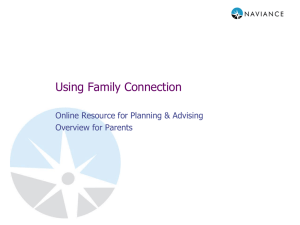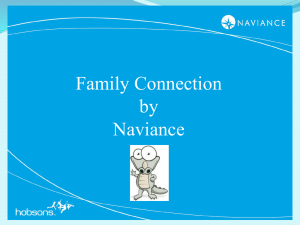College Application Instructions
advertisement
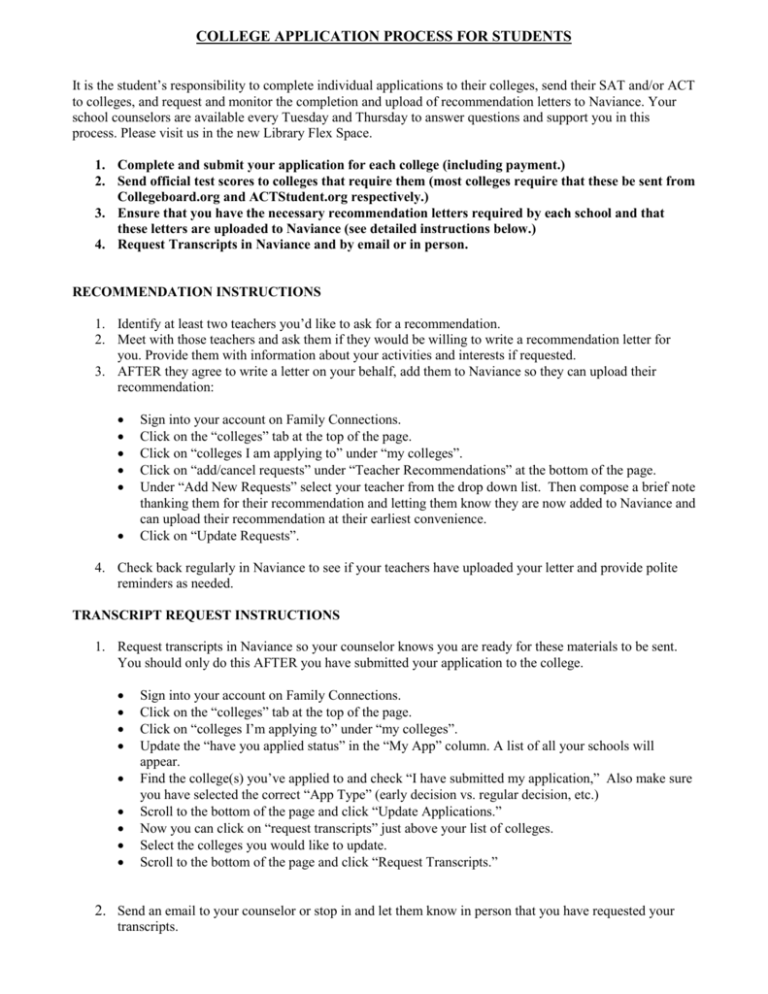
COLLEGE APPLICATION PROCESS FOR STUDENTS It is the student’s responsibility to complete individual applications to their colleges, send their SAT and/or ACT to colleges, and request and monitor the completion and upload of recommendation letters to Naviance. Your school counselors are available every Tuesday and Thursday to answer questions and support you in this process. Please visit us in the new Library Flex Space. 1. Complete and submit your application for each college (including payment.) 2. Send official test scores to colleges that require them (most colleges require that these be sent from Collegeboard.org and ACTStudent.org respectively.) 3. Ensure that you have the necessary recommendation letters required by each school and that these letters are uploaded to Naviance (see detailed instructions below.) 4. Request Transcripts in Naviance and by email or in person. RECOMMENDATION INSTRUCTIONS 1. Identify at least two teachers you’d like to ask for a recommendation. 2. Meet with those teachers and ask them if they would be willing to write a recommendation letter for you. Provide them with information about your activities and interests if requested. 3. AFTER they agree to write a letter on your behalf, add them to Naviance so they can upload their recommendation: Sign into your account on Family Connections. Click on the “colleges” tab at the top of the page. Click on “colleges I am applying to” under “my colleges”. Click on “add/cancel requests” under “Teacher Recommendations” at the bottom of the page. Under “Add New Requests” select your teacher from the drop down list. Then compose a brief note thanking them for their recommendation and letting them know they are now added to Naviance and can upload their recommendation at their earliest convenience. Click on “Update Requests”. 4. Check back regularly in Naviance to see if your teachers have uploaded your letter and provide polite reminders as needed. TRANSCRIPT REQUEST INSTRUCTIONS 1. Request transcripts in Naviance so your counselor knows you are ready for these materials to be sent. You should only do this AFTER you have submitted your application to the college. Sign into your account on Family Connections. Click on the “colleges” tab at the top of the page. Click on “colleges I’m applying to” under “my colleges”. Update the “have you applied status” in the “My App” column. A list of all your schools will appear. Find the college(s) you’ve applied to and check “I have submitted my application,” Also make sure you have selected the correct “App Type” (early decision vs. regular decision, etc.) Scroll to the bottom of the page and click “Update Applications.” Now you can click on “request transcripts” just above your list of colleges. Select the colleges you would like to update. Scroll to the bottom of the page and click “Request Transcripts.” 2. Send an email to your counselor or stop in and let them know in person that you have requested your transcripts.