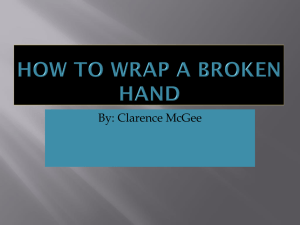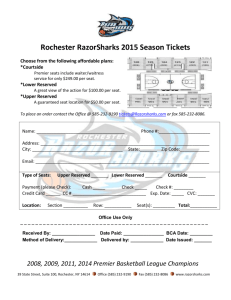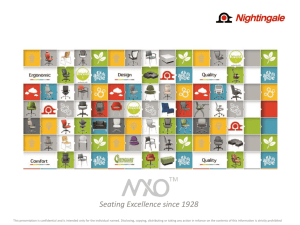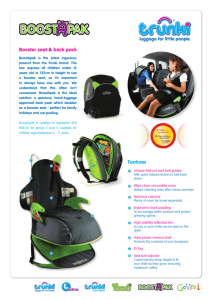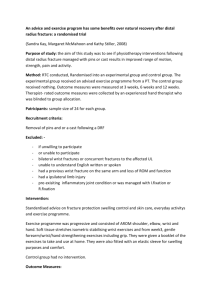Office Ergonomics - free safety materials!
advertisement
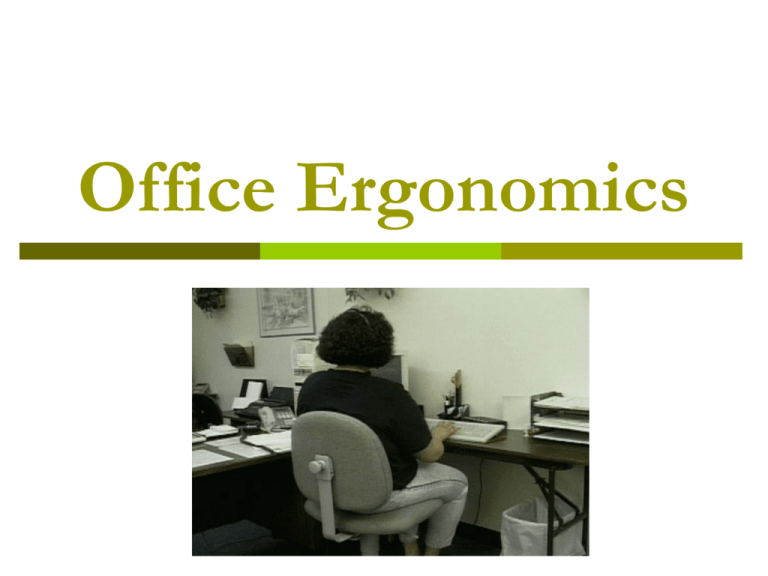
Office Ergonomics Office Work & Human/Computer Interactions Work station design Posture Keyboards Software/human interactions Human Behavior Office Work & Human/Computer Interactions Early studies 1980’s Eye problems Shoulder problems Lower back problems Neck strain Hand & wrist problems Office Work & Human/Computer Interactions 1991 study of 420 medical secretaries 63 % reported neck/shoulder pain 51% low back pain 30 % hand/wrist pain 15 % elbow pain Who’s At Risk? Nearly everyone, but women report more incidents of discomfort Low motivation Poor workstation design Many short term studies, few long term or independent studies. Are some people at greater risk than others? Some researchers think so…. Studies quoted on Cornell’s ergo web site link repetitive motion injuries to… Working with the wrists in deviated postures for any reason: causes compression of the median nerve Static postures, especially using a pinch grip to hold something in place Some studies have shown greater risks for people who are… Pregnant Obese Lack general physical capabilities, such as strength People who feel as if they lack control over work pace, environment, and communication Prevention is crucial to Cost Containment Evaluate all contributing factors = Hazard Identification Environment Task/Processes Workers Equipment/Materials Hazard Prevention Neutral positioning Workstation design Work/rest periods Task rotation Exercise What is neutral positioning? Non-stressed postures Relaxed, right angles at Knees, hips and elbows Wrists straight rather than flexed (down) or extended (up) Lower and upper back supported Computer Workstations Key Elements Good Working Positions Work Process Workstation Environment Workstation Components Good Working Postures •Hands, wrists, and forearms are straight, in-line and roughly parallel to the floor. •Head is level, or bent slightly forward, forward facing, and balanced. Generally it is in-line with the torso. •Shoulders are relaxed and upper arms hang normally at the side of the body. •Elbows stay in close to the body and are bent between 90 and 120 degrees. •Feet are fully supported by floor or footrest. •Back is fully supported with appropriate lumbar support when sitting vertical or leaning back slightly. •Thighs and hips are supported by a well-padded seat and generally parallel to the floor. •Knees are about the same height as the hips with the feet slightly forward. Work Process Task Organization Impacts repetition Prolonged periods of activity Medical awareness & training Work Environment Lighting Glare Ventilation Noise Workstation Design Chairs Monitors Keyboards Pointer/Mouse Wrist/Palm Support Document Holders Desks Telephones Footrests Elements of good work station design Adjustable chairs Keyboard height and angle Avoid sharp edges Monitor height and angle Glare, poor contrast, etc. are risk factors Chairs Ideas about correct posture go back to 1884 Upright vs. backward leaning, pressure on disks, lower back Chair provides support for upper and lower back Chairs Need to be adjustable in many different directions Height Tilt of seat pan Angle of back Provide lumbar support Adjustable arms Capacity, seat width Ergonomic Chairs Chair Specifications Seat Height Backrest Contour Seat Size Small Seat Minimal Seat Height: 16.5" - 21.5" Backrest: 19.5"W x 22.5"H 10 Standard Adjustments Seat Size: 19"W x 17"D •Pneumatic Seat Height •Seat Angle or Tilt •Seat Angle Tension Control •Backrest Angle •Backrest Height •Backrest Depth •Inflatable Lumbar •Armrest Height •Armrest Rotation/Swivel •Armrest Width Ergonomic Chairs Chair Specifications Seat Height Backrest Seat Size Chair Specifications 16.5" - 21.5" 19.5"W x 22.5"H 22.5"W x 17"D Deep Contoured Seat, Knee Tilt Available Seat Height Backrest Seat Size Big & Tall 18" - 23" 24"W x 26"H 26"W x 21"D Monitors Viewing Distance: Viewing Angle: Viewing Time Viewing Clarity 20”-40” 15-20 degrees below horizontal Keyboards The objective is to keep the hands and wrists in as “neutral” a position as possible Adjustments, may include tilting or not tilting the keyboard, wrist rests in front of the keyboard, and repositioning the entire body Alternative shapes of keyboards may help: Split Tented/Angled Negative Slope Supportive Scooped Keep in mind Keyboard Placement – Height & Distance Design & Use Pointer/Mouse Interactions For CAD operators Thumb and forefinger problems Change kind of mouse Thumb joint pain, switch to “Uniball” or three-finger mouse Keep in mind Pointer Placement Pointer Size, Shape, & Settings Wrist/Palm Supports In general, research supports the idea of resting the hands on some kind of a surface during keying pauses. The use of wrist rests has been associated with reduced muscle activity in the arms and shoulders, straighter wrist postures, comfort, and preference. Wrist/Palm Supports Some research suggests that wrist rest users sit in a somewhat more reclined posture than people without wrist rests, which is known to be comfortable and healthy for the back Caution However, wrist rests are not without potential problems Wrist/Palm Supports Not all studies of wrist rests show positive effects Use of wrist rest causes the fluid pressure in the carpal tunnel to rise, sometimes significantly Use of convex wrist rests, which concentrate pressure in a small area, are less desirable than broad, flat ones Benign cysts apparently have been caused by constant pressure on the wrist Typists should use them during keying pauses, not during keying, in order to have free hand and arm movement and to reduce the amount of time the wrist is compressed Document Holder Are designed to minimize eye and neck movement by keeping your documents at the proper viewing level Desks Work Surface Depth Location of Frequently Used Devices Should be Located in Repetitive Access Zone Recommended Zones for Workplace Components Telephones Head sets can help avoid neck and shoulder strain for telephone use. Footrests Reduces leg strain and promotes circulation Reduces strain on lower back Should position your knees to roughly a 90 degree angle Other Considerations Work/rest periods An element of a good prevention strategy Provide regular breaks by inserting a different kind of task into the routine Some studies recommend 5 minutes of rest per hour of typing Other studies recommend 15 minutes of rest per four hours of work. Task Rotation Alternate other kinds of office tasks, such as filing, copying Caution: May be just as repetitive as typing and use the same motions and muscles However, more productive and feel less like an interruption than “just a break Task Rotation & Breaks Some companies have actually installed software that “shuts down” the system for regular breaks Other companies have organized or signaled breaks These can be aggravating, as they interrupt a task in progress Eye Strain Eyestrain is the most common complaint from computer users Intensive use Inadequate or detrimental lighting and monitor conditions Software Interactions Distance to monitor Ambient lighting Glare Pre-existing eye conditions, including those you may not be aware of Stress Eye Strain A study conducted by Cornell University Showed that there was an increase in the number of cases of repetitive stress injuries after new and hard to use software was introduced Especially if there were multiple screens or fields on the monitor simultaneously Eye Strain Prevention Task rotation Get a professional eye examination Control the lights & the monitor Enough light on documents Eliminate glare Rearrange the workstation Anti-glare screen Solving Office Ergonomic Problems Evaluate non-work stressors Evaluate work stressors Use checklists Use workers’ compensation claim data Use personal interviews/discomfort surveys Conduct job safety analysis Observation Measurements Implement solutions Provide Employee Training Analyze a problem job Think about the role behavior plays in ensuring proper use and comfort. A claim of “ergonomic design” will not ensure improved use or comfort, (or reduced risk factors) if behaviors have been ignored For instance, if workers will not use the new tool, it cannot reduce the risk Questions?