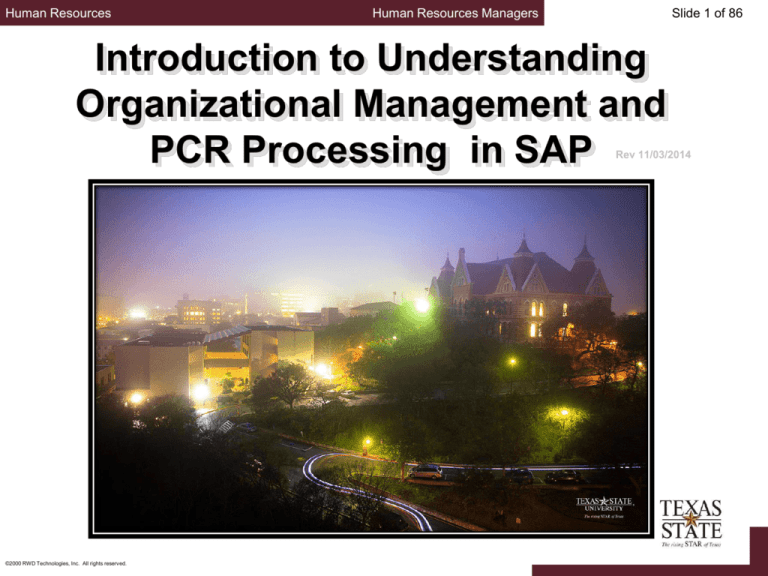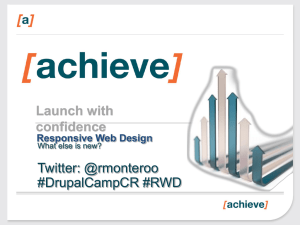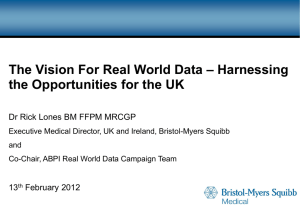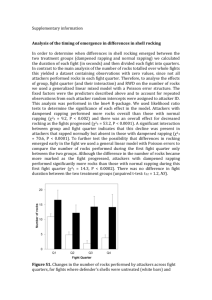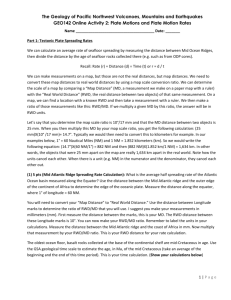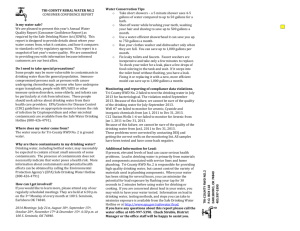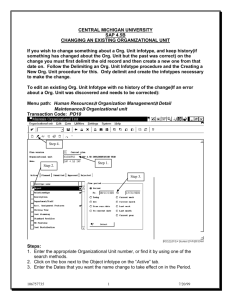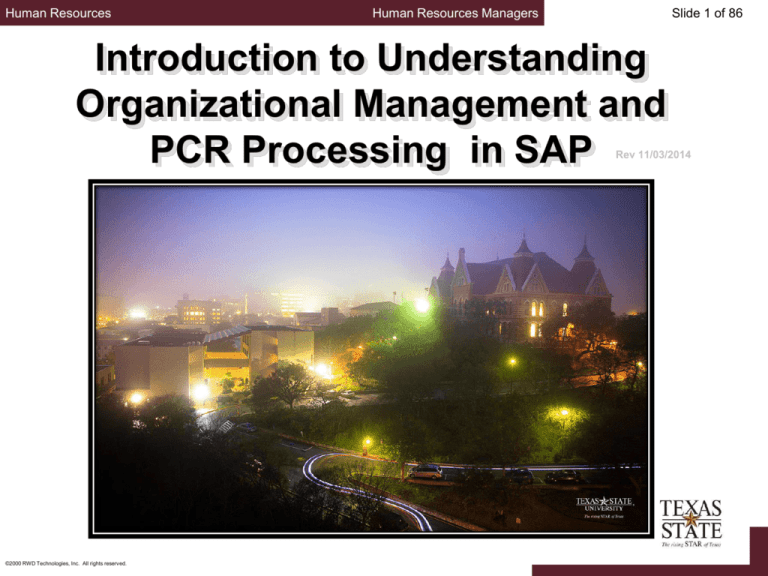
Human Resources
Human Resources Managers
Slide 1 of 86
Introduction to Understanding
Organizational Management and
PCR Processing in SAP
Rev 11/03/2014
©2000 RWD Technologies, Inc. All rights reserved.
Human Resources
Human Resources Managers
About the Master Data Center
Effective February 18, 2008, Human Resources
introduced the Master Data Center
The MDC is responsible for:
Processing hourly student appointments
staff appointments (salaried and hourly)
Graduate student appointments for
divisions other than VPAA.
Creation of new student and staff positions in
organizational management in SAP.
The MDC is located in JCK, Suite 314.
©2000 RWD Technologies, Inc. All rights reserved.
Slide 2 of 86
Human Resources
Human Resources Managers
Organizational Management
©2000 RWD Technologies, Inc. All rights reserved.
Slide 3 of 86
Human Resources
Human Resources Managers
Slide 4 of 86
Organizational Management
Provides a real-time view of the organizational
structure
Keeps history of the organizational structure as it
evolves over time
Provides ability to store the reporting structure on a
position level
Provides ability to store security on a position level
©2000 RWD Technologies, Inc. All rights reserved.
Human Resources
Human Resources Managers
Slide 5 of 86
Organizational Objects
Organizational management uses basic objects to
describe the organization:
Organizational units
Jobs
Positions
Persons
Cost centers (where HR and FI link together)
By establishing relationships among
these objects, a hierarchy that matches
the organizational structure is created.
©2000 RWD Technologies, Inc. All rights reserved.
Human Resources
Human Resources Managers
Slide 6 of 86
Organizational Units
An organizational unit:
Is the principal object in an organizational plan
Equates to a current department or a major unit within a
department
An unlimited number of organizational units can be
created within an organizational plan
Relationships between organizational units are
identified to determine the hierarchy within the
organizational structure
©2000 RWD Technologies, Inc. All rights reserved.
Human Resources
Human Resources Managers
Slide 7 of 86
Jobs
Describe general classifications of tasks routinely
performed together
Are not occupied by persons (employees)
Are used as the basis for creating positions
©2000 RWD Technologies, Inc. All rights reserved.
Human Resources
Human Resources Managers
Slide 8 of 86
Positions
Represent individual employee assignments in an
organizational unit
Are either vacant or occupied by persons
(employees)
Have relationships to other objects:
Is supervisor of position(s) _________
Is supervised by position _________
Belongs to org unit _________
Manages org unit _________
Each faculty, staff and student
employee must be assigned to a
position
©2000 RWD Technologies, Inc. All rights reserved.
Human Resources
Human Resources Managers
Slide 9 of 86
Job versus Position
Example of Job
Director
Example of Positions
Director of Accounting
Director of Human Resources
Director of Facilities Operations
©2000 RWD Technologies, Inc. All rights reserved.
Human Resources
Human Resources Managers
Slide 10 of 86
Group Position Titles for Task Workers
Staff Task Worker
One per department
Student Task Worker
Created only for departments approved by HR to use task
payments for student workers (example – Advertising sales for
KTSW or The University Star)
©2000 RWD Technologies, Inc. All rights reserved.
Human Resources
Human Resources Managers
Slide 11 of 86
Requesting New Positions
A position must exist within SAP before any of these
actions can be initiated
New Hire
Re-Hire
Change in Position
Additional Appointment
©2000 RWD Technologies, Inc. All rights reserved.
Human Resources
Human Resources Managers
Slide 12 of 86
Maintenance of Positions Within SAP
Positions are entered and maintained within SAP by:
Human Resources (HR)
All staff positions
All student worker positions
Graduate student positions other than those in Academic Affairs
Faculty Records (FR)
All faculty positions
Graduate student positions in Academic Affairs
Undergraduate instructional assistants
Your responsibility is to keep HR and Faculty Records
informed as position data changes
©2000 RWD Technologies, Inc. All rights reserved.
Human Resources
Human Resources Managers
Slide 13 of 86
Data Maintained for Each Position
Validity dates
Organizational unit (i.e., department)
Job
Position the position reports to (i.e., supervisor)
Position(s) supervised (if any)
Org unit managed (if any)
Vacancy status
Changes in underlined items require you to notify HR or FR
©2000 RWD Technologies, Inc. All rights reserved.
Human Resources
Human Resources Managers
Slide 14 of 86
More Data Maintained for Each Position
Enterprise structure:
Personnel area
Personnel subarea
Employee group
Employee subgroup
Planned compensation (vacant positions only)
For new positions – amount you expect to pay
For previously held positions – amount paid to previous employee
©2000 RWD Technologies, Inc. All rights reserved.
Human Resources
Human Resources Managers
Slide 15 of 86
More Data Maintained for Each Position
Cost distribution
Cost center
Internal order
WBS element
Fund
ID# and name of holder (i.e., employee)
Position that serves as a department’s administrative
support position
Position that serves as a backup time administrator for
the organization
©2000 RWD Technologies, Inc. All rights reserved.
Human Resources
Human Resources Managers
Slide 16 of 86
Enterprise Structure
Provides structure from perspectives of:
Personnel Administration
Time Management
Payroll
Benefits
Compensation
Position Budget Control
Defaults values and checks validity of data entered
©2000 RWD Technologies, Inc. All rights reserved.
Human Resources
Human Resources Managers
Slide 17 of 86
Enterprise Structure
Each position and each employee must be assigned
one element from each of the areas/groups in the
enterprise structure
Personnel Area
Personnel Subarea
Employee Group
Employee Subgroup
©2000 RWD Technologies, Inc. All rights reserved.
Human Resources
Human Resources Managers
Slide 18 of 86
Personnel Area
Office of the President
Information Technology
Academic Affairs
Finance and Support Services
Student Affairs
University Advancement
Athletics
©2000 RWD Technologies, Inc. All rights reserved.
Human Resources
Human Resources Managers
Slide 19 of 86
Personnel Subarea
Benefits Eligible PT (20-39 hours)
Benefits Eligible FT (40 hours)
Non-Benefits Eligible PT (< 20 hours)
Non-Benefits Eligible PT (20-39 hours)
Non-Benefits Eligible FT (40 hours)
Student Benefits Eligible (20-40 hours)
©2000 RWD Technologies, Inc. All rights reserved.
Human Resources
Human Resources Managers
Slide 20 of 86
Employee Group
Faculty
Staff
Student
TRS/ORP Retired Staff
TRS/ORP Retired Faculty
ERS Retired Staff
ERS Retired Faculty
Note: Italicized elements apply
to the employee only
Program Faculty
TRS/ORP Retired Program Faculty
ERS Retired Program Faculty
©2000 RWD Technologies, Inc. All rights reserved.
Human Resources
Human Resources Managers
Slide 21 of 86
Employee Subgroup
< 12 month Exempt Salaried
< 12 month Exempt Salaried with Spread
< 12 month Non-Exempt Salaried
< 12 month Non-Exempt Salaried with Spread
12 month Exempt Salaried
12 month Non-Exempt Salaried
Exempt Hourly
Non-Exempt Hourly
Task Worker
Note: Italicized elements apply
to the employee only
Per Course
Non Pay (not paid through the Tx State payroll)
©2000 RWD Technologies, Inc. All rights reserved.
Human Resources
Human Resources Managers
Slide 22 of 86
Org Management Transactions
PPOSE - Organizational and Staffing Display
Used to review all positions in an organization
PPSS - Display Structure
Used to review reporting relationships (i.e., which positions report to
which positions)
ZSUSERSEC – View User Security Roles
Access is available only if viewer has the security role of
Department Head or Supervisor
STEPS TO TAKE:
- Access PA20 in SAP Gui
- Click on Texas State Custom Reports under SAP MENU
©2000 RWD Technologies, Inc. All rights reserved.
Human Resources
Human Resources Managers
Slide 23 of 86
Transaction PPOSE
Instructions
At SAP Easy Access Menu enter transaction PPOSE
In the “Find by” box, click on the triangle
unit”
by “Organizational
Click on “Structure search”
This will display one or more org units in the bottom left box on
the screen (depending on which org units you have authority to
work with).
Click on the triangles to find the org unit you desire to view
By double clicking on the selected org unit, a list of positions
assigned to the organizational unit will be displayed on the upper
right side of the screen.
©2000 RWD Technologies, Inc. All rights reserved.
Human Resources
Human Resources Managers
Slide 24 of 86
Transaction PPOSE
Instructions (continued)
Click on the Column Configuration icon
and select additional
information to be displayed for each position or holder
Click on the triangle by any position title to view the employee
assigned to the position
©2000 RWD Technologies, Inc. All rights reserved.
Human Resources
Human Resources Managers
Slide 25 of 86
SAP Easy Access
©2000 RWD Technologies, Inc. All rights reserved.
Human Resources
Human Resources Managers
Slide 26 of 86
Menu Path
©2000 RWD Technologies, Inc. All rights reserved.
Human Resources
Human Resources Managers
Slide 27 of 86
Welcome Screen
The Welcome
message is
displayed the first
time you execute
PPOSE.
Thereafter, org units
are automatically
displayed when you
execute the
transaction.
©2000 RWD Technologies, Inc. All rights reserved.
Human Resources
Human Resources Managers
Slide 28 of 86
Conduct Structure Search
©2000 RWD Technologies, Inc. All rights reserved.
Human Resources
Human Resources Managers
Slide 29 of 86
Find the Organizational Unit
The Column Configuration
icon is
available to display other org unit
information
©2000 RWD Technologies, Inc. All rights reserved.
Human Resources
Human Resources Managers
Slide 30 of 86
Positions Listed Under Org Unit
©2000 RWD Technologies, Inc. All rights reserved.
Human Resources
Human Resources Managers
Slide 31 of 86
Column Configuration
©2000 RWD Technologies, Inc. All rights reserved.
Human Resources
Human Resources Managers
Slide 32 of 86
Columns Added
©2000 RWD Technologies, Inc. All rights reserved.
Human Resources
Human Resources Managers
Slide 33 of 86
Position and Holders
©2000 RWD Technologies, Inc. All rights reserved.
Human Resources
Human Resources Managers
Slide 34 of 86
Transaction PPSS
Instructions
At SAP Easy Access Menu enter transaction PPSS
Enter object type S
Enter object ID (i.e., the 8-digit position number)
Example: 50003055
Enter evaluation path O-S-PHIE
The current date will be displayed in the editing period box.
Change this date only if you desire to view past
reporting relationships
©2000 RWD Technologies, Inc. All rights reserved.
Human Resources
Human Resources Managers
Slide 35 of 86
Transaction PPSS
Instructions (continued)
Click on the green checkmark
keyboard
Click on the
or press the Enter key on the
symbol to expand the information displayed
To display relationship text: Click on View; click on “Relationship
text on”
Click on symbols for supervisory positions to display reporting
relationships
Click on other
symbols to display Holders
Positions without Holders are vacant.
©2000 RWD Technologies, Inc. All rights reserved.
Human Resources
Human Resources Managers
Slide 36 of 86
SAP Easy Access
©2000 RWD Technologies, Inc. All rights reserved.
Human Resources
Human Resources Managers
Slide 37 of 86
Menu Path
©2000 RWD Technologies, Inc. All rights reserved.
Human Resources
Human Resources Managers
Slide 38 of 86
Enter Search Criteria for Department
©2000 RWD Technologies, Inc. All rights reserved.
Human Resources
Human Resources Managers
Slide 39 of 86
Expand Organizational Structure
©2000 RWD Technologies, Inc. All rights reserved.
Human Resources
Human Resources Managers
Slide 40 of 86
Expanded View of Organizational Structure
©2000 RWD Technologies, Inc. All rights reserved.
Human Resources
Human Resources Managers
Slide 41 of 86
View Key and Relationship text
©2000 RWD Technologies, Inc. All rights reserved.
Human Resources
Human Resources Managers
Slide 42 of 86
Report with Key and Relationship text on
©2000 RWD Technologies, Inc. All rights reserved.
Human Resources
Human Resources Managers
Slide 43 of 86
Electronic Personnel Change Request
©2000 RWD Technologies, Inc. All rights reserved.
Human Resources
Human Resources Managers
Slide 44 of 86
Section Objectives
Upon completion of this section, you will be able to:
Describe what an Electronic Personnel Change Request
(E-PCR) is used for
Create a Personnel Change Request
View an employee’s master data
©2000 RWD Technologies, Inc. All rights reserved.
Human Resources
Human Resources Managers
Slide 45 of 86
Electronic Personnel Change Requests (E-PCR)
STAFF E-PCR actions
include
New hires
Rehires
Changes in pay, position
and cost distribution
Additional appointments
Leave with and without pay
(for leaves more than 30
days)
©2000 RWD Technologies, Inc. All rights reserved.
Return from leave
FTE changes
Separations
Special Payments (awards,
stipends, etc.)
Work Schedule Changeelectronic action
Change in Position – Transfer
to Another Department
Human Resources
Human Resources Managers
Slide 46 of 86
Electronic Personnel Action Request Processing
Faculty and academic graduate student
appointments are processed by Faculty Records.
Staff (hourly and salaried), hourly student workers,
and non-academic graduate students’
appointments are processed by Human Resources.
©2000 RWD Technologies, Inc. All rights reserved.
Human Resources
Human Resources Managers
Slide 47 of 86
Things to Know Before You Start
The Electronic PCR process replaced the paper process
in March 2012.
Employee appointments are open ended with no
termination dates - ending dates are not set up in
advance.
The funding for grant employees can have ending dates,
however, a funding end date does not end an employee’s
appointment or employment.
All employees, including faculty and students, must have
a separation E-PCR prepared so that there will be a
vacant position in which to hire or appoint a replacement.
If a separation E-PCR is not prepared for salaried
employees, even those who are temporary, they will
continue to be paid once they leave the university.
©2000 RWD Technologies, Inc. All rights reserved.
Human Resources
Human Resources Managers
Slide 48 of 86
Things to Know (cont.)
A separation E-PCR is not required if an
employee is changing departments. The
department that is receiving the employee will
prepare the E-PCR.
The effective date on an E- PCR should be the
actual date that the action begins
Example: The first date of employment or the last day worked.
The cost distribution on an E-PCR must always
equal 100% even if the employee’s FTE is less than
100%
Basic pay entered is the employee’s actual pay
Example: If an employee is appointed at 50%, the basic pay
entered should be 50% of the full-time rate
©2000 RWD Technologies, Inc. All rights reserved.
Human Resources
Human Resources Managers
Slide 49 of 86
Concurrent Employment
Employees who fill multiple positions, have multiple
reporting lines or multiple pay rates are
concurrently employed
Concurrent employees are allowed to have multiple
pay rates
Employees who are funded from different sources
of funds but perform the same job duties are not
concurrently employed
Each staff position that is eligible for the University
Longevity Program (ULP) has its own ULP eligibility
date and schedule
©2000 RWD Technologies, Inc. All rights reserved.
Human Resources
Human Resources Managers
Slide 50 of 86
Processing for Less Than 12 Month Employees
Less than 12 month employees will be placed on
Leave without Pay status beginning 6/1 and will be
returned to Active status 9/1.
The less than 12 month status is designated as the employee
subgroup and appears as “< 12 month”
No action is required by the department unless
the staff employee works during the summer,
the staff employee is a working retiree
©2000 RWD Technologies, Inc. All rights reserved.
Human Resources
Human Resources Managers
Slide 51 of 86
Processing for Grant Employees
Cost distribution can change from month to month
but the employee remains the same (benefits or non
benefits eligible, etc.).
E-PCRs are only created for the time period when
the funding can be assigned at 100% .
The date indicated on the E-PCR should be last day
of the cost funding – may not be the grant end date
– OSP will review and approve.
Most grant employees will have several Change in
Cost Distribution PCRs created in one fiscal year.
©2000 RWD Technologies, Inc. All rights reserved.
Human Resources
Human Resources Managers
Costing effective through 8/31/2012
©2000 RWD Technologies, Inc. All rights reserved.
Slide 52 of 86
Human Resources
Human Resources Managers
Slide 53 of 86
E-PCR Forms
PCRs initiated in the system for current employees
in your department are pre-populated.
PCRs initiated to transfer an employee from another
department will also include information related to
the position that they are leaving.
You must use Internet Explorer as your web
browser to access your employees in the E-PCR
system.
©2000 RWD Technologies, Inc. All rights reserved.
Human Resources
Human Resources Managers
Slide 54 of 86
PCR Routing for Hourly Students
AA Support/Position (Dept
Head Role) - Creator
©2000 RWD Technologies, Inc. All rights reserved.
Chief
Account Manager/PI
VP
OSP
Master Data Center
Human Resources
Human Resources Managers
Slide 55 of 86
PCR Routing for Graduate Students
AA Support/Position
(Dept Head Role) Creator
Acct Manager/Grant PI
(GMGRRESPONSIBLE – responsibility
type 01)or Next Level
Graduate College
Administrative Budget
Specialist
Asst VP or Chair
Assoc VP
Executive Assistant VP
Faculty Records processes
actions for academic appointments
or
Human Resources processes
actions for
non-academic appointments
©2000 RWD Technologies, Inc. All rights reserved.
OSP
Master Data
Center/Faculty Records
Human Resources
Human Resources Managers
Slide 56 of 86
PCR Routing for Staff and Faculty
AA Support/Position
(Dept Head Role) Creator
©2000 RWD Technologies, Inc. All rights reserved.
Acct Manager/ Administrative
Grant PI
Budget Specialist
Executive
Asst VP or Chair Assoc VP Assistant
VP
OSP
VPFSS if change in
Pay Adj for Staff
Master Data Center/
Only
Faculty Records
Human Resources
Human Resources Managers
Slide 57 of 86
Common Problems
Hiring departments do not submit the E-PCR to the
processing offices by the published PCR cut-off
dates
Employee time cannot be entered until an appointment is
entered
Employee paychecks are unnecessarily delayed
New employees do not get access to the system in a timely
manner
©2000 RWD Technologies, Inc. All rights reserved.
Human Resources
Human Resources Managers
Slide 58 of 86
Common Problems (cont.)
Required support documents are not attached to
the E-PCRs
I-9s, which federal policy requires to be completed by the 1st day
of employment and certified no later than 3 business days from
the first date of employment
In addition to the I-9, non-student, non-regular employees are
required to submit a NSNR Application, NSNR Data Form and a
W-4
Student employment document requirements will be covered in
the Student Employment information
For consistency, all attachments must follow the standard
naming convention
©2000 RWD Technologies, Inc. All rights reserved.
Human Resources
Human Resources Managers
Slide 59 of 86
Common Problems (cont.)
PCRs are submitted with incorrect position
numbers.
Employees must be compensated within the
University Pay Plan range established for the job
title.
Salaries must be submitted based on the FTE, the
system will not calculate a salary for you.
E-PCRs must be submitted for electronic signature
approval with sufficient time to allow all approvers
time to flow to the next level and then to the HR
MDC for processing prior to established payroll
cutoffs.
©2000 RWD Technologies, Inc. All rights reserved.
Human Resources
Human Resources Managers
Slide 60 of 86
Lessons Learned
Before an employee terminates or moves to another
department, it is imperative that all work time is
entered and approved.
All employees are paid either monthly or semimonthly. When employees switch payroll areas mid
month it creates processing challenges.
If you have a staff employee that needs to move
from one payroll area to another please consult
with Human Resources in advance for guidance.
©2000 RWD Technologies, Inc. All rights reserved.
Human Resources
Human Resources Managers
Slide 61 of 86
Demonstration
Accessing PA20 in SAP GUI
Infotype 0000 Actions
Infotype 0001 Organizational Assignment
Infotype 0006 Address
Infotype 0007 Planned Working Time
Infotype 0008 Basic Pay
Infotype 0014 Recurring Payments
Infotype 0015 Additional Payments
Infotype 0027 Cost Distribution
Infotype 9001 Staff ULP
Infotype 9003 Rank and Tenure
Infotype 9004 Education
©2000 RWD Technologies, Inc. All rights reserved.
Human Resources
Human Resources Managers
Slide 62 of 86
Input Person ID and Select Pers. Assgn
if concurrent employee
©2000 RWD Technologies, Inc. All rights reserved.
Human Resources
Human Resources Managers
Slide 63 of 86
Review Employee Information
©2000 RWD Technologies, Inc. All rights reserved.
Human Resources
Human Resources Managers
Slide 64 of 86
Select Infotype or Enter Infotype number
©2000 RWD Technologies, Inc. All rights reserved.
Human Resources
Human Resources Managers
Slide 65 of 86
Actions (IT0000)
©2000 RWD Technologies, Inc. All rights reserved.
Human Resources
Human Resources Managers
Slide 66 of 86
Organizational Assignment (IT0001)
©2000 RWD Technologies, Inc. All rights reserved.
Human Resources
Human Resources Managers
Slide 67 of 86
Address (IT0006)
©2000 RWD Technologies, Inc. All rights reserved.
Human Resources
Human Resources Managers
Slide 68 of 86
Planned Working Time (IT0007)
©2000 RWD Technologies, Inc. All rights reserved.
Human Resources
Human Resources Managers
Slide 69 of 86
Basic Pay (IT0008)
©2000 RWD Technologies, Inc. All rights reserved.
Human Resources
Human Resources Managers
Slide 70 of 86
Additional Payments (IT0015)
©2000 RWD Technologies, Inc. All rights reserved.
Human Resources
Human Resources Managers
Slide 71 of 86
Cost Distribution (IT0027)
©2000 RWD Technologies, Inc. All rights reserved.
Human Resources
Human Resources Managers
Slide 72 of 86
Staff ULP (IT9001)
©2000 RWD Technologies, Inc. All rights reserved.
Human Resources
Human Resources Managers
Slide 73 of 86
Education (IT9004)
©2000 RWD Technologies, Inc. All rights reserved.
Human Resources
Human Resources Managers
Slide 74 of 86
NEED HELP ?
PCRs
Roxie Weaver, Human Resources, for staff and nonacademic graduate students
Katie Bonner, Human Resources, for staff NSNR hourly
temporary employees
Lisa S. Gonzalez, Human Resources, for hourly students
Positions
Katie Bonner, Human Resources, for staff, hourly, student
and non-academic graduate students
©2000 RWD Technologies, Inc. All rights reserved.
Human Resources
Human Resources Managers
Student Employment
©2000 RWD Technologies, Inc. All rights reserved.
Slide 75 of 86
Human Resources
Human Resources Managers
Slide 76 of 86
Person ID and Personnel Assignment Number
The Person ID is a unique six-digit number assigned to
each student – replaces the social security number
The Personnel Assignment Number is assigned by SAP
when a student is hired into a position – referred to as
the PERNER
Each PERNER is unique to an employee and position combination
If a student is rehired by the same department, the PERNER should be
the same. The PERNER should always be included in the comments
section of the Quick Rehire PCR so it will be processed correctly.
The PERNER will be reused when hired by other departments if the
same type of appointment
The personnel assignment number is used for time entry
©2000 RWD Technologies, Inc. All rights reserved.
Human Resources
Human Resources Managers
Slide 77 of 86
Creating New Positions
New positions are created only when you have an
increase of positions in your department
All students should be separated or their appointments ended by
submitting PCRs when they no longer work for a department so
their position can be refilled
Review your existing employee roster periodically to ensure
termination has been completed. If no time entry for a period of
90 days, the appointment will automatically be terminated.
Submit a New Position Data Form to have a new
position created
The link can be found on the HR website under HR Forms
Student worker position requests go to HR and UIA
position requests go to Faculty Records
©2000 RWD Technologies, Inc. All rights reserved.
Human Resources
Human Resources Managers
Slide 78 of 86
Filling Vacant Positions
When creating a PCR to appoint a student, select a
student worker position or UIA position marked
VACANT - be sure that the supervisor is correct
once you have selected the position
If you have to separate a student and appoint
another student at the same time
Please note in the comments section of the Quick Hire or
Additional Appointment PCR the name of the student who is
being replaced
The Separation or End Additional Appointment PCR must be
processed first and then the Quick Hire or Additional
Appointment PCR second so that the position will correctly read
as FILLED
©2000 RWD Technologies, Inc. All rights reserved.
Human Resources
Human Resources Managers
Slide 79 of 86
Required Paperwork
A complete hiring packet for an hourly student
worker includes
Quick Hire PCR
Acknowledgement Form
W-4
Selective Service Verification for Males 18-25
I-9 and a copy of the submitted documents
A complete hiring packet is required
If a student has not been employed as a student worker OR
If the student has not worked on-campus for 12 months
Support documents are to be attached electronically to the EPCR using the established naming convention.
©2000 RWD Technologies, Inc. All rights reserved.
Human Resources
Human Resources Managers
Slide 80 of 86
Action and Reason Codes for Student PCRs
Quick Hire/Quick Rehire
01 – New Position (Used only if a new position is created)
03 – Replace Existing Employee (most hiring actions are to
replace employees)
Change of Pay
09 – Adjustment (This is the only reason that should be used. If
the increase is for merit or is based on “longevity” reasons, this
is noted in the comments section)
Change of Pay PCRs cannot be retro beyond the current pay
period (effective date and payroll processing month are the
same)
This PCR can also be used to change the cost distribution if the
action falls on the same date as the hourly rate change
©2000 RWD Technologies, Inc. All rights reserved.
Human Resources
Human Resources Managers
Slide 81 of 86
Action and Reason Codes for Student PCRs (cont.)
Change of Cost Distribution
02 – Wage to Work Study
03 – Work Study to Wage
01 – Change in Cost Distribution (Used for all non-work study
related changes)
Changes between work study and wages
A student should not have an additional appointment created if
the cost distribution changes
A Change in Cost Distribution PCR is all that is required
©2000 RWD Technologies, Inc. All rights reserved.
Human Resources
Human Resources Managers
Slide 82 of 86
Action and Reason Codes for Student PCRs (cont.)
Separations
14 - Resignation (used if the student leaves employment)
15 – Enter/Return to School
16 – Left School/Graduated (used if the student withdraws from
school, transfers or graduates
30 – Termination at Will (used ONLY if the department ends
employment - involuntary)
©2000 RWD Technologies, Inc. All rights reserved.
Human Resources
Human Resources Managers
Slide 83 of 86
Common PCR Errors
The first action on any PCR is to select the correct
effective date
The employment percentage for student workers and
undergraduate instructional assistants is always 100%
Do not submit a Quick Hire PCR unless you also attach
the support documents (if more than 12 months from
previous active appointment)
Submit your PCRs in time to make cutoff – refer to the
published calendar on the Payroll website and/or the HR
MDC site.
Month of September will be difficult . The HR MDC will be
conforming to the published PCR cutoff dates and will
process in the date order of the E-PCRs received through
workflow.
©2000 RWD Technologies, Inc. All rights reserved.
Human Resources
Human Resources Managers
Slide 84 of 86
Support Offices for Student Employment
Career Services (5-2645) is the support for
Job postings on Jobs4Cats
General policy and procedures related to hourly student
employment
Evaluation forms for student employment
Financial Aid (5-8738) is the support for
Work study process and procedures
Work study eligibility and award questions
©2000 RWD Technologies, Inc. All rights reserved.
Human Resources
Human Resources Managers
Slide 85 of 86
Support Offices for Student Employment (cont.)
Payroll (5-2543) is the support for
Hourly time entry issues/questions
Payroll related questions
W-4 and tax withholding questions
International student tax paperwork
SAP Help Desk (5-4727)
Security issues (ex: my student needs a password)
Navigational questions regarding SAP
©2000 RWD Technologies, Inc. All rights reserved.
Human Resources
Human Resources Managers
Slide 86 of 86
Support Offices for Student Employment (cont.)
Human Resources and Faculty Records
Supervisory changes on positions
Process PCRs for all hourly student workers
Creating new positions using the New Position Data Form
- Human Resources (5-2557) Katie Bonner – student workers
- Faculty Records (5-3684) Elizabeth Mello – undergraduate
instructional assistants
Budget (5-2376)
Questions regarding budget reports
©2000 RWD Technologies, Inc. All rights reserved.